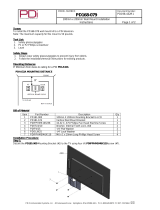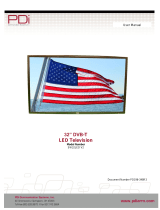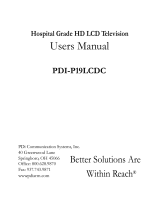Page is loading ...

PDI-P26, 32, 40 TV Installation Guide Page 1 of 52
Communication Systems Inc.
Better Solutions Are Within Reach™INSTALLATION and OPERATING INSTRUCTIONS
PDi Communication Systems, Inc. 40 Greenwood Lane Springboro, Ohio 45066 USA PH +1-937-743-6010 PH +1-937-743-5664
Document Number: PD196I127R1.DOC
Installation
and
Operating
Instructions
Communication
Systems, Inc.
40 Greenwood Lane
Springboro, Ohio 45066
PH: 937-743-6010
FX: 937-743-5664
http://www.pdiarm.com
P26,32,40 Hospital Grade TVs
Models: PDI-P26LCDC
PDI-P32LCDD
PDI-P40LCDC
Better Solutions Are Within Reach®

PDI-P26, 32, 40 TV Installation Guide Page 2 of 52
Communication Systems Inc.
Better Solutions Are Within Reach™INSTALLATION and OPERATING INSTRUCTIONS
PDi Communication Systems, Inc. 40 Greenwood Lane Springboro, Ohio 45066 USA PH +1-937-743-6010 PH +1-937-743-5664
Document Number: PD196I127R1.DOC
WARNINGS
To reduce the risk of electric shock, DO NOT perform any servicing other than what is contained in the operating
instructions, unless you are qualified to do so.
This symbol is intended to alert the user of the presence of un-insulated ‘dangerous voltage’ within
the product’s enclosure that may be of sufficient magnitude to constitute a risk of electric shock to
persons.
This symbol is intended to alert the user of the presence of important operating and maintenance
(servicing) instructions in the literature accompanying the appliance.
NOTE TO CABLE TV INSTALLER
This reminder is provided to call the cable TV systems installer’s attention to Article 820-40 of the National Electrical
Code. The code provides guidelines for proper grounding and, in particular, specifies that the cable ground shall be
connected to the grounding system of the building, as close to the point of the cable entry as practical.
SAFETY INSTRUCTIONS
INSTRUCTIONS
Be sure to read, follow, and keep these instructions. Heed all the warnings.
MAINTENANCE AND SERVICING
Servicing is required when the TV has been damaged in any way, such as the power-supply cord or plug is damaged,
liquid has been spilled or objects have fallen into the TV, the TV has been exposed to rain or moisture, does not operate
normally, or has been dropped.
Never remove the back cover of the TV; this can expose you to high voltage and other hazards. If the TV does not
operate properly, unplug it and call an authorized service center or PDI.
CAUTION: These servicing instructions are for use by qualified service personnel only.
POWER CORD
Protect the power cord from being walked on or pinched particularly at the plugs, convenience receptacles, and the point
where they exit from the apparatus.
To avoid any malfunctions of the unit and unwanted electric shock or fire accidents, please observe the following:
• Hold the plug firmly when connecting or disconnecting the AC power cord to/from an outlet.
• DO NOT connect or disconnect the AC power cord when your hands are wet.
• Keep the AC power cord away from heating appliances.
• Never put any heavy objects on the AC power cord.
• DO NOT attempt to repair or reconstruct the AC power cord in any way under any circumstance.
• Remove dust, dirt, etc. from the plug periodically.
• If the unit has been dropped or otherwise damaged, turn off the power and disconnect the AC power cord from the
outlet.
• If smoke, odors or noises are emitting from the unit, disconnect the AC power cord immediately.
PLACEMENT
Avoid placing the unit in surroundings with:
• Direct sunlight or heat sources, like radiators or ovens.
• High temperature (over 40 C) or high humidity (over 90%).
• Excessive dust.
• Electro-static effect.
• Vibration, impact, or tilted surface.
Otherwise the internal parts may be damaged.
NON-USE PERIODS
• Turn off the power when the unit is not used.
• It should be unplugged from the AC outlet when the unit is idle for a long period of time.
DVD PLAYER
• Because of high voltage inside the unit, touching internal parts is dangerous and may lead to serious damage to the
unit and even personal injury.
• DO NOT attempt to disassemble this unit under any circumstance.
• Only put a DVD or CD into the slot.

PDI-P26, 32, 40 TV Installation Guide Page 3 of 52
Communication Systems Inc.
Better Solutions Are Within Reach™INSTALLATION and OPERATING INSTRUCTIONS
PDi Communication Systems, Inc. 40 Greenwood Lane Springboro, Ohio 45066 USA PH +1-937-743-6010 PH +1-937-743-5664
Document Number: PD196I127R1.DOC
STACKING
Place the unit in a horizontal place, and DO NOT lay anything heavy on it.
CONDENSATION
Moisture may condense on the lens if placed in a steamy or very humid room or if moved from a cold environment to a
warm one. If moisture appears inside this unit, it may not operate normally. In this case, unplug the power cord and wait
for about 1 hour to let it dry.
CAUTION: DO NOT defeat the safety of the polarized or grounding-type plug. A polarized plug has two
blades with one wider than the other. A grounding type plug has two plates and a third grounding
prong. The wide blade or the third prong is provided for your safety. If the plug does not fit into your
outlet, consult an electrician.
RAIN AND MOISTURE
WARNING: To avoid the hazards of fire or electrical shock, DO NOT expose this TV to rain or
moisture.
INSTALLATION
DO NOT block any ventilation openings. DO NOT install near any heat source such as radiators, heat registers, stoves,
or other apparatus that produce heat.
WET LOCATION
The TV SHOULD NOT be exposed to dripping or splashing. Objects filled with liquids, such as vases, SHOULD NOT be
placed on the TV.
OXYGEN ENVIRONMENT
WARNING: DO NOT use in an oxygen tent or an oxygen chamber. Such use may cause a fire hazard.
CLEANING AND DISINFECTION
Clean the exterior of this TV by removing dust with a lint-free cloth.
CAUTION: DO NOT use abrasive or chemical cleaning agents. Clean only with a dry cloth.
PRODUCT MODIFICATION
DO NOT attempt to modify this product in any way without written authorization. Unauthorized modification could void the
user’s authority to operate this product.
OVERHEAD FALLING HAZARD
WARNING: To prevent injury, this apparatus must be securely attached to the wall in accordance with the
installation instructions. TVs can pose a striking hazard when mounted at an elevated position.
OTHER EQUIPMENT
Use only with the cart, stand, tripod, bracket or table specified by the manufacturer or sold with the TV. Use
caution when moving the cart.
WARNING: To reduce the chance of fire or electric shock, only use the accessories recommended by the
manufacturer.

PDI-P26, 32, 40 TV Installation Guide Page 4 of 52
Communication Systems Inc.
Better Solutions Are Within Reach™INSTALLATION and OPERATING INSTRUCTIONS
PDi Communication Systems, Inc. 40 Greenwood Lane Springboro, Ohio 45066 USA PH +1-937-743-6010 PH +1-937-743-5664
Document Number: PD196I127R1.DOC
FCC, Copyright, Disclaimer, and Trademarks
FCC
This equipment has been tested and found to comply with the limits for a Class B digital device, pursuant to part 15 of
the FCC Rules. These limits are designed to provide reasonable protection against harmful interference when the
equipment is operated in a residential or commercial installation. If this equipment does cause harmful interference to
radio or TV reception, which can be determined by turning the equipment off and on, the user is encouraged to try to
correct the interference by one of more of the following measures:
Reorient or relocate the receiving antenna.
Increase the separation between the equipment and receiver.
Connect the equipment into an outlet on a circuit different from that to which the receiver is connected.
Consult the dealer or an experienced radio/TV technician for help.
Copyright
PDI Communication Systems, Inc. claims proprietary right to the material disclosed in this user manual. This manual
is issued for user information only and may not be used to manufacture anything shown herein. Copyright 2009 by
PDI Communication Systems, Inc. All rights reserved.
Disclaimer
The author and publisher have used their best efforts in preparing this manual. PDI Communication Systems, Inc.
makes no representation or warranties with respect to the accuracy or completeness of the contents of this manual and
specifically disclaim any implied warranties or merchantability or fitness for any particular purpose and shall in no
event be liable for any loss of profit or any other damages. The information contained herein is believed to be
accurate, but is not warranted, and is subject to change without notice or obligation.
Trademarks
Manufactured under license from Dolby Laboratories. Dolby and the double-D symbol are trademarks of Dolby Laboratories.
All other brand names and product names used in this manual are trademarks, registered trademarks, or trade names of their
respective holders. PDI and Better Solutions Are Within Reach are registered trademarks of PDI Communication Systems, Inc.,
Springboro, Ohio.
Location Guidelines
The model PDI-P26/P32/P40LCD Hospital Grade LCD TV is a specialized LCD TV. It is intended for entertainment
and educational purposes in a hospital, a nursing home, medical-care center, or similar health-care facility in which
installation is limited to a non-hazardous area in accordance with the National Electrical Code, ANSI/NFPA 70. The
PDI-P26/P32/P40LCD is designed for mounting to PDI manufactured mounts. Installation of the TV on any other
mount is not recommended.
WARNING: The TV’s VESA mounting holes are
designed for M4 and/or M6 metric screws only. Use of a
non-PDI approved mount or SAE hardware could result in
a condition where the TV could unexpectedly fall and
cause injury or death.
The PDI-P26/P32/P40LCD TV mounts on the wall at the foot of a patient’s bed. Select a location that is near an AC
wall outlet and that does not expose the TV to bright room lights or sunlight, if possible. The LCD TV also requires
connection of both CATV cable signal and across-room wiring for the pillow speaker.
OSHPD (State of California Only)
The combined weight of the PDI-P26/P32/P40LCD TV and PDI wall mount is less than 20 pounds. At the time of this
writing, the involvement of a written, submitted, reviewed, and approved plan by OSHPD is not required to install the
PDI-P26/P32/P40LCD TV in the state of California.

PDI-P26, 32, 40 TV Installation Guide Page 5 of 52
Communication Systems Inc.
Better Solutions Are Within Reach™INSTALLATION and OPERATING INSTRUCTIONS
PDi Communication Systems, Inc. 40 Greenwood Lane Springboro, Ohio 45066 USA PH +1-937-743-6010 PH +1-937-743-5664
Document Number: PD196I127R1.DOC
Table of Contents
Warnings ..................................................................................................................................................... 2
Safety Instructions....................................................................................................................................... 2
FCC ............................................................................................................................................................. 4
Copyright..................................................................................................................................................... 4
Disclaimer ................................................................................................................................................... 4
Trademarks.................................................................................................................................................. 4
Location Guidelines..................................................................................................................................... 4
OSHPD (State of California Only).............................................................................................................. 4
Standard Wall Bracket for PDI-P26LCD TV.............................................................................................. 7
Mounting Connections........................................................................................................................... 7
Wall Mounting for PDI-P32LCD TV and PDI-P40LCD TV...................................................................... 8
Mounting Connections........................................................................................................................... 8
Connections................................................................................................................................................. 9
Pillow Speakers ......................................................................................................................................... 10
Across-Room Wiring................................................................................................................................. 10
Product Accessories................................................................................................................................... 11
Remote Controls........................................................................................................................................ 11
Battery Installation............................................................................................................................... 11
Programming Remote Control............................................................................................................. 12
Patient Remote Control........................................................................................................................ 13
Side-Panel buttons..................................................................................................................................... 14
Front Panel ................................................................................................................................................ 15
Programming ............................................................................................................................................. 16
Service Levels...................................................................................................................................... 17
Picture.................................................................................................................................................. 18
Brightness, Contrast, Color, Tint, and Sharpness........................................................................... 18
Color Temperature ......................................................................................................................... 19
PC Analog/HDMI Picture.............................................................................................................. 19
Component Input Picture ............................................................................................................... 20
Sound................................................................................................................................................... 20
Balance........................................................................................................................................... 20
Minimum Volume.......................................................................................................................... 21
Maximum Volume ......................................................................................................................... 21
Power on Volume .......................................................................................................................... 21
Internal Speaker Enabled ............................................................................................................... 22
HDMI 1 and 2 Audio Port.............................................................................................................. 22
Channels .............................................................................................................................................. 23
Signal ............................................................................................................................................. 23
Auto Program................................................................................................................................. 24
Add/Delete Channels ..................................................................................................................... 25
Clear Service Level........................................................................................................................ 26
Copy Service Level........................................................................................................................ 27
Parental Control ............................................................................................................................. 27
TV Rating................................................................................................................................. 28
TV Parental Guideline Rating System ..................................................................................... 28
The sub-rating of TV rating...................................................................................................... 29
MPAA Rating........................................................................................................................... 29
Motion Picture Association of USA (MPAA) Rating System ................................................. 30
Change Password ..................................................................................................................... 30
Aux. Block Source ................................................................................................................... 30
Block Hour ............................................................................................................................... 30
Parental Lock............................................................................................................................ 31
Power on Channel .......................................................................................................................... 31
Channel Lock................................................................................................................................. 31
Channel Memory Override ............................................................................................................ 31
Features................................................................................................................................................ 32
Power on Caption Mode ................................................................................................................ 32
Auto Power on/lock ....................................................................................................................... 32

PDI-P26, 32, 40 TV Installation Guide Page 6 of 52
Communication Systems Inc.
Better Solutions Are Within Reach™INSTALLATION and OPERATING INSTRUCTIONS
PDi Communication Systems, Inc. 40 Greenwood Lane Springboro, Ohio 45066 USA PH +1-937-743-6010 PH +1-937-743-5664
Document Number: PD196I127R1.DOC
Inactive Power Off (h:mm) ........................................................................................................... 33
Bed A/B ......................................................................................................................................... 33
Caption Text Modes....................................................................................................................... 33
Digital Captions ............................................................................................................................. 34
Digital Mode Time Setup............................................................................................................... 35
Diagnostics..................................................................................................................................... 36
Channel up Power Off ................................................................................................................... 36
Channel to Other Source................................................................................................................ 36
Power on ARC Mode..................................................................................................................... 37
On Screen Menu Language Selection.................................................................................................. 37
Sources................................................................................................................................................. 37
Power on Source ............................................................................................................................ 37
FM Radio............................................................................................................................................. 38
Auto Program................................................................................................................................. 38
Add/Delete Stations ....................................................................................................................... 38
Cloning ...................................................................................................................................................... 39
Save Settings to SD Card..................................................................................................................... 39
Restore Setting to TV .......................................................................................................................... 40
Information .......................................................................................................................................... 41
Firmware.............................................................................................................................................. 42
DVD Module............................................................................................................................................. 43
Install DVD Module ............................................................................................................................ 44
Enable DVD Module ........................................................................................................................... 45
Insert DVD .......................................................................................................................................... 45
Basic DVD functions........................................................................................................................... 46
Navigating menus ................................................................................................................................ 46
Advanced DVD playback features....................................................................................................... 46
Repeating a Chapter or Title .......................................................................................................... 46
Changing the Subtitle and Audio ................................................................................................... 46
DVD Content Information ............................................................................................................. 47
CD Playback ........................................................................................................................................ 47
Inserting disc.................................................................................................................................. 47
Basic controls................................................................................................................................. 48
Advanced CD playback features.......................................................................................................... 48
Setting a track or whole CD to loop............................................................................................... 48
Skipping to a certain place on a CD............................................................................................... 48
Adjusting Audio output.................................................................................................................. 49
Viewing JPG photos on a USB drive, Media card, or data CD ........................................................... 49
USB port and card reader............................................................................................................... 49
Access USB/SD Card..................................................................................................................... 49
Access Photo CD ........................................................................................................................... 49
View JPEG..................................................................................................................................... 49
Control Slide Show ........................................................................................................................ 49
Selecting Thumbnail Photos .......................................................................................................... 50
Selecting More Thumbnails ........................................................................................................... 50
Other Thumbnail Screen Controls ................................................................................................. 50
Setup menu................................................................................................................................................ 50
Warranty.................................................................................................................................................... 52

PDI-P26, 32, 40 TV Installation Guide Page 7 of 52
Communication Systems Inc.
Better Solutions Are Within Reach™INSTALLATION and OPERATING INSTRUCTIONS
PDi Communication Systems, Inc. 40 Greenwood Lane Springboro, Ohio 45066 USA PH +1-937-743-6010 PH +1-937-743-5664
Document Number: PD196I127R1.DOC
Standard Wall Bracket for PDI-P26LCD TV
The PDI-P26LCD TV is mounted to the wall with a PD168-003 mount (Not supplied with TV) or a PD168-203 mount
(Not supplied with TV). The PD168-203 mount is a heavy duty mount and is to be used if a DVD or an IPT module is
going to be mounted on the P26. A PD168-203 wall mount connects to a PD181-674 LCD mount. A PD168-003 wall
mount connects to a PD181-597 LCD mount.
Mounting Connections
Figure 2
M4 x 6mm
screws
Pilfer
screws
LCD mount
wall mount
Attach with the four M4 screws (PDIPPHMSM4X76)
that are provided.
NOTE: Earlier model of P26 used M6 screws.
4. Mate the LCD mount to the wall mount, making sure
the pivot pins are retained in the slots.
5. Secure with two 10x32 Pilfer screws
(PDIPPBHSCS103250).
6. The TV’s tilt can be adjusted by loosening both
Pilfer screws, adjusting tilt, and then tightening the
screws.
Mounting Pieces
Wall
Mount
LCD
Mount Purpose
PD168-
003
PD181-
597
For mounting PDI-
P26LCD TV to wall
without DVD and/or IPT
Modules (1)
PD168-
203
PD181-
674
For mounting PDI-
P26LCD TV to wall with
DVD and/or IPT Modules
(1)
Screws
Part # Part
PDIPPBHSCS103250 10-32 X ½ Pilfer Proof PIH
Button Head (2)
PDIPPHMSM4X76 M4-.7 X 6MM PPHMS (4)
Numbers in parenthesis represent quantity
1. Refer to Figure 1. Select a location on the wall
approximately 9 inches below the ceiling.
NOTE: DO NOT locate AC, Across-
Room Wiring, and CATV Signal outlets
below the Wall Bracket’s location as it
will cause clearance issues and interfere
with the TV’s cabinet when mounted to
the bracket.
2. Position the wall mount and locate the two
mounting holes. Secure the bracket to the wall
(mounting hardware is not included).
3. Refer to Figure 2. Position the LCD mount on
the LCD TV cabinet.

PDI-P26, 32, 40 TV Installation Guide Page 8 of 52
Communication Systems Inc.
Better Solutions Are Within Reach™INSTALLATION and OPERATING INSTRUCTIONS
PDi Communication Systems, Inc. 40 Greenwood Lane Springboro, Ohio 45066 USA PH +1-937-743-6010 PH +1-937-743-5664
Document Number: PD196I127R1.DOC
Wall Mounting for PDI-P32LCD TV and PDI-P40LCD TV
The PDI-P32LCD and PDI-P40LCD TVs require a PD181-672 200mm to 100mm Adapter Plate (Not supplied with
TV), a PD181-596 LCD Mounting Bracket (Not supplied with TV), and a PD181-674 HD Extended LCD Tilt Clevis
(Not supplied with TV) to be mounted to the wall.
1. Refer to Figure 1. For the PDI-P32LCD find a location on
the wall 10.5 inches below the ceiling to mount the HD
Extended LCD Tilt Clevis (wall mount). For the PDI-
P40LCD, the location will be 10 inches below the ceiling.
NOTE: DO NOT locate AC, Across-Room
Wiring, and CATV Signal outlets below the
Wall Bracket’s location as it will cause
clearance issues and interfere with the TV’s
cabinet when mounted to the bracket.
2. Position the HD Extended LCD Tilt Clevis and locate the
two mounting holes. Place one of the supplied ¼” flat
washers (PDIFW25) and the ¼” lock washer (PDISLW25)
on a ¼” screw (not included) and insert it into the top
mounting hole of the clevis. Secure the clevis to the wall.
Place the other supplied ¼” flat washer on another ¼”
screw and insert it in the bottom mounting hole. Secure it to
the wall and tighten both screws.
3. Refer to Figure 2. Attach the LCD mount to adapter plate
using the four M4 screws (PDIPPHMSM4X76) and four
#10 Internal Tooth Lock washers (PDIITLW10).
NOTE: The side with the four hex sides will
go toward the back of the set.
4. Position the mounting bracket and adapter plate on the
LCD TV cabinet. Attach with the four M6 screws
(PDIPPHMSM6X110) that are provided.
5. Mate the mounting bracket to the clevis
making sure the resting pins are inserted
in the two notches at the front of the
clevis. Secure with the two 10x32 screws
(PDIPPHMS103238) and the two
remaining Internal Tooth Lock washers.
6. The TV’s tilt can be adjusted by
loosening both Pilfer Screws, adjusting
tilt, and then tightening the screws.
Mounting Connections
Mounting Pieces
Part # Part
PD181-672 200mm to 100mm
Adapter Plate (1)
PD181-596 LCD Mounting
Bracket (1)
PD181-674 HD Extended LCD
Tilt Clevis (1)
Screws and Washers
PDIPPHMS103
238
10-32X3/8 PPHMS
(2)
PDIITLW10 #10 Internal Tooth
Lock Washer (6)
PDIPPHMSM4
X76
M4-.7X6mm PPHMS
(4)
PDIPPHMSM6
X110
M6-1X10mm PPHMS
(4)
PDIFW25 ¼” flat washer (2)
PDISLW25 ¼” lock washer (1)
Numbers in parenthesis represent quantity
Figure 2
PD181-672: 200mm to
100mm Adapter Plate
PD181-596: LCD Mounting
Bracket
PD181-674: HD Extended
LCD Tilt Clevis

PDI-P26, 32, 40 TV Installation Guide Page 9 of 52
Communication Systems Inc.
Better Solutions Are Within Reach™INSTALLATION and OPERATING INSTRUCTIONS
PDi Communication Systems, Inc. 40 Greenwood Lane Springboro, Ohio 45066 USA PH +1-937-743-6010 PH +1-937-743-5664
Document Number: PD196I127R1.DOC
Connections
1. COAXIAL OUT
2. Component 1
3. Component 2
4. Composite Video
5. S-Video
6. L and R audio input for S-Video or
Composite Video
7. SPDIF
8. Composite Out
9. HDMI 1 and 2
10. SD Card slot for cloning
11. VGA and VGA audio input
12. MTI
13. CCI
14. Pillow speaker connector
15. Pillow speaker switch
16. AC power cord connection

PDI-P26, 32, 40 TV Installation Guide Page 10 of 52
Communication Systems Inc.
Better Solutions Are Within Reach™INSTALLATION and OPERATING INSTRUCTIONS
PDi Communication Systems, Inc. 40 Greenwood Lane Springboro, Ohio 45066 USA PH +1-937-743-6010 PH +1-937-743-5664
Document Number: PD196I127R1.DOC
Pillow speaker
A ¼” stereo-style pillow speaker (pendant control) jack is located on the TV’s connector panel on the backside. This
TV is designed to work with either a digital pillow speaker that generates digital-style control codes or a single-button
analog (switch-style) pillow speaker. A rear panel mounted switch allows use of different brands of pillow speakers
and supports the major brands: Zenith©, Philips©, and RCA©.
Across-Room Wiring
CAUTION: Confirm the pillow speaker type and set the side switch
appropriately BEFORE connecting the pillow speaker to the TV. Failure to follow
this procedure could result in damage to the pillow speaker or cause improper
operation of the TV.

PDI-P26, 32, 40 TV Installation Guide Page 11 of 52
Communication Systems Inc.
Better Solutions Are Within Reach™INSTALLATION and OPERATING INSTRUCTIONS
PDi Communication Systems, Inc. 40 Greenwood Lane Springboro, Ohio 45066 USA PH +1-937-743-6010 PH +1-937-743-5664
Document Number: PD196I127R1.DOC
Product Accessories
(Not Included with TV)
Programming Remote Control PD108-420 ¼” to 6-Pin Jumper Cable PD106-416
Patient Remote Control PD108-427
(*Remote comes with DVD module) ¼” to ¼” Jumper Cable PD106-417
Patient Remote Control PD108-421
(*For TV’s without DVD module)
Remote Controls
Operating and programming a P26, P32, or P40 and a compatible DVD and IPT Modules (both sold separately)
requires a remote control. There are two remotes that are designed to work with the TVs, a programming remote and
patient remote. Descriptions for them start on page 12.
NOTE: Make sure batteries are installed
Battery Installation
Before using either remote, make sure the batteries are installed.
1. 2.
Softly push the back cover to open the battery
compartment.
Insert two batteries (1.5V, size AAA), ensuring the polarity
matches the marks inside the compartment.
3.
Replace the battery compartment cover.
NOTE:
Install two high-quality 1.5V "AAA" alkaline
batteries. Don't mix old batteries with new batteries.
Remove batteries when you won't use the remote
controller for long time. Liquid leakage from old
batteries may cause operation failure.

PDI-P26, 32, 40 TV Installation Guide Page 12 of 52
Communication Systems Inc.
Better Solutions Are Within Reach™INSTALLATION and OPERATING INSTRUCTIONS
PDi Communication Systems, Inc. 40 Greenwood Lane Springboro, Ohio 45066 USA PH +1-937-743-6010 PH +1-937-743-5664
Document Number: PD196I127R1.DOC
Programming Remote Control
The programming remote, PD108-420, is used to change the settings in the menus on the TVs. The settings in the
menus are how the TVs are programmed. Power, SETUP, and the directional buttons will be the main buttons used on
this remote.
1. POWER button
Turns the TV on or off.
2. MUTE button
Turns the sound on or off.
3. SETUP button
Access programming
menus.
4. TV/AV button
Selects enabled external
inputs or TV.
5. CH LIST button
Display list of channels
programmed into TV.
6. TV/FM button
Switch between TV and FM
Radio sources.
7. SLEEP button
Sets the sleep timer.
8. LAST button
Return to previously viewed
channel.
9. VOL ◄► buttons
Raises or lowers volume.
Also used to navigate
programming menus.
10. OK button
Confirms the current channel
selection.
11. CH ▲▼ buttons
Selects next channel. Also
used to navigate
programming menus.
12. ARC button
Changes the aspect ratio.
Repeatedly press the ARC button
to select your desired picture
format. (See page 41 for
instructions on adjusting picture
up or down.)
13. CC button
Cycles through Closed caption
choices.
14. PSM button
Adjust sound setting for content
type: User, Standard, Dynamic,
Mild, or Game.
15. SAP button
Adjust audio mode: MTS-
Stereo, Mono, or SAP
16. SSM button
Adjust sound setting for content
type: User, Flat, Speech, Movie,
or Music.
17. Number buttons
Use to directly enter channels. 0-
9
18. DASH button
Use to enter second part of a
digital channel.
19. Teletext buttons
Navigates teletext displays.
Teletext is not actively used in the
USA.

PDI-P26, 32, 40 TV Installation Guide Page 13 of 52
Communication Systems Inc.
Better Solutions Are Within Reach™INSTALLATION and OPERATING INSTRUCTIONS
PDi Communication Systems, Inc. 40 Greenwood Lane Springboro, Ohio 45066 USA PH +1-937-743-6010 PH +1-937-743-5664
Document Number: PD196I127R1.DOC
Patient Remote Control - PD108-427
The patient remote, PD108-427, is used for controlling the TV and the compatible DVD and IPTV Modules.
20. POWER button
Turns the TV on or off.
21. ►PLAY button
Starts to play the disc
in DVD mode.
22. PAUSE button
Pause the playback or
start step by step
playback in DVD
mode.
23. button
Activates fast
backward playback
during disc playback in
DVD mode.
24. button
Activates fast forward
playback during disc
playback in DVD
mode.
25. 0~9 Number buttons
Selects numbers.
26. LAST button
Returns to the
previously viewed
channel.
27. MUTE button
Turns the sound on or
off.
28. VOL +/- button
Adjusts the sound level
or adjusts menu
settings.
29. MTS/SAP button
Adjust the audio mode
for SAP, Mono, or
Stereo.
30. TV/AV button
Selects enabled
external inputs.
31. Direction buttons
(▲▼◄►)
Selects a menu item or
adjusts menu settings.
32. OK button
Confirms the current
selection.
33. SLEEP button
Sets the sleep timer.
34. SETUP button
Displays the DVD’s
main menu. Exit
current OSD menu.
35. MENU button
Displays the disc
menu in DVD mode.
36. SUBTITLE button
Selects a desired
subtitle language if
the disc contains
multi-subtitle
languages during
disc playback in
DVD mode.
37. CODE button
The remote offers
independent Bed A
or Bed B selectable
codes and
independent control
of a single TV in a
two TV room.
Insert a paperclip in
this hole to set to
Bed A or Bed B.
38. AUDIO button
Selects a desired
audio language, if
the disc contains
multi-audio
languages during
disc playback in
DVD mode.
39. EJECT button
Ejects the disc in
DVD mode.
40. STOP button
Stops the disc
playback.
41. button
Press to go to the
next chapter/track
during disc
playback.
42. button
During disc
playback, press once
to go to the
beginning of current
chapter/track; press
twice to go to the
previous
chapter/track.
43. +10 button
In TV mode, press
to select DTV
(Digital TV)
channels.
For example, to
select channel ‘54-
3’, press ‘54’, then
press this button and
‘3’. In DVD mode,
press to select
numbers greater
than 9.
44. PSM button
Recalls your
preferred picture
setting.
45. CH +/- button
Selects next channel
or a menu item.
46. CCD button
Sets the caption
function.
47. ARC button
Changes the aspect
ratio.
Repeatedly press the
ARC button to
select your desired
picture format.
48. TV/FM button
Selects either TV or
FM mode.
49. REPEAT button
Press to repeat a
chapter or title in
DVD mode.
50. TITLE button
Press to enter or exit
the title menu of the
disc during disc
playback in DVD
mode.
51. CARD button
In DVD mode, press
to shift among disc,
USB and CARD
playback mode
when an external
USB device or card
is connected.
52. GOTO button
Press to access or
exit the DVD search
menu.

PDI-P26, 32, 40 TV Installation Guide Page 14 of 52
Communication Systems Inc.
Better Solutions Are Within Reach™INSTALLATION and OPERATING INSTRUCTIONS
PDi Communication Systems, Inc. 40 Greenwood Lane Springboro, Ohio 45066 USA PH +1-937-743-6010 PH +1-937-743-5664
Document Number: PD196I127R1.DOC
Side-Panel buttons
The buttons on the right side of the TV can be used to control a limited number of the television’s basic operating
functions.
NOTE: PDI patient remote control PD108-427 can be used to operate all of the television’s
functions. A programming remote, PD108-420, is used to set up the TV for use in a medical
facility. (See remote control section on the previous page).
TV/AV
Press this button to cycle through all enabled sources.
CC
Closed Caption. Press this button to cycle through all the closed caption settings.
CH▲
Press this button to go to the next channel
CH▼
Press this button to go to the previous channel
VOL▲
Press this button to increase the volume
VOL▼
Press this button to decrease the volume
■STOP
When the DVD Module is installed and operating, press this button to stop a disc that is
playing.
►PLAY
When the DVD Module is installed and operating, press this button to start playing a disc.
EJECT
Press this button to remove a disc from the DVD Module.
POWER
Press this button to turn the TV on and off.

PDI-P26, 32, 40 TV Installation Guide Page 15 of 52
Communication Systems Inc.
Better Solutions Are Within Reach™INSTALLATION and OPERATING INSTRUCTIONS
PDi Communication Systems, Inc. 40 Greenwood Lane Springboro, Ohio 45066 USA PH +1-937-743-6010 PH +1-937-743-5664
Document Number: PD196I127R1.DOC
Front Panel
Red – OFF (Power Connected, TV is off)
BLUE – ON
Dark – OFF (Power Disconnected)
LED Indicator

PDI-P26, 32, 40 TV Installation Guide Page 16 of 52
Communication Systems Inc.
Better Solutions Are Within Reach™INSTALLATION and OPERATING INSTRUCTIONS
PDi Communication Systems, Inc. 40 Greenwood Lane Springboro, Ohio 45066 USA PH +1-937-743-6010 PH +1-937-743-5664
Document Number: PD196I127R1.DOC
Programming
The PDI-P26/P32/P40LCD TV is programmed by a series of menus that can be accessed with a programming remote,
part number PD108-420. Access the menus by pressing SETUP on the remote. These menus allow you to add TV
channels, adjust the picture and sound, setup external components, and change other settings.
The SETUP menu is the first menu that appears. All the other menus and all the settings can be accessed through it.
This manual explains and shows how to setup the different features of the PDI-P26/P32/P40LCD TV.
Setup
■ Service Level Free
■ Picture ►
■ Sound ►
■ Channels ►
■ Features ►
■ OSD Language English
■ Sources ►
■ FM Radio ►
Position: ▲▼
Exit: SETUP Next: ◄►

PDI-P26, 32, 40 TV Installation Guide Page 17 of 52
Communication Systems Inc.
Better Solutions Are Within Reach™INSTALLATION and OPERATING INSTRUCTIONS
PDi Communication Systems, Inc. 40 Greenwood Lane Springboro, Ohio 45066 USA PH +1-937-743-6010 PH +1-937-743-5664
Document Number: PD196I127R1.DOC
Service Levels
The P26/32/40 contains four separate Service Levels, allowing the hospital to offer either basic or enhanced viewing.
The current Service Level can be quickly determined by accessing the SETUP menu using the remote control. The
Service Level can be changed to any of the 4 levels at any time by entering the SETUP menu and changing the Service
Level menu items.
DISABLED – This is like a mechanical key lock – when in Disabled Service Level, the TV can be turned off and on,
but it cannot be used for viewing. A standard message appears on a black screen.
FREE – This lets patients watch hospital education and information channels without renting the TV. The channels
containing programming for no charge are typically programmed into this level of service. This is the factory default
setting for Service Level.
BASIC – This service level typically allows additional channels beyond those offered in the FREE level.
PREMIUM – This is the highest service level with typically the most channels available for viewing.
Setup
■ Service Level Free
■ Picture ►
■ Sound ►
■ Channels ►
■ Features ►
■ OSD Language English
■ Sources ►
■ FM Radio ►
Position: ▲▼
Exit: SETUP Next: ◄►

PDI-P26, 32, 40 TV Installation Guide Page 18 of 52
Communication Systems Inc.
Better Solutions Are Within Reach™INSTALLATION and OPERATING INSTRUCTIONS
PDi Communication Systems, Inc. 40 Greenwood Lane Springboro, Ohio 45066 USA PH +1-937-743-6010 PH +1-937-743-5664
Document Number: PD196I127R1.DOC
Picture
This menu allows you to make changes to settings that will change the picture’s appearance.
1. Press the SETUP button on the remote control.
2. Press ▲ or ▼ to highlight Picture.
3. Press ► to enter the Picture sub-menu.
Brightness, Contrast, Color, Tint, and Sharpness
These settings have a range of 1-100. To change one of them, change the number by following this process.
1. Enter the Picture menu
2. Press ▲ or ▼ to highlight the setting you want to change.
3. Press ◄ or ► to the desired number.
4. Press SETUP to return to the previous menu. To exit, press SETUP until the programming menus disappear.
Picture
■ Brightness 65
■ Contrast 70
■ Color 75
■ Tint 0
■ Color Temperature ►
■ Sharpness 60
■ PC Analog/HDMI Picture ►
■ Component Input Picture ►
Position: ▲▼
Exit: SETUP Next: ◄►

PDI-P26, 32, 40 TV Installation Guide Page 19 of 52
Communication Systems Inc.
Better Solutions Are Within Reach™INSTALLATION and OPERATING INSTRUCTIONS
PDi Communication Systems, Inc. 40 Greenwood Lane Springboro, Ohio 45066 USA PH +1-937-743-6010 PH +1-937-743-5664
Document Number: PD196I127R1.DOC
Color Temperature
Color Temperature adjusts the color balance of the picture. Standard, Reddish, Greenish, and Bluish are preset
adjustments. You can customize the color temperature with the User setting.
1. Enter the Picture menu
2. Press ▲ or ▼ to highlight Color Temperature.
3. Access the menu by pressing ►.
4. Press ▲ or ▼ to highlight and select one of the five settings.
5. For User, press ◄ and ► to select R, G, or B or to get out of the customized adjustments.
6. Press ▲ or ▼ to adjust R,G, or B
NOTE: When you select one of the three colors to adjust, the other two turn grey.
7. Press SETUP to return to the previous menu. To exit, press SETUP until the programming menus disappear.
PC Analog/HDMI Picture
Adjustment of a computer’s picture can made only when the TV is in PC-Analog or HDMI mode.
1. Enter the Picture menu
2. Press ▲ or ▼ to highlight PC Analog/HDMI Picture.
3. Access the menu by pressing ►.
4. Press ▲ or ▼ to highlight and select one of the
settings.
5. Press ◄ and ► to adjust the setting. (See description of settings above)
6. Press SETUP to return to the previous menu. To exit, press SETUP until the programming menus disappear.
PC Analog/HDMI Picture
■ Temperature 6500K
■ Clock 50
■ Phase 50
■ ARC 16:9
■ H-Position 50
■ V-Position 50
■ Auto 0
Position: ▲▼
Exit: SETUP Next: ◄►
Picture
■ Brightness 65
■ Contrast 70
■ Color 75
■ Tint 0
■ Color Temperature ►
■ Sharpness 60
■ PC Analog/HDMI Picture ►
■ Component Input Picture ►
Position: ▲▼
Exit: SETUP Next: ◄►
Color Temperature
■ Standard
■ Reddish
■ Greenish
■ Bluish
■ User
Position: ▲▼
Exit: SETUP Next: ◄►
G BR
Temperature: Temperature is a measure of the warmth of an
image. The two temperatures are available 6500K and 9300K.
Clock: Clock adjustment is used to minimize any vertical bars or
stripes visible on the screen’s background. Adjustment of the clock
setting also changes the horizontal screen size.
Phase: The phase adjustment removes any horizontal noise and is
helpful in sharpening text characters.
ARC (Aspect Ratio Control): Select the ratio of the screen size
(Horizontal: Vertical): 4:3, 14:9 or 16:9.
H-Position (Horizontal Position): The H-Position moves the
picture left or right across the screen.
V-Position (Vertical Position): The V-Position moves the picture
up or down across the screen.
AUTO: Automatic adjustment of screen position, clock and phase.

PDI-P26, 32, 40 TV Installation Guide Page 20 of 52
Communication Systems Inc.
Better Solutions Are Within Reach™INSTALLATION and OPERATING INSTRUCTIONS
PDi Communication Systems, Inc. 40 Greenwood Lane Springboro, Ohio 45066 USA PH +1-937-743-6010 PH +1-937-743-5664
Document Number: PD196I127R1.DOC
Component Input Picture
When the TV’s source is set to Component Input additional picture adjustments are available.
7. Enter the Picture menu
8. Press ▲ or ▼ to highlight Component Input Picture.
9. Access the menu by pressing ►.
10. Press ▲ or ▼ to highlight and select one of the settings.
11. Press ◄ and ► to adjust the setting. (See description of settings above)
12. Press SETUP to return to the previous menu. To exit, press SETUP until the programming menus disappear.
Sound
The sound menu allows precise adjustment of several sound parameters.
1. Press the SETUP button on the remote control.
2. Press ▲ or ▼ on to highlight Sound.
3. Press ► to enter the Sound sub-menu.
Balance
This controls how the sound is distributed between the left and right speakers.
1. Enter the Sound menu.
2. If Balance is not highlighted, press ▲ or ▼ to highlight it.
3. Press ◄ or ► to select the desired number (0-100).
4. Press SETUP to return to the previous menu. To exit, press SETUP until the programming menus disappear.
Component ½ Input Picture
■ Temperature 6500K
■ Clock 50
■ Phase 50
■ ARC 16:9
■ H-Position 50
■ V-Position 50
■ Auto
Position: ▲▼
Exit: SETUP Next: ◄►
Sound
■ Balance 25
■ Minimum Volume 100
■ Maximum Volume 100
■ Power on Volume Last
■ Internal Speaker Enable ►
■ HDMI 1 Audio Port HDMI 1
■ HDMI 2 Audio Port HDMI 2
Position: ▲▼
Exit: SETUP Next: ◄►
Setup
■ Service Level Free
■ Picture ►
■ Sound ►
■ Channels ►
■ Features ►
■ OSD Language English
■ Sources ►
■ FM RADIO ►
Position: ▲▼
Exit: SETUP Next: ◄►
Temperature: Temperature is a measure of the warmth of
an image. Two temperatures are available 6500K and
9300K.
ARC (Aspect Ratio Control): Select the ratio of the screen
size (Horizontal: Vertical): 4:3, 14:9 or 16:9.
H-Position (Horizontal Position): The H-Position moves
the picture left or right across the screen.
V-Position (Vertical Position): The V-Position moves the
picture up or down across the screen.
/