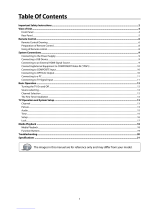Page is loading ...

Product Image to be inserted
USER MANUAL
WARRANTY INFORMATION INSIDE. PLEASE READ
www.teac.com.au
IMPORTANT !
Trademark of TEAC Corporation JAPAN
32” HD Wide Screen LCD TV
LCDV3257DVR

WARRANTY PROCEDURE
v1.5.2: DEC 2011
Please read the owner’s manual carefully and ensure that you have followed the correct installation and operating
procedures.
1. Please read this warranty card.
2. Keep your purchase receipt to enable you to proceed quickly in the event of a Warranty Service.
3. If you require Warranty Service, please contact the TEAC Customer Support Hotline at 1300 553 315 for
assistance. Please ensure that you have the model number, serial number and purchase receipt ready when
you call.
Please complete the section below and keep this information for your own records.
Owner’s Name
Owner’s Address
Postcode
Model Name/No. Serial No.
Dealer’s Name
Dealer’s Address
Postcode
Authorised Service Centres in Major Australian Cities
NSW
151 Arthur Street
Homebush West, NSW 2140
Queensland
Unit 1, 320 Curtin Ave West
Eagle Farm, QLD 4009
Western Australia
Unit 2, 50 Pilbara Street
Welshpool, WA 6106
South Australia
11 McInnes Street
Ridleyton, SA 5008
Victoria
282 Normanby Road
South Melbourne, VIC 3205
Thank you for selecting a TEAC product
.
If you should require assistance with your product regarding its setup
or operation, or if any difficulties arise, please call us directly for advice
between Monday to Friday at 8.30AM – 6PM AEST at the
TEAC Customer Support Hotline
1300 553 315
teacservicesupport@awa.com.au
www.teac.com.au

WARRANTY INFORMATION
v1.5.2: DEC 2011
Our goods come with guarantees that cannot be excluded under the Australian Consumer Law. You are
entitled to a replacement or refund for a major failure and for compensation for any other reasonably
foreseeable loss or damage. You are also entitled to have the goods repaired or replaced if the goods fail
to be of acceptable quality and the failure does not amount to a major failure.
Warranty Terms & Conditions
1. TEAC warrants that this product is free from defects in material and workmanship under normal domestic use with
reasonable care and skill. Maintenance and cleaning (i.e. laser head) is not covered by this warranty. The TEAC
warranty only applies to TEAC products purchased, used and serviced in Australia.
2. The benefits to the consumer given by this Warranty are in addition to other rights and remedies of the consumer
under a law in relation to goods or services to which the warranty relates, being the Australian Consumer Law.
3. Refund or replacement via your retailer is available for a period of 14 days after purchase for goods that have been
inspected and determined to have a major failure. Refund and exchange is not applicable for change of mind.
4. Subject to the terms herein, this warranty effectively covers the equipment as specified in the Warranty Periods
Table below from the date of purchase.
TEAC PRODUCT
WARRANTY PERIOD
LED/LCD TV 32” (80 cm) and above
1 Year (In-Home Service/ Pick up Available)*
All other TEAC products
1 Year (Carry-in Service)
5.
This service will only be provided as part of this warranty if all the following conditions are met;
In Home Service/Pick up* Service
a) The product is indicated in the Warranty Period Table.
b) The product is within the warranty period.
c) The product is located within the normal service area of the local TEAC Authorised Service Centre.
If TEAC determines that the product is not repairable on site, TEAC can complete the repair by taking the product to
a TEAC Authorised Service Centre.
Where In-Home service/Pick up* is not available, the purchaser is required to send the product to the nearest TEAC
Authorised Service Centre for repair. In this event, proof of purchase is required to support a warranty claim. After
the repair, the product will be available for collection by or return to the purchaser at a fee upon request. TEAC in-
home service can be made available at a fee upon request.
Carry-in Service
6. A 12-month replacement warranty is applicable to all Accessories such as Remote, Power Adaptors and Cables.
7. TEAC will ensure to the best of its abilities that all required parts are made available for any required service/repair.
8. TEAC Australia Pty Ltd and its Authorised Service Centres will use their best endeavours to complete product
repairs within a reasonable period based on available resources and workload during the time when service is
requested and performed.
9. Refurbished parts may be used to repair the product. In the case of a replacement, the product may be replaced,
with a refurbished unit of the same type or, if one is unavailable, a similar refurbished model with equal or better
features & specifications.
10. Please be advised that if the product presented for repair is capable of retaining user-generated data, the data may
be lost during servicing. Customers are strongly encouraged to back up all important information/data before
sending the product in for service/repair.
11. Service will be provided only during normal business hours and under safety conditions and circumstances. TEAC
and its authorised service agents can refuse any repair if safety, in relation to OH&S, becomes a concern to its staff
or authorised service agents’ personnel.
12. The warranty is void and warranty claims may be refused, subject to the Australian Consumer Law, if:
a) The product was not transported, installed, operated or maintained according to manufacturer instruction, or
b) The product was abused, damaged, tampered, altered or repaired by any unauthorised persons, or
c) Product failure is due to accidents during use, installation or transit, power surges, use of defective or
incompatible external devices, exposure to abnormal conditions such as excessive temperatures or humidity, or
entry of liquids, objects or creatures into the product.
13. No one is authorised to assume any liability on behalf of TEAC or impose any obligation on it, in connection with the
sale of any equipment other than as stated in this warranty and outlined above.
14. TEAC reserves the right to inspect and verify whether the product is exhibiting a major failure as claimed by
customers/retailers.
15. LCD dead pixel policy, please contact TEAC Customer Support Hotline on 1300 553 315 for assistance.

1
Table Of Contents
Important Safety Instructions..................................................................................................................................... 2
Supplied Accessories ................................................................................................................................................... 4
View of Unit ..................................................................................................................................................................5
Right Side Panel........................................................................................................................................................................................... 5
Left Side Panel.............................................................................................................................................................................................. 6
Rear Panel ...................................................................................................................................................................................................... 7
Front Panel..................................................................................................................................................................................................... 8
Stand and wall-mounted (optional) ........................................................................................................................... 9
Special Feature of DVD Module ................................................................................................................................10
Disc Information.........................................................................................................................................................11
Remote Control ..........................................................................................................................................................12
Remote Control Drawing .......................................................................................................................................................................12
Preparation of Remote Control............................................................................................................................................................15
Using of Remote control.........................................................................................................................................................................15
System Connections...................................................................................................................................................16
Connecting to the Power Supply ........................................................................................................................................................16
Connecting to a TV Antenna.................................................................................................................................................................16
Connecting to an External AV Signal Source (AV1/S-Video)......................................................................................................17
Connecting to an External AV Signal Source (AV2).......................................................................................................................18
Connecting to an External AV Signal Source (YPbPr) ..................................................................................................................19
Connecting to an External AV Signal Source (HDMI)...................................................................................................................20
Connecting to an External Signal Source (AV Output) ................................................................................................................21
Connecting a Coaxial Digital Output.................................................................................................................................................22
Connecting a USB Device.......................................................................................................................................................................22
Connecting to a PC...................................................................................................................................................................................23
Input Source Selecting...............................................................................................................................................24
TV Operation and System Setup ...............................................................................................................................25
Installation Guide......................................................................................................................................................................................25
Channel Setting.........................................................................................................................................................................................26
Picture Setting............................................................................................................................................................................................28
Sound Setting.............................................................................................................................................................................................31
Time Setting................................................................................................................................................................................................32
Option Setting............................................................................................................................................................................................33
DVR Function..............................................................................................................................................................38
Time Shift Function ..................................................................................................................................................................................38
Recording program..................................................................................................................................................................................39
Playing recorded program.....................................................................................................................................................................40
Schedule Recording.................................................................................................................................................................................41
EPG Function ..............................................................................................................................................................43
NICAM Function..........................................................................................................................................................45
DVD Playback Operation...........................................................................................................................................46
Preparation..................................................................................................................................................................................................46
DVD Playback .............................................................................................................................................................................................46
CD Playback.................................................................................................................................................................................................48
JPEG Playback.............................................................................................................................................................................................49
AVI Playback................................................................................................................................................................................................50
USB and SD/MS/MMC Card Function ................................................................................................................................................51
DVD System Setup .....................................................................................................................................................52
Troubleshooting.........................................................................................................................................................57
Specifications .............................................................................................................................................................58

2
Important Safety Instructions
Caution: use of any controls, adjustments, or procedures other than those specified herein may result in
hazardous radiation exposure.
Caution
1. The product contains a low-power device. In order to ensure the safety of the laser device, do not
remove any cover and attempt to repair the unit. If any service is needed, please contact the
distributor or its authorised service centre.
2. To reduce the risk of electric shock, do not remove the cover (back). No user-serviceable parts inside.
Refer servicing to qualified service personnel. Unplug the product from the wall outlet before
servicing or when it is unused for a long period of time.
3. The manufacturer will not be held responsible for the damage caused by any substitutions and
modification of the product without authorisation from the manufacturer’s or authorised service
agent.
WARNING
The apparatus shall not be exposed to dripping or splashing and that no objects filled with liquids, such
as vases, shall be placed on the apparatus.
The illustrations in this manual serve mainly as a reference and may differ slightly from you
device.
This symbol indicates that dangerous voltage instituting a risk of electric shock is
present within this unit.
This symbol indicates that there are important operation and maintenance instructions
in the literature accompanying the appliance.
Caution: Laser radiation when open.
Do not stare into beam.

3
Important Safety Instructions
1. Read these instructions.
2. Keep these instructions.
3. Heed all warnings.
4. Follow all instructions.
5. Do not use near water.
6. Clean only with dry cloth.
7. Do not block any ventilation
openings. Maintain well
ventilated conditions around
the product. Do not put
product on a bed, sofa or anything that blocks ventilation. Install according to the manufacturer’s
instructions.
8. Do not install near any heat sources such as radiators, heat registers, stoves or other apparatus
(including amplifiers) that produce heat.
9. Read, heed and follow all instructions to ensure correct and safe installation and interconnection of
the apparatus;
10. The apparatus shall not be exposed to dripping or splashing and that no objects filled with liquids,
such as vases, shall be placed on the apparatus.
11. The mains socket-outlet shall be installed near the apparatus and the mains plug shall remain
readily operable.
12. Protect the power cord from being walked on or pinched particularly at plugs, power sockets, and
the point where they exit from the apparatus.
13. Only use attachments/accessories specified by the manufacturer.
14. Use only with the stand, tripod, bracket, or table specified by the manufacturer, or sold with the
apparatus.
15. Unplug the apparatus during lightning storms or when unused for long periods of time.
16. Refer all servicing to qualified service personnel. Servicing is required when the apparatus has been
damaged in any way, such as power-supply cord or plug is damaged, liquid has been spilled or
objects have fallen into the apparatus, the apparatus has been exposed to rain or moisture, does not
operate normally, or has been dropped.
17. The apparatus shall be connected to a mains socket outlet with a protective earthing connection.
Note: Do not touch the color TFT LCD screen directly by hand.
Copyright Protection
This product incorporates copyright protection technology that is protected by U.S. patents and other
intellectual property rights. Use of this copyright protection technology must be authorized by
Macrovision, and is intended for home and other limited viewing uses only unless otherwise authorized
by Macrovision. Reverse engineering or disassembly is prohibited.
IMPORTANT FOR LASER PRODUCTS
1. CLASS 1 LASER PRODUCT
2. DANGER: Visible laser radiation when open and
interlock failed or defeated. Avoid direct exposure to
beam.
3. CAUTION: Do not open the back cover. There are no
user serviceable parts inside the unit. Leave all servicing
to qualified service personnel.

4
Supplied Accessories
Make sure that the following accessories are provide with the product.
ITEM NAME QTY
Remote Control 1
Batteries for Remote Control 2
AV Cables
1
User Manual 1
Note: Accessories and their numbers are subject to modification without prior notice.

5
View of Unit
Right Side Panel
1. INPUT button
Press to enter the source selecting menu, press the ▲▼ direction buttons to select desired mode
and press the ENTER button to enter the selected mode.
In system setup menu, this button also serves as the ENTER button.
2. MENU button
Press to enter the system setup menu.
3. CH▲▼ buttons
In TV or DTV mode, press to select channels;
In system setup menu, this button also serves as the ▲▼ direction buttons.
4. VOL◄► buttons
Press to decrease or increase the volume;
In system setup menu, this button also serves as the ◄► direction buttons.
5.
POWER button
Press to enter or exit standby mode.

6
View of Unit
Left Side Panel
6.
EJECT button
Press to eject the disc from the unit.
7. ■ STOP button
Press to stop disc playback in DVD mode.
8.
PLAY/PAUSE button
Press to start disc playback and press it again to pause playback in DVD mode .
9. Disc Tray Slot
Insert disc into this slot.
10. SD/MS/MMC Card Port
Insert SD/MS/MMC card into this slot.
11. USB Port
Connect the USB device.

7
View of Unit
Rear Panel

8
View of Unit
1. USB PORT
Connect the USB device for DVR
record/playback and software upgrade.
2. HDMI 1 and HDMI 2 Input Jacks
Connect the HDMI signal source.
3. VGA IN Jack
Connect the VGA signal source in VGA mode.
4. COMPOSITE 2 and L/R Audio Input Jacks
Connect Composite signal source in
Composite 2 mode.
5. Power Supply Cord
6. AV Output Jacks
Connect to output the audio/video signals.
7. COAXIAL OUTPUT Jack
Output the coaxial digital audio signal.
8. Y/Pb/Pr and L/R audio Input Jacks
Connect the Y/Pb/Pr signal source in
Component mode.
9. COMPOSITE and L/R Audio Input Jacks
Connect Composite signal source in
Composite 1 mode.
10. S-VIDEO Input Jack
Connect S-Video signal source in S-Video
mode. Composite 1 and S-Video share L/R
audio jacks.
11. VGA AUDIO IN Jack
Connect the audio signal in VGA mode.
12. TV Antenna Input Jack
Connect the external TV antenna signal
source.
Front Panel
1. Color TFT Screen
2. Speakers
3. Power Indicator
Lights blue while system is active and red while system is in standby mode.
Flash red and blue light consecutively while DVR playback/Recording.
4. Remote Sensor

9
Stand and wall-mounted (optional)
Your LCD TV is able to accommodate wall mounting with the use of a wall mount bracket (not supplied
with LCD TV, please contact your local hardware store) and the mounting holes on the back of the unit.
We recommend removing the TV stand prior to wall mounting the TV. Please refer to the figure and the
procedure below.
How to remove/re-install the stand
Follow instructions below to remove the base of the TV:
1. Place the unit (face down) on a soft blanket.
2. Loosen and remove the 7 screws securing the stand to the
TV set, as per the diagram to the right.
3. Gently remove the stand.
4. To re-install the stand, place the unit (face down) on a soft blanket and reverse instructions as above.
How to mount the LCD TV on the wall
1. After detaching the stand, fasten 4 mounting screws (thread size M5X10 - not supplied! Please
contact your local hardware store) into the 4 screw holes on the rear cover, see the figure below.
2. Fasten wall mounting bracket (Not supplied with LCD TV, please contact your local hardware store)
with screws on the wall.
3. Carefully check for the strength before releasing the LCD TV.
NOTE: For more detailed instructions please refer to your “after market” wall mounting instruction book.
Thread hole size – M5 x 10 depth (TV mounting screw size) on the TV.

10
Special Feature of DVD Module
Your TV comes equipped with a removable DVD module. Please follow the procedures below to remove
or install the DVD module.
Note:
Before removing or installing the DVD module, ensure that the television is unplugged and turned off.
DVD module removal:
Refer to the illustration below and follow the procedures below to remove the DVD module from the
unit:
1. Loosen the screw on the DVD module.
2. Carefully slide the DVD module along the rails and unplug the connecting cord from the LCD TV.
3. Slide the DVD module along the rails to fully remove the DVD module.
DVD module installation:
1. Plug the connecting cord into the DVD module.
2. Carefully slide the module into the desired position and lock the function module with one screw.

11
Disc Information
Discs Supported
DISC LOGO CONTENTS SIZE MAXIMUM TIME
133min(SS-SL)
242min(SS-DL)
266min(DS-SL)
DVD
Audio + Video
(active picture)
12cm
484min(DS-DL)
CD
Audio 12cm 74min
JPEG
Still high resolution 12cm
AVI
Audio + Video 12cm
The operating method of some DVD discs is specified by the software maker. Please refer to the
instruction manual of the disc.
The unit will play most recordable (CD-R) or erasable (CD-RW) CDs, but playback of CD-R or CD-RW
discs created on a computer requires proper formatting and finalization of the disc for audio
playback. Some computers and/or software programs may not be capable of creating compatible
discs.
About Disc Terms
Title
Generally, pictures or music compressed on a DVD are divided into several sections, “title”.
Chapter
The smaller section unit of pictures or music in a DVD under the title, usually one title is comprised of one
or more chapters and each of them is numbered for easy searching. But some discs may not have a
recording by chapter facility.
Track
A segment of picture or music on a CD. Each track is numbered for searching.

12
Remote Control
Remote Control Drawing
1. POWER button
Press to enter or exit standby mode.
2. DTV button
Press to enter DTV mode.
3. SOUND button
Press to select the screen picture mode:
choose from Standard, User, Sports, Movie or
Music.
4. TV.RADIO button
Press to select DTV program playback or
Radio program playback in DTV mode.
5. ► PLAY button
Press to play a disc in DVD mode.
6. PAUSE button
In DVD mode, press to pause playback and
again to resume.
7. / button
Press to search backward or forward in DVD
mode.
In Program Edit menu, use the red button to
delete a channel and use the green button to
rename a channel (see P27-28 for details).
In teletext mode, they are the teletext colour
buttons.
8. SETUP button
In DVD mode press to enter the DVD setup
menu.
In ATV mode, press to display or close the
teletext.
9. MENU button (under DVD mode)
Press to enter disc menu in DVD mode.
In teletext mode, press to disable teletext
display for page updates and press again to
resume.
10. SUBTITLE button
In DTV/DVD mode, press to select alternate
subtitle languages during view/playback of a
DTV program or multiple language DVD disc.
In teletext mode, press to display P.100.
Note: Subtitle and teletext is only available if
the service is provided by broadcaster.

13
Remote Control
11. AUDIO button
In DVD mode, press to select the audio
language or audio track.
In teletext mode, press once to display the
concealed information, such as solution of
riddles or puzzles; press again to remove the
riddles answers from the display.
12. CH.LIST button
Press to display the channel list.
13. INPUT button
Press to enter the source selecting menu,
press the ▲▼ direction buttons or press the
INPUT button repeatedly to select desired
source and press the ENTER button to enter
the selected source.
14. MENU button
Press to enter or exit the setup menu.
15. Direction buttons (▲▼◄►)
In the setup menu, press the ▲▼ button to
select a desired item and press the ◄►
button to adjust or set.
16. ENTER button
Press to confirm your operation in setup
menu.
17. VOL+/- button
Press to increase or decrease the volume.
18. 0~9 Numbered buttons
Press to select numbers such as TV channel.
19.
button
In ATV or DTV mode, press to return to the
channel previously viewed.
20. STEREO button
Press to select sound track in ATV mode.
21. DISPLAY button
Press to display the reference information of
the current mode.
22. PICTURE button
Press repeatedly to select the picture mode:
Standard, Dynamic, User or Mild.
23. DVR.LIST button
Press to display the recorded file list.
24. ATV button
Press to select ATV mode.
25. DVD button
Press to select DVD mode.
26. GUIDE button
Press to display the Program Guide menu in
DTV mode.
27.
button
Press to eject the disc out in DVD mode.
In DTV mode, press to start to record the
current viewing program.
28. ■ STOP button
Press to stop disc playback in DVD mode.
29. / button
Press to skip to the previous or next
chapter/track in DVD mode.
In Program Edit menu, press the yellow
button to move a channel and use the blue
button to skip a channel (see P28 for details).
In teletext mode, they are the teletext color
buttons.
30. REPEAT button
Press to repeat a chapter, track, title or all
program content in DVD mode.
In teletext mode, press to hold the current
page and press again to resume.
31. TITLE button
During disc normal playback, press to go to
display the title menu.
In teletext mode, press the button first time
to double the size of teletext letters in the
upper half of the screen, second to double
the size of teletext letters in the lower half of
the screen and third to resume normal status.

14
Remote Control
Remote Control Drawing
32. CARD button
Press to display the media selecting menu in
DVD mode.
In teletext mode, press to select four groups
of 3-digit numbers that are displayed in
different colors at the bottom of the screen.
Press the colour buttons on the remote
control to select, then use the numbered
buttons to input the corresponding number
to display the page.
Repeat the above procedures for each page
to be stored, using a different colour button
each time.
33. GOTO button
Press to select the desired disc starting time,
title or chapter in DVD mode.
In teletext mode, press to display the real
clock and press the EXIT button to exit.
34. TIMER LIST
Press to display the recorder schedule list.
35. FAV.LIST button
Press to display the favorite channel list.
In Program Edit menu, press this button to
set a favorite channel (see P27 for details).
36. EXIT button
Press to exit all the OSD on the screen.
37. CH +/- button
In ATV or DTV mode, press to select analog
channel or digital channel.
38. MUTE button
Press to turn on or off the speaker output.
39. +10 button
In DVD mode, press to select numbers
greater than 10.
40. SLEEP button
This feature allows you to set the sleep time.
Press the button repeatedly to select the
desired time to sleep or select Off to close the
function.
41. ASPECT button
Press to shift the aspect ratio of the screen
among 16:9, Zoom1, Zoom2, Auto and 4:3.

15
Remote Control
Preparation of Remote Control
Softly push the back cover to open the battery
compartment.
Insert two batteries (1.5V, size AA), please make
sure the polarity matches the marks inside the
compartment.
Softly press the back cover to close it.
Under normal use the battery will last for six
months.
Take out battery when the remote is not in
use for a long time.
Using of Remote control
Point the remote control unit from no more than
about 7 meters from the remote control sensor
and within about 60 degrees of the front of the
unit.
The operating distance may vary depending
on the brightness in the room.
Notes:
Do not point bright lights directly at the
remote control sensor.
Do not place objects between the remote
control unit and the remote control sensor.
Do not use this remote control unit while
simultaneously operating the remote control
unit of any other equipment.

16
System Connections
Do not connect the power cord until all other connections have been made.
Ensure that you observe the color code when connecting audio and video cables.
Connecting to the Power Supply
Connect the power supply cord to AC 100~240V wall outlet, see the figure below:
Connecting to a TV Antenna
Connect TV signal input source from the aerial to the TV jack on the rear panel of the unit.
After connection, turn on the power of the unit. Then press the INPUT button and the direction buttons
to select ATV or DTV mode, press the ENTER button to confirm and conduct program selection.

17
System Connections
Connecting to an External AV Signal Source (AV1/S-Video)
Use the AV cables to connect the external AV signal source to the AV input jacks on the rear panel of the
unit.
Use a S-VIDEO cable (not supplied) to connect the external AV signal source to the S-VIDEO input jack on
the rear panel of the unit.
After connection, turn on the power of the unit and the external AV signal source. Press INPUT then
direction buttons to select Composite 1 or S-Video mode, and then press the ENTER button to confirm.
The L/R audio input jacks can be used in both Composite 1 and S-Video modes.
/