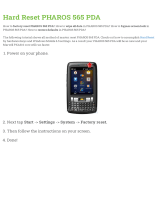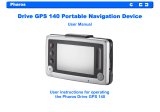Canadian Compliance Statement
This device complies with Industry Canada license-exempt RSSs. Operation is
subject to the following two conditions:
1 This device may not cause interference, and
2 This device must accept any interference, including interference that may
cause undesired operation of the device.
This radio transmitter (IC: 8853A-WBS210/Model: WBS210 and IC:
8853A-WBS510/Model: WBS510) has been approved by Industry Canada to
operate with the antenna types listed below with the maximum permissible gain
and required antenna impedance for each antenna type indicated. Antenna types
not included in this list, having a gain greater than the maximum gain indicated for
that type, are strictly prohibited for use with this device.
Canadian Compliance Statement
To reduce potential radio interference to other users, the antenna type and its gain
should be so chosen that the equivalent isotropically radiated power (e.i.r.p.) is not
more than that permitted for successful communication.
Le présent appareil est conforme aux CNR d’Industrie Canada applicables aux
appareils radio exempts de licence. L’exploitation est autorisée aux deux
conditions suivantes :
1 l’appareil ne doit pas produire de brouillage;
2 l’utilisateur de l’appareil doit accepter tout brouillage radioélectrique subi,
meme si le brouillage est susceptible d’en compromettre le fonctionnement.
Cet émetteur radio (IC: 8853A-WBS210/Model: WBS210 and IC:
8853A-WBS510/Model: WBS510) a été approuvée par Industrie Canada pour
l’exploitation avec l’antenne types énumérés ci-dessous avec le gain maximal
admissible et requis l’impédance de l’antenne pour chaque type d’antenne indiqué.
Types d’antenne non inclus dans cette liste, ayant un gain supérieur au gain
maximal indiqué pour ce type, sont strictement interdits pour une utilisation avec
cet appareil. Immédiatement suite à la remarque, le fabricant doit fournir une liste
de tous les types d’antenne approuvé pour une utilisation avec l’émetteur, ce qui
indique le gain
maximal d’antenne permis (en dBi) et requis d’impédance pour chacun.
Pour réduire le risque d’interférence aux autres utilisateurs, le type d’antenne et son
gain doivent être choisies de façon que la puissance isotrope rayonnée
équivalente (PIRE) ne dépasse pas ce qui est nécessaire pour une communication
réussie.
WBS210 (8853A-WBS210)
2 dBi omni (50 ohm)
15 dBi sector (50 ohm)
WBS510 (8853A-WBS510)
3 dBi omni (50 ohm)
19 dBi sector (50 ohm)
Model
Antenna
WBS210 (8853A-WBS210)
2 dBi omni (50 ohm)
15 dBi sector (50 ohm)
WBS510 (8853A-WBS510)
3 dBi omni (50 ohm)
19 dBi sector (50 ohm)
Model
Antenna