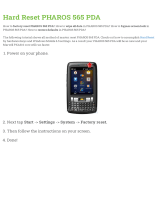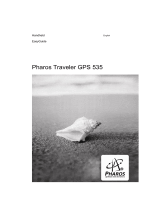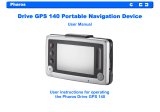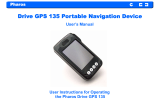CONTENTS
1 Quick Start ....................................................................................................................... 1
1.1 Determine the Network Topology .........................................................................................................................2
1.1.1 Manage Devices in the Same Network Segment .................................................................................... 2
1.1.2 Manage Devices in Different Network Segment ..................................................................................... 2
1.2 Install Pharos Control .................................................................................................................................................3
1.2.1 System Requirements ....................................................................................................................................... 3
1.2.2 Install Pharos Control Software ..................................................................................................................... 3
1.3 Log in to Pharos Control ............................................................................................................................................7
1.3.1 Launch Pharos Control Server ....................................................................................................................... 7
1.3.2 Log in to the Management Interface ............................................................................................................ 9
1.4 Add the Devices to be Managed .........................................................................................................................10
1.4.1 Discover the Devices Automatically ......................................................................................................... 10
1.4.2 Add the Devices Manually ............................................................................................................................. 13
1.5 Monitor and Manage the Network ......................................................................................................................15
2 Monitor and Manage the Network .........................................................................17
2.1 Monitor and Manage the Devices .......................................................................................................................18
2.1.1 Group the Devices............................................................................................................................................ 18
2.1.2 Monitor the Devices ........................................................................................................................................ 21
2.1.3 Manage the Devices ........................................................................................................................................ 26
2.1.4 Monitor and Manage the Devices on Google Map ............................................................................... 34
2.2 Manage Firmware Files ...........................................................................................................................................35
2.3 Configure Scheduled Tasks ..................................................................................................................................38
2.4 Configure Trigger Rules .........................................................................................................................................41
3 Manage Accounts and Logs ....................................................................................47
3.1 Manage Accounts ..................................................................................................................................................... 48
3.2 Manage Logs ..............................................................................................................................................................50