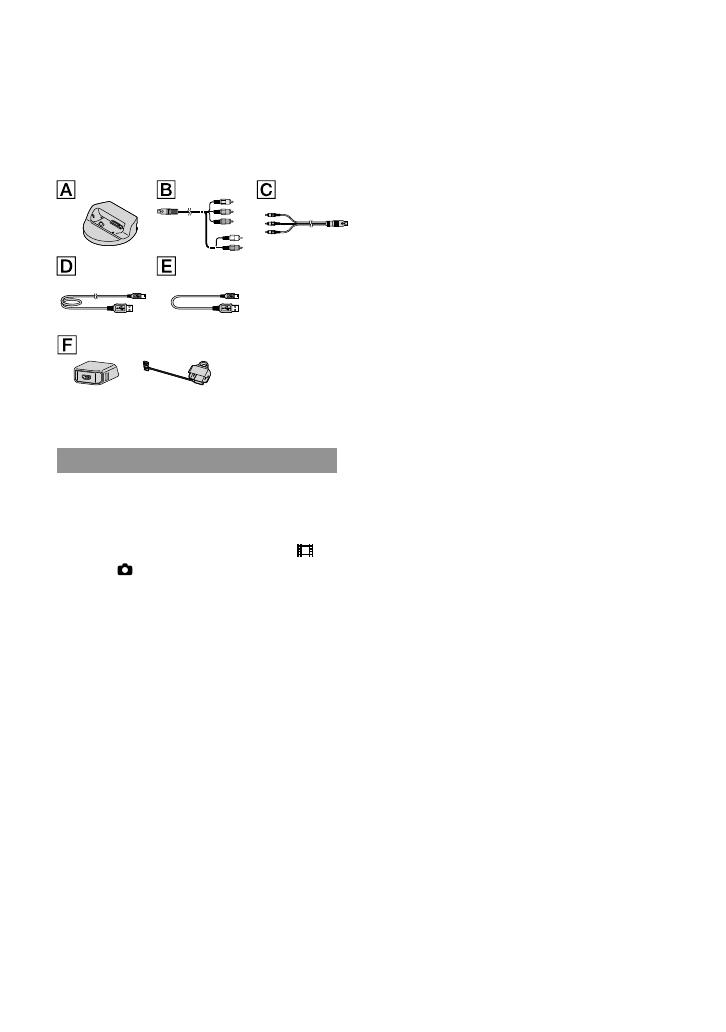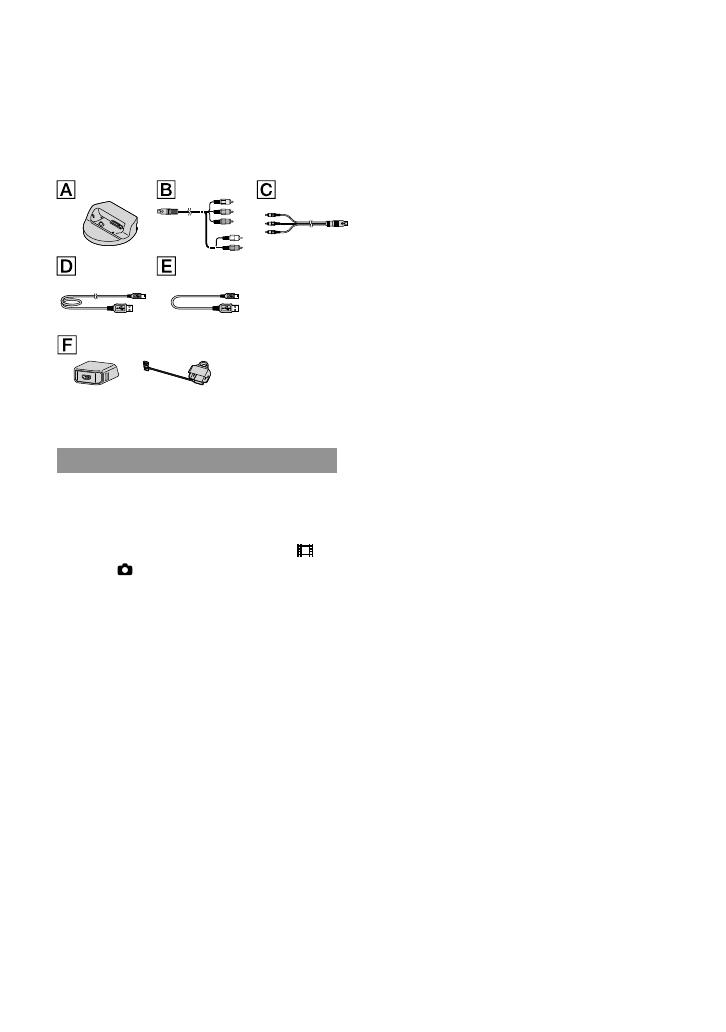
8
US
“PMB” (software, including “PMB Guide”)
“Handycam” Handbook (PDF)
“Operating Guide” (This manual) (1)
See page 45 for the “Memory Stick” media you
can use with this camcorder.
Notes on use
Using the camcorder
The camcorder is not dustproofed, dripproofed
or waterproofed. See “Precautions” (p. 58).
Do not do any of the following when the
(Movie)/
(Photo) lamps (p. 16) or the access
lamp (p. 46) are lit or flashing. Otherwise, the
recording media may be damaged, recorded
images may be lost or other malfunctions could
occur.
ejecting the “Memory Stick PRO Duo” media
removing the battery pack or AC Adaptor
from the camcorder
Applying mechanical shock or vibration to
the camcorder
Do not apply shock or vibration to the
camcorder. The camcorder may not be able to
record or play movies and photos.
When connecting the camcorder to another
device with communication cables, be sure to
insert the connector plug in the correct way.
Pushing the plug forcibly into the terminal
will damage the terminal and may result in a
malfunction of the camcorder.
If you close the LCD panel when your
camcorder is connected to other devices with
the USB cable, the recorded images may be lost.
Even if the camcorder is turned off, the GPS
function is working as long as the GPS switch
is set to ON. Make sure that the GPS switch is
set to OFF during take off and landing of an
airplane (HDR-TG5V).
If you repeat recording/deleting images for
a long time, fragmentation of data occurs on
the recording media. Images cannot be saved
or recorded. In such a case, save your images
on some type of external media first, and then
p
er
form [MEDIA FORMAT] (p. 44).
The LCD screen is manufactured using
extremely high-precision technology, so over
99.99% of the pixels are operational for effective
use. However, there may be some tiny black
points and/or bright points (white, red, blue,
or green in color) that appear constantly on the
LCD screen. These points are normal results of
the manufacturing process and do not affect the
recording in any way.
Note on the camcorder/battery pack
temperature
When the temperature of the camcorder
or battery pack becomes extremely high or
extremely low, you may not be able to record
or play back on the camcorder, due to the
protection features of the camcorder being
activated in such situations. In this case, an
in
dic
ator appears on the LCD screen (p. 56).
On recording
Before starting to record, test the recording
function to make sure the image and sound are
recorded without any problems.
Compensation for the contents of recordings
cannot be provided, even if recording or
playback is not possible due to a malfunction of
the camcorder, recording media, etc.
TV color systems differ depending on the
country/region. To view your recordings on a
TV, you need an NTSC system-based TV.
Television programs, films, video tapes,
and other materials may be copyrighted.
Unauthorized recording of such materials may
be contrary to the copyright laws.
To prevent your image data from being lost,
save all your recorded images on external media