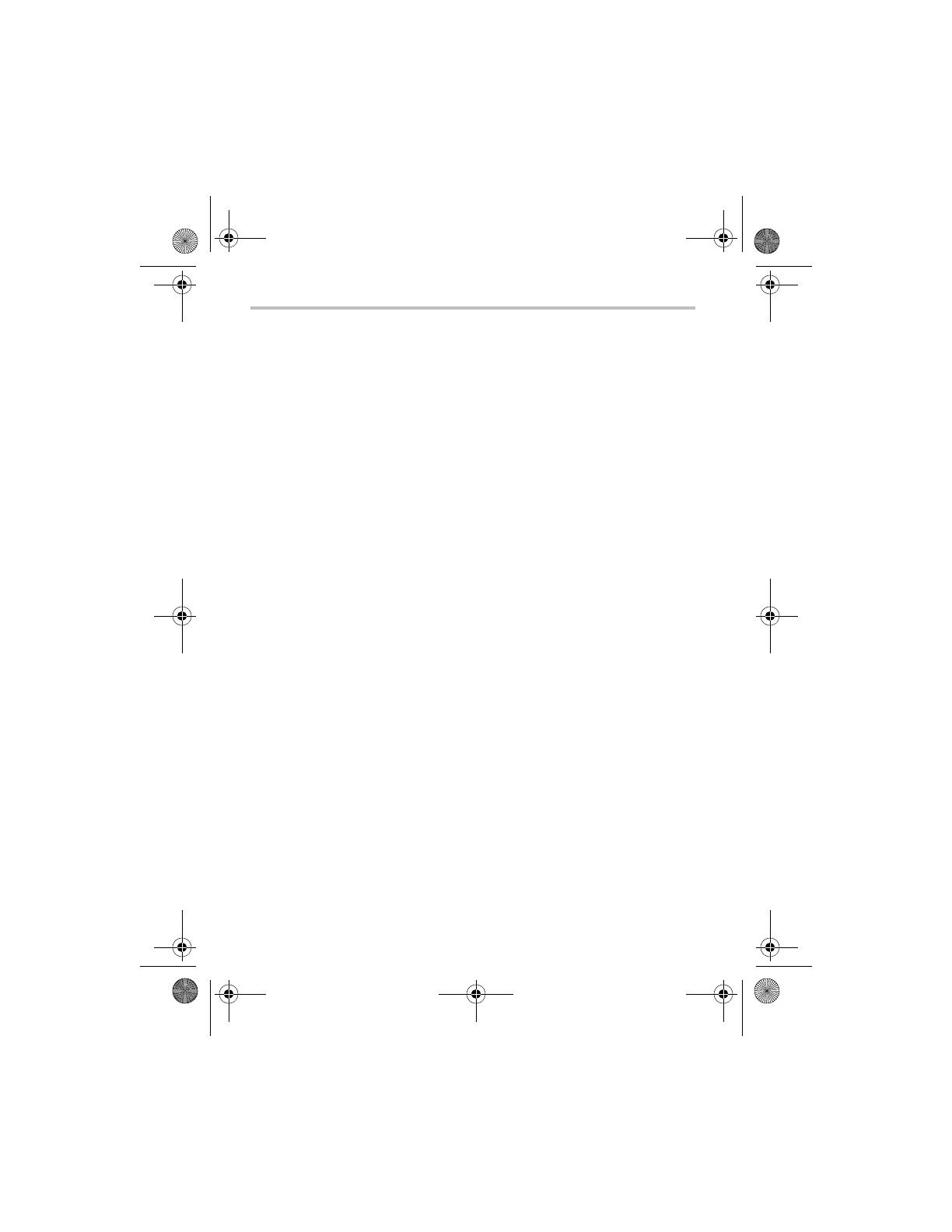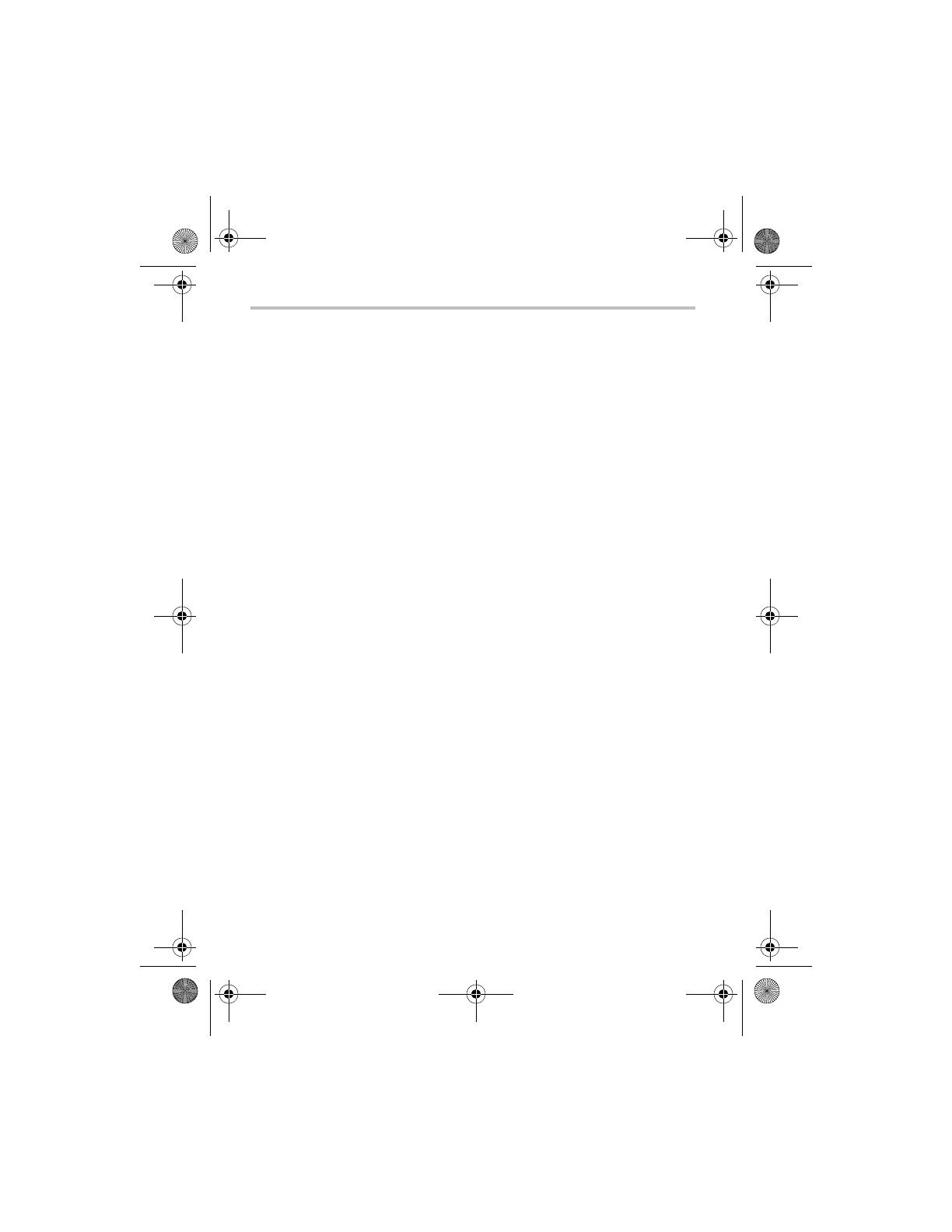
Introducción
2
Introducción
Para obtener información detallada consulte el Manual del usuario en el
CD que se incluye.
Instrucciones de seguridad
1 No deje caer la videocámara ni la perfore o desarme, de lo contrario
se anula la garantía.
2 Evite el contacto con el agua y séquese las manos antes de usar la
videocámara.
3 No exponga la videocámara a temperaturas elevadas ni la deje en
contacto directo con la luz del sol ya que la videocámara podría
averiarse.
4 Use la videocámara con cuidado. No presione el cuerpo de la
videocámara con fuerza.
5 Para su seguridad personal, no utilice la videocámara durante una
tormenta ni cuando relampaguea.
6 No utilice baterías de especificaciones diferentes, ya que se podrían
causar daños graves.
7 Extraiga la batería cuando no esté utilizando la videocámara durante
un período prolongado, ya que una batería deteriorada puede afectar
el funcionamiento de la videocámara.
8 Extraiga la batería si da muestras de que tiene una fuga o una
deformación.
9 Utilice solamente los accesorios suministrados por el fabricante.
10 Mantenga la videocámara fuera del alcance de los niños.
11 Se corre el riesgo de una explosión cuando se reemplaza la batería
con una de tipo incorrecto.
12 Elimine las baterías usadas de acuerdo con las instrucciones.
Información sobre la batería
❖ Utilice solamente las baterías recomendadas por TOSHIBA como
repuestos. La batería es de iones de litio y puede explotar si no se
reemplaza, utiliza, manipula o elimina en forma correcta. Deseche la
batería según lo requieran la legislación y los reglamentos locales.
❖ Cargue la batería a temperatura ambiente entre 5 y 35 grados
centígrados. De lo contrario, es posible que se fugue la solución
electrolítica, que disminuya el rendimiento de la batería y se acorte
su duración.
❖ Nunca instale o extraiga la batería sin antes apagar la alimentación y
desconectar el adaptador de CA.
GMAA00217011.book Page 2 Friday, March 26, 2010 11:00 AM