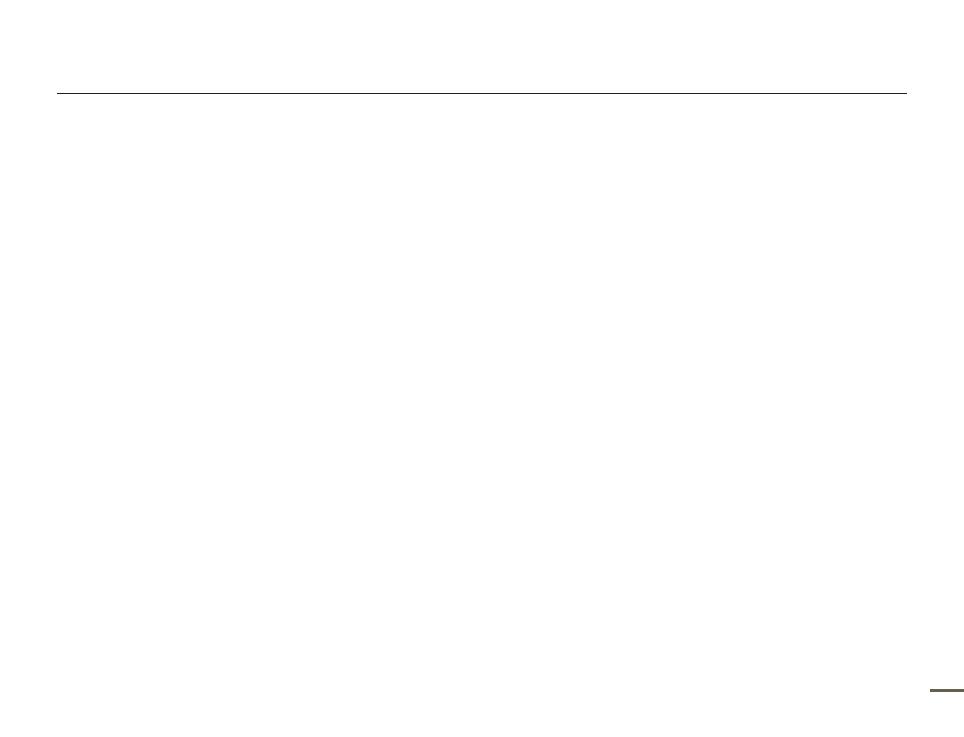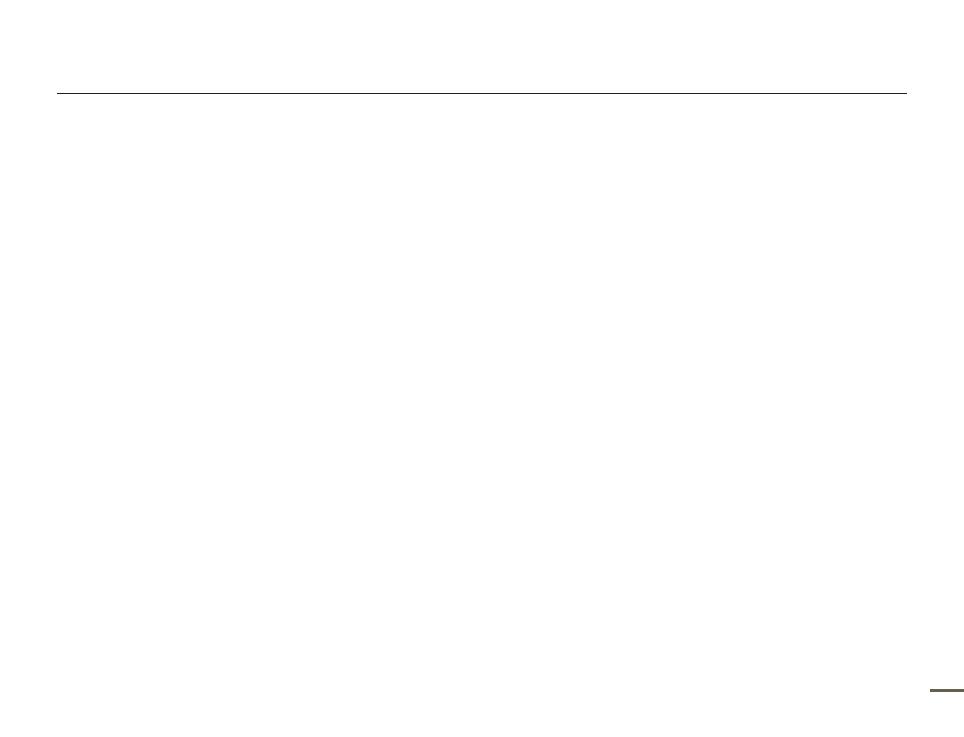
9
Contents
Other settings ................................................ 63
Video Resolution .......................................................................... 63
Photo Resolution ......................................................................... 63
OIS Duo ...................................................................................... 64
Tele Macro .................................................................................. 64
Digital Zoom ................................................................................ 65
Thumbnail ................................................................................... 65
Video Play Option ........................................................................ 66
Slide Show Option ....................................................................... 66
LCD Brightness ........................................................................... 67
Guideline ..................................................................................... 67
Date/Time Display ....................................................................... 68
TV Display ................................................................................... 68
HDMI TV Out ............................................................................... 69
Auto LCD Off ............................................................................... 69
PC Software ................................................................................ 70
USB Connect .............................................................................. 70
TV Connect Guide ....................................................................... 71
Anynet+ (HDMI-CEC) ................................................................... 71
Card Info ..................................................................................... 72
File No. ........................................................................................ 72
Time Zone ................................................................................... 73
Date/Time Set ............................................................................. 73
Date Type .................................................................................... 73
Time Type ................................................................................... 74
Beep Sound ................................................................................ 74
Shutter Sound ............................................................................. 75
Auto Power Off ............................................................................ 75
Quick On STBY ........................................................................... 76
Switch Grip .................................................................................. 77
Format ......................................................................................... 77
Default Set ................................................................................... 78
Language .................................................................................... 78
Demo .......................................................................................... 79
Connecting to a TV ........................................ 80
CONNECTING TO A HIGH DEFINITION TV WITH HDMI .............. 80
CONNECTING TO A REGULAR TV ............................................. 81
VIEWING ON A TV SCREEN ........................................................ 82
Dubbing videos ............................................. 83
DUBBING TO A VCR OR DVD/HDD RECORDER ........................ 83
Printing photos .............................................. 84
DIRECT PRINTING WITH A PICTBRIDGE PRINTER .................... 84
Using with a Windows computer .................... 86
WHAT YOU CAN DO WITH A WINDOWS COMPUTER ............... 86
USING THE Intelli-studio PROGRAM ........................................... 87
USING AS A REMOVABLE STORAGE DEVICE ........................... 91
Troubleshooting ............................................. 93
WARNING INDICATORS AND MESSAGES ................................. 93
SYMPTOMS AND SOLUTIONS ................................................... 98
Additional information ................................... 104
MAINTENANCE ......................................................................... 104
USING YOUR CAMCORDER ABROAD ..................................... 105
GLOSSARY ............................................................................... 106
Specifications .............................................. 107