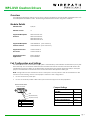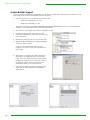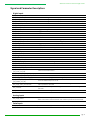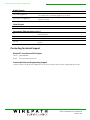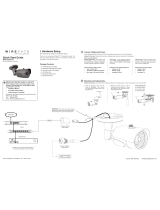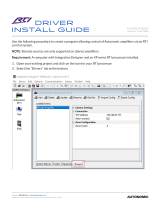WPS-DVR Crestron Drivers
pg. 1
© 2012 Wirepath™ Surveillance Rev: 120926-1450
Overview
The following information outlines the use of the Crestron modules for communication via RS232 and TCP-IP
with Wirepath™ Surveillance DVRs. Read through all information before using these modules.
Module Details
Release Date:
9/26/12
Release Version:
v1
Supported Wirepath™
Products:
WPS-100-DVR-4CH
WPS-100-DVR-8CH
WPS-300-DVR-9CH
WPS-300-DVR-16CH
Supported Wirepath™
Software Version:
7.80.53 Build #1 (4CH and 8CH)
7.80.53 Build #2 (9CH and 16CH)
Supported Crestron
Processors:
Crestron Series 2
Crestron Series 3
Supported Crestron
Applications:
SIMPL Windows
System Builder
Port Configuration and Settings
The WPS-DVR receives control data on pin 3 (RxD – Data Receive) and transmits control data on pin 2 (TxD -
Data Transmit). The connection cable between the WPS-DVR and the Crestron Processor will need to be
configured so that pin 3 (RxD) on the WPS-DVR is connected to the Crestron Processors Txd pin, and pin 2
(TxD) on the WPS-DVR is connected to the Crestron Processors RxD (Receive Data) pin.
Note: Configuration for the Crestron Processor control ports can vary. Refer to the documentation for the
Crestron Processor being used to ensure proper connection and configuration.
Do not connect any other pins.
Do not use a factory made cable unless you know that only pins 2-3-5 are populated.
RxD (Data Receive)
TxD (Data Transmit)
GND
2 3 5
WPS-DVR RS232 DSUB9
Male Connection
Pin Function
2 TxD (Data Transmit)
3 RxD (Data Receive)
5 GND
Comport Settings
Baud Rate:
9600
Data Bits:
8
Stop Bits:
1
Parity:
None
Hardware Handshaking:
None
Software Handshaking:
None

WPS-DVR Crestron Drivers Usage Guide
pg. 2
www.snapav.com Support: 866.838.5052
System Builder Support
Once the module is added to SystemBuilder, you will need to make all the appropriate connections to the
system logic and touch panel template that you are using.
1. Drop the modules into your default User Module path.
o Wirepath_DVR(Ethernet)_v1.umc
o Wirepath_DVR(Serial)_v1.umc
This path can be found under EDIT>PREFERENCES>USER DATABASE PATHS. Once you have placed the
modules in the appropriate folder, be sure to click rebuild.
2. Next open up your project and select the Equipment view.
3. In the lower right hand corner, open the User
Database and drill down the By Device Type until
you see SnapAV.
4. Expand the category until you see the WPS-DVR.
5. Right click WPS-DVR(Ethernet) or WPS-DVR(Serial)
and select add to system.
Once you have added the object to your
program, you have to setup the parameters for
the module.
6. Right click on the object and select Properties.
Then select I/O Assignment from the left hand
pane. Here you should verify that the Serial or IP
settings are correctly set on the I/O tab. Also, for
the Ethernet version, make sure to fill out the
parameter values on the properties tab.
7. Next select Audio from the left hand pane and
verify that this is NOT defined as a distributed
audio source.
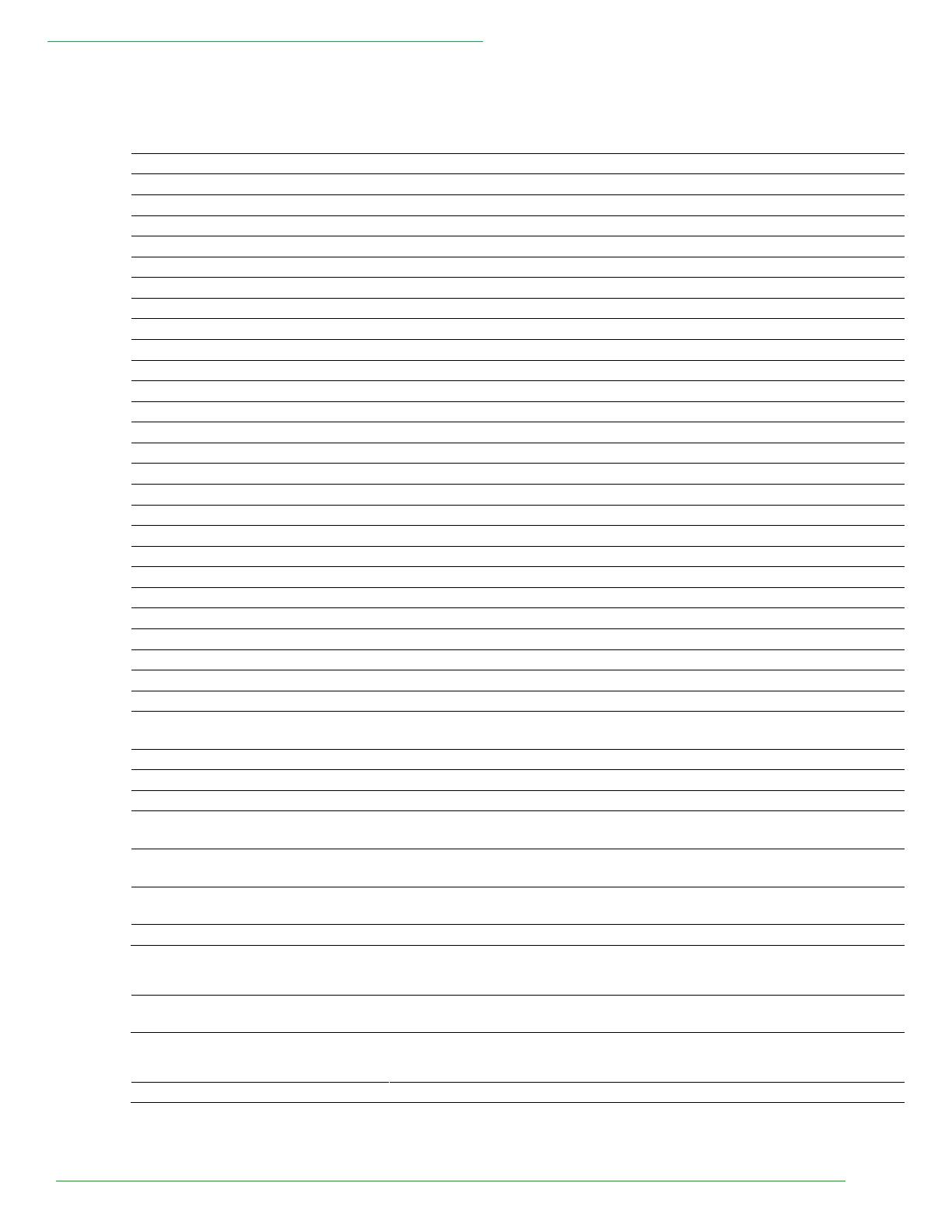
WPS-DVR Crestron Drivers Usage Guide
pg. 3
© 2012 Wirepath™ Surveillance Rev: 120926-1450
Signal and Parameter Descriptions
Digital Inputs
[dvr_n0] – [dvr_n16]
Numeric camera selection
[dvr_four_window]
Selects the 2x2 grid camera display on the monitor
[dvr_nine_window]
Selects the 3x3 grid camera display on the monitor
[dvr_sixteen_window]
Selects the 4x4 grid camera display on the monitor. (For 16 input DVRs)
[dvr_star_mark]
Functions as the */Mark button on the IR remote
[dvr_pound_code]
Functions as the #/code button on the IR remote
[dvr_alarm_reset]
Resets alarm output
[dvr_mode]
Toggles through DVR modes
[dvr_sequence]
Toggles video output between static output and sequence output
[dvr_call]
Pulse for this DVR function
[dvr_search]
Displays the on-screen search menu
[dvr_record]
Pulse for this DVR function
[dvr_scan-] [dvr_scan+]
Scans forward or backwards during playback
[dvr_single_step]
Advances one frame at a time during playback
[dvr_play_pause]
Toggles playback between play and pause
[dvr_stop]
Stops playback
[dvr_copy]
Displays the on-screen copy menu
[dvr_menu]
Displays the on-screen system menu
[dvr_escape_ptz]
Leaves camera PTZ mode
[dvr_mute_next]
Pulse for this DVR function
[dvr_x2_goto]
Pulse for this DVR function
[dvr_up-backspace]
Functions as the Up/BS button on the IR remote
[dvr_down_delete]
Functions as the down/DEL button on the IR remote
[dvr_left] [dvr_right]
Functions as the Left or Right arrow keys on the IR remote
[dvr_enter]
Functions as the enter key on the IR remote
[dvr_volume+] [dvr_volume-]
Raises or lowers the audio output level
[dvr_minus] [dvr_plus]
Pulse for this DVR function
[dvr_main_aux_on]
[dvr_main_aux_off]
Pulse for this DVR function
[dvr_call_aux_on] [dvr_call_aux_off]
Pulse for this DVR function
[dvr_up_left] [dvr_down_left]
Functions as the up-left and down-left keys on the IR remote
[dvr_up_right] [dvr_down_right]
Functions as the up-right and down-right keys on the IR remote
[dvr_alarm_out_on]
[dvr_alarm_out_off]
Turns the alarm output on or off
dvr_tcpip_client_connected
(Ethernet version only) Route from the connect-f signal of the TCP-IP
client symbol for the DVR
dvr_connect
(Ethernet version only) Pulse to begin a telnet connection and login to
the DVR.
dvr_disconnect
(Ethernet version only) Pulse to end telnet communication with the DVR
Analog Inputs
dvr_tcpip_status
(Ethernet version only) Route from the TCP-IP client symbol for the DVR.
Tracks connection status between the Crestron processor and the DVR.
Serial Inputs
dvr_rx$
(Ethernet version only) Connect to the rx$ line of the tcp-ip client symbol

WPS-DVR Crestron Drivers Usage Guide
© 2012 Wirepath™ Surveillance
120926-1450
Digital Outputs
dvr_tcpip_client connect
(Ethernet version only) Tie to the connect line of the TCP-IP client
[dvr_tcpip_logged_in]
(Ethernet version only) Held high when tcp-ip client is connected and
the module has successfully logged in to the DVR
[dvr_tcpip_not_logged_in]
(Ethernet version only) Held high when the module did not successfully
log in to the DVR
Serial Outputs
dvr_tx$
Connect to the tx$ line of the tcp-ip client or serial comm port
Parameters (Ethernet Version Only)
ID
Enter the ID of the DVR you want to control. Valid entries are contained in
a drop-down list
username
Enter the username of the account to use to log in to the DVR
password
Enter the password of the account to use to log in to the DVR
tcp port
This parameter has only one valid value and is used for SystemBuilder
support
Contacting Technical Support
Wirepath™ Surveillance DVR Support
Phone:
(866) 838-5052
Email:
Crestron Module and Programming Support
Contact Crestron for all support relating the use of these modules within Crestron programming software.
-
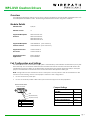 1
1
-
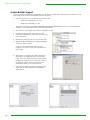 2
2
-
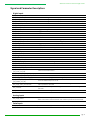 3
3
-
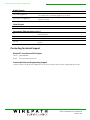 4
4
Wirepath WPS-100-DVR-8CH User guide
- Type
- User guide
- This manual is also suitable for
Ask a question and I''ll find the answer in the document
Finding information in a document is now easier with AI
Related papers
-
Wirepath WPS-300-DVR-9CH Installation and User Manual
-
Wirepath WP-MOD-DATA8X8 Installation guide
-
Wirepath WP-ONE-ENCL-SHELF Owner's manual
-
Wirepath WPS-550-DOM-IP-BL User guide
-
Wirepath WP-MOD-CAT6A-DATA8X8 Installation guide
-
Wirepath WPS-365-DVR-9CH User manual
-
Wirepath WPS-300-ENC-1IP Quick start guide
-
Wirepath WPS-100-DVR-4CH Owner's manual
-
Wirepath WPS-100-DVR Owner's manual
-
Wirepath WPS-550-DOM-IP-BL Quick start guide
Other documents
-
Elmo CRC-1 Installation guide
-
Control4 LUM-510-XVR Owner's manual
-
Control4 LUM-310-NVR-16CH-2T Owner's manual
-
TiVo CI_Install_0327_1.0 User manual
-
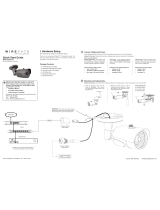 Wirepath Surveillance WPS-300-BUL-IP Quick start guide
Wirepath Surveillance WPS-300-BUL-IP Quick start guide
-
Luma Surveillance LUM-500-NVR-16CH Owner's manual
-
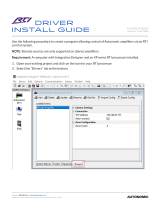 Autonomic AU-M-401E User guide
Autonomic AU-M-401E User guide
-
Luma Surveillance LUM-310-DVR-8CH-1T Quick start guide
-
Binary B-120-HDMATRIX-8x8 User guide
-
Hitachi JPEG2000 User manual