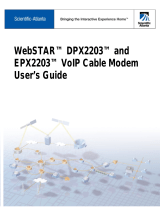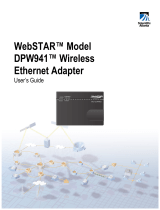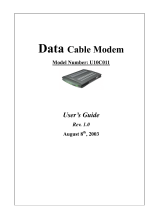Page is loading ...

Model DPX213
VoIP DOCSIS Cable Modem

4001231 Rev A WebSTAR Model DPX213 VoIP DOCSIS Cable Modem User's Guide 1
WebSTAR Model DPX213
VoIP DOCSIS Cable Modem User’s Guide
Overview
Introduction
Welcome to the world of high-speed Internet and high quality digital telephone
service. Your new WebSTAR Model DPX213 (DPX213) Voice over Internet Protocol
(VoIP) Cable Modem is a modem that meets industry standards for high-speed data
connectivity along with digital telephone service. The DPX213 offers the following
outstanding features:
• Data Over Cable System Interface Specifications (DOCSIS) technology to deliver
high-end performance and reliability
• 10/100BaseT Ethernet and USB ports to provide connectivity for high-speed data
services or to other Internet devices
• Two RJ-11 telephony ports for connecting conventional telephones or fax
machines
This guide provides procedures and recommendations for placing, installing,
configuring, operating, and troubleshooting your DPX213 cable modem for
high-speed Internet or digital telephone service, or both simultaneously. Refer to the
appropriate section in this guide for the specific information you need for your
situation. Contact your cable service provider for more information about
subscribing to these services.
In This Guide
This guide contains the following topics.
Topic See Page
Section A
IMPORTANT RULES FOR SAFE OPERATION
2
Section B
Before You Begin
6
Section C
Front and Back Panel Components
8
Section D
Internet Service Installation
13
Section E
Telephone Service Installation
28
Notices 37
FCC Compliance 38
For Information 39

2 WebSTAR Model DPX213 VoIP DOCSIS Cable Modem User's Guide 4001231 Rev A
Section A
IMPORTANT RULES FOR SAFE OPERATION
Overview
Introduction
This section provides important safety instructions that you must read and follow.
In this Section
This section contains the following topic.
Topic See Page
IMPORTANT RULES FOR SAFE OPERATION 3

4001231 Rev A WebSTAR Model DPX213 VoIP DOCSIS Cable Modem User's Guide 3
IMPORTANT RULES FOR SAFE OPERATION
Note to Installer
CAUTION
RISK OF ELECTRIC SHOCK
DO NOT OPEN
AVIS
Note to CATV System Installer
This reminder is provided to call the CATV
system installer’s attention to Article 820-40
of the NEC (Section 54, Part I of the Canadian
Electrical Code), that provides guidelines for
proper grounding and, in particular,
specifies that the CATV cable ground shall
be connected to the grounding system of
the building, as close to the point of cable
entry as practical.
CAUTION: To reduce the risk of electric
shock, do not remove cover (or back).
No user-serviceable parts inside. Refer
servicing to qualified service personnel.
This symbol is intended to alert you of the
presence of important operating and
maintenance (servicing) instructions in the
literature accompanying this product.
This symbol is intended to alert you that
uninsulated voltage within this product may
have sufficient magnitude to cause electric shock.
Therefore, it is dangerous to make any kind of
contact with any inside part of this product.
WARNING
TO PREVENT FIRE OR ELECTRIC SHOCK,
DO NOT EXPOSE THIS UNIT TO RAIN OR
MOISTURE.
Read and Retain These Instructions
• Read all of the instructions before you operate this equipment. Give particular
attention to all safety precautions. Retain the instructions for future reference.
• Comply with all warning and caution statements in the instructions. Observe all
warning and caution symbols that are affixed to this equipment.
• Comply with all instructions that accompany this equipment.
Cleaning the Equipment
Before cleaning this equipment, unplug it from the electrical outlet. Use a damp cloth
to clean this equipment. Do not use a liquid cleaner or an aerosol cleaner. Do not use
a magnetic/static cleaning device (dust remover) to clean this equipment.
Placement
Place this equipment in a location that is close enough to an electrical outlet to
accommodate the length of the power cord. Place this equipment on a stable surface.
The surface must support the size and weight of this equipment. Place this
equipment either horizontally or vertically.
WARNING: Avoid personal injury and damage to this equipment. An
unstable surface may cause this equipment to fall.
Continued on next page

4 WebSTAR Model DPX213 VoIP DOCSIS Cable Modem User's Guide 4001231 Rev A
IMPORTANT RULES FOR SAFE OPERATION, Continued
Accessories
Do not use accessories with this equipment unless recommended by your cable
service provider.
Ventilation
This equipment has openings for ventilation that protect it from overheating. To
ensure the reliability of this equipment, do not obstruct the openings.
• Do not place other equipment, lamps, books, or any other object on the top of or
beside this equipment.
• Do not place this equipment in any of the locations that follow:
− On a bed, sofa, rug, or similar surface
− Over a radiator or a heat register
• In an enclosure, such as a bookcase or equipment rack, unless the installation
provides proper ventilation
Overloading
Do not overload electrical outlets, extension cords, or integral convenience
receptacles, as this can result in a risk of fire or electric shock. For equipment that
requires battery power or other sources to operate, refer to the operating instructions
for that equipment.
Object and Liquid Entry
Never push objects of any kind into this product through openings as they may
touch dangerous voltage points or short out parts that could result in a fire or electric
shock. Do not expose this equipment to liquid or moisture. Do not place this
equipment on a wet surface. Do not spill liquids on or near this equipment.
Lightning and Power Surges
Plug your equipment into a surge protector in order to reduce the risk of damage
from lightning strikes and power surges. If you are unsure of the type of surge
protector to use, contact your cable service provider.
Servicing
Do not open the cover of this equipment. If you open the cover, your warranty will
be void. Refer all servicing to qualified personnel only. Contact your cable service
provider for instructions.
Continued on next page

4001231 Rev A WebSTAR Model DPX213 VoIP DOCSIS Cable Modem User's Guide 5
IMPORTANT RULES FOR SAFE OPERATION, Continued
Power Cord Protection
Arrange all power cords so that people cannot walk on the cords, place objects on
the cords, or place objects against the cords, which can damage the cords. Pay
particular attention to cords that are at plugs, at electrical outlets, and at the places
where the cords exit the equipment.
Power Sources
A label on the AC power adapter that is supplied with this equipment indicates the
correct power source for this equipment. Operate this equipment only from an
electrical outlet that has the voltage and frequency that the label indicates.
If you are unsure of the type of power supply to your residence, consult Scientific-
Atlanta, Inc., or your local power company.
Grounding
This equipment may be provided with a three-prong plug. Properly ground (earth)
this equipment by inserting the plug into a grounded electrical, three-socket outlet. If
you are unable to insert this plug fully into the outlet, contact an electrician to
replace your obsolete outlet.
Damage that Requires Service
For damage that requires service, unplug this equipment from the electrical outlet.
Contact your cable service provider when any of the following situations occur:
• There is damage to the power cord or plug
• Liquid enters the equipment
• A heavy object falls on the equipment
• There is exposure to rain or water
• Operation is not normal (the instructions describe the proper operation)
• If you drop this equipment, or damage the cabinet of this equipment
• If this equipment exhibits a distinct change in performance
Upon completion of any service or repairs to this equipment (cable modem), ask the
service technician to perform safety checks to determine that the equipment is in
proper operating condition.

6 WebSTAR Model DPX213 VoIP DOCSIS Cable Modem User's Guide 4001231 Rev A
Section B
Before You Begin
Overview
Introduction
When you receive your WebSTAR Cable Modem, you should check the cable
modem equipment and accessories to verify that each item is in the carton and that
each item is undamaged. This section provides an equipment checklist.
In this Section
This section contains the following topics.
Topic See Page
Check Your Equipment 7

4001231 Rev A WebSTAR Model DPX213 VoIP DOCSIS Cable Modem User's Guide 7
Check Your Equipment
Equipment Checklist
Before you install your cable modem, check the items in the carton. The carton
contains the following items:
• One WebSTAR Cable Modem
• One Ethernet cable (CAT5/RJ-45)
• One USB cable
• One Power Adapter with power cord
If any of the items listed is missing, please contact SciCare™ Broadband Services at
1-800-283-2636 for assistance.
Notes:
• You will need an optional cable signal splitter and additional standard RF coaxial
cable if you want to connect a VCR, a Digital Home Communications Terminal
(DHCT) or a set-top converter, or a TV to the same cable connection as your cable
modem.
• Cables and other equipment needed for telephone service must be purchased
separately. Contact your cable service provider to inquire about the equipment
and cables you need for telephone service.

8 WebSTAR Model DPX213 VoIP DOCSIS Cable Modem User's Guide 4001231 Rev A
Section C
Front and Back Panel Components
Overview
Introduction
This section provides descriptions of the DPX213 front and back panel components
and the front panel LED status indicator functions.
In this Section
This section contains the following topics.
Topic See Page
WebSTAR Cable Modem Front Panel 9
WebSTAR Cable Modem Back Panel 10
Front Panel LED Status Indicator Functions 11

4001231 Rev A WebSTAR Model DPX213 VoIP DOCSIS Cable Modem User's Guide 9
WebSTAR Cable Modem Front Panel
Front Panel Components
The following illustration describes the LED status indicators on the front panel of
the cable modem.
1
2
3
4
5
6
T10266
1 POWER - Indicates that power is being applied
to the cable modem
2 PC - Indicates that an Ethernet/USB device or PC
is present
3 DATA - Indicates that data is being transferred
between the modem and the cable network
4 CABLE – Indicates that the modem is registered
on the network and fully operational
5 LINE 1 – Telephone line 1 status indicator
6 LINE 2 – Telephone line 2 status indicator
Notes:
• After the cable modem is successfully
registered on the network, the POWER (LED 1)
and CABLE (LED 4) indicators illuminate
continuously to indicate that the cable modem
is active and fully operational.
• See Front Panel LED Status Indicator
Functions, later in this section, for more
information on front panel LED status indicator
functions.

10 WebSTAR Model DPX213 VoIP DOCSIS Cable Modem User's Guide 4001231 Rev A
WebSTAR Cable Modem Back Panel
Back Panel Components
The follow illustration describes the back panel components of the cable modem.
CABLE USB ETHERNET RESET
12 VDC
LINE 1 LINE 2
1
2
3
4
5
6
7
T10267
1 POWER - Connects the cable modem to the DC
output of the AC power adapter that is provided
with your cable modem
Note: Only use the power cord and the AC
power adapter that are provided with your cable
modem.
2 LINE 2 – RJ-11 telephone port connects to home
telephone wiring to conventional telephones or
fax machines
3 LINE 1 – RJ-11 telephone port connects to home
telephone wiring to conventional telephones or
fax machines
4 RESET – Reset-to-Default button (Factory Reset)
CAUTION: This button is for
maintenance purposes only. Do not use
unless instructed to do so by your cable or
telephone service provider!
5 ETHERNET - RJ-45 Ethernet port connects to the
Ethernet port on your PC
6 USB - 12 Mbps USB port connects to the USB
port on your PC
7 CABLE IN - F-Connector connects to an active
cable signal from your cable service provider
CAUTION: Do not connect your PC to
both the Ethernet and USB ports at the same
time.
Note: You can connect two separate PCs to the
cable modem at the same time by connecting one
to the Ethernet port and one to the USB port. See
Install the Cable Modem, next in this guide.

4001231 Rev A WebSTAR Model DPX213 VoIP DOCSIS Cable Modem User's Guide 11
Front Panel LED Status Indicator Functions
Initial Power Up, Calibration, and Registration
The following chart illustrates the sequence of steps and the corresponding
appearance of the cable modem front panel LED status indicators during power up,
calibration, and registration on the network. Use this chart to troubleshoot the power
up, calibration, and registration process of your cable modem.
Note: Once the cable modem completes step 8 (Registration Completed), the modem
proceeds immediately to step 9, Normal Operations.
Front Panel LED Status Indicators During Initial Power Up, Calibration, and Registration
Front Panel LED Status Indicators During Initial Power Up, Calibration, and Registration
Step
1 POWER
Front Panel
Indicator
1
ON
Power
Up
5 LINE 1
6 LINE 2
2PC
3 DATA
4 CABLE
OFF
OFF
OFF
2
ON
Self
Test
ON
ON
ON
8
ON
Registration
Completed
ON
ON
ON
3
ON
Downstream
Scan
ON
or
BLINKING
OFF
SLOW
BLINKING
1 blink
ON
or
BLINKING
MOMENTARY
ON
4
ON
Downstream
Signal Lock
OFF
5
ON
Ranging
ON
or
BLINKING
OCCASIONAL
BLINKING
OFF
OFF ON OFFOFFOFF OFF OFFOFF
OFF ON OFFOFFOFF OFF OFFOFF
ON
or
BLINKING
BLINKING
2 blinks
6
ON
Requesting
IP Address
OCCASIONAL
BLINKING
ON
or
BLINKING
BLINKING
4 blinks
7
ON
Registering
OCCASIONAL
BLINKING
T10328
Normal Operations
The following chart illustrates the appearance of the cable modem front panel LED
status indicators during normal operations.
Front Panel LED Status Indicators During Normal Operations
Front Panel LED Status Indicators During Normal Operations
Step
1 POWER
Front Panel
Indicator
ON
Normal Operations
(Bold denotes normal)
2PC
3 DATA
4 CABLE
ON - When a single device is connected to either the Ethernet or USB port and no data is being
sent to or from the modem.
BLINKS - LED blinks when only one Ethernet or USB device is connected and
data is being transferrd between the consumer premise equipment (CPE) and the cable modem.
OFF - When no devices are connected to either the Ethernet or USB ports.
Note: With both Ethernet and USB devices connected to the modem at the same time, when data is being
transferred through only one of the devices (Ethernet or USB), the indicator will illuminate continuously.
Whenever data is being sent through both data ports (Ethernet and USB) simultaneously, the indicator will
blink as described above.
BLINKS - To indicate data is being transferred between the modem and the network.
ON
9
T10329
5 LINE 1 ON when line 1 is in use.
6 LINE 2 ON when line 2 is in use.
Continued on next page

12 WebSTAR Model DPX213 VoIP DOCSIS Cable Modem User's Guide 4001231 Rev A
Front Panel LED Status Indicator Functions, Continued
Special Conditions
The following chart describes the appearance of the cable modem front panel LED
status indicators during special conditions to show when cable modem access
protection is enabled, when you have been denied network access, or when you have
a message waiting.
Front Panel LED Status Indicators During Special Conditions
Front Panel LED Status Indicators During Special Conditions
1 POWER
Front Panel
Indicator
2PC
3DATA
4 CABLE
OFF
Cable Modem Access Protection Enabled
OFF
OFF
VERY SLOW BLINKING
1 time every 5 seconds
ON
Message Waiting
Indicator
ON or BLINKING
OCCASIONAL
BLINKING
CONTINUOUS
BLINKING
Network Access Denied
SLOW BLINKING
1 time per second
SLOW BLINKING
1 time per second
SLOW BLINKING
1 time per second
T10342
SLOW BLINKING
1 time per second
5 LINE 1 ON when line 1 is in use. OFFOFF
6 LINE 2 ON when line 2 is in use. OFFOFF

4001231 Rev A WebSTAR Model DPX213 VoIP DOCSIS Cable Modem User's Guide 13
Section D
Internet Service Installation
Overview
Introduction
This section provides information and procedures to assist you in placing, installing,
configuring, operating, and troubleshooting your DPX213 Cable Modem for high-
speed Internet service.
In this Section
This section contains the following topics.
Topic See Page
Before You Begin 14
System Requirements 15
Install the Cable Modem 16
Configure TCP/IP 18
Install USB Drivers 22
Frequently Asked Questions 25
Troubleshooting 26

14 WebSTAR Model DPX213 VoIP DOCSIS Cable Modem User's Guide 4001231 Rev A
Before You Begin
Contacting Your Local Cable Service Provider
You need to set up an Internet access account with your local cable service provider
in order to use your cable modem. When you contact your cable service provider,
verify the following conditions:
• Does the cable service to your home support two-way, DOCSIS-compatible cable
modem access? If your cable service provider does not provide two-way service,
this modem will not be able to communicate with your cable service provider’s
Internet access service.
• Do you have an active RF coaxial cable connection near your PC? If your current
cable input is not conveniently located near your PC, your cable service provider
can install one.
• Do you have an Internet access account? Your cable service provider will set up
your Internet access account, and they will become your Internet Service Provider
(ISP) to enable you to send and receive e-mail, access the World Wide Web, and
receive other Internet services.
You must also give your cable service provider the following information:
• The serial number of the modem
• The Media Access Control (MAC) address of the modem
These numbers appear on a bar code label located on the cable modem. The serial
number consists of a series of alphanumeric characters preceded by S/N. The MAC
address consists of a series of alphanumeric characters preceded by MAC. The
following illustration shows a sample bar code label.
T10327
Serial Number
MAC Address
Selecting a Location for Your Modem
Select the location for your workspace and consider these recommendations:
• Position your PC and cable modem so that they are located near your cable input.
There should be plenty of room to guide the cables away from the modem without
straining or crimping them.
• Airflow around the cable modem should not be restricted.
• Read this user’s guide thoroughly before installing the cable modem.

4001231 Rev A WebSTAR Model DPX213 VoIP DOCSIS Cable Modem User's Guide 15
System Requirements
Introduction
This section provides hardware and software requirements for connecting your cable
modem to a PC for high-speed Internet service.
Minimum System Requirements for PCs
• A PC with a Pentium MMX 133 processor or greater
• 32 MB of RAM
• Web browsing software (Netscape or Internet Explorer)
• CD-ROM drive
Minimum System Requirements for Macintosh
• MAC OS 7.5
• 32 MB of RAM
System Requirements for an Ethernet Connection
• A PC with Windows 95 operating system (or later) with TCP/IP protocol installed,
or an Apple Macintosh computer with TCP/IP protocol installed
• An active 10/100BaseT Ethernet network interface card (NIC) installed in your PC
System Requirements for a USB Connection
• A PC with a Windows 98, 98SE, ME, 2000, or XP operating system
• A master USB port installed on your PC

16 WebSTAR Model DPX213 VoIP DOCSIS Cable Modem User's Guide 4001231 Rev A
Install the Cable Modem
Installation Diagram
The following diagram illustrates one of the various connection options that are
available to you.
CABLE USB ETHERNET RESET
12 VDC
LINE 1 LINE 2
Power
Supply
Cable-Ready TV,
VCR, or Set-Top
Converter
PC
Ethernet
Cable
RF
Cable
RF
Cables
Cable
Splitter
T10272
Power Supply
BYPASS
VOLñ VOL+
CH+
CHñ
MENU GUIDE INFO A/B
POWER
Home Telephone Wiring
Line 2
Home Telephone Wiring
Line 1
Note: Professional installation may be available. Contact your local cable service
provider for further assistance.
Continued on next page

4001231 Rev A WebSTAR Model DPX213 VoIP DOCSIS Cable Modem User's Guide 17
Install the Cable Modem, Continued
Installing the Modem
The following installation procedure ensures proper cable modem setup and
configuration.
WARNING: To avoid personal injury or damage to your equipment,
follow these steps in the exact order shown.
Follow these steps for proper modem installation.
1. Power off your PC and unplug it from the power source.
2. Connect your PC to either the Ethernet port or the USB port using the
appropriate data cable.
Note: You can connect two separate PCs to the cable modem at the same time
by connecting one to the Ethernet port and one to the USB port.
3. Insert the AC power adapter cord into the DC power connector on the back of
the cable modem, and then plug the power adapter into an AC power source.
4. Plug in and power on your PC.
5. Connect one or both of the telephone ports to your home telephone jack(s), or
plug a telephone directly into one of the telephone ports.
6. Connect the active RF coaxial cable to the CABLE IN connector.
Note: Use an optional cable signal splitter to add a TV, a DHCT or set-top
converter, or a VCR.
7. The cable modem will then begin an automatic search to locate and sign on to
the broadband data network.
Note: This process may take up to 5 minutes. The modem will be ready for
use when the CABLE indicator on the front panel stops blinking and
illuminates continuously.
8. Choose one of the following options:
• To configure the TCP/IP protocol for Ethernet, see Configure TCP/IP.
• To install the USB Drivers for USB, see Install USB Drivers.

18 WebSTAR Model DPX213 VoIP DOCSIS Cable Modem User's Guide 4001231 Rev A
Configure TCP/IP
Introduction
This section contains instructions for configuring the WebSTAR Cable Modem to run
in Windows or Macintosh environments. In addition, TCP/IP protocol in a Windows
environment is different for the Windows 95/98/98SE/ME/2000/XP versions. Go to
the appropriate section and follow the instructions to configure the TCP/IP protocol.
Windows 95/98/98SE/ME
Follow the instructions in this section to configure the WebSTAR cable modem for
TCP/IP in a Windows 95/98/98SE/ME environment.
Configuring the TCP/IP Protocol for Windows 95/98/98SE//ME
Note: Before you install your cable modem, you need to have either an Ethernet
Network Interface Card (NIC) with TCP/IP communications protocol, or a USB
network interface installed on your system.
Follow these steps to install and configure the TCP/IP protocol for Windows
95/98/98SE/ME environments.
1. Click Start, select Settings, and choose Control Panel.
Result: The Control Panel window opens.
2. In the Control Panel window, double-click the Network icon.
Result: A list of installed network components appears.
3. Under the Configuration tab, read the list of installed network components to
verify your PC contains the TCP/IP protocol.
4. Does your PC have the TCP/IP protocol?
• If yes, go to step 8.
• If no, click Add.
5. Click Protocol, and then click Add.
6. In the Manufacturers list, click Microsoft.
7. In the Network Protocols list, click TCP/IP, and then click OK.
8. Click the TCP/IP Ethernet Adapter protocol, and then choose Properties.
9. Click the IP Address tab, and then select Obtain an IP address automatically.
10. Click the Gateway tab and verify that these fields are empty. If they are not
empty, highlight and delete all information from the fields.
Continued on next page

4001231 Rev A WebSTAR Model DPX213 VoIP DOCSIS Cable Modem User's Guide 19
Configure TCP/IP, Continued
11. Click the DNS Configuration tab, and then select Disable DNS.
12. Click OK.
Result: The Copying Files window opens.
13. When the system finishes copying the files, click OK.
14. Close all networking windows.
15.
When the System Settings Change dialog box opens, click YES to restart your
computer.
Results:
• The computer restarts.
• The TCP/IP protocol is now configured on your PC and your cable
modem and it is ready for use.
Note: If you cannot access the Internet, contact your cable service provider
for further assistance.
Renewing the IP Address for Windows 95/98/98SE/ME
If your PC cannot access the Internet after the cable modem is online, it is possible
that your PC did not renew its IP address. Follow these steps to renew the IP address
on your PC.
1. Click Start, and then click Run to open the Run window.
2.
Type winipcfg in the Open field, and click OK to execute the winipcfg
command.
Result: The IP Configuration window opens.
3.
Click the down arrow to the right of the top field, and select the Ethernet
adapter that is installed on your PC.
Result: The IP Configuration window displays the Ethernet adapter
information.
4. Click Release, and then click Renew.
Result: The IP Configuration window displays a new IP address.
5.
Click OK to close the IP Configuration window, you have completed this
procedure.
Notes:
• If you have Windows 2000, Windows NT, or Windows XP, consult your
User’s Manual for the procedure for renewing the IP address on your PC.
• If you cannot access the Internet, contact your cable service provider for
further assistance.
Continued on next page
/