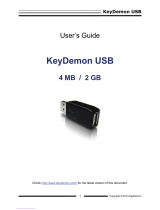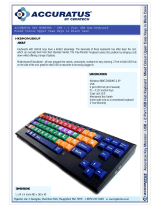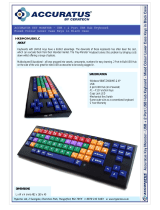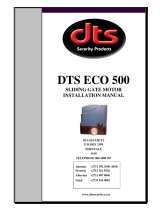Page is loading ...

KeyGrabber Nano
Copyright © 2013 KeeLog
2
Table of contents
Getting started ................................................................................................................. 2
Introduction ...................................................................................................................... 3
About the product ......................................................................................................... 3
Features ....................................................................................................................... 3
Requirements ............................................................................................................... 3
Applications .................................................................................................................. 4
Quick start ....................................................................................................................... 5
Recording keystrokes ....................................................................................................... 6
Viewing recorded data ...................................................................................................... 7
Flash Drive options ........................................................................................................... 9
Phrase searching .......................................................................................................... 9
Memory erasing ............................................................................................................ 9
Memory formatting ...................................................................................................... 10
Configuration options ...................................................................................................... 11
National keyboard layouts ............................................................................................... 13
Using KL Tools............................................................................................................... 14
Specifications ................................................................................................................. 15
Troubleshooting ............................................................................................................. 16
List of special keys ......................................................................................................... 18
Legal disclaimer ............................................................................................................. 19
Getting started
Already familiar with KeyGrabber keyloggers?
Start key-logging in 2 simple steps: section Quick start
New to KeyGrabber hardware keyloggers?
Learn about keystroke recording first: section Recording keystrokes
Then learn to retrieve the recorded data: section Viewing recorded data
Questions or problems?
Go through the Troubleshooting section.

KeyGrabber Nano
Copyright © 2013 KeeLog
3
Introduction
About the product
The KeyGrabber Nano is an advanced USB hardware keylogger with a huge 16 MB internal
flash disk, organized as a file system. Text data typed on the USB keyboard will be captured
and stored on the internal Flash Drive in a special file. This data may be retrieved on any
other computer with a USB port and keyboard, by switching to Flash Drive mode. The
keylogger will pop up as a removable drive, giving instant access to all captured data. The
KeyGrabber Nano is 100% transparent for computer operation and no software or drivers are
required.
Features
Huge memory capacity (16 MB), organized as a flash file system
Compatible with all USB keyboards (including Linux & Mac)
Ultra fast memory contents retrieve via USB port
Transparent to computer operation, undetectable for security scanners
No software or drivers required, operating system independent
Memory protected with strong 128-bit encryption
Quick and easy national keyboard layout support
Ultra compact and discrete, only 1" (2.5 cm) long
Requirements
Computer with standard USB 1.1 or 2.0 port
USB HID-compliant keyboard (Low-Speed, Full-Speed, or High-Speed)
Operating system with USB Mass-Storage device support

KeyGrabber Nano
Copyright © 2013 KeeLog
4
Applications
Employers:
Monitor acceptable internet usage
Monitor employee productivity
Detect unauthorized access attempts
Backup typed text
Collect computer usage statistics
Parents:
Monitor your family's computer activity
Protect your child from on-line hazards and predators
Observe WWW, E-mail, and chat usage
Save a copy of written documents
Investigators:
Monitor remote computers
Retrieve unknown passwords, operating system independent
Collect computer-related evidence
Detect unauthorized use of computer equipment

KeyGrabber Nano
Copyright © 2013 KeeLog
5
Quick start
This section contains concise information on basic keylogger handling. If you need detailed
instructions, please refer to sections Recording keystrokes and Viewing recorded data.
To record keystrokes, plug the device in-between the keyboard and USB port.
To view recorded data, plug the device in-between the keyboard and USB port, and press
the 3-key combination simultaneously (by default K, B, S)
The keylogger will pop up as a removable drive, containing the file LOG.TXT. This file will
contain all recorded keystroke data.

KeyGrabber Nano
Copyright © 2013 KeeLog
6
Recording keystrokes
Installation of the KeyGrabber Nano is quick and easy. Simply plug it in between the USB
keyboard and the USB port. No software or drivers are required. The USB hardware
keylogger will start recording all data typed on the keyboard to the internal flash disk. Once
recording starts, new data will be appended to the end of the log file. The device is completely
transparent for computer operation.
Disconnect the USB keyboard from the USB port at the computer or hub.
This can be done even with the computer up and running.
Connect the hardware USB keylogger between the USB keyboard and the USB port.
Keystroke logging will start automatically.
Note: If an external USB hub is being used, connect the keylogger between the hub and the
USB keyboard.

KeyGrabber Nano
Copyright © 2013 KeeLog
7
Viewing recorded data
Once keystroke data has been recorded, it may be retrieved on any computer with a USB
port. This is done by switching to Flash Drive mode. The KeyGrabber Nano and keyboard
should be connected in the same way, as during normal recording.
Each device has a built-in 3-key combination (by default K, B, S). Press these 3 magic keys
simultaneously to trigger Flash Drive mode.
After a few seconds, the hardware keylogger will automatically get detected as a mass
storage device. The operating system will use the standard built-in mass storage driver (MS
Windows 7 in the following examples).
Depending on the drive letters available, the device will be visible as a new drive, for example
F:. Use the systems file manager to browse this disk (for example Explorer). The keyboard
will be disconnected and unavailable, so the mouse must be used to browse the disk.

KeyGrabber Nano
Copyright © 2013 KeeLog
8
The removable disk will contain the file LOG.TXT with a text log of all captured data.
Keystroke data is formatted in the same as it would appear on the screen, with special keys in
brackets ([Ent], [Esc], [Del] etc.). This file can be viewed and searched with any text editor,
such as Notepad or MS Word.
During Flash Drive mode, the USB keyboard is inaccessible, and usually the mouse is the
only operating device. Therefore it is a good idea to copy the file to the hard drive, and restore
standard operation. Erasing and editing the file LOG.TXT is obsolete, because the flash disk
has a huge memory worth of years of intensive typing.
Switching back to standard mode can be achieved by a safe software removal of the flash
disk. Use the systems standard disk removal procedure. For MS Windows, left-click on the
Safe Removal icon in the system tray and select the appropriate drive. Some systems will
require to unplug the reconnect the keylogger.
Note: During the first switch to Flash Drive mode, the operating system can ask for drivers. In
such case choose automatic driver installation (usually default option).
Note: While in Flash Drive mode, the USB keyboard is disabled. Use the mouse to operate
the system. If mouse operation is dependent on the keyboard (i.e. wireless desktop or USB
keyboard with mouse attached to it), connect the keyboard/mouse combo to a different USB
port after switching to Flash Drive mode.

KeyGrabber Nano
Copyright © 2013 KeeLog
9
Flash Drive options
Flash Drive mode allows several standard examination and maintenance procedures to be
performed through the operation system. The most common operations are described below
with MS Windows as an example operating system.
Phrase searching
Copy the log file LOG.TXT to the hard drive and restore standard mode, by disconnecting the
flash disk. Open LOG.TXT in any text editor, such as Notepad or MS Word. The entire log file
may be viewed, or searched using the text editor built-in Find option (CTRL-F). To locate
WWW & E-mail addresses, define the search phrase as ‘www’, ‘.com’, ‘@’ etc.
Memory erasing
A flash disk capacity of 16 MB makes memory erasing obsolete. This is equivalent to several
years’ worth of intensive typing. However, it is possible to keep the log file clean by erasing it
occasionally. This can be achieved by the standard system file delete procedure while in
Flash Drive mode. For MS Windows active the context menu for the log file and select Delete.
A new log file will be created on the next power-up.

KeyGrabber Nano
Copyright © 2013 KeeLog
10
Memory formatting
Flash disk formatting will erase all data present, including the log, configuration, and layout
files. For MS Windows activate the Flash Drive context menu and choose Format. Make sure
the correct disk is selected and check the option Quick Format.
Disconnect and reconnect the keylogger from the USB port immediately after formatting has
finished. Default settings will be restored and a new log file will be created.

KeyGrabber Nano
Copyright © 2013 KeeLog
11
Configuration options
The KeyGrabber Nano may be configured through the file CONFIG.TXT, placed in the Flash
Drive root folder. Use any text editor to prepare such a configuration file, containing the
following text:
Password=KBS
LogSpecialKeys=Medium
DisableLogging=No
Copy this file to the root folder in Flash Drive mode. The new configuration will be loaded on
next power-up.
The following list presents the most common configuration options. All variable and value
strings are case insensitive.
Password sets the 3-key combination for triggering Flash Drive mode. Any three-letter key
combination is allowed (sequence is irrelevant). The password setting is national-layout
independent. Default value is KBS.
LogSpecialKeys sets the logging level for special keys, such as Enter, Escape, F1...F12 etc.
Special keys are logged in brackets, i.e. [Ent]. Allowed values are None (only text is logged),
Medium (text with basic function keys are logged), and Full (text with all special keys are
logged). Default value is Medium.
DisableLogging allows to disable keystroke logging, however does not affect mode
switching. Allowed values are Yes (logging disabled) and No (logging enabled). Default value
is No.
DisableLayout allows disabling the currently loaded layout, without having to delete the
layout file. Allowed values are Yes (layout disabled) and No (layout enabled, if present).
Default is No.

KeyGrabber Nano
Copyright © 2013 KeeLog
12
Encryption enables flash disk encrypting. Encryption will ensure full confidentiality of the
stored data, even if the device is physically tampered with. Allowed values are Yes
(encryption enabled) and No (encryption disabled). Default is No.
Important: toggling the encryption setting will format the entire flash disk. All data will be lost,
including the configuration and layout files!
An example configuration file contents is shown below:
Password=SVL
LogSpecialKeys=Full
Encryption=Yes
A full list of available parameters with descriptions is available below.
Basic parameter list
Parameter
Values
Example
Description
Password
3-character password
(default KBS)
Password=SVL
Three-character key combination for
activating Flash Drive mode.
LogSpecialKeys
None
Medium (default)
Full
LogSpecialKeys=Full
Special key logging level.
DisableLogging
Yes
No (default)
DisableLogging=Yes
Keystroke logging disable flag.
DisableLayout
Yes
No (default)
Menu
DisableLayout=Yes
National layout disable flag (see
section National keyboard layouts).
Advanced parameter list (use only when you know what you’re doing!)
Parameter
Values
Example
Description
Encryption
Yes
No (default)
Encryption=No
Flash drive encryption setting
(caution: changing this value will re-
format the flash drive).
SupportReportProtocol
Yes
No (default)
SupportReportProtocol
=No
Report protocol support flag.
CheckShortFrame
No
Low (default)
Medium
High
CheckShortFrame=No
Short frame fast filter option.
CheckModifierByte
Yes (default)
No
CheckModifierByte=No
Modifier byte check flag.
FrameFilter
Filter value
(range 0…255,
default 98)
FrameFilter=226
Frame filter value.
KeyboardSpeed
Auto (default)
Full
Low
Mixed
KeyboardSpeed=Auto
USB keyboard speed setting.
CheckOverflow
Yes
No (default)
CheckOverflow=Yes
Overflow check flag.

KeyGrabber Nano
Copyright © 2013 KeeLog
13
National keyboard layouts
It is possible to enable a national layout for language-adapted keyboards, such as French,
German etc. This will allow national characters to get logged properly (including those with Alt
Gr), such as ö, æ, ß, ó etc. The following example demonstrates the advantages of applying
the German national layout.
Text logged without layout
Text logged with layout
Kezlogger )PS-2 / USB=
KeyLogger (PS/2 & USB)
To enable a national layout, the appropriate layout file named LAYOUT.USB must be placed
on the flash disks root folder. The file must be copied in Flash Drive mode. Layout files may
be obtained from the CD-ROM attached with the device.
To enable the layout, safely remove the flash disk. On power-up, the layout file will be loaded
automatically.

KeyGrabber Nano
Copyright © 2013 KeeLog
14
Using KL Tools
KL Tools is a free application delivered with all KeyGrabber series devices. KL Tools assists
in configuring a KeyGrabber keylogger and retrieving the recorded data it contains. It is not
necessary to operate the device, but may speed up usage by its intuitive user interface.
KL Tools is available on the CD-ROM attached with the device. Installing KL Tools is
straightforward. Simply follow the installation wizard and answer standard questions. When
initialized, KL Tools will ask for the device type, and assist in configuring the device and
retrieving the log file. There is no special knowledge required to use KL Tools – simply follow
the instructions displayed by the application.

KeyGrabber Nano
Copyright © 2013 KeeLog
15
Specifications
Power supply
4.5 V – 5.5 V DC (drawn from the USB port)
Max. power consumption
65 mA (0.33 W)
Maximum burst log speed
(approx.)
500 byte/s
Maximum continuous log
speed (approx.)
100 byte/s
Memory capacity
16 MB
Data retention
100 years
Keyboard support
USB HID-compatible keyboard (Low-speed, Full-speed,
High-speed)
Maximum log read speed
150 kB/s
Dimensions including
connectors
(L x W x H)
35 mm x 20 mm x 12 mm
(1.4" x 0.8" x 0.5")
All KeyGrabber products come with 1 year warranty against manufacturer defects. Defect
products must be shipped by the customer. All warranty repairs and delivery to the customer
will be paid by the manufacturer.

KeyGrabber Nano
Copyright © 2013 KeeLog
16
Troubleshooting
The KeyGrabber Nano will not work with the following hardware configurations:
1. Internal laptop keyboards
2. Bluetooth keyboards
3. USB-PS/2 and PS/2-USB adapters
4. Non-conformant USB keyboards
The keyboard is not responding
The keyboard connector or the keylogger connector is not inserted firmly. Please check the
connection with the USB keyboard and port.
The keylogger does not switch to Flash Drive mode
Please check the following:
1. Is the keylogger inserted between the keyboard and the keyboard port on the PC or
hub?
2. Is your 3-key combination correct?
3. Are you pressing the 3 keys simultaneously? The 3-key combination will not be
accepted if pressed sequentially.
Problems with logging national characters
Please check if you have downloaded the correct layout file and copied it to the flash disk root
directory? If not, please check the National keyboard layouts section.
The keyboard doesn’t work in Flash Drive mode
This is normal behavior. In Flash Drive mode, the keylogger will install the removable disk
instead of the keyboard. Use the mouse to copy the log file to the hard drive, then restore
normal operation. Alternatively, you may connect the keyboard to a different USB port after
switching to Flash Drive mode.
The mouse and keyboard don’t work in Flash Drive mode
This can happen on wireless keyboards and keyboard/mouse combos. In Flash Drive mode,
the keylogger will install the removable disk instead of the keyboard/mouse combo. To get
around this, connect the keyboard/mouse to a different USB port after switching to Flash
Drive mode.

KeyGrabber Nano
Copyright © 2013 KeeLog
17
I’ve checked everything, nothing helps!
If you are still experiencing problems, please do the following:
1. Check if the problem appears on a different keyboard.
2. Check if the problem appears on a different computer.
3. Contact the dealer you have purchased the device from. Please supply all necessary
information (keyboard model and manufacturer, OS type and version, and a short
description of the problem).

KeyGrabber Nano
Copyright © 2013 KeeLog
18
List of special keys
[Esc] - Escape
[F1] - F1
[F2] - F2
[F3] - F3
[F4] - F4
[F5] - F5
[F6] - F6
[F7] - F7
[F8] - F8
[F9] - F9
[F10] - F10
[F11] - F11
[F12] - F12
[Ctl] - Control
[Alt] - Alt
[Ins] - Insert
[Hom] - Home
[PUp] - Page Up
[PDn] - Page Down
[Del] - Delete
[Win] - Win
[Aps] - Apps
[Cap] - Caps Lock
[Ent] - Enter
[Bck] - Backspace
[Tab] - Tab
[Prn] - Print Screen
[End] - End
[Scr] - Scroll Lock
[Up] - Up
[Dwn] - Down
[Lft] - Left
[Rgh] - Right
[Num] - Num Lock
[-N] - - (num)
[+N] - + (num)
[.N] - . / Delete (num)
[/N] - / (num)
[*N] - * (num)
[0N] - 0 / Insert (num)
[1N] - 1 / End (num)
[2N] - 2 / Down (num)
[3N] - 3 / Page Down (num)
[4N] - 4 / Left(num)
[5N] - 5 (num)
[6N] - 6 / Right (num)
[7N] - 7 / Home (num)
[8N] - 8 / Up (num)
[9N] - 9 / Page Up (num)
[Pwr] - Power
[Slp] - Sleep
[Wke] - Wake

KeyGrabber Nano
Copyright © 2013 KeeLog
19
Legal disclaimer
KeyGrabber does not take responsibility for any damage, harm or legal actions caused by
misuse of its products. The user should follow the guidelines contained in this document,
otherwise no liability will be assumed. It is the user's responsibility to obey all effective laws in
his/her country, which may prohibit usage of KeyGrabber products. Please also consider, that
not knowing the law does not allow to not obeying it. A good example is the U.S. Department
of Justice Letter on Keystroke Monitoring and Login Banners, according to which a clear
notice should be displayed, warning that user keystrokes may be logged. Please check with
your legal representative for logging requirements in your country.
For more information on KeyGrabber products,
visit our website:
http://www.keelog.com/
You should not use this device to intercept
data you are not authorized to possess,
especially passwords, banking data,
confidential correspondence etc. Most
countries recognize this as a crime. Please
consult a legal representative for logging
requirements in your country.
/