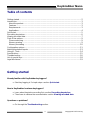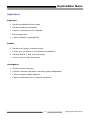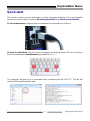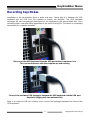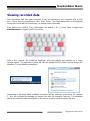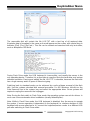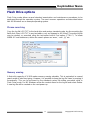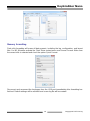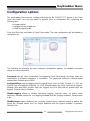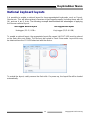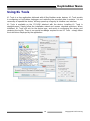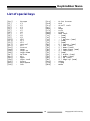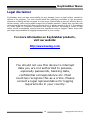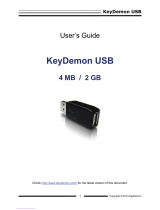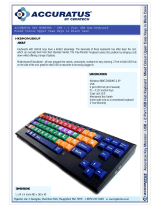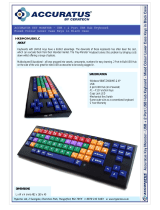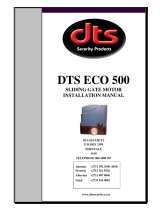KeeLog 16 MB KeyGrabber Nano User manual
- Category
- USB flash drives
- Type
- User manual
This manual is also suitable for
KeeLog 16 MB KeyGrabber Nano is a USB hardware keylogger with a 16 MB internal flash disk that can be used to monitor and record keystrokes typed on a USB keyboard. It is compatible with all USB keyboards, including Linux & Mac, and does not require any software or drivers to operate. The recorded keystrokes are stored on the internal flash disk in a special file that can be retrieved on any other computer with a USB port and keyboard. By switching the device to Flash Drive mode, the keylogger will appear as a removable drive, giving instant access to all captured data.
KeeLog 16 MB KeyGrabber Nano is a USB hardware keylogger with a 16 MB internal flash disk that can be used to monitor and record keystrokes typed on a USB keyboard. It is compatible with all USB keyboards, including Linux & Mac, and does not require any software or drivers to operate. The recorded keystrokes are stored on the internal flash disk in a special file that can be retrieved on any other computer with a USB port and keyboard. By switching the device to Flash Drive mode, the keylogger will appear as a removable drive, giving instant access to all captured data.


















-
 1
1
-
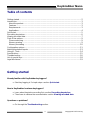 2
2
-
 3
3
-
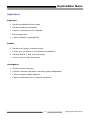 4
4
-
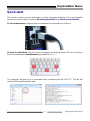 5
5
-
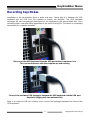 6
6
-
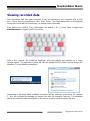 7
7
-
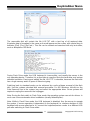 8
8
-
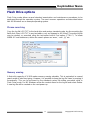 9
9
-
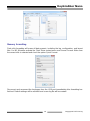 10
10
-
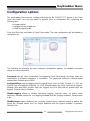 11
11
-
 12
12
-
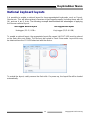 13
13
-
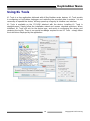 14
14
-
 15
15
-
 16
16
-
 17
17
-
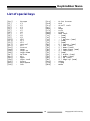 18
18
-
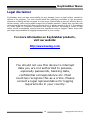 19
19
-
 20
20
KeeLog 16 MB KeyGrabber Nano User manual
- Category
- USB flash drives
- Type
- User manual
- This manual is also suitable for
KeeLog 16 MB KeyGrabber Nano is a USB hardware keylogger with a 16 MB internal flash disk that can be used to monitor and record keystrokes typed on a USB keyboard. It is compatible with all USB keyboards, including Linux & Mac, and does not require any software or drivers to operate. The recorded keystrokes are stored on the internal flash disk in a special file that can be retrieved on any other computer with a USB port and keyboard. By switching the device to Flash Drive mode, the keylogger will appear as a removable drive, giving instant access to all captured data.
Ask a question and I''ll find the answer in the document
Finding information in a document is now easier with AI
Related papers
Other documents
-
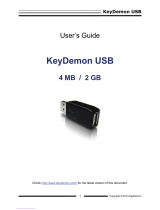 Keydemon USB 4MB User manual
Keydemon USB 4MB User manual
-
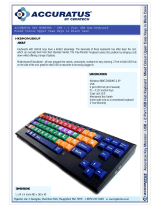 Hypertec HKBMONUBKUP User manual
Hypertec HKBMONUBKUP User manual
-
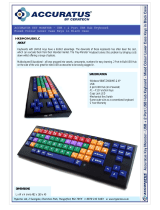 Hypertec HKBMONUBKLC User manual
Hypertec HKBMONUBKLC User manual
-
Sandstrom SANDSOLKB User manual
-
Heritage 60650 Operating instructions
-
Heritage 60650 Installation guide
-
Centurion D10 Installation guide
-
Novell SecureWave Sanctuary 4 Administration Guide
-
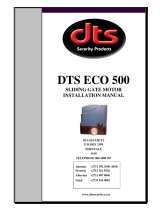 DTS ECO 500 Installation guide
DTS ECO 500 Installation guide
-
Novell SecureWave Sanctuary 4.2.2 User guide