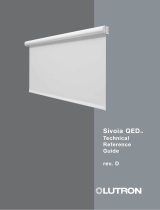Page is loading ...

Dynamic Keypad Quick Reference Guide
HomeWorks® QS
Installer Notes

1
Device Information .....................................................................2
Activation ..................................................................................3
A/V Integration ........................................................................... 3
Firmware Upgrading ..................................................................4
Information ................................................................................4
Troubleshooting .........................................................................5
Restoring Factory Default Settings .............................................6
Table of Contents
Dynamic Keypad Quick Reference Guide
HomeWorks® QS
Installer Notes

2
9D10
MUX
MUX
COM
+24 V
12 34
HQ-J-DK420
24 V 113 mA
Model | Modelo | Modèle :
PELV/Class 2
The Dynamic Keypad is capable of either wired (QS) and wireless operation
(Clear ConnectTM RF) for ease of installation. A custom mounting frame or bracket,
which you’ll need for installation, is included.
Rear
Mounting Frame
Front
For complete installation instructions, please review the instructions (Lutron P/N 043-376)
included with the Dynamic Keypad.
Lights Shades
A/VTemperature
Energy Favorites
Kitchen
Areas
USB 2.0 mini-B for
firmware upgrades
Power and
communications
Device Information

3
Activation
After the Dynamic Keypad is powered, it will auto-detect the type of link—either wireless
(Clear Connect
™
RF) or wired (QS).
When an RF system is in addressing mode, the Dynamic Keypad will show the addressing screen.
When instructed by the PC programming tool, press the
Add to System
button.
A/V Integration
A/V components are controlled via third-party integration.
Kitchen A/V
MP3
FM Radio
CD
Mute
Volume
Menu Areas

4
9D10
MUX
MUX
COM
+24 V
12 34
HQ-J-DK420
24 V 113 mA
Model | Modelo | Modèle :
PELV/Class 2
Firmware Upgrading
You can use the HomeWorks® QS Designer
software to upgrade the firmware in the
Dynamic Keypad.
Make sure the device running the
HomeWorks QS Designer software is
plugged into the mini-B USB port on the
Dynamic Keypad that you’re upgrading.
The Dynamic Keypad can’t be powered
from the USB port. Power must be
supplied through the 4-pin power and
communications connector.
USB 2.0 mini-B for
firmware upgrades
Power and
communications
Information
The information button will open the information page,
which shows the current firmware revision and link type.

5
The maintenance screen is for advanced users only. It was created for gathering detailed device
information, logs, and advanced configuration settings. Do not modify any of the maintenance
settings unless you have been properly trained.
Troubleshooting
The product software version listed on the Device Info screen (accessed from the maintenance
screen) is the same version reported and tracked on the Information screen accessed from the
main menu.
Device Info contains detailed software
versions and resource usage details.
Error logs contain diagnostic information
for troubleshooting.
Link Type allows the auto detected link
type to be overridden.
Reset Factory Default performs the same
function as a triple-tap, hold, triple-tap
(see page 6).
To access the
Maintenance screen, hold
the ON and OFF buttons
down simultaneously for
10 seconds, then release.
Lights Shades
A/VTemperature
Energy Favorites
Kitchen
Areas

6
Restoring Factory Default Settings
Restoring the Dynamic Keypad to factory settings will remove it from
the system and will clear its programming. Here’s how to reset it:
1. Triple tap and hold any of the hard buttons on the device.
Do not release after the third tap.
2. Keep the button pressed on the third tap until the LED starts to
rapid-flash (approximately 3 seconds).
3. Release the button and immediately (with ½ second) triple tap it
again. All LEDs will rapid-flash again.
After you return the Dynamic Keypad to factory settings you’ll need
to reactivate and transfer in the HomeWorks QS system.
Lights Shades
A/VTemperature
Energy Favorites
Kitchen
Areas

www.lutron.com
Lutron Electronics Co., Inc.
7200 Suter Road
Coopersburg, PA 18036-1299
World Headquarters 1.610.282.3800
24/7 Technical Support Center 1.800.523.9466
Customer Service 1.888.588.7661
©10/2011
Lutron Electronics Co., Inc.
P/N 368-2371 REV A
/