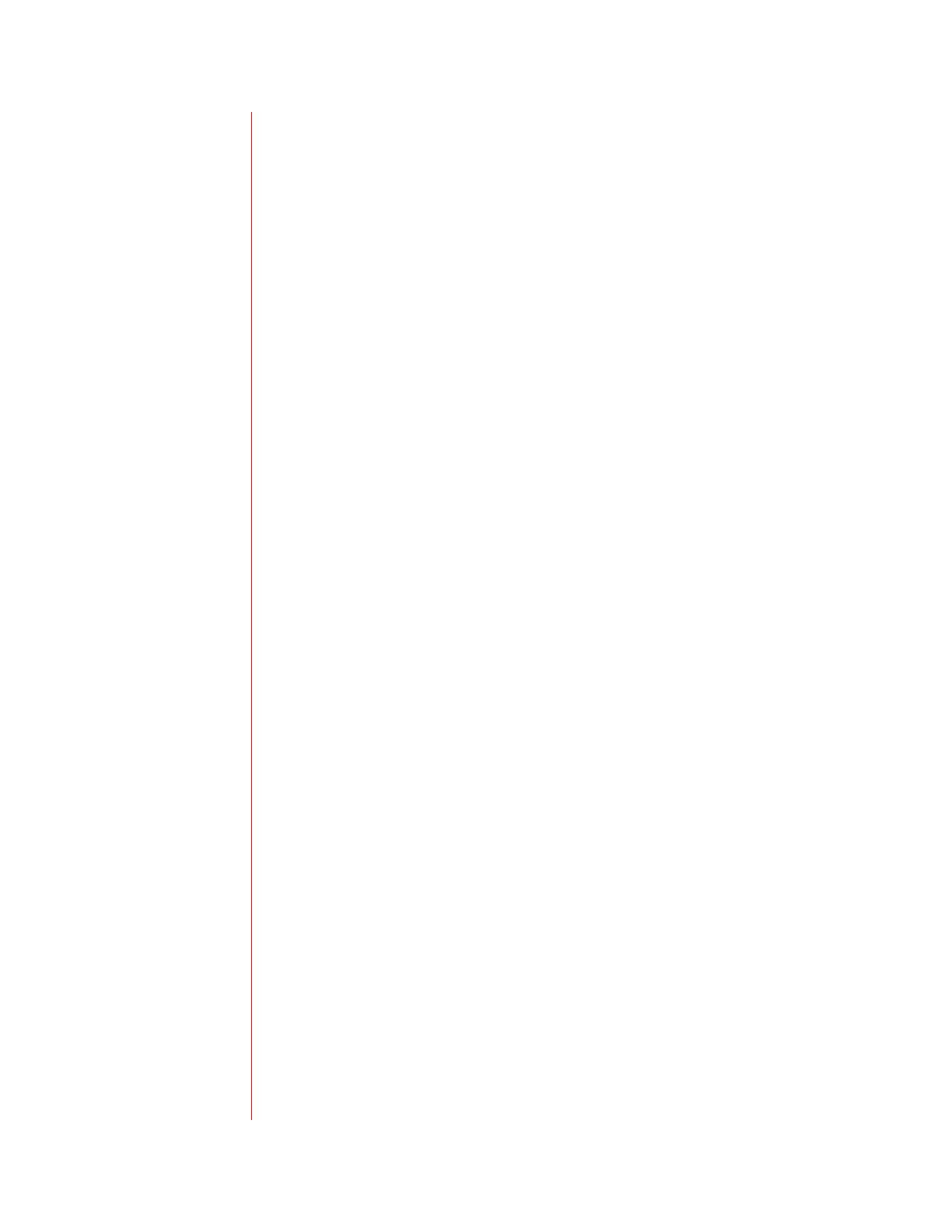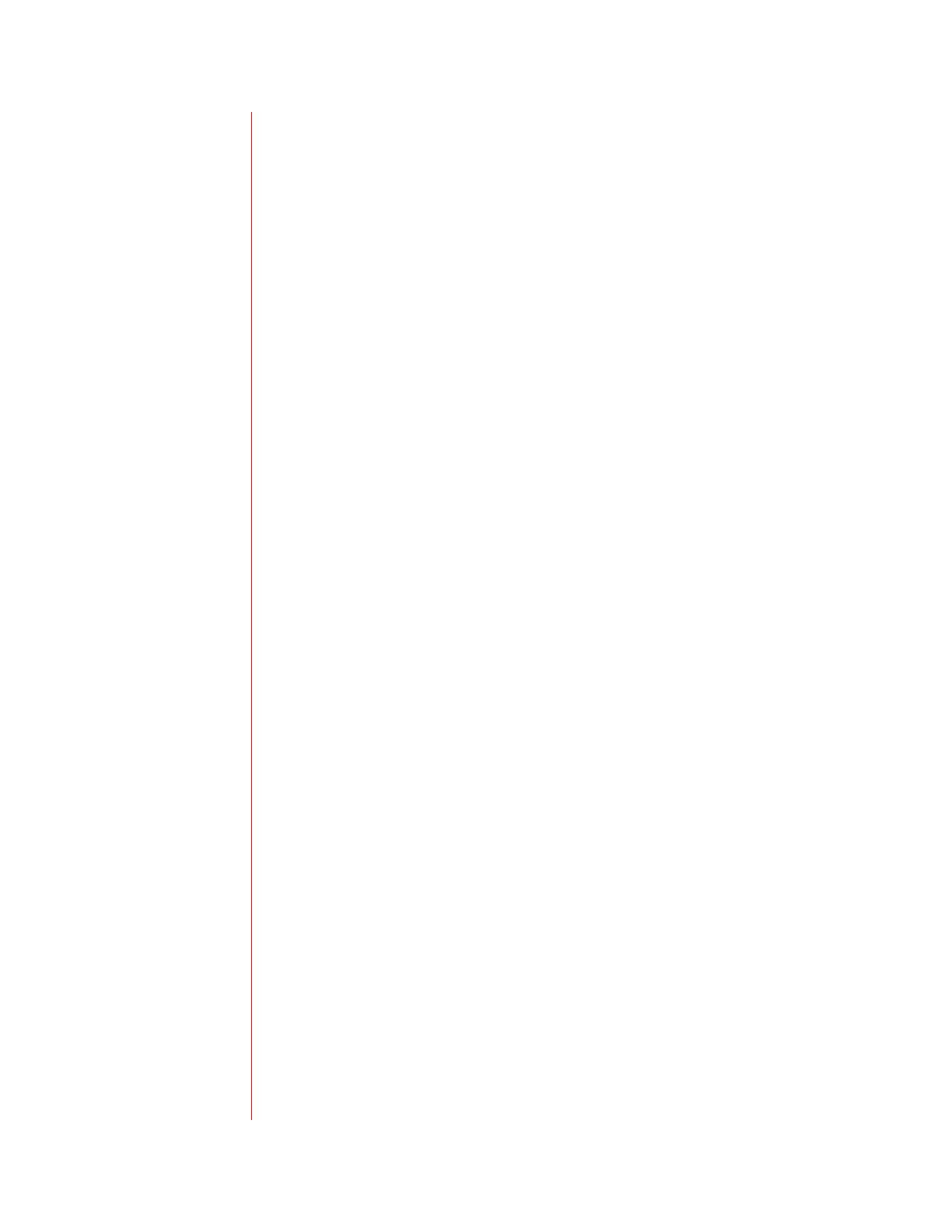
2
Table of Contents
INTRODUCTION ......................................................................................... 4
INSTALLATION .......................................................................................... 4
Connect the Network and Power Source..................................................................... 4
Power over Ethernet................................................................................................. 4
Connect the Handset and Optional Headset............................................................... 5
Attach the Base............................................................................................................ 5
FEATURES................................................................................................ 6
CONFIGURE BASIC SETTINGS .................................................................... 8
Appearance of Date and Time..................................................................................... 8
Display Contrast........................................................................................................... 8
Headset Memory Mode................................................................................................ 9
Ring Type..................................................................................................................... 9
Directory Search .......................................................................................................... 9
MANAGE CALL LISTS.............................................................................. 10
MANAGE CONTACTS ............................................................................... 11
Add a Contact Manually............................................................................................. 11
Add a Contact from a Call List................................................................................... 11
Search for a Contact.................................................................................................. 12
Edit a Contact............................................................................................................. 12
Delete a Contact........................................................................................................ 12
Place a Call to a Contact ........................................................................................... 13
PLACE A CALL........................................................................................ 13
Handset...................................................................................................................... 13
Hands-free/Speakerphone......................................................................................... 13
Headset...................................................................................................................... 14
Call Lists..................................................................................................................... 14
ANSWER A CALL..................................................................................... 15
Answer When Not on Another Call............................................................................ 15
Answer Using the Handset..................................................................................... 15
Answer Using Hands-free/Speakerphone.............................................................. 15
Answer Using the Headset..................................................................................... 15
Answer When on Another Call................................................................................... 15
Single Line Key ...................................................................................................... 15
Multiple Line Keys.................................................................................................. 16
Shared Lines .......................................................................................................... 16
ADJUST THE VOLUME.............................................................................. 17
M
UTE..................................................................................................... 17