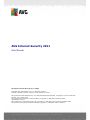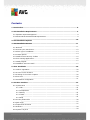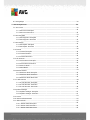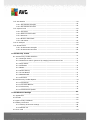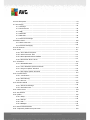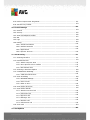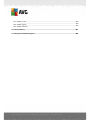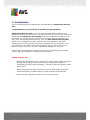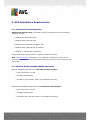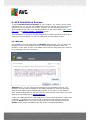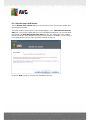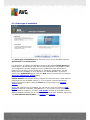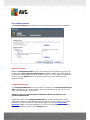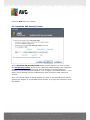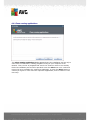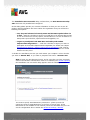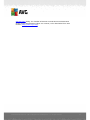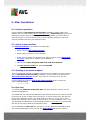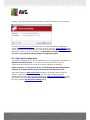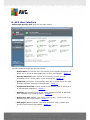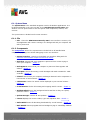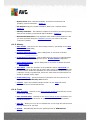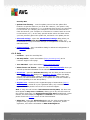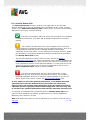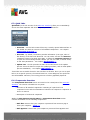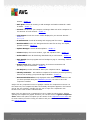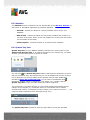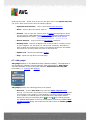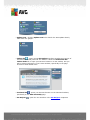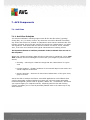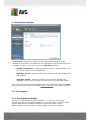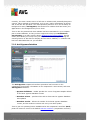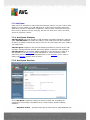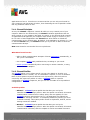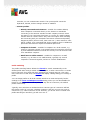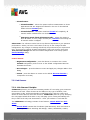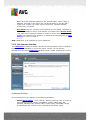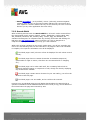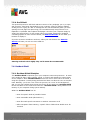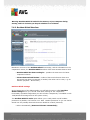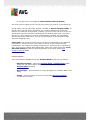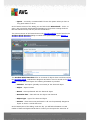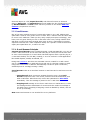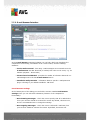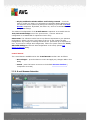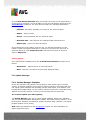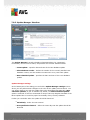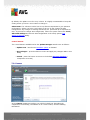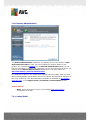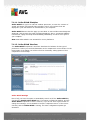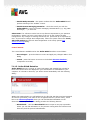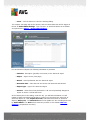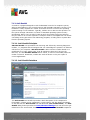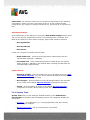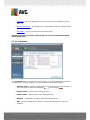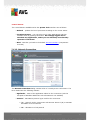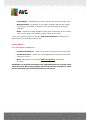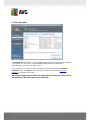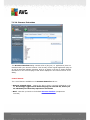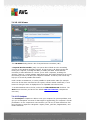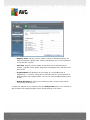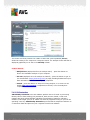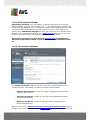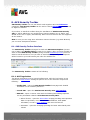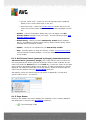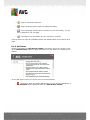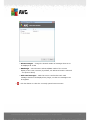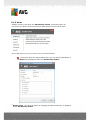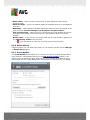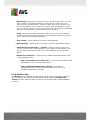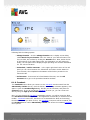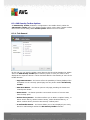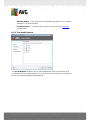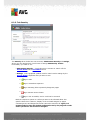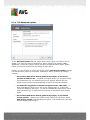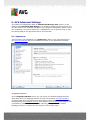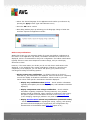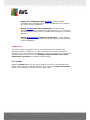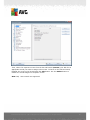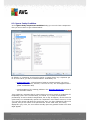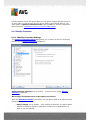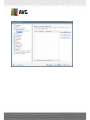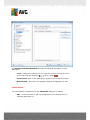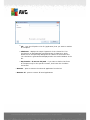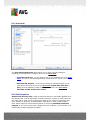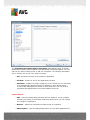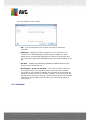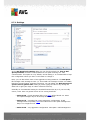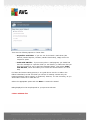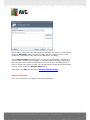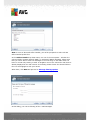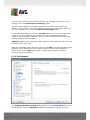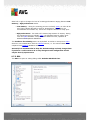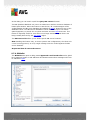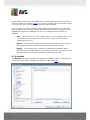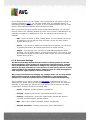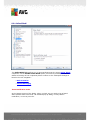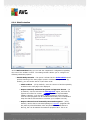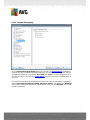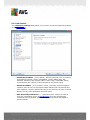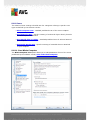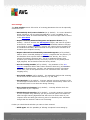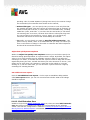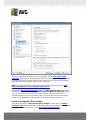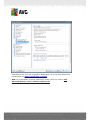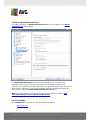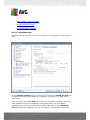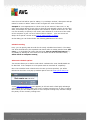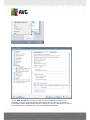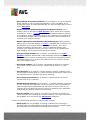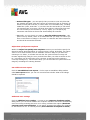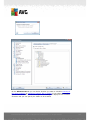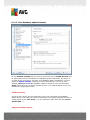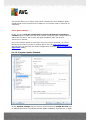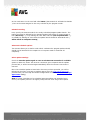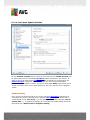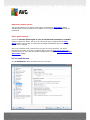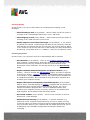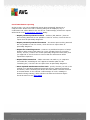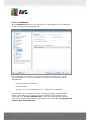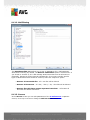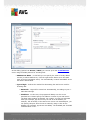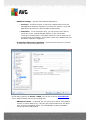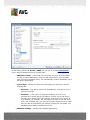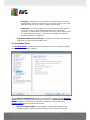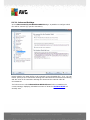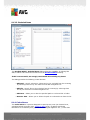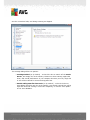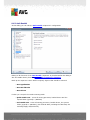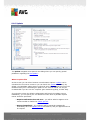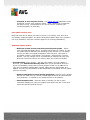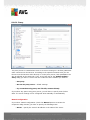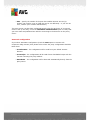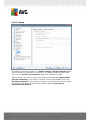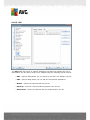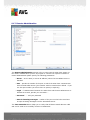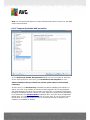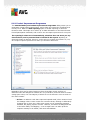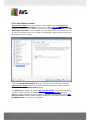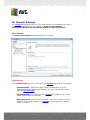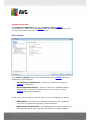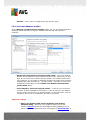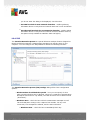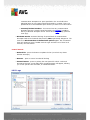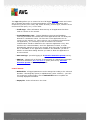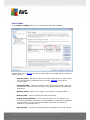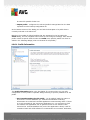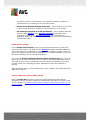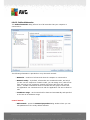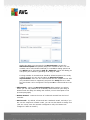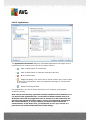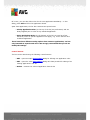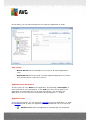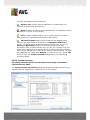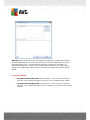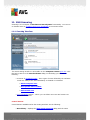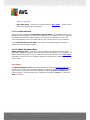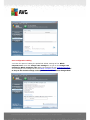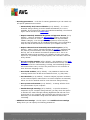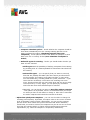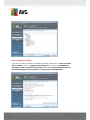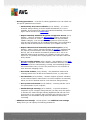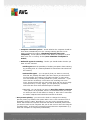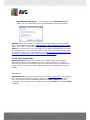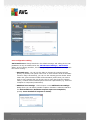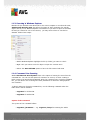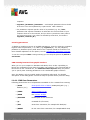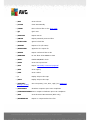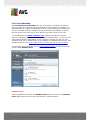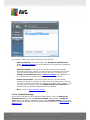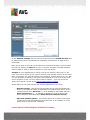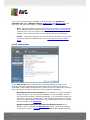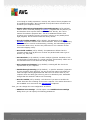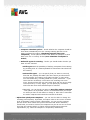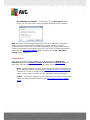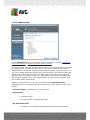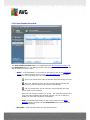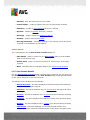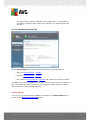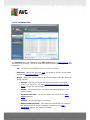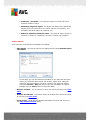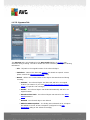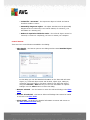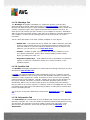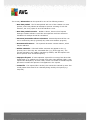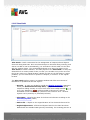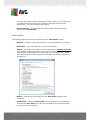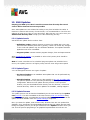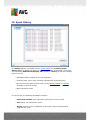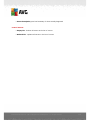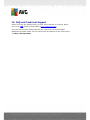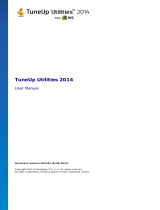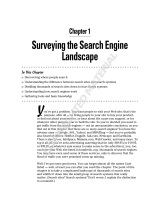AVG Internet Security 2011 User manual
- Category
- Antivirus security software
- Type
- User manual
This manual is also suitable for

A V G Internet Sec urity 201 1 © 201 0 C opyright A V G T ec hnologies C Z, s.r.o. A ll rights res erved. 1
Document revision 2011.10 (2. 12. 2010)
Copyright AVG Technologies CZ, s.r.o. All rights reserved.
All other trademarks are the property of their respective owners.
This product uses RSA Data Security, Inc. MD5 Message-Digest Algorithm, Copyright (C) 1991-2, RSA Data
Security, Inc. Created 1991.
This product uses code from C-SaCzech library, Copyright (c) 1996-2001 Jaromir Dolecek
(dolecek@ics.muni.cz).
This product uses compression library zlib, Copyright (c) 1995-2002 Jean-loup Gailly and Mark Adler.
This product uses compression library libbzip2, Copyright (c) 1996-2002 Julian R. Seward.
AVG Internet Security 2011
User Manual

A V G Internet Sec urity 201 1 © 201 0 C opyright A V G T ec hnologies C Z, s.r.o. A ll rights res erved. 2
Contents
........................................................................................................................ 8
1. Introduction
........................................................................................................................ 9
2. AVG Installation Requirements
.......................................................................................................... 9
2.1 Operation Systems Supported
.......................................................................................................... 9
2.2 Minimum & Recommended HW Requirements
........................................................................................................................ 10
3. AVG Installation Options
........................................................................................................................ 11
4. AVG Installation Process
.......................................................................................................... 11
4.1 Welcome
.......................................................................................................... 12
4.2 Activate your AVG license
.......................................................................................................... 13
4.3 Select type of installation
.......................................................................................................... 14
4.4 Custom options
.......................................................................................................... 15
4.5 Install the AVG Security Toolbar
.......................................................................................................... 16
4.6 Close running applications
.......................................................................................................... 17
4.7 Install progress
.......................................................................................................... 17
4.8 Installation was successful
........................................................................................................................ 20
5. After Installation
.......................................................................................................... 20
5.1 Product registration
.......................................................................................................... 20
5.2 Access to user interface
.......................................................................................................... 20
5.3 Scanning of the whole computer
.......................................................................................................... 20
5.4 Eicar test
.......................................................................................................... 21
5.5 AVG default configuration
........................................................................................................................ 22
6. AVG User Interface
.......................................................................................................... 23
6.1 System Menu
.......................................................................................................... 23
6.1.1 File
.......................................................................................................... 23
6.1.2 Components
.......................................................................................................... 23
6.1.3 History
.......................................................................................................... 23
6.1.4 Tools
.......................................................................................................... 23
6.1.5 Help
.......................................................................................................... 26
6.2 Security Status Info
.......................................................................................................... 27
6.3 Quick Links
.......................................................................................................... 27
6.4 Components Overview
.......................................................................................................... 29
6.5 Statistics
.......................................................................................................... 29
6.6 System Tray Icon

A V G Internet Sec urity 201 1 © 201 0 C opyright A V G T ec hnologies C Z, s.r.o. A ll rights res erved. 3
.......................................................................................................... 30
6.7 AVG gadget
........................................................................................................................ 32
7. AVG Components
.......................................................................................................... 32
7.1 Anti-Virus
.......................................................................................................... 32
7.1.1 Anti-Virus Principles
.......................................................................................................... 32
7.1.2 Anti-Virus Interface
.......................................................................................................... 33
7.2 Anti-Spyware
.......................................................................................................... 33
7.2.1 Anti-Spyware Principles
.......................................................................................................... 33
7.2.2 Anti-Spyware Interface
.......................................................................................................... 35
7.3 Anti-Spam
.......................................................................................................... 35
7.3.1 Anti-Spam Principles
.......................................................................................................... 35
7.3.2 Anti-Spam Interface
.......................................................................................................... 36
7.4 Firewall
.......................................................................................................... 36
7.4.1 Firewall Principles
.......................................................................................................... 36
7.4.2 Firewall Profiles
.......................................................................................................... 36
7.4.3 Firewall Interface
.......................................................................................................... 40
7.5 Link Scanner
.......................................................................................................... 40
7.5.1 Link Scanner Principles
.......................................................................................................... 40
7.5.2 Link Scanner Interface
.......................................................................................................... 40
7.5.3 Search-Shield
.......................................................................................................... 40
7.5.4 Surf-Shield
.......................................................................................................... 43
7.6 Resident Shield
.......................................................................................................... 43
7.6.1 Resident Shield Principles
.......................................................................................................... 43
7.6.2 Resident Shield Interface
.......................................................................................................... 43
7.6.3 Resident Shield Detection
.......................................................................................................... 48
7.7 E-mail Scanner
.......................................................................................................... 48
7.7.1 E-mail Scanner Principles
.......................................................................................................... 48
7.7.2 E-mail Scanner Interface
.......................................................................................................... 48
7.7.3 E-mail Scanner Detection
.......................................................................................................... 51
7.8 Update Manager
.......................................................................................................... 51
7.8.1 Update Manager Principles
.......................................................................................................... 51
7.8.2 Update Manager Interface
.......................................................................................................... 53
7.9 License
.......................................................................................................... 55
7.10 Remote Administration
.......................................................................................................... 55
7.11 Online Shield
.......................................................................................................... 55
7.11.1 Online Shield Principles
.......................................................................................................... 55
7.11.2 Online Shield Interface
.......................................................................................................... 55
7.11.3 Online Shield Detection

A V G Internet Sec urity 201 1 © 201 0 C opyright A V G T ec hnologies C Z, s.r.o. A ll rights res erved. 4
.......................................................................................................... 59
7.12 Anti-Rootkit
.......................................................................................................... 59
7.12.1 Anti-Rootkit Principles
.......................................................................................................... 59
7.12.2 Anti-Rootkit Interface
.......................................................................................................... 60
7.13 System Tools
.......................................................................................................... 60
7.13.1 Processes
.......................................................................................................... 60
7.13.2 Network Connections
.......................................................................................................... 60
7.13.3 Autostart
.......................................................................................................... 60
7.13.4 Browser Extensions
.......................................................................................................... 60
7.13.5 LSP Viewer
.......................................................................................................... 66
7.14 PC Analyzer
.......................................................................................................... 68
7.15 ID Protection
.......................................................................................................... 68
7.15.1 ID Protection Principles
.......................................................................................................... 68
7.15.2 ID Protection Interface
........................................................................................................................ 71
8. AVG Security Toolbar
.......................................................................................................... 71
8.1 AVG Security Toolbar Interface
.......................................................................................................... 71
8.1.1 AVG logo button
.......................................................................................................... 71
8.1.2 AVG Secure Search (powered by Google) powered search box
.......................................................................................................... 71
8.1.3 Page Status
.......................................................................................................... 71
8.1.4 AVG News
.......................................................................................................... 71
8.1.5 News
.......................................................................................................... 71
8.1.6 Delete history
.......................................................................................................... 71
8.1.7 E-mail Notifier
.......................................................................................................... 71
8.1.8 Weather Info
.......................................................................................................... 71
8.1.9 Facebook
.......................................................................................................... 79
8.2 AVG Security Toolbar Options
.......................................................................................................... 79
8.2.1 Tab General
.......................................................................................................... 79
8.2.2 Tab Useful Buttons
.......................................................................................................... 79
8.2.3 Tab Security
.......................................................................................................... 79
8.2.4 Tab Advanced Options
........................................................................................................................ 83
9. AVG Advanced Settings
.......................................................................................................... 83
9.1 Appearance
.......................................................................................................... 85
9.2 Sounds
.......................................................................................................... 87
9.3 Ignore Faulty Conditions
.......................................................................................................... 88
9.4 Identity Protection
.......................................................................................................... 88
9.4.1 Identity Protection Settings
.......................................................................................................... 88
9.4.2 Allowed List
.......................................................................................................... 93
9.5 Virus Vault

A V G Internet Sec urity 201 1 © 201 0 C opyright A V G T ec hnologies C Z, s.r.o. A ll rights res erved. 5
.......................................................................................................... 93
9.6 PUP Exceptions
.......................................................................................................... 95
9.7 Anti-Spam
.......................................................................................................... 95
9.7.1 Settings
.......................................................................................................... 95
9.7.2 Performance
.......................................................................................................... 95
9.7.3 RBL
.......................................................................................................... 95
9.7.4 Whitelist
.......................................................................................................... 95
9.7.5 Blacklist
.......................................................................................................... 95
9.7.6 Advanced Settings
.......................................................................................................... 106
9.8 Online Shield
.......................................................................................................... 106
9.8.1 Web Protection
.......................................................................................................... 106
9.8.2 Instant Messaging
.......................................................................................................... 110
9.9 Link Scanner
.......................................................................................................... 111
9.10 Scans
.......................................................................................................... 111
9.10.1 Scan Whole Computer
.......................................................................................................... 111
9.10.2 Shell Extension Scan
.......................................................................................................... 111
9.10.3 Scan Specific Files or Folders
.......................................................................................................... 111
9.10.4 Removable Device Scan
.......................................................................................................... 116
9.11 Schedules
.......................................................................................................... 116
9.11.1 Scheduled Scan
.......................................................................................................... 116
9.11.2 Virus Database Update Schedule
.......................................................................................................... 116
9.11.3 Program Update Schedule
.......................................................................................................... 116
9.11.4 Anti-Spam Update Schedule
.......................................................................................................... 127
9.12 E-mail Scanner
.......................................................................................................... 127
9.12.1 Certification
.......................................................................................................... 127
9.12.2 Mail Filtering
.......................................................................................................... 127
9.12.3 Servers
.......................................................................................................... 136
9.13 Resident Shield
.......................................................................................................... 136
9.13.1 Advanced Settings
.......................................................................................................... 136
9.13.2 Excluded items
.......................................................................................................... 139
9.14 Cache Server
.......................................................................................................... 141
9.15 Anti-Rootkit
.......................................................................................................... 142
9.16 Update
.......................................................................................................... 142
9.16.1 Proxy
.......................................................................................................... 142
9.16.2 Dial-up
.......................................................................................................... 142
9.16.3 URL
.......................................................................................................... 142
9.16.4 Manage
.......................................................................................................... 149
9.17 Remote Administration
.......................................................................................................... 150
9.18 Temporarily disable AVG protection

A V G Internet Sec urity 201 1 © 201 0 C opyright A V G T ec hnologies C Z, s.r.o. A ll rights res erved. 6
.......................................................................................................... 151
9.19 Product Improvement Programme
.......................................................................................................... 153
9.20 AVG Security Toolbar
........................................................................................................................ 154
10. Firewall Settings
.......................................................................................................... 154
10.1 General
.......................................................................................................... 155
10.2 Security
.......................................................................................................... 156
10.3 Areas and Adapters Profiles
.......................................................................................................... 157
10.4 IDS
.......................................................................................................... 158
10.5 Logs
.......................................................................................................... 160
10.6 Profiles
.......................................................................................................... 160
10.6.1 Profile Information
.......................................................................................................... 160
10.6.2 Defined Networks
.......................................................................................................... 160
10.6.3 Applications
.......................................................................................................... 160
10.6.4 System Services
........................................................................................................................ 171
11. AVG Scanning
.......................................................................................................... 171
11.1 Scanning Interface
.......................................................................................................... 172
11.2 Predefined Scans
.......................................................................................................... 172
11.2.1 Whole Computer Scan
.......................................................................................................... 172
11.2.2 Scan Specific Files or Folders
.......................................................................................................... 172
11.2.3 Anti-Rootkit Scan
.......................................................................................................... 182
11.3 Scanning in Windows Explorer
.......................................................................................................... 182
11.4 Command Line Scanning
.......................................................................................................... 182
11.4.1 CMD Scan Parameters
.......................................................................................................... 185
11.5 Scan Scheduling
.......................................................................................................... 185
11.5.1 Schedule Settings
.......................................................................................................... 185
11.5.2 How to Scan
.......................................................................................................... 185
11.5.3 What to Scan
.......................................................................................................... 194
11.6 Scan Results Overview
.......................................................................................................... 195
11.7 Scan Results Details
.......................................................................................................... 195
11.7.1 Results Overview Tab
.......................................................................................................... 195
11.7.2 Infections Tab
.......................................................................................................... 195
11.7.3 Spyware Tab
.......................................................................................................... 195
11.7.4 Warnings Tab
.......................................................................................................... 195
11.7.5 Rootkits Tab
.......................................................................................................... 195
11.7.6 Information Tab
.......................................................................................................... 203
11.8 Virus Vault
........................................................................................................................ 205
12. AVG Updates

A V G Internet Sec urity 201 1 © 201 0 C opyright A V G T ec hnologies C Z, s.r.o. A ll rights res erved. 7
.......................................................................................................... 205
12.1 Update Levels
.......................................................................................................... 205
12.2 Update Types
.......................................................................................................... 205
12.3 Update Process
........................................................................................................................ 207
13. Event History
........................................................................................................................ 209
14. FAQ and Technical Support

A V G Internet Sec urity 201 1 © 201 0 C opyright A V G T ec hnologies C Z, s.r.o. A ll rights res erved. 8
1. Introduction
This user manual provides comprehensive documentation for AVG Internet Security
2011.
Congratulations on your purchase of AVG Internet Security 2011!
AVG Internet Security 2011 is one of a range of award winning AVG products
designed to provide you with peace of mind and total security for your PC. As with all
AVG products AVG Internet Security 2011 has been completely re-designed, from
the ground up, to deliver AVG’s renowned and accredited security protection in a
new, more user friendly and efficient way. Your new AVG Internet Security 2011
product has a streamlined interface combined with more aggressive and faster
scanning. More security features have been automated for your convenience, and
new ‘intelligent’ user options have been included so that you can fit our security
features to your way of life. No more compromising usability over security!
AVG has been designed and developed to protect your computing and networking
activity. Enjoy the experience of full protection from AVG.
All AVG products offer
· Protection that’s relevant to the way you use your computer and the Internet:
banking and shopping, surfing and searching, chatting and emailing, or
downloading files and social networking – AVG has a protection product that’s
right for you
· Hassle-free protection that’s trusted by over 110 million people around the
world and fueled by a global network of highly-experienced researchers
· Protection that’s backed by round-the-clock expert support

A V G Internet Sec urity 201 1 © 201 0 C opyright A V G T ec hnologies C Z, s.r.o. A ll rights res erved. 9
2. AVG Installation Requirements
2.1. Operation Systems Supported
AVG Internet Security 2011 is intended to protect workstations with the following
operating systems:
· Windows XP Home Edition SP2
· Windows XP Professional SP2
· Windows XP Professional x64 Edition SP1
· Windows Vista (x86 and x64, all editions)
· Windows 7 (x86 and x64, all editions)
(and possibly higher service packs for specific operating systems)
Note: The ID Protection component is not supported on Windows XP x64. On this
operating system you can install AVG Internet Security 2011 but only without the IDP
component.
2.2. Minimum & Recommended HW Requirements
Minimum hardware requirements for AVG Internet Security 2011:
· Intel Pentium CPU 1,5 GHz
· 512 MB of RAM memory
· 750 MB of free hard drive space (for installation purposes)
Recommended hardware requirements for AVG Internet Security 2011:
· Intel Pentium CPU 1,8 GHz
· 512 MB of RAM memory
· 1400 MB of free hard drive space (for installation purposes)

A V G Internet Sec urity 201 1 © 201 0 C opyright A V G T ec hnologies C Z, s.r.o. A ll rights res erved. 10
3. AVG Installation Options
AVG can be installed either from the installation file available on your installation CD, or
you can download the latest installation file from AVG website (http://www.avg.com/).
Before you start installing AVG, we strongly recommend that you visit AVG
website (http://www.avg.com/) to check for a new installation file. This way
you can be sure to install the latest available version of AVG Internet Security
2011.
During the installation process you will be asked for your license/sales number. Please
make sure you have it available before starting the installation. The sales number can
be found on the CD packaging. If you purchased your copy of AVG on-line, your
license number will have been delivered to you via e-mail.

A V G Internet Sec urity 201 1 © 201 0 C opyright A V G T ec hnologies C Z, s.r.o. A ll rights res erved. 11
4. AVG Installation Process
To install AVG Internet Security 2011 on your computer, you need to get the latest
installation file. You can use the installation file from the CD that is a part of your box
edition but this file might be out-of-date. Therefore we recommended getting the
latest installation file online. You can download the file from AVG website (http://www.
avg.com/), the Support Center / Download section.
The installation is a sequence of dialog windows with a brief description of what do at
each step. In the following, we offer an explanation for each dialog window:
4.1. Welcome
The installation process starts with the Welcome dialog window. Here you select the
language used for the installation process, and the default language of AVG user
interface. In the upper section of the dialog window find the drop-down menu with the
list of languages you can chose from:
Attention: Here, you are selecting the language for the installation process. The
language you select will be installed as the default language for AVG user interface,
together with English that is installed automatically. If you want to have installed
other additional languages for the user interface, please define them within one of the
following setup dialogs named Custom Options.
Further, the dialog provides the full wording of the AVG license agreement. Please read
it carefully. To confirm that you have read, understood and accept the agreement
press the Accept button. If you do not agree with the license agreement press the
Decline button, and the installation process will be terminated immediately.

A V G Internet Sec urity 201 1 © 201 0 C opyright A V G T ec hnologies C Z, s.r.o. A ll rights res erved. 12
4.2. Activate your AVG license
In the Activate Your License dialog you are invited to fill in your license number into
the provided text field.
The sales number can be found on the CD packaging in your AVG Internet Security
2011 box. The license number will be in the confirmation email that you received after
purchasing your AVG Internet Security 2011 on-line. You must type in the number
exactly as shown. If the digital form of the license number is available (in the email), it
is recommended to use the copy and paste method to insert it.
Press the Next button to continue the installation process.

A V G Internet Sec urity 201 1 © 201 0 C opyright A V G T ec hnologies C Z, s.r.o. A ll rights res erved. 13
4.3. Select type of installation
The Select type of installation dialog offers the choice of two installation options:
Quick Install and Custom Install.
For most users, it is highly recommended to keep to the standard Quick Install that
installs AVG in fully automatic mode with settings predefined by the program vendor.
This configuration provides maximum security combined with the optimal use of
resources. In the future, if the need arises to change the configuration, you will
always have the possibility to do so directly in the AVG application. If you have
selected the Quick Install option, press the Next button to proceed to the following
Install the AVG Security Toolbar dialog.
Custom Install should only be used by experienced users who have a valid reason to
install AVG with non-standard settings; e.g. to fit specific system requirements.
Having selected this option, press the Next button to proceed to the Custom
Options dialog.
In the right-hand section of the dialog you can find the check box related to AVG
gadget (supported in Windows Vista/Windows 7). If you wish to have installed this
gadget, mark the respective checkbox. AVG gadget will then be accessible from the
Windows Sidebar providing you an immediate access to the most important features of
your AVG Internet Security 2011, i.e. scanning and updating.

A V G Internet Sec urity 201 1 © 201 0 C opyright A V G T ec hnologies C Z, s.r.o. A ll rights res erved. 14
4.4. Custom options
The Custom Options dialog allows you to set up two parameters of the installation:
Destination Folder
Within the Destination Folder section of the dialog you are supposed to specify the
location where AVG Internet Security 2011 should be installed. By default, AVG will
be installed to the program files folder located on drive C:. If you want to change this
location, use the Browse button to display the drive structure, and select the
respective folder.
Component Selection
The Component Selection section provides an overview of all AVG Internet Security
2011 components that can be installed. If the default settings do not suit you, you
can remove/add specific components.
However, you can only select from components that are included in your
purchased AVG edition!
Highlight any item in the Component Selection list, and a brief description of the
respective component will be displayed on the right side of this section. For detailed
information on each component's functionality please consult the Components
Overview chapter of this documentation. To revert to the default configuration pre-
set by the software vendor use the Default button.

A V G Internet Sec urity 201 1 © 201 0 C opyright A V G T ec hnologies C Z, s.r.o. A ll rights res erved. 15
Press the Next button to continue.
4.5. Install the AVG Security Toolbar
In the Install the AVG Security Toolbar dialog, decide whether you want to install
the AVG Security Toolbar. If you do not change the default settings, this component
will be installed automatically into your Internet browser (currently supported
browsers are Microsoft Internet Explorer v. 6.0 or higher, and Mozilla Firefox v. 3.0 or
higher) and to provide you with comprehensive online protection while surfing the
Internet.
Also, you have the option to decide whether you want to choose AVG Secure Search
(powered by Google) as your default search provider. If so, keep the respective check
box marked.

A V G Internet Sec urity 201 1 © 201 0 C opyright A V G T ec hnologies C Z, s.r.o. A ll rights res erved. 16
4.6. Close running applications
The Close running applications dialog appears during the installation process only in
case there are some other clashing programs running on your computer at the
moment. Then, the list of programs that need to be closed in order to successfully
finish the installation process will be provided. Press the Exit button over a selected
item in the list to terminate the respective application, or press the Retry button to
confirm you agree to close down the respective applications, and to continue to the
next step.

A V G Internet Sec urity 201 1 © 201 0 C opyright A V G T ec hnologies C Z, s.r.o. A ll rights res erved. 17
4.7. Install progress
The Install Progress dialog shows the progress of the installation process, and does
not require any intervention:
After the installation process is finished, the virus database and program will be
updated automatically. Then, you will be redirected to the next dialog.
4.8. Installation was successful

A V G Internet Sec urity 201 1 © 201 0 C opyright A V G T ec hnologies C Z, s.r.o. A ll rights res erved. 18
The Installation was successful dialog confirms that your AVG Internet Security
2011 has been fully installed and configured.
In this dialog please provide your contact information so that you can receive all
product related information and news. Below the registration form you will find the
following two options:
· Yes, keep me informed of security news and AVG 2011 special offers via
e-mail - mark the checkbox to state you would like to be informed about what
is new in the Internet security sphere, and would like to receive information on
AVG product special offers, improvements and upgrades, etc.
· I agree to participate in the AVG 2011 web safety and Product
Improvement Programme ... - mark this checkbox to agree you want to
participate in the Product Improvement Programme (for details see chapter
AVG Advanced Settings / Product Improvement Programme) that collects
anonymous information on detected threats in order to increase the overall
Internet security level.
To finalize the installation process you need restart your computer: select whether
you want to Restart Now, or you want to postpone this action - Restart Later.
Note: If using any AVG business license, and in case that you have previously
selected the Remote administration item to be installed (see Custom Options),
the Installation was successful dialog appears with the following interface:
You need to specify AVG DataCenter parameters - please provide the
connection string to AVG DataCenter in the form of server:port. If this
information is not available at the moment, leave the field blank and you can
set the configuration later in within the Advanced Settings / Remote

A V G Internet Sec urity 201 1 © 201 0 C opyright A V G T ec hnologies C Z, s.r.o. A ll rights res erved. 19
Administration dialog. For detailed information on AVG Remote administration
please consult AVG Business Edition user manual; to be downloaded from AVG
website (http://www.avg.com/).

A V G Internet Sec urity 201 1 © 201 0 C opyright A V G T ec hnologies C Z, s.r.o. A ll rights res erved. 20
5. After Installation
5.1. Product registration
Having finished the AVG Internet Security 2011 installation, please register you
product online on AVG website (http://www.avg.com/), Registration page (follow the
instruction provided directly in the page). After the registration you will be able to
gain full access to your AVG User account, the AVG Update newsletter, and other
services provided exclusively for registered users.
5.2. Access to user interface
The AVG User Interface is accessible in several ways:
· double-click the AVG system tray icon
· double-click the AVG icon on the desktop
· double click the status line located in the bottom section of the AVG gadget (
if installed; supported on Windows Vista/ Windows 7)
· from the menu Start/Programs/AVG 2011/AVG User Interface
· from AVG Security Toolbar via option Launch AVG
5.3. Scanning of the whole computer
There is a potential risk that a computer virus has been transmitted to your computer
prior to AVG Internet Security 2011 installation. For this reason you should run a
Scan of the whole computer to make sure there are no infections on your PC.
For instructions on running a Scan of the whole computer please consult the
chapter AVG Scanning.
5.4. Eicar test
To confirm that AVG Internet Security 2011 has been installed correctly you can
perform the EICAR test.
The EICAR test is a standard and absolutely safe method used to test antivirus system
functioning. It is safe to pass around, because it is not an actual virus, and does not
include any fragments of viral code. Most products react to it as if it were a virus (
though they typically report it with an obvious name, such as "EICAR-AV-Test"). You
can download the EICAR virus from the EICAR website at www.eicar.com, and you will
also find all necessary EICAR test information there.
Try to download the eicar.com file, and save it on your local disk. Immediately after
you confirm downloading of the test file, the Online Shield will react to it with a
Page is loading ...
Page is loading ...
Page is loading ...
Page is loading ...
Page is loading ...
Page is loading ...
Page is loading ...
Page is loading ...
Page is loading ...
Page is loading ...
Page is loading ...
Page is loading ...
Page is loading ...
Page is loading ...
Page is loading ...
Page is loading ...
Page is loading ...
Page is loading ...
Page is loading ...
Page is loading ...
Page is loading ...
Page is loading ...
Page is loading ...
Page is loading ...
Page is loading ...
Page is loading ...
Page is loading ...
Page is loading ...
Page is loading ...
Page is loading ...
Page is loading ...
Page is loading ...
Page is loading ...
Page is loading ...
Page is loading ...
Page is loading ...
Page is loading ...
Page is loading ...
Page is loading ...
Page is loading ...
Page is loading ...
Page is loading ...
Page is loading ...
Page is loading ...
Page is loading ...
Page is loading ...
Page is loading ...
Page is loading ...
Page is loading ...
Page is loading ...
Page is loading ...
Page is loading ...
Page is loading ...
Page is loading ...
Page is loading ...
Page is loading ...
Page is loading ...
Page is loading ...
Page is loading ...
Page is loading ...
Page is loading ...
Page is loading ...
Page is loading ...
Page is loading ...
Page is loading ...
Page is loading ...
Page is loading ...
Page is loading ...
Page is loading ...
Page is loading ...
Page is loading ...
Page is loading ...
Page is loading ...
Page is loading ...
Page is loading ...
Page is loading ...
Page is loading ...
Page is loading ...
Page is loading ...
Page is loading ...
Page is loading ...
Page is loading ...
Page is loading ...
Page is loading ...
Page is loading ...
Page is loading ...
Page is loading ...
Page is loading ...
Page is loading ...
Page is loading ...
Page is loading ...
Page is loading ...
Page is loading ...
Page is loading ...
Page is loading ...
Page is loading ...
Page is loading ...
Page is loading ...
Page is loading ...
Page is loading ...
Page is loading ...
Page is loading ...
Page is loading ...
Page is loading ...
Page is loading ...
Page is loading ...
Page is loading ...
Page is loading ...
Page is loading ...
Page is loading ...
Page is loading ...
Page is loading ...
Page is loading ...
Page is loading ...
Page is loading ...
Page is loading ...
Page is loading ...
Page is loading ...
Page is loading ...
Page is loading ...
Page is loading ...
Page is loading ...
Page is loading ...
Page is loading ...
Page is loading ...
Page is loading ...
Page is loading ...
Page is loading ...
Page is loading ...
Page is loading ...
Page is loading ...
Page is loading ...
Page is loading ...
Page is loading ...
Page is loading ...
Page is loading ...
Page is loading ...
Page is loading ...
Page is loading ...
Page is loading ...
Page is loading ...
Page is loading ...
Page is loading ...
Page is loading ...
Page is loading ...
Page is loading ...
Page is loading ...
Page is loading ...
Page is loading ...
Page is loading ...
Page is loading ...
Page is loading ...
Page is loading ...
Page is loading ...
Page is loading ...
Page is loading ...
Page is loading ...
Page is loading ...
Page is loading ...
Page is loading ...
Page is loading ...
Page is loading ...
Page is loading ...
Page is loading ...
Page is loading ...
Page is loading ...
Page is loading ...
Page is loading ...
Page is loading ...
Page is loading ...
Page is loading ...
Page is loading ...
Page is loading ...
Page is loading ...
Page is loading ...
Page is loading ...
Page is loading ...
Page is loading ...
Page is loading ...
Page is loading ...
Page is loading ...
Page is loading ...
Page is loading ...
Page is loading ...
Page is loading ...
Page is loading ...
Page is loading ...
Page is loading ...
Page is loading ...
-
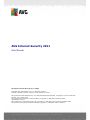 1
1
-
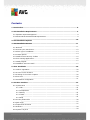 2
2
-
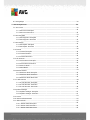 3
3
-
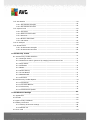 4
4
-
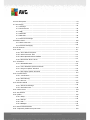 5
5
-
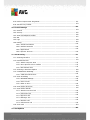 6
6
-
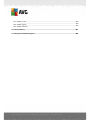 7
7
-
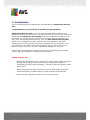 8
8
-
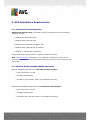 9
9
-
 10
10
-
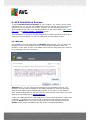 11
11
-
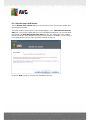 12
12
-
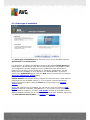 13
13
-
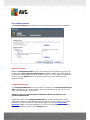 14
14
-
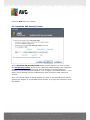 15
15
-
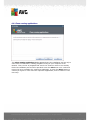 16
16
-
 17
17
-
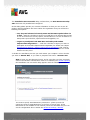 18
18
-
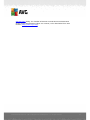 19
19
-
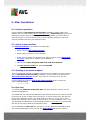 20
20
-
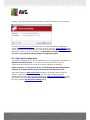 21
21
-
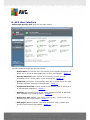 22
22
-
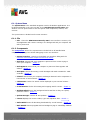 23
23
-
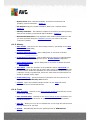 24
24
-
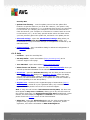 25
25
-
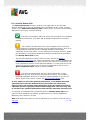 26
26
-
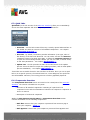 27
27
-
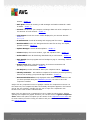 28
28
-
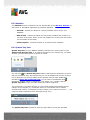 29
29
-
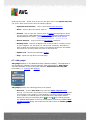 30
30
-
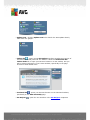 31
31
-
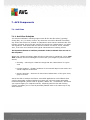 32
32
-
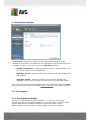 33
33
-
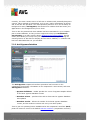 34
34
-
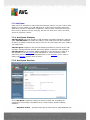 35
35
-
 36
36
-
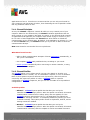 37
37
-
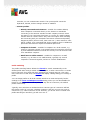 38
38
-
 39
39
-
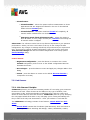 40
40
-
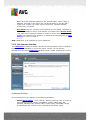 41
41
-
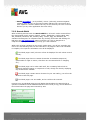 42
42
-
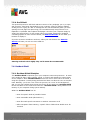 43
43
-
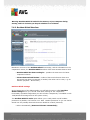 44
44
-
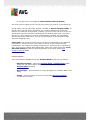 45
45
-
 46
46
-
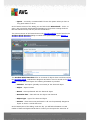 47
47
-
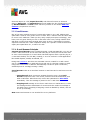 48
48
-
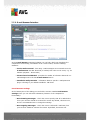 49
49
-
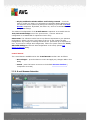 50
50
-
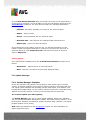 51
51
-
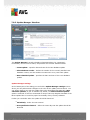 52
52
-
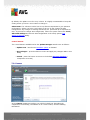 53
53
-
 54
54
-
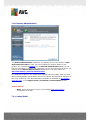 55
55
-
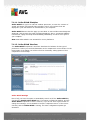 56
56
-
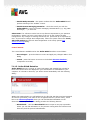 57
57
-
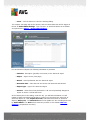 58
58
-
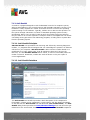 59
59
-
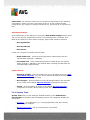 60
60
-
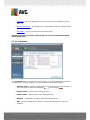 61
61
-
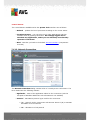 62
62
-
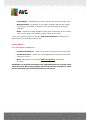 63
63
-
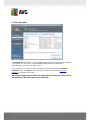 64
64
-
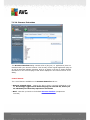 65
65
-
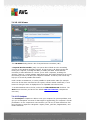 66
66
-
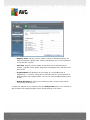 67
67
-
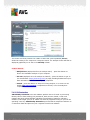 68
68
-
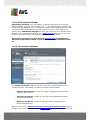 69
69
-
 70
70
-
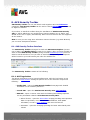 71
71
-
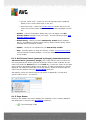 72
72
-
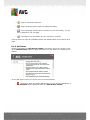 73
73
-
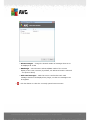 74
74
-
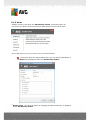 75
75
-
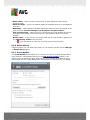 76
76
-
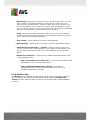 77
77
-
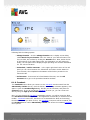 78
78
-
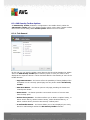 79
79
-
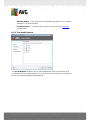 80
80
-
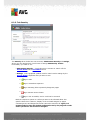 81
81
-
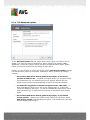 82
82
-
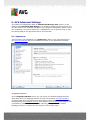 83
83
-
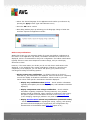 84
84
-
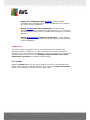 85
85
-
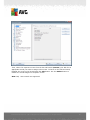 86
86
-
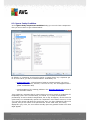 87
87
-
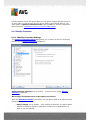 88
88
-
 89
89
-
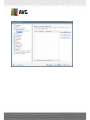 90
90
-
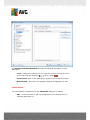 91
91
-
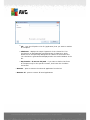 92
92
-
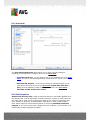 93
93
-
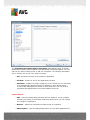 94
94
-
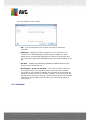 95
95
-
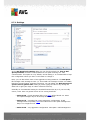 96
96
-
 97
97
-
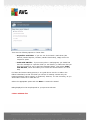 98
98
-
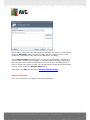 99
99
-
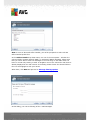 100
100
-
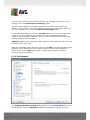 101
101
-
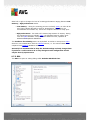 102
102
-
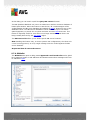 103
103
-
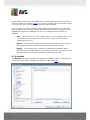 104
104
-
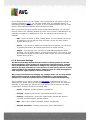 105
105
-
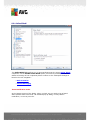 106
106
-
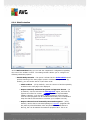 107
107
-
 108
108
-
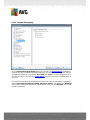 109
109
-
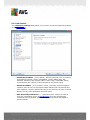 110
110
-
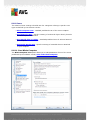 111
111
-
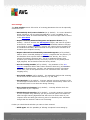 112
112
-
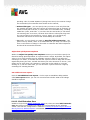 113
113
-
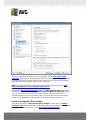 114
114
-
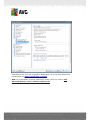 115
115
-
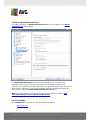 116
116
-
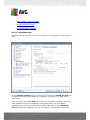 117
117
-
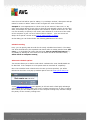 118
118
-
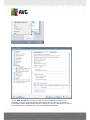 119
119
-
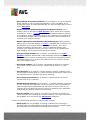 120
120
-
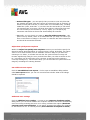 121
121
-
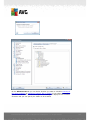 122
122
-
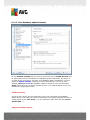 123
123
-
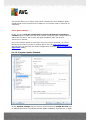 124
124
-
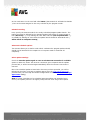 125
125
-
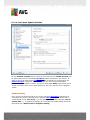 126
126
-
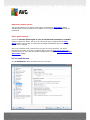 127
127
-
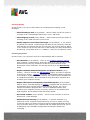 128
128
-
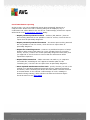 129
129
-
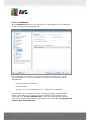 130
130
-
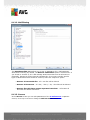 131
131
-
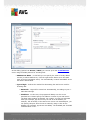 132
132
-
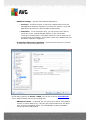 133
133
-
 134
134
-
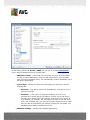 135
135
-
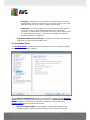 136
136
-
 137
137
-
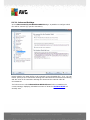 138
138
-
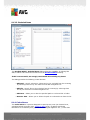 139
139
-
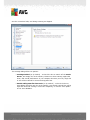 140
140
-
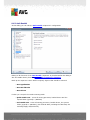 141
141
-
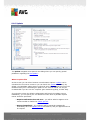 142
142
-
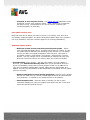 143
143
-
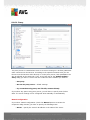 144
144
-
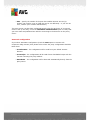 145
145
-
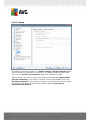 146
146
-
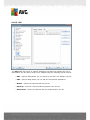 147
147
-
 148
148
-
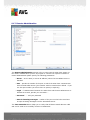 149
149
-
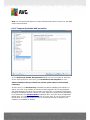 150
150
-
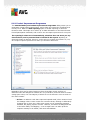 151
151
-
 152
152
-
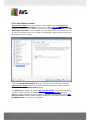 153
153
-
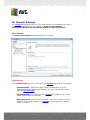 154
154
-
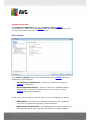 155
155
-
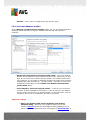 156
156
-
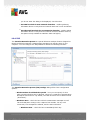 157
157
-
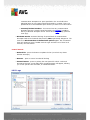 158
158
-
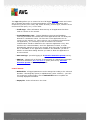 159
159
-
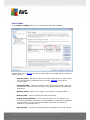 160
160
-
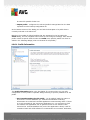 161
161
-
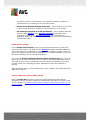 162
162
-
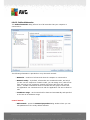 163
163
-
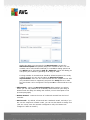 164
164
-
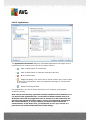 165
165
-
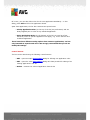 166
166
-
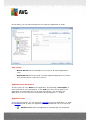 167
167
-
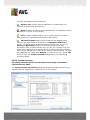 168
168
-
 169
169
-
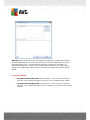 170
170
-
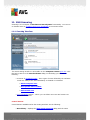 171
171
-
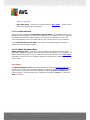 172
172
-
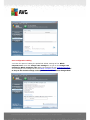 173
173
-
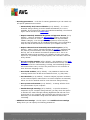 174
174
-
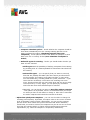 175
175
-
 176
176
-
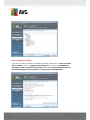 177
177
-
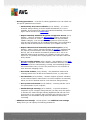 178
178
-
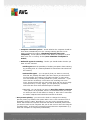 179
179
-
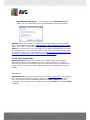 180
180
-
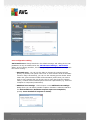 181
181
-
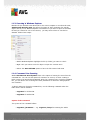 182
182
-
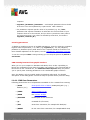 183
183
-
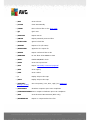 184
184
-
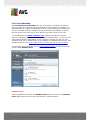 185
185
-
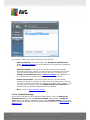 186
186
-
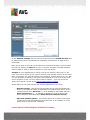 187
187
-
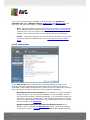 188
188
-
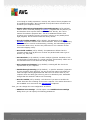 189
189
-
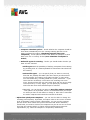 190
190
-
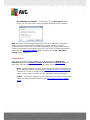 191
191
-
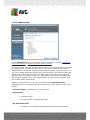 192
192
-
 193
193
-
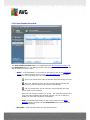 194
194
-
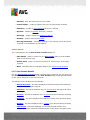 195
195
-
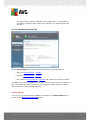 196
196
-
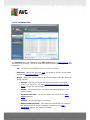 197
197
-
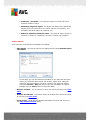 198
198
-
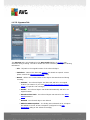 199
199
-
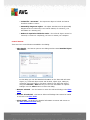 200
200
-
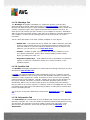 201
201
-
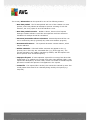 202
202
-
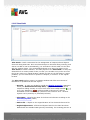 203
203
-
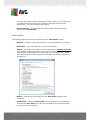 204
204
-
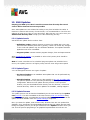 205
205
-
 206
206
-
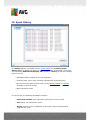 207
207
-
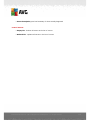 208
208
-
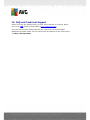 209
209
AVG Internet Security 2011 User manual
- Category
- Antivirus security software
- Type
- User manual
- This manual is also suitable for
Ask a question and I''ll find the answer in the document
Finding information in a document is now easier with AI
Related papers
-
AVG Internet Security 2012 User guide
-
AVG IS13N12EN001 Datasheet
-
AVG Internet Security 9.0, 3u, 1Y, ENG User manual
-
AVG Internet Security Business Edition 2012 Operating instructions
-
AVG Internet Security Business Edition 9.0, 110u, 2Y User manual
-
AVG ANTI-VIRUS 2011 - REV 2011.09 User manual
-
AVG Anti-Virus 2012 User manual
-
AVG AV13N12EN001 User manual
-
AVG 9.0 FILE SERVER - V 90.8 User manual
-
AVG Anti-Virus Business Edition 2012 User manual
Other documents
-
König SEC-ASRC10 Datasheet
-
F-SECURE Anti-Virus for Windows Servers Administrator's Manual
-
F-SECURE CLIENT SECURITY 8.00 Owner's manual
-
F-SECURE CLIENT SECURITY 7.00 Owner's manual
-
F-SECURE CLIENT SECURITY 9.01 - S Release note
-
F-SECURE ANTI-VIRUS LINUX CLIENT SECURITY - User manual
-
Nokia 9210/9290 User manual
-
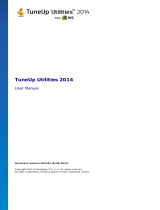 TuneUp Utilities 2014 User manual
TuneUp Utilities 2014 User manual
-
G DATA 2887 Datasheet
-
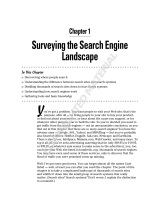 Wiley 978-0-470-88104-0 Datasheet
Wiley 978-0-470-88104-0 Datasheet