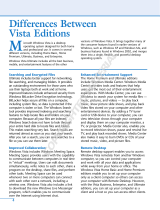Page is loading ...

A V G A ntiV irus 2013 © 201 2 C opyright A V G Tec hnologies C Z, s.r.o. A ll rights reserved. 1
Document revision 2013.10 (30.11.2012)
Copyright AVG Technologies CZ, s.r.o. All rights reserved.
All other trademarks are the property of their respective owners.
This product uses RSA Data Security, Inc. MD5 Message-Digest Algorithm, Copyright (C) 1991-2, RSA Data Security,
Inc. Created 1991.
This product uses code from C-SaCzech library, Copyright (c) 1996-2001 Jaromir Dolecek (dolecek@ics.muni.cz).
This product uses compression library zlib, Copyright (c) 1995-2002 Jean-loup Gailly and Mark Adler.
This product uses compression library libbzip2, Copyright (c) 1996-2002 Julian R. Seward.
AVG AntiVirus 2013
User Manual

A V G A ntiV irus 201 3 © 2012 C opyright A V G Technologies C Z, s.r.o. A ll rights reserved. 2
Contents
........................................................................................................................ 5
1. Introduction
........................................................................................................................ 6
2. AVG Installation Requirements
.......................................................................................................... 6
2.1 Operation Systems Supported
.......................................................................................................... 6
2.2 Minimum & Recommended HW Requirements
........................................................................................................................ 7
3. AVG Installation Process
.......................................................................................................... 7
3.1 Welcome: Language Selection
.......................................................................................................... 8
3.2 Welcome: License Agreement
.......................................................................................................... 9
3.3 Activate your license
.......................................................................................................... 10
3.4 Select type of installation
.......................................................................................................... 11
3.5 Custom options
.......................................................................................................... 12
3.6 Install progress
.......................................................................................................... 13
3.7 Installation was successful
........................................................................................................................ 14
4. After Installation
.......................................................................................................... 14
4.1 Product registration
.......................................................................................................... 14
4.2 Access to user interface
.......................................................................................................... 14
4.3 Scanning of the whole computer
.......................................................................................................... 14
4.4 Eicar test
.......................................................................................................... 15
4.5 AVG default configuration
........................................................................................................................ 16
5. AVG User Interface
.......................................................................................................... 17
5.1 Upper Line Navigation
.......................................................................................................... 21
5.2 Security Status Info
.......................................................................................................... 22
5.3 Components Overview
.......................................................................................................... 22
5.4 My Apps
.......................................................................................................... 23
5.5 Scan / Update Quick Links
.......................................................................................................... 23
5.6 System Tray Icon
.......................................................................................................... 25
5.7 AVG Gadget
.......................................................................................................... 26
5.8 AVG Advisor
.......................................................................................................... 27
5.9 AVG Accelerator
........................................................................................................................ 28
6. AVG Components
.......................................................................................................... 28
6.1 Computer
.......................................................................................................... 29
6.2 Web Browsing
.......................................................................................................... 31
6.3 Identity
.......................................................................................................... 32
6.4 Emails
.......................................................................................................... 34
6.5 PC Analyzer

A V G A ntiV irus 201 3 © 2012 C opyright A V G Technologies C Z, s.r.o. A ll rights reserved. 3
........................................................................................................................ 36
7. AVG Security Toolbar
........................................................................................................................ 38
8. AVG Do Not Track
.......................................................................................................... 38
8.1 AVG Do Not Track interface
.......................................................................................................... 39
8.2 Information on tracking processes
.......................................................................................................... 40
8.3 Blocking tracking processes
.......................................................................................................... 40
8.4 AVG Do Not Track settings
........................................................................................................................ 42
9. AVG Advanced Settings
.......................................................................................................... 42
9.1 Appearance
.......................................................................................................... 45
9.2 Sounds
.......................................................................................................... 46
9.3 Temporarily disable AVG protection
.......................................................................................................... 47
9.4 Computer Protection
.......................................................................................................... 51
9.5 Email Scanner
.......................................................................................................... 60
9.6 Web Browsing Protection
.......................................................................................................... 63
9.7 Identity Protection
.......................................................................................................... 64
9.8 Scans
.......................................................................................................... 69
9.9 Schedules
.......................................................................................................... 76
9.10 Update
.......................................................................................................... 80
9.11 Exceptions
.......................................................................................................... 82
9.12 Virus Vault
.......................................................................................................... 83
9.13 AVG Self Protection
.......................................................................................................... 83
9.14 Privacy Preferences
.......................................................................................................... 86
9.15 Ignore error status
.......................................................................................................... 86
9.16 Advisor - Known Networks
........................................................................................................................ 88
10. AVG Scanning
.......................................................................................................... 89
10.1 Predefined Scans
.......................................................................................................... 96
10.2 Scanning in Windows Explorer
.......................................................................................................... 96
10.3 Command Line Scanning
.......................................................................................................... 99
10.4 Scan Scheduling
.......................................................................................................... 106
10.5 Scan Results
.......................................................................................................... 107
10.6 Scan results details
........................................................................................................................ 108
11. Virus Vault
........................................................................................................................ 110
12. History
.......................................................................................................... 110
12.1 Scan results
.......................................................................................................... 111
12.2 Resident Shield detection
.......................................................................................................... 114
12.3 Email Protection detection

A V G A ntiV irus 201 3 © 2012 C opyright A V G Technologies C Z, s.r.o. A ll rights reserved. 4
.......................................................................................................... 115
12.4 Online Shield findings
.......................................................................................................... 117
12.5 Event history log
........................................................................................................................ 118
13. AVG Updates
.......................................................................................................... 118
13.1 Update launch
.......................................................................................................... 118
13.2 Update progress
.......................................................................................................... 119
13.3 Update levels
........................................................................................................................ 120
14. FAQ and Technical Support

A V G A ntiV irus 201 3 © 2012 C opyright A V G Technologies C Z, s.r.o. A ll rights reserved. 5
1. Introduction
This user manual provides comprehensive user documentation for AVG AntiVirus 2013.
AVG AntiVirus 2013 offers real-time protection against today’s most sophisticated threats. You can chat,
download and exchange files with confidence; play games and watch videos without worry or interruption; d
ownload, share files and send messages safely; enjoy your life on social networks, or surf and search with of
a real-time protection.

A V G A ntiV irus 201 3 © 2012 C opyright A V G Technologies C Z, s.r.o. A ll rights reserved. 6
2. AVG Installation Requirements
2.1. Operation Systems Supported
AVG AntiVirus 2013 is intended to protect workstations with the following operating systems:
Windows XP Home Edition SP2
Windows XP Professional SP2
Windows XP Professional x64 Edition SP1
Windows Vista (x86 and x64, all editions)
Windows 7 (x86 and x64, all editions)
Windows 8 (x32 and x64)
(and possibly higher service packs for specific operating systems)
Note: The Identity component is not supported on Windows XP x64. On this operating system you can install
AVG AntiVirus 2013 but only without the IDP component.
2.2. Minimum & Recommended HW Requirements
Minimum hardware requirements for AVG AntiVirus 2013:
Intel Pentium CPU 1.5 GHz or faster
512 MB (Windows XP) / 1024 MB (Windows Vista, Windows 7) of RAM memory
1.3 GB of free hard drive space (for installation purposes)
Recommended hardware requirements for AVG AntiVirus 2013:
Intel Pentium CPU 1.8 GHz or faster
512 MB (Windows XP) / 1024 MB (Windows Vista, Windows 7) of RAM memory
1.6 GB of free hard drive space (for installation purposes)

A V G A ntiV irus 201 3 © 2012 C opyright A V G Technologies C Z, s.r.o. A ll rights reserved. 7
3. AVG Installation Process
To install AVG AntiVirus 2013 on your computer, you need to get the latest installation file. To make sure you
are installing the up-to-date version of AVG AntiVirus 2013, it is recommended that you download the
installation file from the AVG website (http://www.avg.com/). The Support / Downloads section provides a
structured overview of the installation files for each AVG edition.
If you are not sure which files you need to download and install, you may want to use the Select product
service at the bottom of the web page. After you answer three simple questions, this service defines the exact
files you need. Press the Continue button to get redirected to a complete list of download files customized for
your personal needs.
Once you have downloaded and saved the installation file on your hard disk, you can launch the installation
process. The installation is a sequence of simple and easy to understand dialogs. Each dialog briefly
describes what do at each step of the installation process. We offer a detailed explanation of each dialog
window below:
3.1. Welcome: Language Selection
The installation process starts with the Welcome to AVG Installer dialog:
In this dialog you can select the language used for the installation process. Click the combo box to roll down
the language menu. Select the desired language, and the installation process will proceed further in the
language of your choice.
Attention: At the moment you are only selecting the language of the installation process. The AVG
AntiVirus 2013 application will be installed in the selected language, and in English which is always
installed automatically. However, it is possible to have more languages installed and to work with AVG
AntiVirus 2013 in any of these. You will be invited to confirm your full selection of alternative
languages in one of following setup dialogs named Custom Options.

A V G A ntiV irus 201 3 © 2012 C opyright A V G Technologies C Z, s.r.o. A ll rights reserved. 8
3.2. Welcome: License Agreement
The Welcome to AVG Installer dialog provides then the full wording of the AVG license agreement:
Please read the entire text carefully. To confirm that you have read, understood, and accept the agreement
press the Accept button. If you do not agree with the license agreement press the Decline button, and the
installation process will be terminated immediately.
AVG Privacy Policy
Besides the license agreement, this setup dialog also offers you the option to learn more about AVG Fair
Processing Notice, AVG Personalization, and AVG Privacy Policy (all mentioned functions are displayed in
the dialog in the form of an active hyperlink that takes you to the dedicated website where you can find
detailed information). Click the respective link to get redirected to AVG website (http://www.avg.com/) where
you can find the full wording of these statements.
Control buttons
From the first setup dialog, there are only two control buttons available:
Printable version - Click the button to display the full wording of the AVG license agreement in a
web interface, and well arranged for printing.
Decline - Click to refuse the license agreement. The setup process will quit immediately. AVG
AntiVirus 2013 will not be installed!
Back - Click to return one step back to the previous setup dialog.
Accept - Click to confirm you have read, understood, and accepted the license agreement. The
installation will continue, and you will go on one step further to the following setup dialog.

A V G A ntiV irus 201 3 © 2012 C opyright A V G Technologies C Z, s.r.o. A ll rights reserved. 9
3.3. Activate your license
In the Activate Your License dialog you are invited to enter your license number into the provided text field:
Where to find the license number
The sales number can be found on the CD packaging in your AVG AntiVirus 2013 box. The license number
will be in the confirmation email that you received after purchasing your AVG AntiVirus 2013 online. You must
type in the number exactly as shown. If the digital form of the license number is available (in the email), it is
recommended that you use the copy and paste method to insert it.
How to use the Copy & Paste method
Using the Copy & Paste method to enter your AVG AntiVirus 2013 license number into the program ensures
that the number is correctly entered. Please follow these steps:
Open the email containing your license number.
Click the left mouse button at the beginning of the license number, hold and drag the mouse to the
end of the number, and then release the button. The number should now be highlighted.
Press and hold Ctrl,and then press C. This copies the number.
Point and click the position where you would like to paste the copied number.
Press and hold Ctrl,and then press V. This pastes the number to the location you selected.
Control buttons
As in most setup dialogs, there are three control buttons available:

A V G A ntiV irus 201 3 © 2012 C opyright A V G Technologies C Z, s.r.o. A ll rights reserved. 10
Cancel - click to exit the setup process immediately; AVG AntiVirus 2013 will not be installed!
Back - click to go one step back to the previous setup dialog.
Next - click to continue the installation and go one step further.
3.4. Select type of installation
The Select type of installation dialog offers the choice of two installation options: Express and Custom
Install:
Express installation
For most users, it is highly recommended that you keep the standard Express installation. This way you
install AVG AntiVirus 2013 in fully automatic mode with settings predefined by the program vendor, including
the AVG Gadget, the AVG Security Toolbar, and having configured the AVG Secure Search as the default
search provider. This configuration provides maximum security combined with the optimal use of resources. In
the future, if the need arises to change the configuration, you will always have the option of doing so directly in
the AVG AntiVirus 2013 application.
Press the Next button to proceed to the following dialog of the installation process.
Custom installation
Custom Install should only be used by experienced users who have a valid reason to install AVG AntiVirus
2013 with non-standard settings; e.g. to fit specific system requirements. In this section you can decide
whether the following features should be installed (both features are marked as to be installed, and will be
installed automatically unless you opt-out):
Sets, keeps and protects AVG Secure Search as your default search provider - keep checked to

A V G A ntiV irus 201 3 © 2012 C opyright A V G Technologies C Z, s.r.o. A ll rights reserved. 11
confirm you want to use the AVG Secure Search engine that closely cooperates with the Link
Scanner Surf Shield for your maximum security online.
Installs the AVG Security Toolbar to protect your computer from dangerous websites - keep
checked to have installed AVG Security Toolbar that guards your maximum security while browsing
the Internet.
If you decide for this option, a new section called Destination Folder appears in the dialog. Here, you are
supposed to specify the location where AVG AntiVirus 2013 should be installed. By default, AVG AntiVirus
2013 will be installed to the program files folder located on drive C:, as stated in the text field in the dialog. If
you want to change this location, use the Browse button to display the drive structure, and select the
respective folder. To revert to the default destination pre-set by the software vendor use the Default button.
Then, press the Next button to proceed to the Custom Options dialog.
Control buttons
As within most setup dialogs, there are three control buttons available:
Cancel - click to exit the setup process immediately; AVG AntiVirus 2013 will not be installed!
Back - click to go one step back to the previous setup dialog.
Next - click to continue the installation and go one step further.
3.5. Custom options
The Custom Options dialog allows you to set up detailed parameters for the installation:
The Component Selection section provides an overview of all AVG AntiVirus 2013 components that can be
installed. If the default settings do not suit you, you can remove/add specific components.
However, you can only select from components that are included in your purchased AVG edition!

A V G A ntiV irus 201 3 © 2012 C opyright A V G Technologies C Z, s.r.o. A ll rights reserved. 12
Highlight any item in the Component Selection list, and a brief description of the respective component will
be displayed on the right side of this section. For detailed information on each component's functionality
please consult the Components Overview chapter of this documentation. To revert to the default configuration
pre-set by the software vendor use the Default button.
Control buttons
As in most setup dialogs, there are three control buttons available:
Cancel - click to exit the setup process immediately; AVG AntiVirus 2013 will not be installed!
Back - click to go one step back to the previous setup dialog.
Next - click to continue the installation and go one step further.
3.6. Install progress
The Install Progress dialog shows the progress of the installation process, and does not require any
intervention:
After the installation process is finished, you will be automatically redirected to the next dialog.
Control buttons
There are two control buttons available in this dialog:
Minimize - The installation process may take several minutes. Click the button to minimize the
dialog window into an icon visible on the system bar. The dialog appears again once the installation is
completed.
Cancel - This button should only be used if you want to stop the current installation process. Please
mind that in such a case your AVG AntiVirus 2013 will not be installed!

A V G A ntiV irus 201 3 © 2012 C opyright A V G Technologies C Z, s.r.o. A ll rights reserved. 13
3.7. Installation was successful
The Installation was successful dialog confirms that your AVG AntiVirus 2013 has been fully installed and
configured:
AVG Product Improvement Program and AVG Privacy Policy
Here you can decide whether you want to participate in the Product Improvement Program (for details see
the chapter AVG Advanced Settings / Product Improvement Program) that collects anonymous information on
detected threats in order to increase the overall Internet security level. All data are treated as confidential and
in compliance with AVG Privacy Policy; click the Privacy Policy link to get redirected to AVG website (http://
www.avg.com/) where you can find the the full wording of AVG Privacy Policy. If you agree, please keep the
option checked (the option is confirmed, by default).
To finalize the installation process press the Finish button.

A V G A ntiV irus 201 3 © 2012 C opyright A V G Technologies C Z, s.r.o. A ll rights reserved. 14
4. After Installation
4.1. Product registration
Having finished the AVG AntiVirus 2013 installation, please register you product online on the AVG website
(http://www.avg.com/). After the registration you will be able to gain full access to your AVG user account, the
AVG Update newsletter, and other services provided exclusively for registered users. The easiest way to
register is directly from the AVG AntiVirus 2013 user interface. Please select the upper line navigation /
Options / Register now item. You will be redirected to the Registration page on the AVG website (http://www.
avg.com/). Please follow the instruction provided on the page.
4.2. Access to user interface
The AVG main dialog is accessible in several ways:
double-click the AVG system tray icon
double-click the AVG icon on the desktop
from the menu Start / All Programs / AVG / AVG 2013
4.3. Scanning of the whole computer
There is a potential risk that a computer virus has been transmitted to your computer prior to AVG AntiVirus
2013 installation. For this reason you should run a Scan of the whole computer to make sure there are no
infections on your PC. The first scan might take quite some time (about an hour) but it is recommended that
you launch it to make sure your computer has not been compromised by a threat. For instructions on running
a Scan of the whole computer consult the chapter AVG Scanning.
4.4. Eicar test
To confirm that AVG AntiVirus 2013 has been installed correctly you can perform the EICAR test.
The EICAR test is a standard and absolutely safe method used to test antivirus system operation. It is safe to
pass around, because it is not an actual virus, and does not include any fragments of viral code. Most
products react to it as if it were a virus (though they typically report it with an obvious name, such as "EICAR-
AV-Test"). You can download the EICAR virus from the EICAR website at www.eicar.com, and you will also
find all necessary EICAR test information there.
Try to download the eicar.com file, and save it on your local disk. Immediately after you confirm downloading
of the test file, your AVG AntiVirus 2013 will react to it with a warning. This notice demonstrates that AVG is
correctly installed on your computer.

A V G A ntiV irus 201 3 © 2012 C opyright A V G Technologies C Z, s.r.o. A ll rights reserved. 15
If AVG fails to identify the EICAR test file as a virus, you should check the program configuration
again!
4.5. AVG default configuration
The default configuration (i.e. how the application is set up right after installation) of AVG AntiVirus 2013 is
set by the software vendor so that all components and functions are tuned up to achieve optimum
performance. Unless you have a real reason to do so, do not change the AVG configuration! Changes to
settings should only be performed by an experienced user. If you want to change the AVG configuration to
better suit your needs, go to AVG Advanced Settings: select the main menu item Options/Advanced settings,
and edit the AVG configuration in the newly opened AVG Advanced Settings dialog.

A V G A ntiV irus 201 3 © 2012 C opyright A V G Technologies C Z, s.r.o. A ll rights reserved. 16
5. AVG User Interface
AVG AntiVirus 2013 opens with the main window:
The main window is divided into several sections:
Upper line navigation consists of four active links lined up in the upper section of the main window
(Like AVG, Reports, Support, Options). Details >>
Security Status Info provides basic information on the current status of your AVG AntiVirus 2013.
Details >>
Installed components overview can be found in a horizontal strip of blocks in the central section of
the main window. The components are displayed as light green blocks labeled by the respective
component icon, and provided with the information on the component status. Details >>
My Apps are graphically depicted in the lower central strip of the main window and offer you an
overview of applications complementary to AVG AntiVirus 2013 that are either already installed on
your computer, or recommended for installation. Details >>
Scan / Update quick links are placed in the lower line of blocks in the main window. These buttons
allow an immediate access to the most important and most frequently used AVG functions. Details
>>
Outside the main window of AVG AntiVirus 2013, there are two more control elements that you might use to
access the application:
System tray icon is located in the bottom right-hand corner of the monitor (on the system tray), and
indicates the current status of AVG AntiVirus 2013. Details >>
AVG gadget is accessible from the Windows sidebar (supported in OS Windows Vista/7/8 only),

A V G A ntiV irus 201 3 © 2012 C opyright A V G Technologies C Z, s.r.o. A ll rights reserved. 17
allows quick access to scanning and updating within AVG AntiVirus 2013. Details >>
5.1. Upper Line Navigation
The Upper line navigation consists of several active links lined up in the upper section of the main window.
The navigation includes the following buttons:
5.1.1. Like AVG
Single click the link to get connected to the AVG Facebook community and to share the latest AVG
information, news, tips and tricks for your maximum internet security.
5.1.2. Reports
Opens a new Reports dialog with an overview of all relevant reports on previously launched scans and update
processes. If the scan or update is currently running, a rotating circle will be displayed next to the Reports
text in the upper navigation of the main user interface. Click this circle to get to the dialog depicting the
progress of the running process:
5.1.3. Support
Opens a new dialog structured into four tabs where you can find all relevant information about AVG AntiVirus
2013:
License and Support - The tab provides information on the product name, the license number, and
the expiration date. In the bottom section of the dialog you can also find a clearly arranged overview of
all available contacts to customer support. The following active links and buttons are available in the
tab:
o (Re)Activate - Click to open the new AVG Activate Software dialog. Fill in your license
number into the respective field to either replace your sales number (that you use during the
AVG AntiVirus 2013 installation), or to change your current license number for another (e.g.
when upgrading to a higher AVG product).

A V G A ntiV irus 201 3 © 2012 C opyright A V G Technologies C Z, s.r.o. A ll rights reserved. 18
o Copy to clipboard - Use this link to copy the license number, and paste it where needed. This
way you can be sure the license number is entered correctly.
o Renew now - We recommend that you purchase your AVG AntiVirus 2013 license renewal in
good time, at least one month prior to your current license expiration. You will be noticed of
the approaching expiration date. Click this link to get redirected to AVG website (http://www.
avg.com/) where you find detailed information on your license status, the expiration date, and
the renewal/upgrade offer.
Product - The tab provides an overview of the AVG AntiVirus 2013 most important technical data
referring to product information, installed components, installed email protection, and system
information:
Program - On this tab you can find information on the program file version, and on the third parties

A V G A ntiV irus 201 3 © 2012 C opyright A V G Technologies C Z, s.r.o. A ll rights reserved. 19
code used in the product:
License Agreement - The tab offers the full wording of the license agreement between you and AVG
Technologies:
5.1.4. Options
The maintenance of AVG AntiVirus 2013 is accessible via the Options item. Click the arrow to open the roll-
down menu:
Scan computer launches a scan of the whole computer.
Scan selected folder... - Switches to the AVG scanning interface and allows you to define within the
tree structure of your computer which files and folders should be scanned.

A V G A ntiV irus 201 3 © 2012 C opyright A V G Technologies C Z, s.r.o. A ll rights reserved. 20
Scan file... - Allows you to run an on-demand test on a single specific file. Click this option to open a
new window with the tree structure of your disk. Select the desired file, and confirm the scan launch.
Update - Automatically launches the update process for AVG AntiVirus 2013.
Update from directory... - Runs the update process from the update files located in a specified
folder on your local disk. However, this option is only recommended as an emergency, e.g. in
situations where there is no connection to the Internet (for example, your computer is infected and
disconnected from the Internet; your computer is connected to a network with no access to the
Internet, etc.). In the newly opened window select the folder where you have previously placed the
update file, and launch the update process.
Virus Vault - Opens the interface to the quarantine space, Virus Vault, to where AVG removes all
detected infections that cannot be healed automatically for some reason. Inside this quarantine the
infected files are isolated, your computer's security is guaranteed, and at the same time the infected
files are stored for possible future repair.
History - Offers further specific submenu options:
o Scan results - Opens a dialog providing an overview of scanning results.
o Resident Shield detection - Opens a dialog with an overview of threats detected by Resident
Shield.
o Email Protection detection - Opens a dialog with an overview of mail messages attachments
detected as dangerous by the Email Protection component.
o Online Shield findings - Opens a dialog with an overview of threats detected by Online Shield.
o Event history log - Opens the history log interface with an overview of all logged AVG AntiVirus
2013 actions.
Advanced settings... - Opens the AVG advanced settings dialog where you can edit the AVG
AntiVirus 2013 configuration. Generally, it is recommended that you keep the default settings of the
application as defined by the software vendor.
Help contents - Opens the AVG help files.
Get support - Opens the AVG website (http://www.avg.com/) at the customer support center page.
Your AVG Web - Opens the AVG website (http://www.avg.com/).
About Viruses and Threats - Opens the online virus encyclopedia where you can look up detailed
information on the identified virus.
(Re)Activate - Opens the Activate AVG dialog with the data you have provided during the installation
process. Within this dialog you can enter your license number to either replace the sales number (
you have installed AVG with), or to replace the old license number (e.g. when upgrading to a new
AVG product).
Register now / My Account - Connects to the registration page of the AVG website (http://www.avg.
com/). Please fill in your registration data; only customers who register their AVG product can receive
free technical support. If using the trial version of AVG AntiVirus 2013, the latter two items appear
/