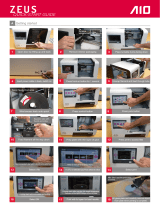4
Use only DREMEL filament. Use of filament
n
ot authorized by Dremel may result in
equipment and property damage.
Ensure small objects created by Dremel
3D40 are not accessible to young children.
Small objects are potential choking hazards
for young children.
Do not create illegal or inappropriate
objects using Dremel 3D40.
Do not use Dremel 3D40 to create objects
intended for use with candles, liquid fuels,
and other heat sources. Plastic may melt
when exposed to fire or other heat sources.
Such use of objects created by Dremel 3D40
may result in fire, property damage and
personal injury.
Do not use Dremel 3D40 to create objects
intended for food or drink applications
such as preparation, decoration, storage,
or consumption. Such use of objects
created by Dremel 3D40 may result in illness
or personal injury.
Do not use Dremel 3D40 to create objects
intended with use with electrical
components or housings of electrical
components. PLA plastic is not suitable for
electrical applications. Such use of objects
created by Dremel 3D40 may result in
property damage and personal injury.
Do not put plastic objects in or around
your mouth. PLA plastic is not suitable for
food or drink preparation and food utensils.
Such use of objects created by Dremel 3D40
may result in illness or personal injury.
Do not use Dremel 3D40 to create objects
intended for chemical storage. PLA plastic
is not suitable for chemical storage. Such use
of objects created by Dremel 3D40 may result
in property damage and personal injury.
Do not modify Dremel 3D40 or alter factory
settings. Modifications may result in
equipment and property damage, and
personal injury.
Do not expose Dremel 3D40 to
temperatures exceeding 70°C (158°F).
Dremel 3D40 may become damaged.
Dremel 3D40 is intended to operate in
temperature between 16-29° C (60 - 85° F).
Do not move or bump Dremel 3D40 or the
extruder during operation. The object may
build incorrectly.
Do not change filament spool unless the
building process is completed, stopped,
or paused. Changing the filament during
building will cancel the object and may
d
amage the extruder.
Do not pull the filament out. Doing so may
damage the extruder.
Use extra care not to damage the extruder
tip when clearing debris. Dremel 3D40 will
not work properly with damaged extruder tip
and will require replacement.
Before every build make sure that the
build platform is covered with Dremel
specified build tape. Use of improper build
tape may result in equipment damage and
poor object build quality.
Be aware of your body position when
using hand tools to remove objects from
the build platform. Sudden tool slip and
improper body position during object removal
from the build platform may result in personal
injury.
Avoid scratching the build platform when
removing objects. Scratches in the build
platform will result in improper object creation.
Do not drop the build platform. Tempered
glass plate may break and result in personal
injury.
Do not remove tempered glass plate from
plastic holder. Contact with tempered glass
plate edge may result in personal injury.
Do not twist or bend the build platform
while removing objects. Tempered glass
plate may separate from plastic holder and
result in personal injury.
Dremel is not responsible for structural
integrity or utility of objects created using
Dremel 3D40. Structural models created by
inexperienced designers may result in
property damage and personal injury.
Service
Always unplug Dremel 3D40 from its
power before performing any service
procedures. Failure to do so may result in
personal injury and equipment damage.
Have your Dremel 3D40 serviced only by
an authorized Dremel service center using
only Dremel replacement parts. This will
ensure that proper operation and safety of
Dremel 3D40 is maintained.
Use only Dremel approved materials and
components. Use of filament or 3D objects
other than Dremel
®
approved filament and
genuine Dremel
®
components may void
warranty.