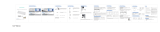1. The keyboard has three channels, 2.4G, Bluetooth 1 and Bluetooth 2, which can
connect three devices at the same time.
2. Mode switching. Short press the mode switch button, the corresponding mode
indicator on the top will be on for 3 seconds, and then it will be off. The switch to
the corresponding equipment is completed. If the mode indicator is flashing
slowly, it means that the mode has not been connected.
1. The mouse has three channels, 2.4G, Bluetooth 1 and Bluetooth 2, which can
connect three devices at the same time.
2. Mode switching. Short press the mode switch button, the corresponding mode
indicator on the top will be on for 3 seconds, and then it will be off. The switch to
the corresponding equipment is completed. If the mode indicator is flashing
slowly, it means that the mode has not been connected.
4000 Series
SPT6407
Keyboard Mouse
Combo
iOS:
Press and hold for 3 seconds to switch the system layout.
Mac: Win:
+
1. The factory default setting of F1-F12/ multimedia function keys is multimedia
function.
2. Press this key combination, and switch to F1-F12 function. Press it again to switch
back to multimedia function.
+
+ +
User manual Made in China
Register your product and get support at:
www.philips.com/welcome
2021 © Top Victory Investments Limited . All rights reserved.
Philips and the Philips Shield Emblem are registered trademarks of Koninklijke
Philips N.V. and are used under license.
This product has been manufactured by and is sold under the responsibility of
Top Victory Investments Limited , and Top Victory Investments Limited is the
warrantor in relation to this product.
Specifications are subject to change without notice
The Bluetooth® word mark and logos are registered trademarks owned by
Bluetooth SIG, Inc. and any use of such marks by MMD Hong Kong Holding Limited
is under license. Other trademarks and trade names are those of their respective
owners.
1. Wireless keyboard and mouse
2. Wireless receiver
3. User manual/warranty card
4. 1*AA battery (inside mouse)
5. 1*AAA battery (inside keyboard)
Packaging contents
Trouble shooting
1. 1 x USB port
2. Bluetooth 3.0/Bluetooth 5.0
3. Windows® 7,W indo w s® 8,Windows® 10 or later,
Android 3.2 and above; Mac OS 10.5 or later
Note:Multimedia functions are partially invalid in different OS versions.
System requirement
Attention
1. Connectivity:2.4GHz/Bluetooth 3.0/Bluetooth 5.0
2. Working distance: 2.4GHz about 15m/Bluetooth about 10m
3. Number of buttons:4
4. Button lifespan: 3 million clicks
5. Keyboard keys lifespan: 10 million keystrokes
6. Resolution:1600 DPI
7. Power supply: 1*AA Philips battery(mouse), 1*AAA Philips battery(keyboard)
8. Interface: USB wireless receiver
9. Mouse size:110.2x65.6x34.8mm
10. Keyboard size:432.8x136.4x21.9mm
11. Product weight:649g ± 10g
12. Operating temperature range: 0 ° C to 40 ° C
13. Operating humidity range: 10% - 85%.
Technical specications
1. Make sure that the USB wireless receiver of the product is correctly plugged
into the USB port of the computer.
2. Make sure the computer meets the minimum system requirement.
3. If the distance between the product and the receiver exceeds an effective
range, please reduce the distance for better performance.
If you can't solve the problem, please try to find the solution from Philips
website or nearest retailer. Please do not disassemble the product by force.
1. Photoelectric technology can correctly detect the movement of mouse on
most surfaces. Do not use the mouse on any reflective, transparent or uneven
surfaces.
2. Please use dry and soft cloth to clean the product.
3. Do not disassemble the product by force.
4. Do not direct the light from the bottom of the mouse to your eyes.
5. Do not get in the rain or in the sun or fire.
6. Do not flush directly with water.
Mode switching method of the keyboard
iOS/Mac/Win layout switch
F1-F12/ multimedia function switch
Mode switching method of the mouse
Note: make sure that the keyboard power is on before Bluetooth pairing.
1. : Lock fn function
2. : Screen brightness -
3. : Screen brightness +
4. : Multi screen display
5. : Return
6. : Search
7. : Prev song
8. : Play/Pause
9. : Next song
10. : Mute
11. : Volume -
12. : Volume +
13. : Input method switching
14. : Lock screen
15. : 2.4G wireless mode
16. : Bluetooth mode 1
17. : Bluetooth mode 2
18. : Calculator
19. Low battery indicator
20. Caps lock indicator
21. 2.4G wireless mode indicator
22. Bluetooth mode 1 indicator
23. Bluetooth mode 2 indicator
24. ON/OFF switch
25. Battery door
1. Scroll wheel
2. Left and right buttons
3. Wireless receiver
4. Bluetooth mode 2 indicator
5. Bluetooth mode 1 indicator
6. 2.4G wireless mode indicator
7. Mode switch button
8. Optical sensor
9. ON/OFF switch
10. Battery door
Note: the factory default setting of the connection mode of keyboard and mouse is 2.4G mode.
If the connection is successful, the 2.4G mode indicator will automatically turn off.
1. Select the Bluetooth mode to be connected, short press the mode key, and the
corresponding indicator on the top will flash slowly; long press the Bluetooth
mode switch key again, and the corresponding indicator on the top will flash
quickly, and then enter the waiting for Bluetooth pairing.
2. Turn on the Bluetooth of your computer or other devices, search and select
"Philips SPK6407" or "SPK6407" and start Bluetooth pairing until the connection
is completed.
Note:
1. Bluetooth 5.0 is not supported on Windows 7 and below;
2. The device ID for Bluetooth 3.0 is Philips SPK6407, while for Bluetooth 5.0 is
SPK6407.
1. Short press the mode switch button to select the Bluetooth mode to be
connected, and the corresponding indicator light on the top will flash slowly; long
press the Bluetooth mode switch key, and the corresponding indicator light on
the top will flash quickly, then enter the waiting for Bluetooth pairing.
2. Turn on the Bluetooth of your computer or other devices, search and select
"Philips SPK7407" or "SPK7407" and start Bluetooth pairing until the connection
is completed.
Note:
1. Bluetooth 5.0 is not supported on Windows 7 and below;
2. The device ID for Bluetooth 3.0 is Philips SPK7407, while for Bluetooth 5.0 is
SPK7407.
1 2 3 4 5 6 7 8 9 10 11 12 13 14 15 16 17 18
24 25
21
2019 22 23
1
8
7
4 5 6
9
10
2
3Note: make sure that the mouse power is on before Bluetooth pairing.
Function overview of the keyboard Function overview of the mouse
2. Pull off the battery insulating film. Turn on the power switch.
1. Push the battery door away.
3. Take out the receiver and
close the battery door.
4. Plug the receiver into the
USB port of a PC.
2.4G wireless connection guide Keyboard Bluetooth connection guide
Mouse Bluetooth connection guide
Commodity
Information
Name
Place of origin
Model No.
Serial No.
User info.
Name
Address
Tel.
Postcode
Sales info.
Retailer
Address
Tel.
Postcode
Sale date
Invoice No.
Stamp &
Signature
Maintenance
info.
Maintenance
company name
Address
Tel.
Postcode
Document No.
Date
Signature
Dear customer,
Thank you for purchasing a Philips IT accessory product. To ensure you a reliable
after-sales service, please read the following instructions carefully. This product
warranty period is valid for one year from the date of purchase (the date of receipt
of the return receipt and the invoice date of the buyer).
Register your product and get support at :
www.philips.com/welcome
The following situations are not covered by after-sales service :
1. Unable to provide a valid warranty card and invoice (not including those that can
prove the products is within the valid warranty period) or the alteration of the
warranty without authorization.
2. The product model and serial number on the warranty card are not in conformity
with the physical product or without the distributor seal.
3. The model number, serial number or production date code on the product has
been altered, removed or made illegible.
4. The defect is the result of excessive use outside the intended purpose, e.g.
non-stop use in a commercial environment.
5. Damage due to not used in accordance with product instructions.
6. Damage caused by the use of pirated software or computer virus during use.
7. Damage caused by accident, damage, or repair from unauthorized service
vendors.
8. Damage caused by force majeure.
9. The product does not work properly due to missing connection caused by
accident, signal interference or other influential factors during use.
10.For normal wear and tear defects, or by their nature consumable parts.
11. The product does not function properly because it was not originally designed,
manufactured or approved for use in the country where you use the product, which
might occur when you imported the product.
If the functions of the product which you had purchased are defected or can not be
used normally, please contact your local retailer or contact:
Hotline service: 1800 425 6396
Opening hours: 10 a.m. to 9 p.m. from Monday to Saturday & 10 a.m. to 6 p.m. on
Sunday.
The serial number of the product filled in the form must be consistent with the
actual product. This certificate the primary instrument for the after-sales service,
please safe keep it. If you need technical support, please show this warranty card,
and we will provide quality and professional services.
Disposal of product and packing material
Important safety and compliance information
Waste Electrical and Electronic Equipment-WEEE
This symbol on the product or on its packaging indicates that this product must not be disposed of
with your household waste. Instead, it is your responsibility to dispose of your waste equipment by
handing it over to a designated collection point for the recycling or waste electrical and electronic
equipment. The separate collection and recycling of your waste equipment at the time of disposal
will help to conserve natural resource and ensure that it is recycled in a manner that protects human
health and the environment. For more information about where you can drop off your waste
equipment for recycling, please contact the local city office, the household waste disposal service or
the shop where you purchased the product.
CE Declaration of Conformity
This device complies with the requirements set out in the Council Directive on the Approximation of the Laws of the
Member States relating to Electromagnetic Compatibility Directive (2014/30/EU), RoHS directive (2011/65/EU) and
Radio Equipment Directive (2014/53/EU)( for Radio Equipment )
This product has been tested and found to comply with the harmonized standards for Information Technology
Equipment, these harmonized standards published under Directives of Official Journal of the European Union.
Federal Communications Commission (FCC) Notice
This equipment has been tested and found to comply with the limits for a Class B digital device, pursuant to Part 15
of the FCC Rules. These limits are designed to provide reasonable protection against harmful interference in a
residential installation. This equipment generates, uses and can radiate radio frequency energy and, if not installed
and used in accordance with the instructions, may cause harmful interference to radio communications.
However, there is no guarantee that interference will not occur in a particular installation. If this equipment does
cause harmful interference to radio or television reception, which can be determined by turning the equipment off
and on, the user is encouraged to try to correct the interference by one or more of the following measures:
• Reorient or relocate the receiving antenna.
• Increase the separation between the equipment and receiver.
• Connect the equipment into an outlet on a circuit different from that to which the receiver is connected.
• Consult the dealer or an experienced radio/TV technician for help.
Changes or modifications not expressly approved by the party responsible for compliance could void the user's
authority to operate the equipment.
THIS CLASS B DIGITAL APPARATUS MEETS ALL REQUIREMENTS OF THE CANADIAN INTERFERENCE - CAUSING
EQUIPMENT REGULATIONS.
FCC Compliance Statement
This device complies with Part 15 of the FCC Rules. Operation is subject to the following two conditions: (1) this
device may not cause harmful interference, and (2) this device must accept any interference received, including
interference that may cause undesired operation.
Commission Federale de la Communication
Cet équipement a été testé et déclaré conforme auxlimites des appareils numériques de class B,aux termes de
l'article 15 Des règles de la FCC. Ces limites sont conçues de façon à fourir une protection raisonnable contre les
interferences nuisibles dans le cadre d'une installation résidentielle.
CET appareil produit, utilise et peut émettre des hyperfréquences qui, si l'appareil n'est pas installé et utilisé selon
les consignes données, peuvent causer des interferences nuisibles aux communications radio. Cependant, rien ne
peut garantir l'absence d'interférences dans le cadre d'une installation particulière. Si cet appareil est la cause
d'interférences nuisibles pour la réception des signaux de radio ou de télévision, ce qui peut être décelé en fermant
l'équipement, puis en le remettant en fonction, l'utilisateur pourrait essayer de corriger la situation en prenant les
mesures suivantes:
• Réorienter ou déplacer l’antenne de réception.
• Augmenter la distance entre l’équipement et le récepteur.
• Brancher l’équipement sur un autre circuit que celui utilisé par le récepteur.
• Demander l’aide du marchand ou d’un technicien chevronné en radio/ télévision.
Toutes modifications n'ayant pas reçu l'approbation des services compétents en matière de conformité est
susceptible d'interdire à l'utilisateur l'usage du present équipement.
CET APPAREIL NUMERIQUE DE LA CLASSE B RESPECTE TOUTES LES EXIGENCES DU REGLEMENT SUR LE
MATERIEL BROUILLEUR DU CANADA.
Note: the default setting is Windows layout.