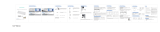ELE-323
Wireless Backlit Keyboard
With Wrist Rest
User Manual
Package Contents
Thank you for purchasing this keyboard. Please read this
user manual to ensure your new keyboard functions properly.
1x Dual-mode Backlit Keyboard with detachable wrist rest
1x Type-C Charging line
1x USB Receiver
1x User Manual
Energy Saving Sleep Mode
The keyboard will enter sleep mode after being idle for
30 minutes. Press any key to active it.
Keys and Functions
Note For devices with Windows operating systems, hold the
“Fn” key while pressing the desired shortcut keys.
How to Charge
1. Use the included USB cable for charging. Connect one end
to a USB charger, and the other to the keyboard.
( Output: DC 5V/500mA; USB charger is not included. )
2. In charging, the power indicator will turn red. Generally,
it takes approximately 3 hours for a full charge.
Warranty Period
Thanks for your trust and purchasing our product.We will
provide 12 months of free warranty service based on the
product own quality problem,but not be in charge of the
manual accidents.
Connection Indicator
Caps Lock Indicator
Power /Charging Indicator
Power Switch
Type-C Charging Interface
Indicator Display
Specifications
Connection
Operating Range
Dimensions
Rechargeable Lithium
Battery Capacity
Compatibility
Charge Time
Bluetooth & 2.4G wireless receiver
Indicator Name
2.4G channel Red Press Fn + Q to 2.4G channel, red indicator
flashes slowly
Green
Blue
1st BT Channel
2nd BT Channel
Green Press Caps lock, Green Indicator is onCaps Lock
Green Green light will be on for 3sPower on
Red
/Green Stay in red color when charging and turn
green once fully charged.
Charging
Indicator
Icon Indicator
color Description
8m /26ft
419.69*220.11*19.71mm
750mAh
Windows XP, Windows 7/8/10 or above;
Mac OS X 10.10 or above;
3 hours
Pairing Instruction
1) 2.4G USB Mode Connection
Step 1: Toggle the power switch to the ON position.
Step 2: Plug the 2.4G USB receiver into the USB port of
computer.
Step 3: Press the key “ Fn ” + “ Q ” to switch to 2.4G mode.
Step 4: The red indicator will flashes slowly when pairing
successfully, the indicator goes o after 3 seconds.
Pair with 2nd Bluetooth device
Step 1: Press “Fn” + “E” to go into 1st Bluetooth channel.
Step 2: Long press “Fn” + “E” for 5s to go into pairing mode,
the 1st indicator will flash blue to search the device, go
ahead the next steps according to the step 3 & 4 of
above pairing way for 1st Bluetooth channel.
2)Bluetooth Mode Connection
Pair with 1st Bluetooth device
Step 1: Toggle the power switch to the ON position.
Step 2: Press “Fn” + “W” to go into 1st Bluetooth channel, long
press “Fn” + “W” for 5s to go into pairing mode, the 1st
indicator will flash green to search the device.
Step 3: Open the Bluetooth of your device and find the
Bluetooth name “ ELE-323 “ then click to connect it.
Step 4: The 1st indicator will goes o after 3 sec once
successfully paired.
Note:
if the connection fails, please hold and press “Esc” + “=” for 3
seconds until the indicator quickly flashing green. then
immediately plug the 2.4G USB receiver into the computer
within 10s and keep the keyboard close to the receiver within
30cm.
Instruction for Backlight
Backlight on/Backlight brightness change/ Backlight o
1st press to turn on the backlight, 2nd press to increase
brightness, 3rd press to increase brightness to highest level,
4th press to turn o the backlight.
Press Fn + W to 1st BT channel, green
indicator flashes slowly
Press Fn +E to 2nd BT channel, blue
indicator flashes slowly
Key Icon
(Press with Fn) Key Icon
(Press with Fn)
For Windows
Esc
Brightness -
Brightness +
Mute
Volume -
Volume +
Previous Track
Play/Pause
Next Track
Fn lock key, it’s the key to switch between shortcut and
F1-F12 key mode.
Web browser
Search for
Switch APP
Setting
2.4G mode
1st Bluetooth Channel
2nd Bluetooth Channel
Backlight on/o
/Brightness change
Language switch
For Windows