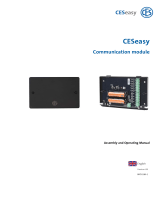Page is loading ...

Consultation with Megger
1
SFC250
SmartFuse 250
USER GUIDE
Issue: 6 (04/2018) - EN
Article number: 85431

Consultation with Megger
2

Consultation with Megger
3
Consultation with Megger
The present system manual has been designed as an operating guide and for
reference. It is meant to answer your questions and solve your problems in as fast and
easy a way as possible. Please start with referring to this manual should any trouble
occur.
In doing so, make use of the table of contents and read the relevant paragraph with
great attention. Furthermore, check all terminals and connections of the instruments
involved.
Should any question remain unanswered or should you need the help of an authorized
service station, please contact:
Megger Limited Seba Dynatronic
Mess- und Ortungstechnik GmbH
Archcliffe Road
Kent CT17 9EN
T: +44 1304 502100
F: +44 1304 207342
E: uksales@megger.com
Dr.-Herbert-Iann-Str. 6
D - 96148 Baunach
T: +49 9544 68 – 0
F: +49 9544 22 73
E: team.dach@megger.com
Hagenuk KMT
Kabelmesstechnik GmbH
Megger USA
Röderaue 41
D - 01471 Radeburg / Dresden
T: +49 35208 84 – 0
F: +49 35208 84 249
E: team.dach@megger.com
Valley Forge Corporate Centre
2621 Van Buren Avenue
Norristown, PA 19403 USA
T: +1 610 676 8500
F: +1 610 676 8610
Megger
All rights reserved. No part of this handbook may be copied by photographic or other means unless Megger
have before-hand declared their consent in writing. The content of this handbook is subject to change without
notice. Megger cannot be made liable for technical or printing errors or shortcomings of this handbook.
Megger also disclaims all responsibility for damage resulting directly or indirectly from the delivery, supply, or
use of this matter.

Terms of Warranty
4
Terms of Warranty
Megger accept responsibility for a claim under warranty brought forward by a customer
for a product sold by Megger under the terms stated below.
Megger warrant that at the time of delivery Megger products are free from manufacturing
or material defects which might considerably reduce their value or usability. This
warranty does not apply to faults in the software supplied. During the period of warranty,
Megger agree to repair faulty parts or replace them with new parts or parts as new (with
the same usability and life as new parts) according to their choice.
This warranty does not cover wear parts, lamps, fuses, batteries and accumulators.
Megger reject all further claims under warranty, in particular those from consequential
damage. Each component and product replaced in accordance with this warranty
becomes the property of Megger.
All warranty claims versus Megger are hereby limited to a period of 12 months from the
date of delivery. Each component supplied by Megger within the context of warranty will
also be covered by this warranty for the remaining period of time but for 90 days at
least.
Each measure to remedy a claim under warranty shall exclusively be carried out by
Megger or an authorized service station.
This warranty does not apply to any fault or damage caused by exposing a product to
conditions not in accordance with this specification, by storing, transporting, or using it
improperly, or having it serviced or installed by a workshop not authorized by Megger.
All responsibility is disclaimed for damage due to wear, will of God, or connection to
foreign components.
For damage resulting from a violation of their duty to repair or re-supply items, Megger
can be made liable only in case of severe negligence or intention. Any liability for slight
negligence is disclaimed.
Since some states do not allow the exclusion or limitation of an implied warranty or of
consequential damage, the limitations of liability described above perhaps may not
apply to you.

Contents
5
Contents
Consultation with Megger ............................................................................................... 3
Terms of Warranty ........................................................................................................... 4
Contents ........................................................................................................................... 5
1 General Notes ................................................................................................... 7
2 Technical description ...................................................................................... 9
2.1 Abbreviations ...................................................................................................... 9
2.2 System description ........................................................................................... 10
2.3 Technical data .................................................................................................. 12
2.4 Connections, controls and display ................................................................... 14
2.4.1 Information plate ............................................................................................... 18
3 User interface ................................................................................................. 19
3.1 Access to the user interface ............................................................................. 19
3.1.1 Local operation ................................................................................................. 19
3.1.2 Access through a web browser ........................................................................ 20
3.2 Elements of the main screen ............................................................................ 20
4 Start-up ............................................................................................................ 24
4.1 Preliminary configuration in the office .............................................................. 24
4.2 Installation on site ............................................................................................. 27
4.3 Completing configuration, power up and commissioning ................................. 33
5 Controlling and monitoring in running operation ....................................... 34
5.1 Performing switching operations with the remote control ................................ 34
5.2 Monitoring, analysis and fault location ............................................................. 37
5.2.1 Event and measurement data evaluation ......................................................... 37
5.2.2 Fault location in pulse mode (optional „fault location“ function required) ......... 42
6 Configuration .................................................................................................. 45
6.1 Defining basic settings ..................................................................................... 45
6.2 Pairing and enabling the remote control .......................................................... 47
6.3 Modifying the notification and network settings ............................................... 49
6.3.1 Modifying the notification settings .................................................................... 49
6.3.2 Modifying LAN and WLAN settings .................................................................. 50
6.3.3 Ensuring Internet accessibility .......................................................................... 51
6.3.4 Specifying the outgoing mail server ................................................................. 54
6.4 Configuring trigger events for connected measurement equipment ................ 54
6.5 Updating the firmware ...................................................................................... 55

Contents
6
7 Deinstallation .................................................................................................. 57
8 Maintenance and care .................................................................................... 58
9 Troubleshooting ............................................................................................. 63

General Notes
7
1 General Notes
This manual contains basic instructions for the commissioning and operation of the
device / system. For this reason, it is important to ensure that the manual is always
available to the authorised and trained operator. He needs to read the manual
thoroughly. The manufacturer is not liable for damage to material or humans due to non-
observance of the instructions and safety advices provided by this manual.
Locally applying regulations have to be observed!
The following signal words and symbols are used in this manual and on the product
itself:
Signal word /
symbol
Description
DANGER Indicates a potential hazard which will result in death or serious
injury if not avoided.
WARNING Indicates a potential hazard which may result in death or serious
injury if not avoided.
CAUTION
Indicates a potential hazard which may result in moderate or minor
injury if not avoided.
NOTICE
Indicates a potential hazard which may result in material damage if
not avoided.
Serves to highlight warnings and safety instructions.
As a warning label on the product it is used to draw attention to
potential hazards which have to be avoided by reading the manual.
Serves to highlight warnings and safety instructions that explicitly
indicate the risk of an electric shock.
Serves to highlight important information and useful tips on the
operation of the device/system. Failure to observe may lead to
unusable measurement results.
It is important to observe the generally applicable electrical regulations of the country in
which the device will be installed and operated, as well as the current national accident
prevention regulations and internal company directives (work, operating and safety
regulations).
After working on the system, it must be voltage-free and secured against reconnection
as well as having been discharged, earthed and short-circuited.
Use genuine accessories to ensure system safety and reliable operation. The use of
other parts is not permitted and invalidates the warranty.
The system may only be installed and operated by an authorised electrician. DIN VDE
0104 (EN 50191), DIN VDE 0105 (EN 50110) and the German accident prevention
regulations (UVV) define an electrician as someone whose knowledge, experience and
familiarity with the applicable regulations enables him to recognise potential hazards.
Anyone else must be kept away!
Safety precautions
Labelling of safety
instructions
Working with products
from Megger
Operating staff

General Notes
8
The product meets the following security requirements of the European Council
Directives:
• EMC Directive (2004/108/EC)
• Low Voltage Directive (2006/95/EC)
• RoHS Directive (2011/65/EU)
This product includes software components that are covered by the GNU Lesser
General Public License (LGPL). You are hereby granted the right to request the source
code of the following components licensed according to LGPL v.2.1, modify it and
distribute it:
• Libroxml 2.3.0
• GNU C Library 2.19
• Qt 5.4.0
The operating safety is only guaranteed if the delivered system is used as intended (see
page 10). Incorrect use may result in danger to the operator, to the system and the
connected equipment.
The thresholds listed in the technical data may not be exceeded under any
circumstances.
The equipment may only be used when working properly. When irregularities or
malfunctions appear that cannot be solved consulting this manual, the equipment must
immediately be put out of operation and marked as not functional. In this case inform the
person in charge who should inform the Megger service to resolve the problem. The
instrument may only be operated when the malfunction is resolved.
Declaration of
Conformity (CE)
Use of LGPL software
Intended application
Behaviour at
malfunction of normal
operation

Technical description
9
2 Technical description
2.1 Abbreviations
The following abbreviations are used in this manual:
APN Access Point Name
CSV Comma-separated values
DHCP Dynamic Host Configuration Protocol
(network communication protocol)
GPS Global Positioning System
GSM Global System for Mobile Communications
LAN Local Area Network
M2M Machine-to-Machine
LH Niederspannungs-Hochleistungs-Sicherung (low-voltage high-power fuse)
SIM Subscriber Identity Module
SMS Short Message Service
SSID Service Set Identifier
(ID / name of a wireless network)
UMTS Universal Mobile Telecommunications System
URL Uniform Resource Locator
VPN Virtual Private Network
WLAN Wireless Local Area Network
WPA Wi-Fi Protected Access
(encryption method for a wireless network)

Technical description
10
2.2 System description
The use of the SmartFuse 250 allows the low-voltage power supply to be safely
disconnected and automatically restored in the event of faults and overload. The
possibility to configure how often and how fast the power network is reconnected and to
be informed about any events increases the reliability and stability of the power supply
for consumers and minimises downtime.
To this end, the SFC250 is inserted into the fuse holder (sizes NH 2 and NH 3; fuse
value ≤250 A) in place of the normal NH fuse link. After successful installation and
configuration the SFC250 behaves similar to a normal fuse element. Unlike a normal
fuse, after being tripped, the SFC250 can switch the fused circuit back on if desired
(after a short wait).
The consumer does not, as is the case for classic fault location using high voltage, have
to be completely disconnected from the power supply network. This is often not even
possible, for example because the residents are not accessible, leading to a risk of
property damage to the household appliances and building wiring. Instead, the pre-
location of detected faults can be carried out under voltage either directly with the
internal location algorithm (optional) or with a reflectometer connected in parallel.
For pinpointing the fault position (with the help of a surge wave receiver or the Fault
Sniffer), the SmartFuse 250 can be switched to pulse mode, in which flash-overs are
continuously provoked at the fault location. Pulse mode can be started and stopped
from remote during pinpointing of the fault using a mobile device (GSM connection) or
the SFC250-RC remote control.
Alternative corrective actions, which require the use of a test van, can be scheduled with
some lead time, because in most cases the SFC250 can maintain the supply of the
fused network section for a certain period.
The SmartFuse 250 combines the following features in one device:
• Intelligent monitoring of the low-voltage network
• Minimised downtimes
• Cable fault location with households connected
• Safe installation in the distribution box
• Intuitive user interface
• Variable control via Touchscreen, Smartphone, Tablet, PC or remote control
• Monitoring of up to three phases with one supply module
Intended use
Features

Technical description
11
The delivery scope includes at least the following components:
Quantity Component Description Item number
1 … 3 Power module
SFC250-PM
Fuse unit incl. Thyristor switch and
measuring technology
1005787
1 Supply module
SFC250-SM
Control and processing unit incl.
communication interfaces
1005924
1 Remote control
SFC250-RC
Incl. antenna and batteries 1006110
1 Connection cable,
black/blue
1.5 m long line with Kelvin terminal
for connecting to the neutral
conductor
90015363
1 Plug-in power
adapter
Universal power supply
(90 … 264 VAC; 12 VDC / 2.08 A) for
configuration of the device in the
office
90025083
1 Transport case 90014263
10 Fuse F1.25 A / 500 V, 6.3x32 mm,
breaking capacity: 50 kA
90013082
1 Manual 85431
Check the contents of the package for completeness and visible damage right after
receipt. In the case of visible damage, the device must under no circumstances be taken
into operation. If something is missing or damaged, please contact your local sales
representative.
The following optional accessories can also be ordered from the sales department if
required:
Accessory Description Item number
Upgrade kit
SFC 250-1-2-VS
To upgrade a single-phase set to a two-
phase
set
1010753
Upgrade kit
SFC 250-1-3-VS
To upgrade a single-phase set to a three-
phase set
1010754
"Fault location" option
SFC 250-FL
Automatic fault location with display of the
determined distance and fault pinpointing in
pulse mode
90015840
SFC 250-CA Adapter for connecting up to three power
modules to a supply module
1009649
Additional emergency
backup
Size: SQB1 (with flush end connections);
rated breaking capacity: 200 kA (AC 700 V)
90007524
External GPS receiver
SFC 250-GPS
Incl. cable (approx. 3 m) 2007960
SFC 250-HC Robust and waterproof 7“ tablet for remote
control of the SmartFuse 250
1008357
Fork adapter
SFC 250-GA
Adapter for narrow fuse bases 2009960
Scope of delivery
Check contents
Optional accessories

Technical description
12
2.3 Technical data
The SmartFuse 250 is defined by the following parameters:
Parameter Value
Triggering threshold
10 A … 250 A (adjustable)
Reclose attempts
0 – unlimited
Waiting time until reclose
1 – 120 seconds
Surge energy control
1
1 – 50 half-waves
Operating temperature
-20°C to 50°C
Operating humidity
50% at 40 °C
90% at 30°C
Storage temperature
-25°C to 70°C
Memory for mains failure
Non-volatile event memory
Power supply
Power and supply module
100 … 240 V, 50 Hz / 60 Hz (direct tap at
low-voltage distributor)
Power consumption
20 VA + 1 W/A load current
The power module is defined by the following parameters:
Parameter Value
Load current
max. 250 A continuous current
Short-circuit/surge current
max. 9000 A
Internal fuses
F1: 1 x 800 A and
F2: 1 x 1.25 A
Cut-out capacity
200 kA
Compatibility
Fuse holders NH 2 or NH 3
Display elements
LED for indicating the switching status
Weight
3 kg
Dimensions (W x D x H)
130 x 155 x 82 mm
Ingress protection rating (in accordance
with IEC 60529 (DIN VDE 0470-1))
IP 20
1
with "fault location" option

Technical description
13
The supply module is defined by the following parameters:
Parameter Value
Display
Illuminated 3.5-inch colour touch screen
(resistive)
Indicator elements
LED for indicating the switching state (when
the cover is closed)
Memory
microSD card, 16 GB
Interfaces and connections
• GSM / UMTS (SIM card required)
• WLAN (IEEE 802.11x) with WPA2
safety standard
• Ethernet
• Radio interface (868 MHZ)
(communication with remote control)
• USB 2.0
• GPS receiver (integrated)
• Connection for external GPS receiver
(optional)
• Neutral conductor connection
• Trigger output (15 ... 20 V voltage pulse
with fuse tripping)
• Connection coupling for direct
connection of a power module or for
connection of the three-phase adapter
Weight
900 g
Dimensions (W x D x H)
160 x 103 x 97 mm
Ingress protection rating (in accordance
with IEC 60529 (DIN VDE 0470-1))
IP 42
Protection class (in accordance with
IEC 61140 (DIN VDE 0140-1))
II
The remote control is defined by the following parameters:
Parameter Value
Batteries
2 x Mignon (AA)-Batterie Alkali-Mangan
Operating time
>10 hours with fresh batteries
Radio interface
868 MHZ
(communication with remote control)
Weight (incl. batteries and antenna)
200 g
Dimensions (W x D x H)
62 x 31 x 150 mm
Ingress protection rating (in accordance
with IEC 60529 (DIN VDE 0470-1))
IP 40

Technical description
14
2.4 Connections, controls and display
The supply module has the following connection, display and control elements:
Element Description
Touchscreen
Ethernet port
Trigger output (see page 32)
Connection cable for direct connection to a power module or for connection
to the three-phase adapter SFC 250-CA
USB port
SIM card slot
microSD card slot
The microSD card contains the software needed for operation and
may only be removed from the device and the content changed upon
express instruction of an authorised service technician.
Supply module
Inside of cover
Outside of cover

Technical description
15
Element Description
12 V DC input for connecting the supplied power supply
Stylus for operating the touch screen
Connection cable for connecting to the neutral conductor
Socket for connecting the external GPS module (see page 32)
The power module has the following connection and display elements:
Element Description
Blade contacts
Status indicator
The power switch is switched off and there is no mains voltage in
the fuse-protected phase output.
The power switch is on and the protected circuit connected to the
power network.
Ongoing start or update procedure. If the LED is white over a longer
period, this may indicate firmware incompatibility (see page 63).
The supply module does not supply power (see page 63).
Grip lugs for attaching a fuse plug-in grip
Connection cable for direct connection to the supply module or to the three-
phase adapter SFC 250-CA
Power module

Technical description
16
The remote control features the following connection, display and control elements:
Element Description
BNC coupling for connecting the antenna
LED for display of the wireless connection (is lit when wireless connection is
established)
LEDs for display of the amount of current
Buttons for switching the power switch on and off, or for triggering a pulse in
pulse mode.
The integrated LED signals the status of the power switch the same way as
the LED on the power module (see previous page).
Buttons for switching the remote control on and off.
The integrated status LED can assume the following states:
Remote control switched on
Low battery power
Remote control switched off
Remote control

Technical description
17
The connection adapter is used to connect up to three power modules to a supply
module and has the following connection and display elements:
Element Description
Connection cable to the supply module
Sockets for connecting up to three power modules
Power LED
The LED lights up as soon as the power module connected to the PM-A
socket has been installed in the control cabinet and provides mains voltage.
From this moment on, the connected supply module is also supplied with
voltage and automatically switched on.
Connection adapter
SFC 250-CA

Technical description
18
2.4.1 Information plate
The information plate is attached to the backside of the supply module and provides the
following information necessary for the operation of SmartFuse 250:
Element Description
The factory preset login information for access via web browser
The factory preset name of the wireless network (WLAN SSID) and the
password for authentication (WLAN PW)
[optional] License key for activation of the "fault location" option

User interface
19
3 User interface
3.1 Access to the user interface
The user interface can be accessed both locally on the supply module and remotely
(using a web browser). The latter requires a data connection between the SFC250 and
the device (PC, smartphone or tablet).
In general, the software can be operated remotely just like as it is operated on the
device itself. However, when the symbol indicates in the status bar (see page 23)
that the cover of the supply module is open, it is not possible to make changes to the
settings.
3.1.1 Local operation
Local operation is performed using the stylus on the touch screen of the supply
module and is in principle always possible as long as the supply module is supplied with
voltage from the power module or the power supply unit.

User interface
20
3.1.2 Access through a web browser
The supply module provides various network interfaces, through which users can
connect to the device and access the user interface.
In general, the user interface can be accessed from any internet-connected device (PC,
smartphone or tablet) that has a JavaScript-capable web browser.
The following table provides an overview of the advantages/limitations of each network
interface and the requirements and steps needed to obtain access:
GSM connection WLAN connection LAN connection
When is the use of this
network interface
recommended?
Complete remote control over the
internet, including notifications
(see page 49)
Wireless access in the
vicinity (for example, for
configuration after
installation)
Preliminary configuration in the
office
Which requirements
need to be fulfilled?
The activated supply module must
be equipped with a suitable SIM
card and accessible via the
internet (see page 51)
The smartphone / tablet
may be up to 15 m from the
activated supply module
The activated supply module
must be connected via the
Ethernet port with a
network socket of the local
network
What steps are
necessary?
Connect to the wireless
network of the supply
module and enter the
password.
The factory preset network
name and password can be
found on the nameplate
(see page 18
) on the bottom
of the supply module.
Locally on the supply module,
ensure that the stored network
settings (see page 50) can be
used to log on in the local
network.
On the terminal device you are using, open a JavaScript-capable web browser.
Enter the IP address / URL of the
supply module in the address line
of the browser or call up the direct
link in the portal of the
commissioned service provider
(see page 53).
Enter the IP address stored
in the WLAN settings as
URL in the address bar of
the browser.
If the browser attempts to
connect to this IP over the
Internet, you must disable
the mobile data connection
of your device
Enter the IP address of the
supply module into the address
bar of the browser.
The IP address used by the
network can be read locally on
the supply module if necessary
(see page 50).
Depending on the connection type and quality, it may take up to two minutes before the
login screen appears.
Log in with the corresponding login information.
The factory preset login information can be found on the information plate (see page 18) on the
backside of the supply module.
3.2 Elements of the main screen
Main screen
/