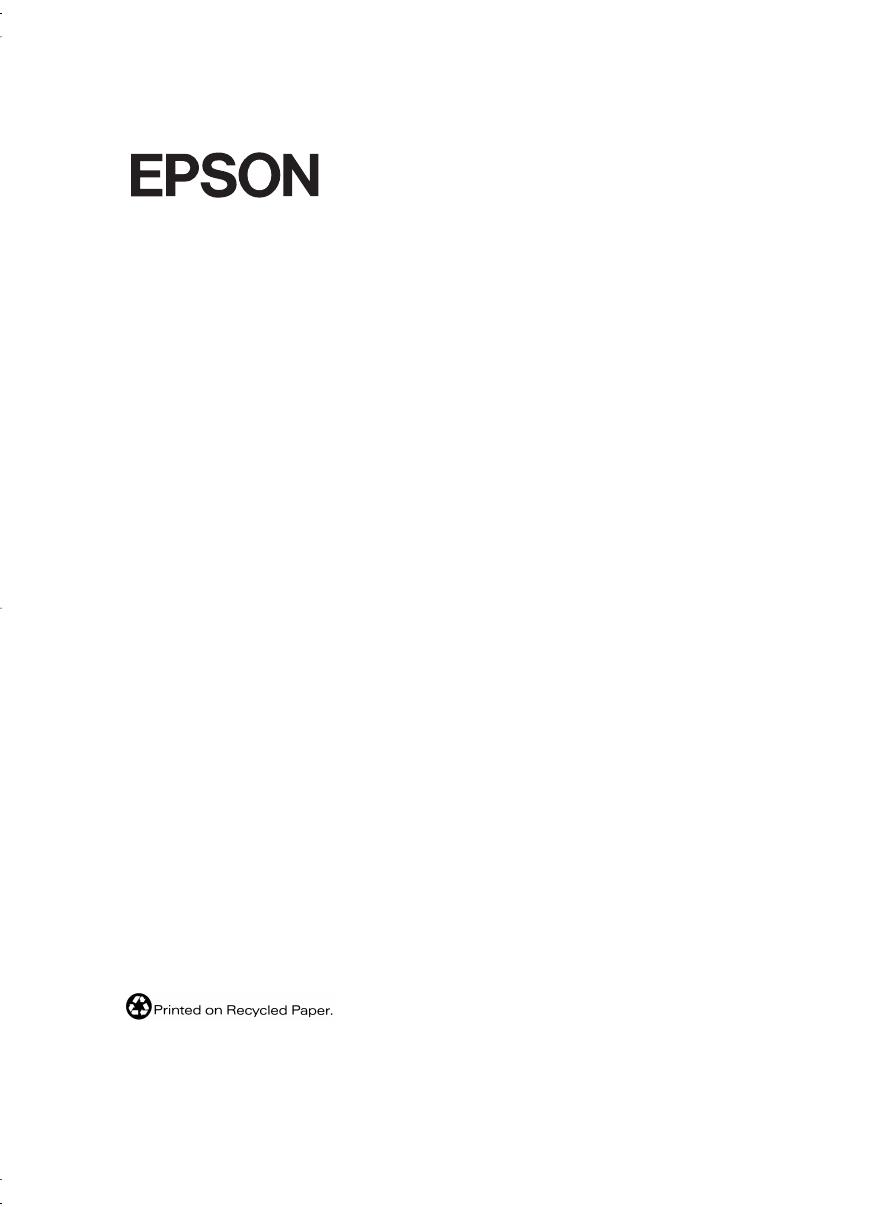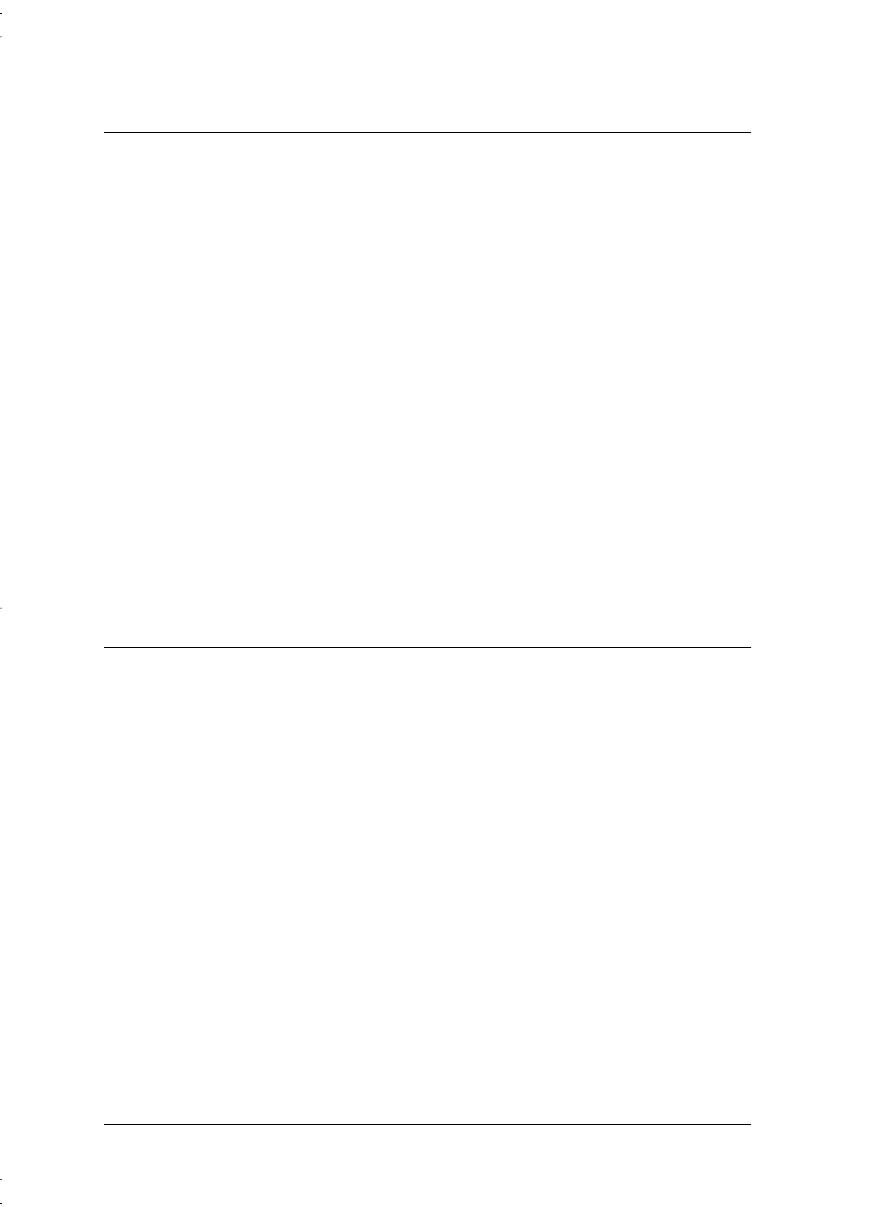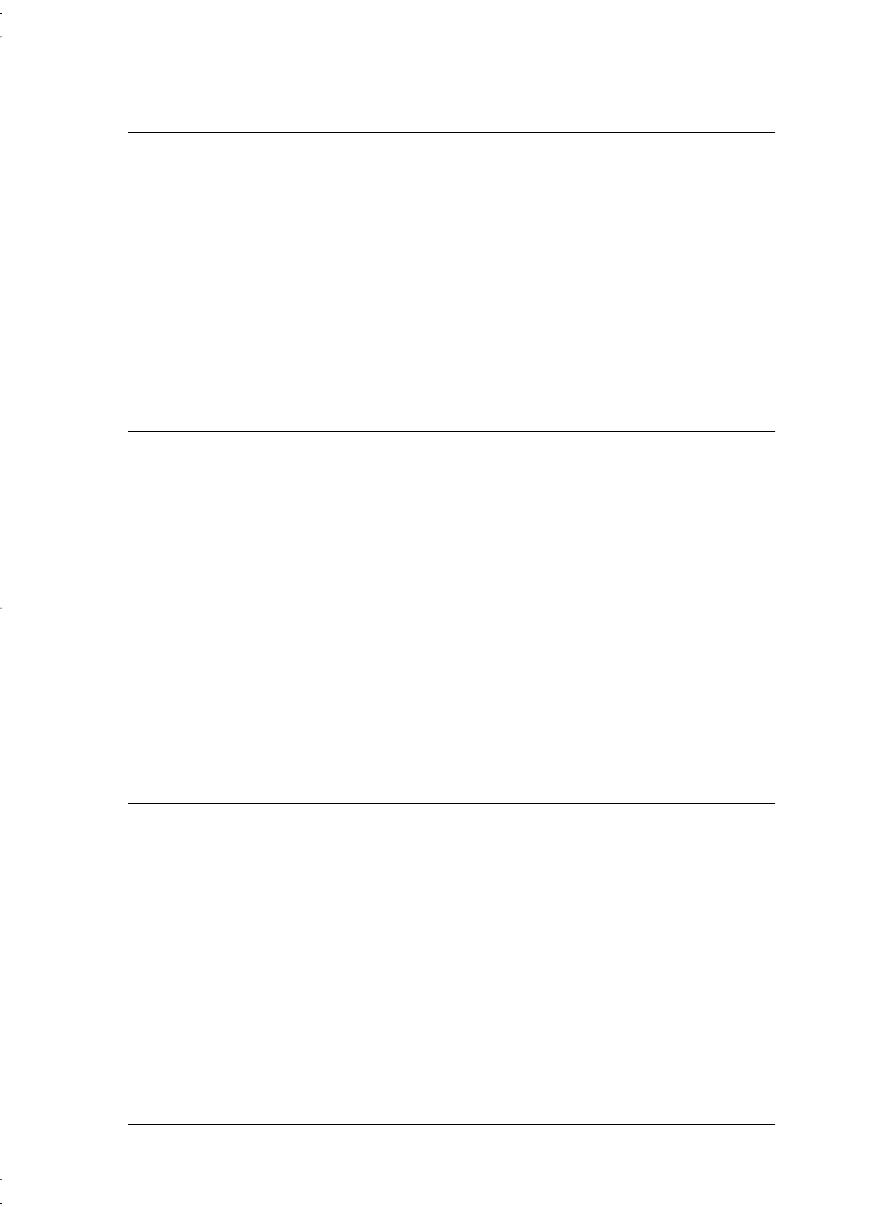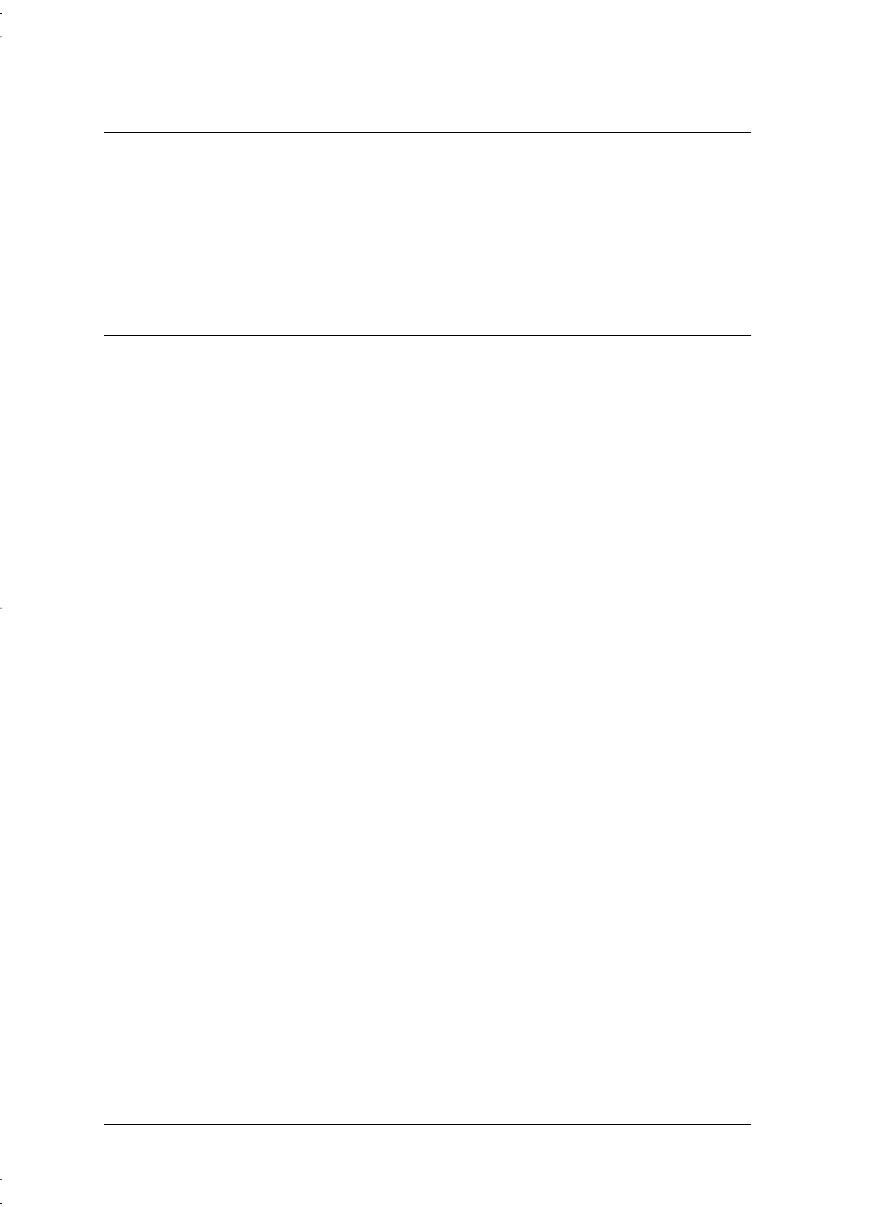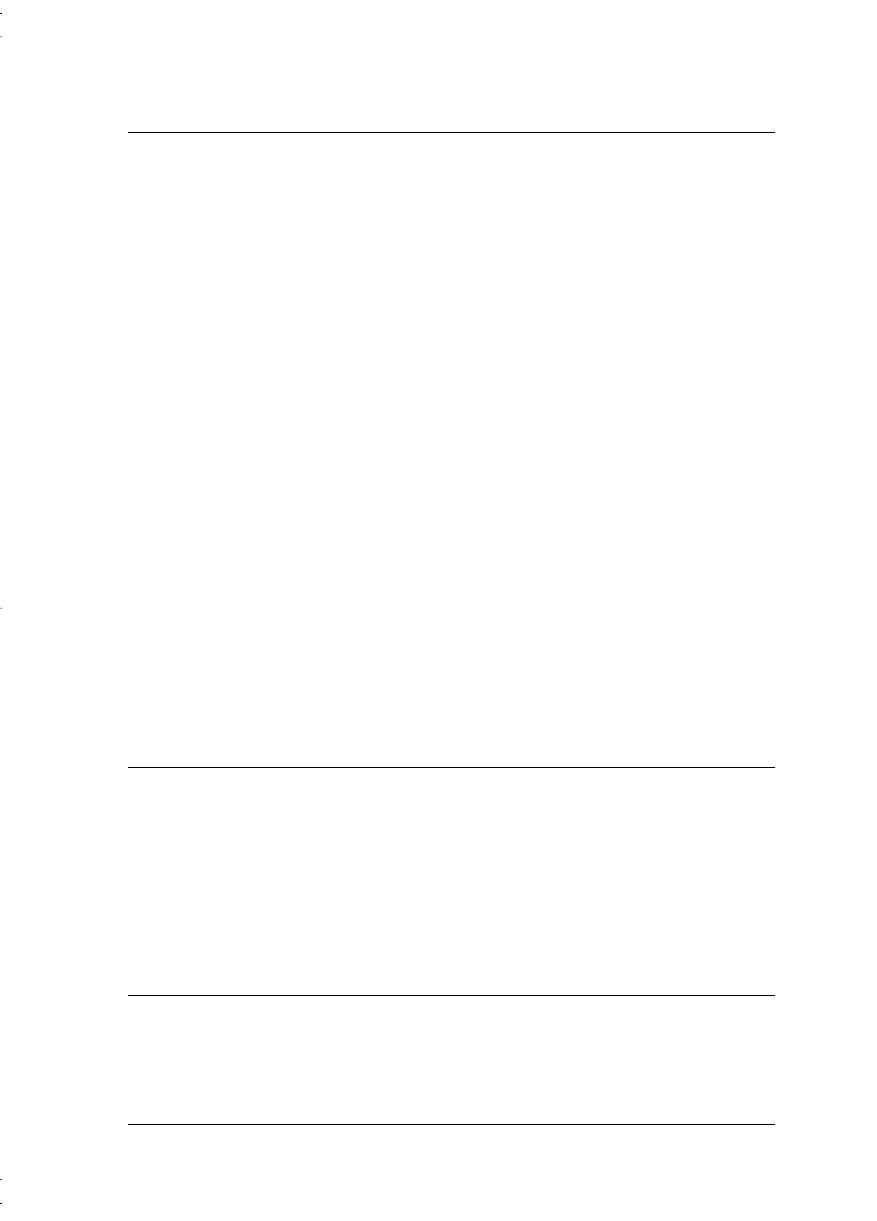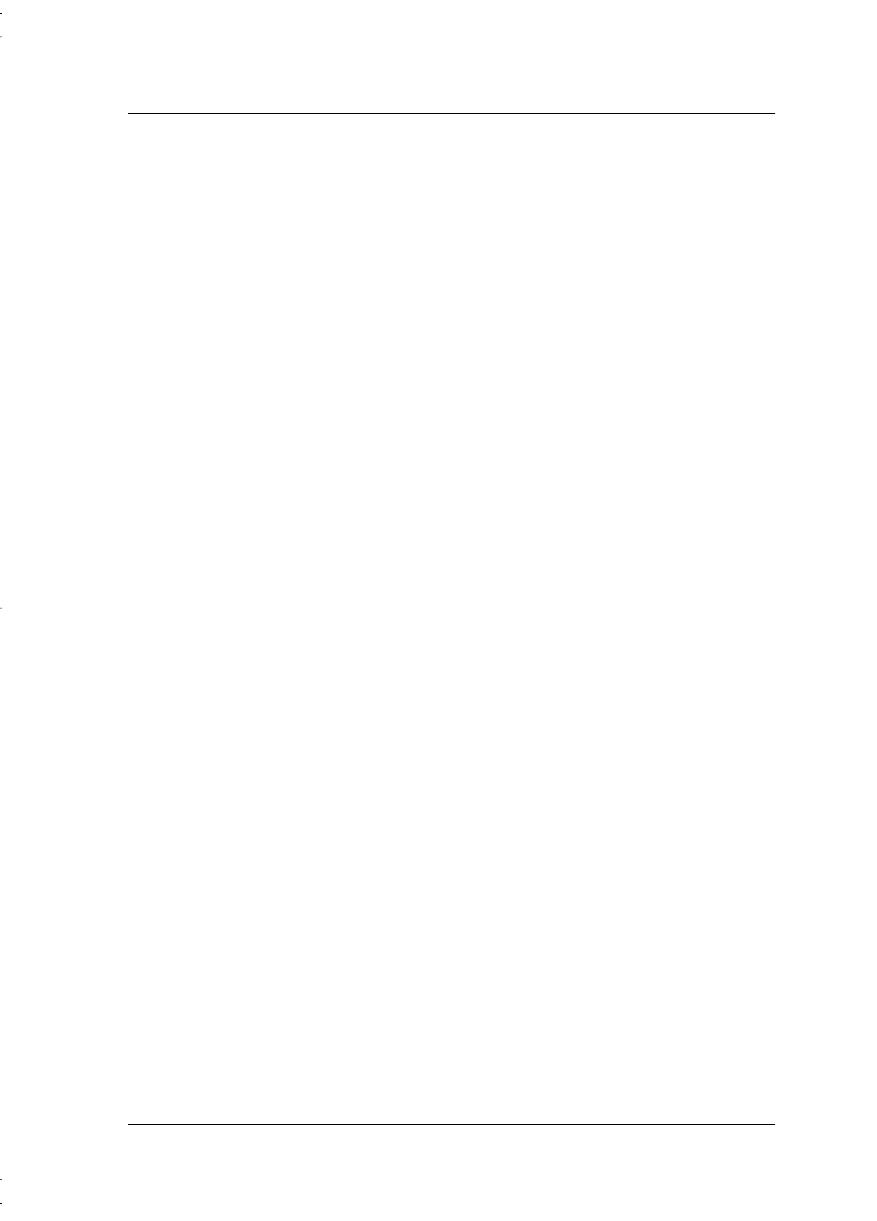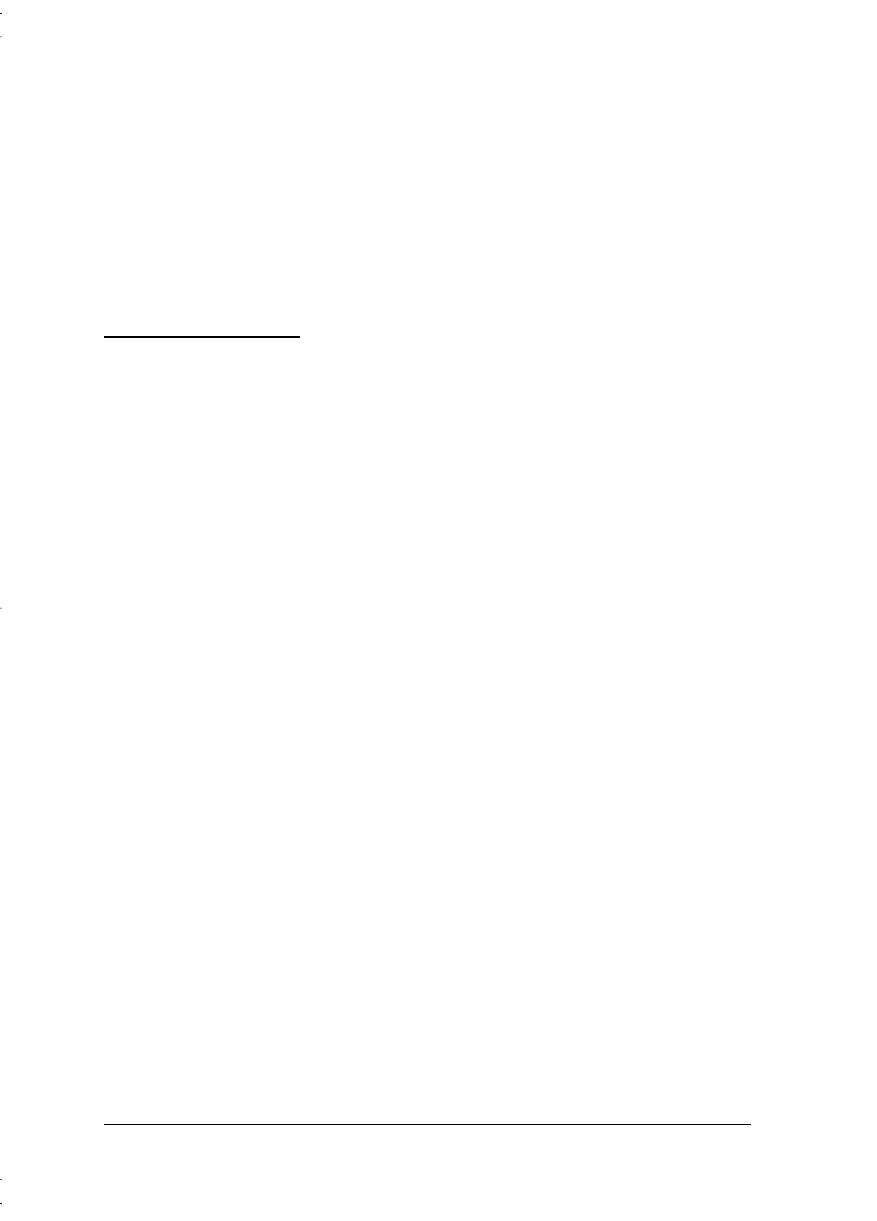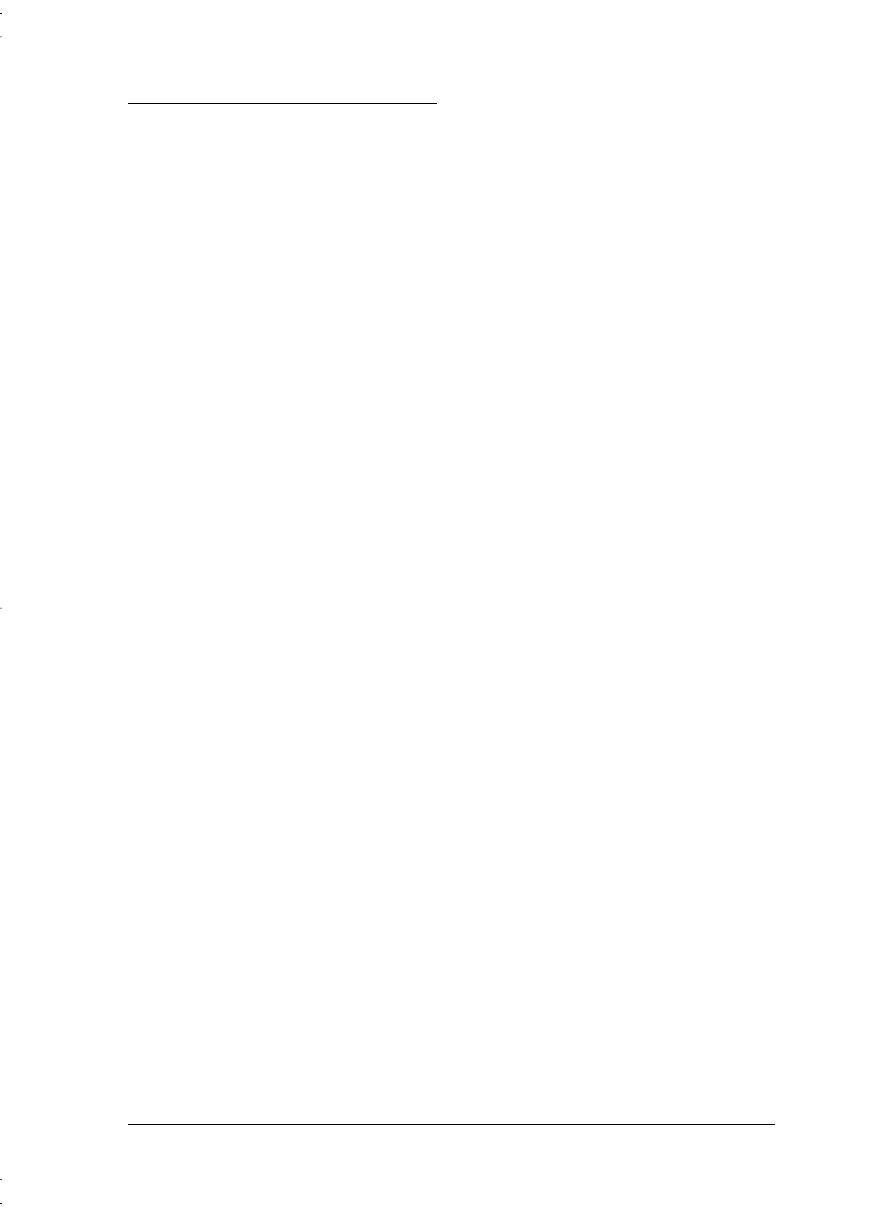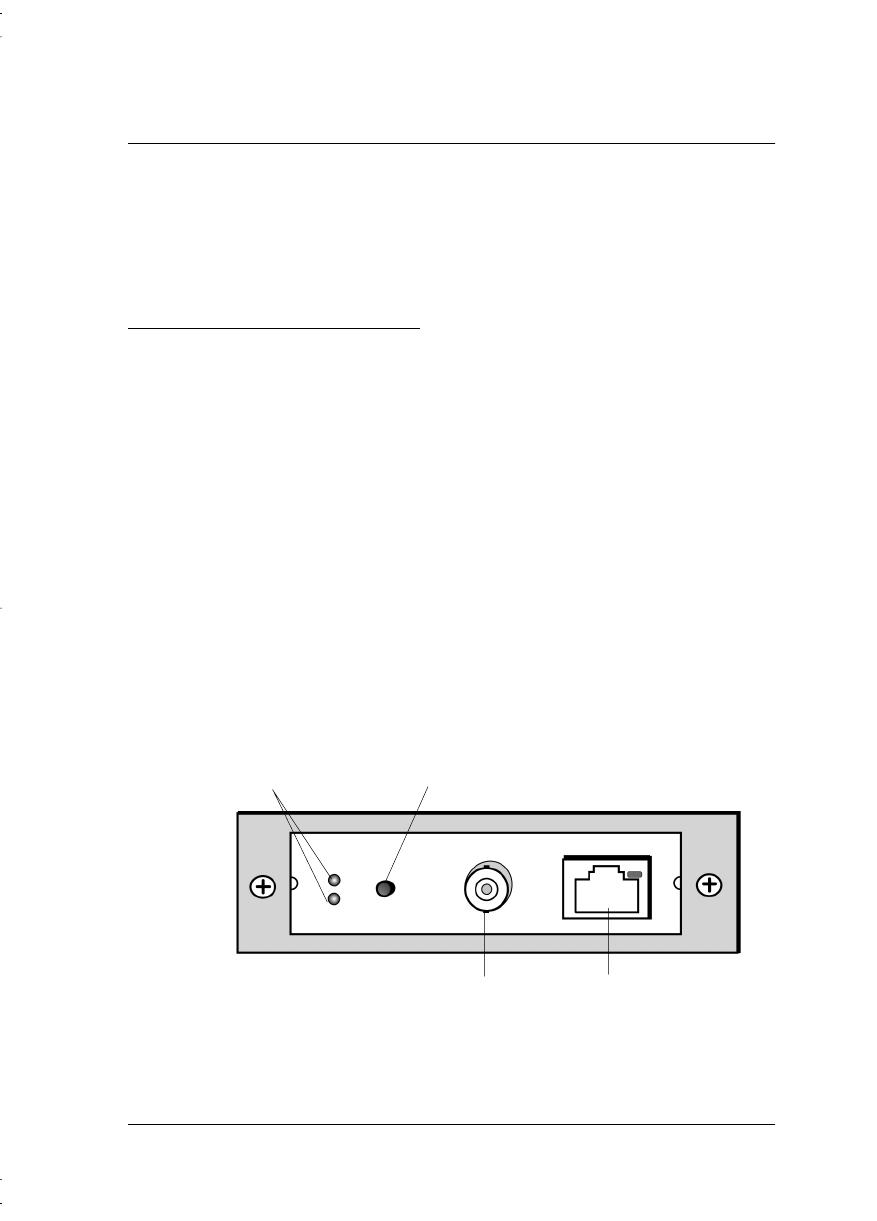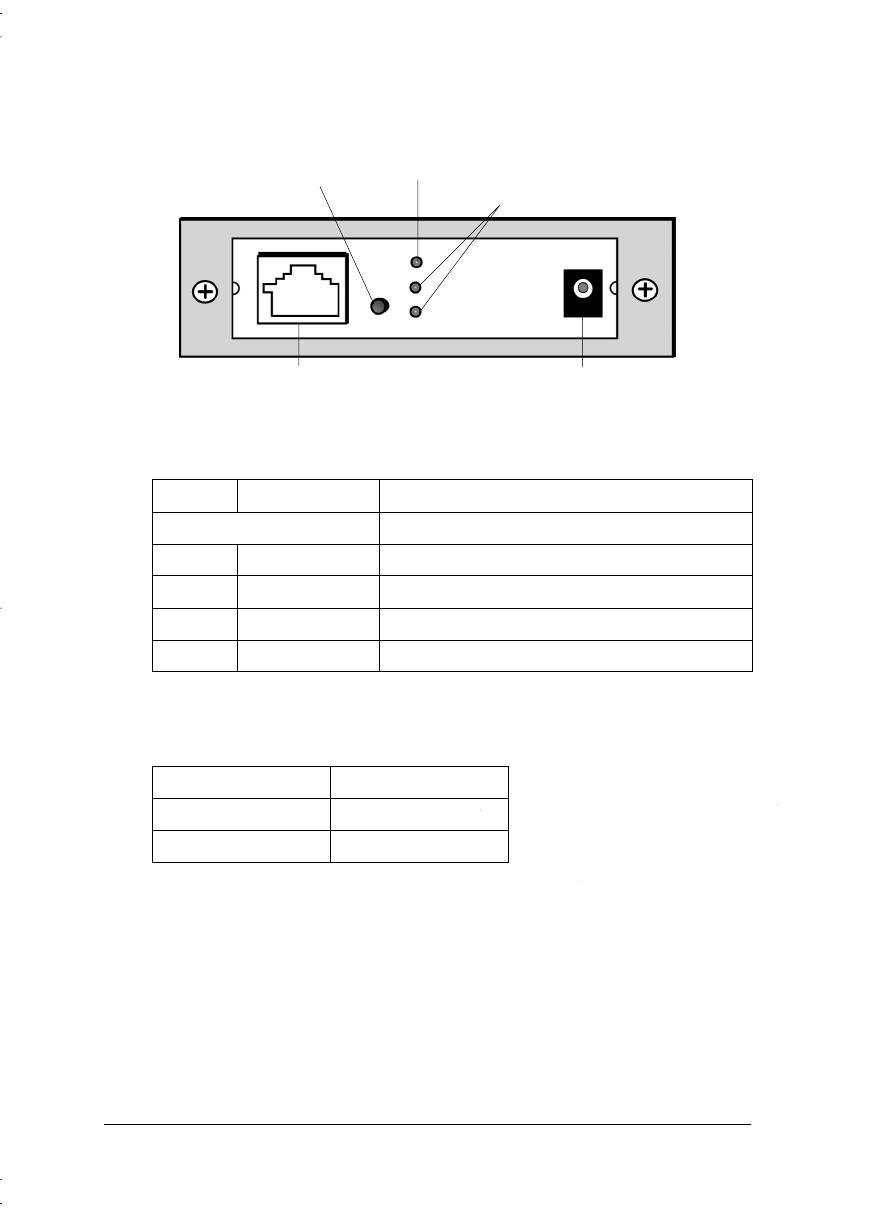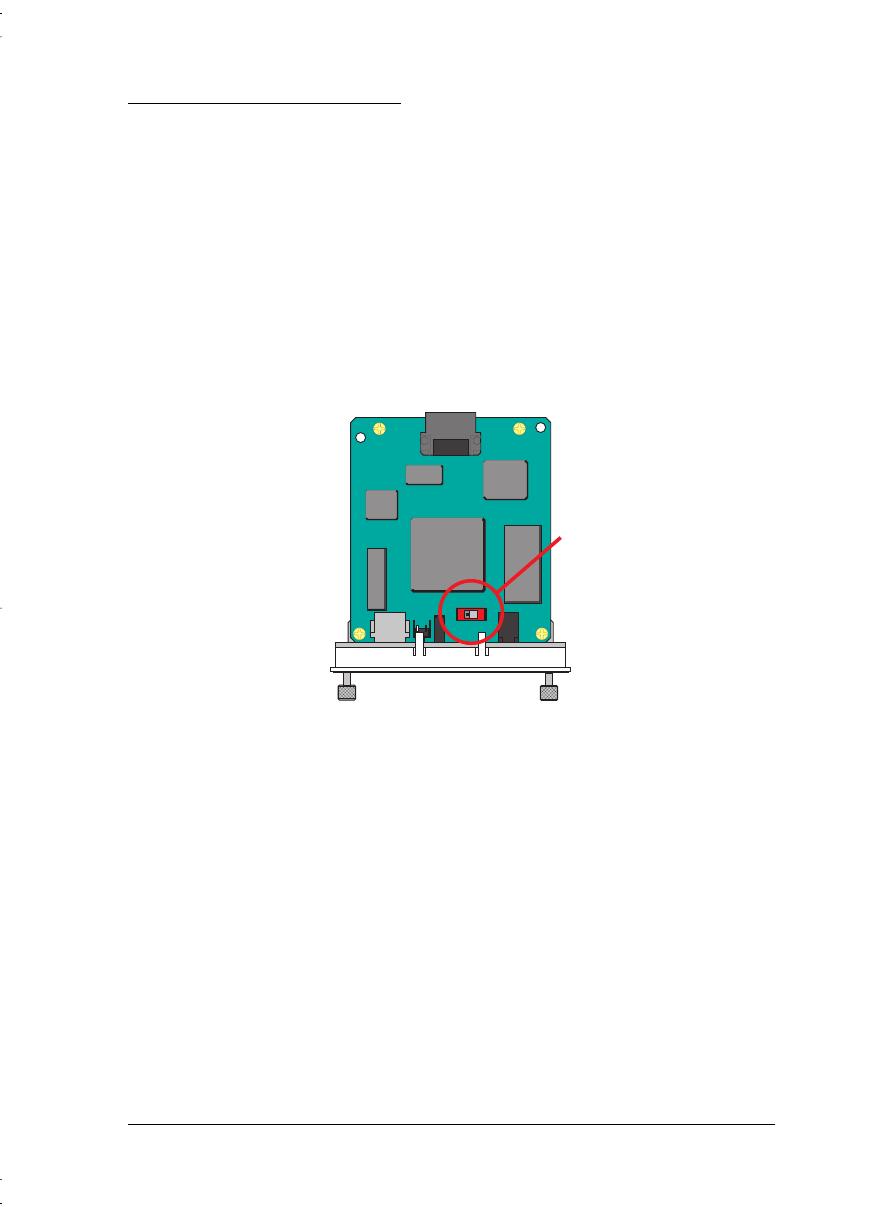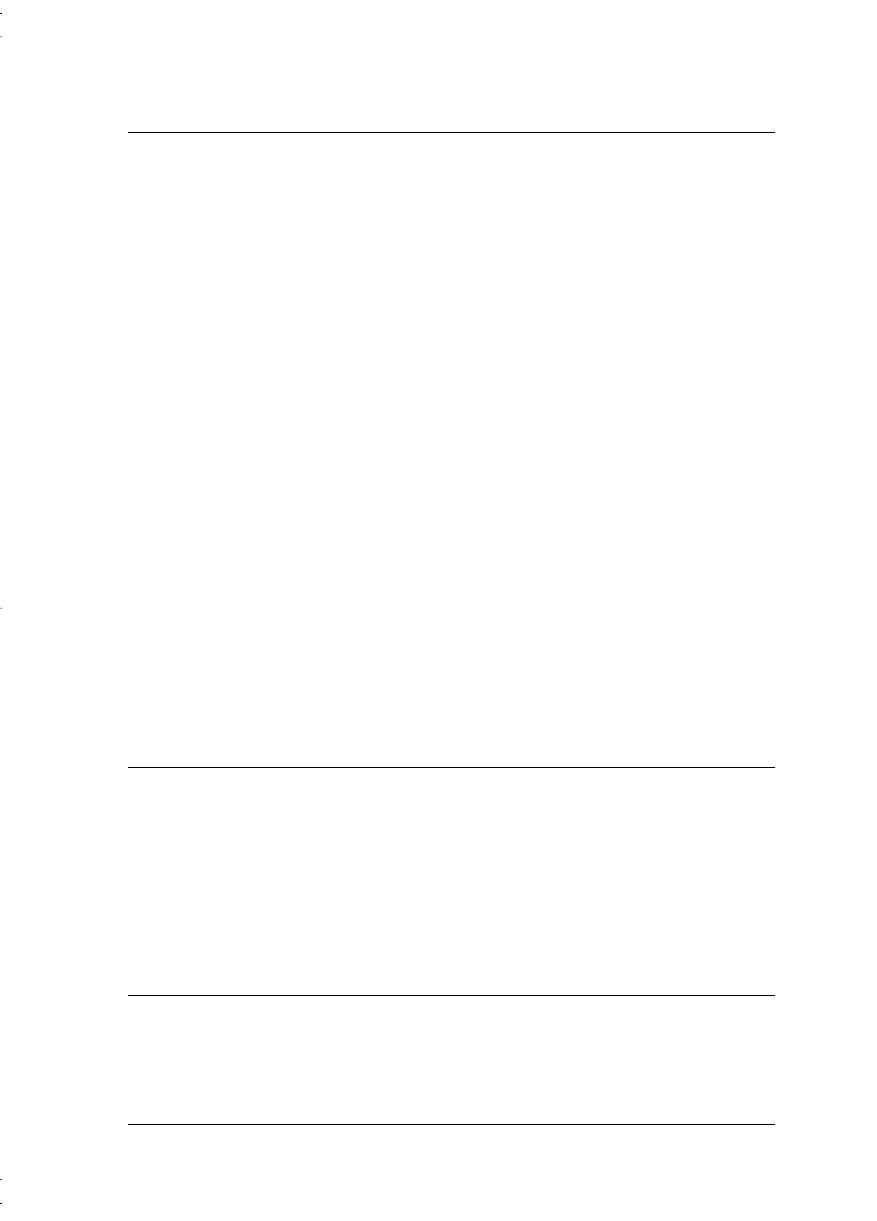
Contents vii
Chapter 11
EPSON Status Monitor 2 (Windows Only)
Using EPSON Status Monitor 2 in NetWare . . . . . . . . . . . . . . 11-1
Installing EPSON Status Monitor 2 . . . . . . . . . . . . . . . . . . . 11-2
Selecting a Printer to Monitor . . . . . . . . . . . . . . . . . . . . . . 11-7
Windows 95 and Windows 98 . . . . . . . . . . . . . . . . . . . 11-7
Changing Status Monitor 2 Settings . . . . . . . . . . . . . . . . . .11-10
Starting EPSON Status Monitor 2. . . . . . . . . . . . . . . . . . . .11-10
From Windows 95, 98, and NT 4.0 . . . . . . . . . . . . . . . . .11-10
From Windows NT 3.51 . . . . . . . . . . . . . . . . . . . . . . .11-11
Using the Basic Features of EPSON Status Monitor 2 . . . . . . . .11-12
Using the main window. . . . . . . . . . . . . . . . . . . . . . .11-14
Adding uninstalled network printers . . . . . . . . . . . . . . .11-18
Getting detailed information about the printer status . . . . . .11-18
Setting monitoring preferences. . . . . . . . . . . . . . . . . . .11-23
Background Monitoring Icon and Status Alert . . . . . . . . . . . .11-24
Background monitoring icon . . . . . . . . . . . . . . . . . . . .11-24
Status Alert . . . . . . . . . . . . . . . . . . . . . . . . . . . . . .11-25
Stopping Monitoring . . . . . . . . . . . . . . . . . . . . . . . . . . .11-26
Uninstalling EPSON Status Monitor 2 . . . . . . . . . . . . . . . . .11-28
From Windows 95, 98, and NT 4.0 . . . . . . . . . . . . . . . . .11-28
From Windows NT 3.51 . . . . . . . . . . . . . . . . . . . . . . .11-30
Tips for Using EPSON Status Monitor 2 . . . . . . . . . . . . . . . .11-31
Controlling the packet traffic on the network. . . . . . . . . . .11-31
Monitoring printers beyond routers . . . . . . . . . . . . . . . .11-31
About uninstalled network printers . . . . . . . . . . . . . . . .11-32
Chapter 12
Troubleshooting
General Problems . . . . . . . . . . . . . . . . . . . . . . . . . . . . 12-1
Problems Specific to Your Network Environment . . . . . . . . . . 12-3
Windows NT environment . . . . . . . . . . . . . . . . . . . . . 12-3
Windows 95 and Windows 98 environments . . . . . . . . . . 12-4
NetWare environment. . . . . . . . . . . . . . . . . . . . . . . . 12-5
Macintosh environment . . . . . . . . . . . . . . . . . . . . . . 12-6
Problems Using EPSON Status Monitor 2 . . . . . . . . . . . . . . . 12-7
Appendix A
Uninstalling EPSON Net!2
For Windows 95, 98, and NT 4.0 . . . . . . . . . . . . . . . . . . . . .A-1
For Windows NT 3.51 . . . . . . . . . . . . . . . . . . . . . . . . . . .A-2
DelmonteTOC.fm Page vii Tuesday, August 25, 1998 9:35 AM