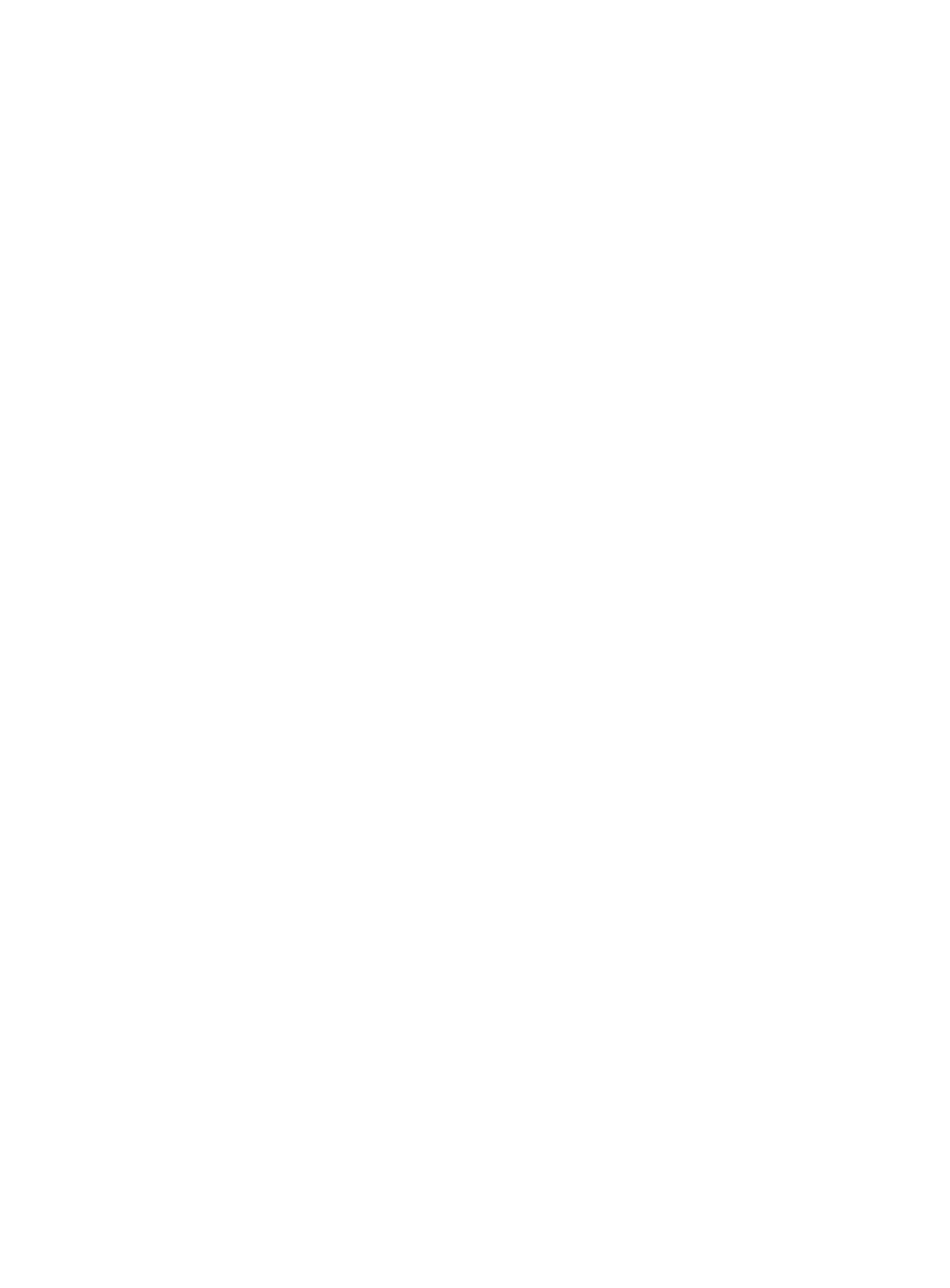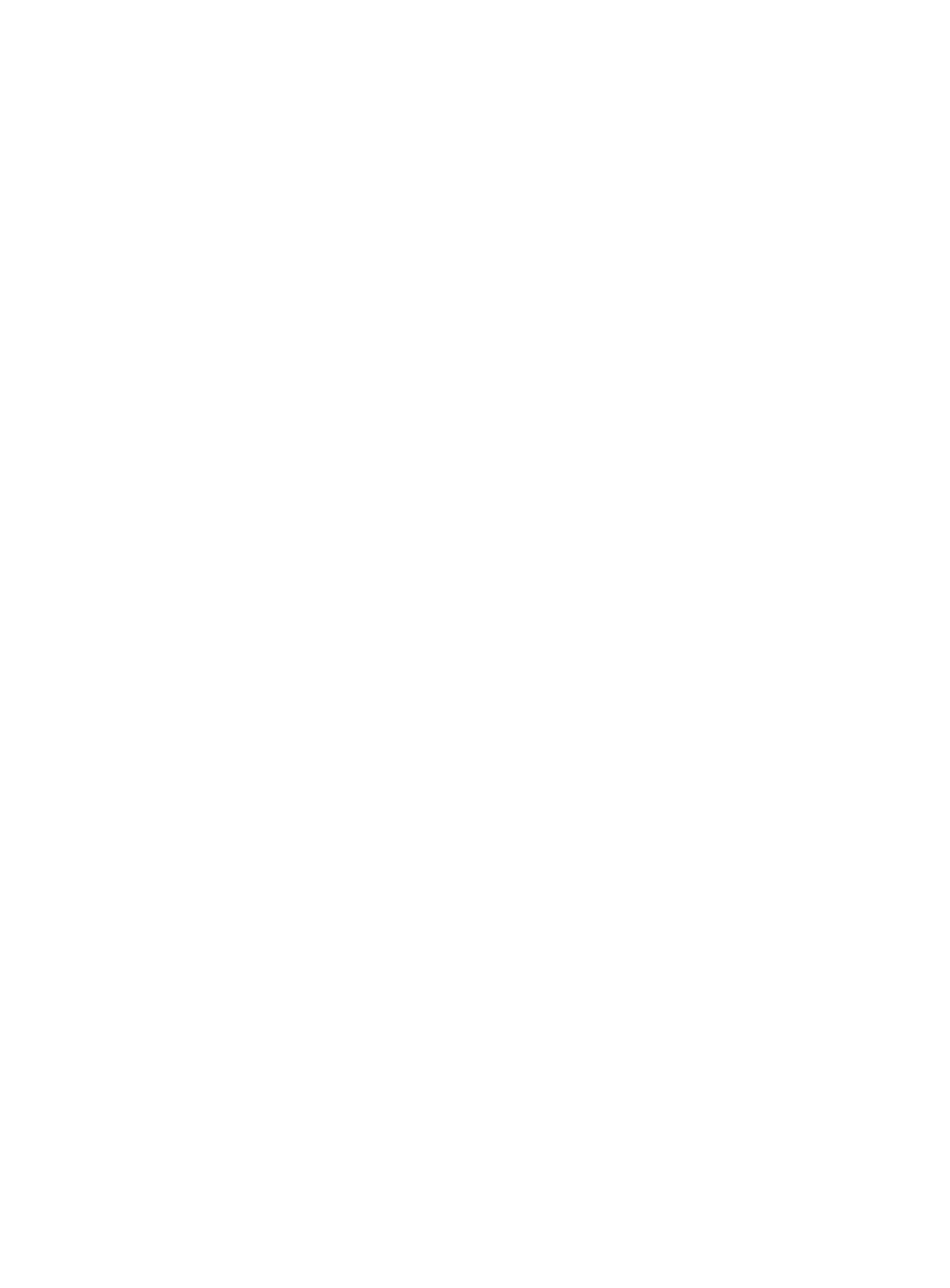
i
Contents
Preparing for installation ···································································· 1
Safety recommendations ············································································································· 1
Safety symbols ··················································································································· 1
General safety recommendations ··························································································· 1
Electricity safety ·················································································································· 1
Examining the installation site ······································································································· 1
Temperature and humidity ····································································································· 1
Cleanliness ························································································································ 2
Cooling system ··················································································································· 2
ESD prevention ··················································································································· 3
EMI prevention ··················································································································· 4
Lightning protection ············································································································· 4
Rack requirements ·············································································································· 4
Installation tools and accessories ·································································································· 5
Pre-installation checklist ·············································································································· 6
Installing the gateway ········································································ 7
Installation prerequisites ·············································································································· 7
Installation flowchart ··················································································································· 7
Installing the gateway ················································································································· 8
Mounting the gateway on a workbench ···················································································· 9
Mounting the gateway in a rack ···························································································· 10
Grounding the gateway ······································································································· 13
Installing interface modules ································································································· 16
Connecting interface cables ································································································· 17
Connecting the console cable and setting terminal parameters ··················································· 19
Connecting the AC power cord ····························································································· 20
Verifying the installation ······································································································ 21
Starting the gateway ················································································································· 22
Replacement procedure ·································································· 24
Replacing a SIC ······················································································································ 24
Replacing a transceiver module ·································································································· 24
Troubleshooting ············································································· 26
Power supply failure ················································································································· 26
Symptom ························································································································· 26
Solution ··························································································································· 26
Fan tray failure ························································································································ 26
Symptom ························································································································· 26
Solution ··························································································································· 26
No display on the configuration terminal ························································································ 27
Symptom ························································································································· 27
Solution ··························································································································· 27
Garbled display on the configuration terminal ················································································· 27
Symptom ························································································································· 27
Solution ··························································································································· 27
No response from the serial console port ······················································································ 27
Symptom ························································································································· 27
Solution ··························································································································· 27
Interface module failure ············································································································· 28
Symptom ························································································································· 28
Solution ··························································································································· 28
Restoring the factory settings ····································································································· 28
Scenario 1 ······················································································································· 28
Scenario 2 ······················································································································· 28
Scenario 3 ······················································································································· 29