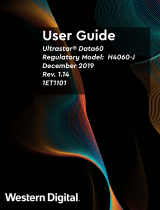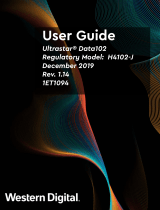Page is loading ...

Note:
*To reduce static discharge, do not
assemble while on a carpeted
surface.
*Handle hard drives on the sides
only. Do not touch any pins or
connectors.
*EN-CAUH-B does not have an
eSATA Connection
Assembly Guide
Thank you for purchasing the CAUH user-congured enclosure!
The CAUH enclosure is elegant, cost-effective, and primarily
designed to protect your Hard Disk from shock. The sleek ABS
plastic enclosure tightly conforms to the shape of your Hard Disk
in order to divert the shock of accidental collisions and direct it
towards the enclosure itself; safely away from the delicate Hard
Disk. This requires a careful assembly process in order to
provide maximum protection to your data. Please read the entire
guide before beginning the assembly!
EN-CAUH-B
Enclosure
EN-CAUH-B
1

Remove the box contents. Put the two panels off to the side. The
panel with the circuit board will be refered to as Panel A. The lid
will be referred to as Panel B. Take this moment to count all of the
channels on Panel A. Notice that half of them face inwards. Now
count the tabs on Panel B. These are the main mechanisms that hold
your CAUH together. They must be aligned precisely!
You will need (not included):
Screwdriver with Philips head
1 SATA hard drive
Channels
Channels
EN-CAUH-B
2
ENCLOSURETHE EN-CAUH-B ASSEMBLY GUIDE
1
STEP ONE
A
B
Once you have tested your internal hard drive, then we can prepare
to insert it into the enclosure. Turn your 3.5” SATA Hard Disk
upside down, so that it’s circuit board is facing up. Slide it into
Panel A slowly, at a 45
o
angle, until the data port mates with the
connector on Panel A.
2
STEP TWO

As you place the hard drive into the enclosure, watch the retainer
pins on the right side of panel A. Once they have lined-up with
the screw-holes on the side of your HDD, push the back end of
the drive downwards, into the oor of Panel A. Do this slowly and
rmly, making sure that all of the retainer pins on Panel A line up
with the screw-holes on the HDD.
EN-CAUH-B
3
ENCLOSURETHE EN-CAUH-B ASSEMBLY GUIDE
3
STEP THREE
Use your thumbs to push around the edge of the drive until you
feel that the drive is well-mated with Panel A. Then, insert the two
HDD screws into Panel A, and beyond until they meet with the
screw-holes of the HDD. You may have to push the drive inwards,
towards the board on Panel A, in order to line the holes up. Tighten
the screws slowly, but make sure not to indent the plastic.
Finger-tight will do.
4
STEP FOUR
Screwhole
Screwhole
Retainer Pins

Now bring Panel B down slowly on top of Panel A. Take this time
to make sure all of the tabs are lined up with the channels that you
counted before. Push the longest tabs in halfway rst. Make sure
they are inside of the channels.
EN-CAUH-B
4
ENCLOSURETHE EN-CAUH-B ASSEMBLY GUIDE
5
STEP FIVE
Now push the short tabs in just far
enough to enter into the channels.
6
STEP SIX
A
B
Rotate the drive slowly and look down every edge. Check for any
bump adjacent to a nearby tab. This means you will need to
carefully remove Panel B and try again!
7
STEP SEVEN
STEP 6
STEP 5
Warning! This is a one-time assembly! Before closing
the case, check that all tabs are correctly seated inside
their channels. Once aligned, the case will snap together
smoothly and predictably.

Once all the tabs are lined-up, push down on the entire surface of
Panel B until you hear the snapping noises of the tabs engaging.
Use your thumbs to go around the edges of the enclosure
and engage every tab. Don’t be afraid to squeeze the case a little.
There should be an equal-space around the edge of Panel B.
EN-CAUH-B
5
ENCLOSURETHE EN-CAUH-B ASSEMBLY GUIDE
8
STEP EIGHT
Plug-in your power supply and your USB cable. Make sure that
you turn on your unit and enjoy!
9
STEP NINE
*If you need any assistance initializing your drive within your OS, checkout CavalryStorage.com for detailed instructions.
Or, just email us at [email protected]!
/