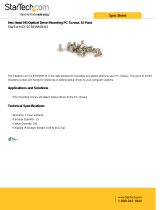Page is loading ...


Proprietary Notice and Liability Disclaimer
The information disclosed in this document, including all designs and related materials, is the valuable property of
NEC Computers and/or its licensors. NEC Computers and/or its licensors, as appropriate, reserve all patent,
copyright and other proprietary rights to this document, including all design, manufacturing, reproduction, use, and
sales rights thereto, except to the extent said rights are expressly granted to others.
To allow for design and specification improvements, the information in this document is subject to change at any
time, without notice. Reproduction of this document or portions thereof without prior written approval of NEC
Computers is prohibited.
The Bull product(s) discussed in this document are warranted in accordance with the terms of the Warranty Statement
accompanying each product. However, actual performance of each product is dependent upon factors such as
system configuration, customer data, and operator control. Since implementation by customers of each product may
vary, the suitability of specific product configurations and applications must be determined by the customer and is
not warranted by Bull.
Trademarks
NEC ESMPRO, NEC DianaScope, NEC MWA, and ExpressBuilder are trademarks or registered trademarks of NEC
Corporation.
NovaScale is a registered trademark of Bull SAS.
Adobe, and Adobe Acrobat are registered trademarks of Adobe Systems, Incorporated.
Microsoft, Microsoft Windows, Windows NT, Windows 95, Windows 98, Windows2000 and Windows Server
2003 are all registered trademarks of Microsoft Corporation.
MS-DOS is a registered trademark of Microsoft Corporation.
Intel and Xeon are registered trademarks of Intel Corporation.
All other product, brand, or trade names used in this publication are the trademarks or registered trademarks of their
respective trademark owners.
Copyright © NEC Computers SAS 2006
Suggestions and criticisms concerning the form, content, and presentation of this manual
are invited. A form is provided at the end of this manual for this purpose.
The information in this document is subject to change without notice. Bull will not be liable for errors contained herein, or for
incidental or consequential damages in connection with the use of this material.

User Guide
5
www.bull.com
Table of Contents
Table of Contents . . . . . . . . . . . . . . . . . . . . . . . . . . . . . . . . . . . . . . . . . . . . . 5
Text Conventions . . . . . . . . . . . . . . . . . . . . . . . . . . . . . . . . . . . . . . . . . . . . . . . . . . . . . . . . . . . . . 13
Safety Notices . . . . . . . . . . . . . . . . . . . . . . . . . . . . . . . . . . . . . . . . . . . . . . . 14
Regulatory Information . . . . . . . . . . . . . . . . . . . . . . . . . . . . . . . . . . . . . . . . . . . . . . . . . . . . . . . . 14
European Notice ............................................................................................................ 14
USA and Canada Notice................................................................................................ 15
Modifications to the Product.......................................................................................... 15
Connections and Remote Earths.................................................................................... 15
Power Supply and Cables.............................................................................................. 16
Batteries......................................................................................................................... 16
Chassis Cover Removal and Replacement .................................................................... 16
Laser Compliance Statement......................................................................................... 17
Warning - Hazardous Voltage!...................................................................................... 17
Warning -Avoid Electrostatic Discharge!...................................................................... 17
Product Disposal............................................................................................................ 17
System Features . . . . . . . . . . . . . . . . . . . . . . . . . . . . . . . . . . . . . . . . . . . . . 18
Related Documents . . . . . . . . . . . . . . . . . . . . . . . . . . . . . . . . . . . . . . . . . . . . . . . . . . . . . . . . . . . 19
NovaScale T810 E1 System Chassis Features. . . . . . . . . . . . . . . . . . . . . . . . . . . . . . . . . . . . . . 20
Front View..................................................................................................................... 20
NovaScale T810 E1 Rear View..................................................................................... 21
NovaScale T810 E1 Status Indicators ........................................................................... 22
NovaScale T810 E1 Internal View................................................................................ 23
NovaScale R410 E1 System Chassis Features. . . . . . . . . . . . . . . . . . . . . . . . . . . . . . . . . . . . . 24
Front View..................................................................................................................... 24
NovaScale R410 E1 Rear View.................................................................................... 26
NovaScale R410 E1 Internal View............................................................................... 27
NovaScale T830 E1 System Chassis Features. . . . . . . . . . . . . . . . . . . . . . . . . . . . . . . . . . . . . . 28
Front View with Front Bezel......................................................................................... 28
Front View without Front Bezel.................................................................................... 29
NovaScale T830 E1 Rear View..................................................................................... 30
NovaScale T830 E1 Status Indicators ........................................................................... 31
NovaScale T830 E1 Internal View................................................................................ 33
Motherboard . . . . . . . . . . . . . . . . . . . . . . . . . . . . . . . . . . . . . . . . . . . . . . . . . . . . . . . . . . . . . . . . . 34
Motherboard Layout...................................................................................................... 34
Motherboard Jumpers.................................................................................................... 36
Back Panel Connectors.................................................................................................. 39
Memory Configuration.................................................................................................. 40
BMC Controller............................................................................................................. 41
Standard Features . . . . . . . . . . . . . . . . . . . . . . . . . . . . . . . . . . . . . . . . . . . . . . . . . . . . . . . . . . . . 43
Processor........................................................................................................................ 43
Memory.......................................................................................................................... 43
Video.............................................................................................................................. 43

User Guide
6
www.bull.com
Network Controller........................................................................................................ 43
RAID Support................................................................................................................ 43
ACPI .............................................................................................................................. 44
Keyboard and Mouse..................................................................................................... 44
NovaScale T810 E1 Specific Features........................................................................... 45
NovaScale R410 E1 Specific Features ......................................................................... 46
NovaScale T830 E1 Specific Features........................................................................... 47
Optional Features . . . . . . . . . . . . . . . . . . . . . . . . . . . . . . . . . . . . . . . . . . . . . . . . . . . . . . . . . . . . . 48
DVD-ROM Drive.......................................................................................................... 49
DVD Writer Combination Drive ................................................................................... 50
DAT72 Tape Backup Unit (USB) ................................................................................. 51
DLT-V4 Tape Backup Unit (SATA)............................................................................. 52
DAT160 Tape Backup Unit (USB) ............................................................................... 53
GoVault Backup Unit (SATA)...................................................................................... 54
SAS Hard Disk Drive .................................................................................................... 55
S-ATA Hard Disk Drive................................................................................................ 56
Adaptec SCSI Card 29320LPE...................................................................................... 57
LSI 8708EM2 SAS/SATA RAID Controller ................................................................ 58
Setting Up Your System . . . . . . . . . . . . . . . . . . . . . . . . . . . . . . . . . . . . . . . 59
Unpacking the System . . . . . . . . . . . . . . . . . . . . . . . . . . . . . . . . . . . . . . . . . . . . . . . . . . . . . . . . . 60
Setting Up Your Server (Rack). . . . . . . . . . . . . . . . . . . . . . . . . . . . . . . . . . . . . . . . . . . . . . . . . . . 61
Setup Flow..................................................................................................................... 61
Selecting Server Site...................................................................................................... 62
NovaScale T810 E1 Rack Installation Kit Assembly . . . . . . . . . . . . . . . . . . . . . . . . . . . . . . . . . 64
Unpacking the Rack Installation Kit.............................................................................. 64
Before You Begin.......................................................................................................... 66
Static Precautions........................................................................................................... 67
Assembly ....................................................................................................................... 67
Assembling the Front and Rear Parts of Support Rails................................................. 68
Installing the Support Rails............................................................................................ 69
Attaching the Handles to the Rack Mounting Frame .................................................... 70
Installing the Rack Mounting Frame on the Server....................................................... 70
Installing the Server in the Rack Cabinet ...................................................................... 72
NovaScale R410 E1 Rack Installation Kit Assembly . . . . . . . . . . . . . . . . . . . . . . . . . . . . . . . . 73
Before You Begin.......................................................................................................... 73
Static Precautions........................................................................................................... 73
Inserting a System into a Rack ...................................................................................... 74
Installing and Removing the Rack Handles................................................................... 76
Installing a Rack Mount Kit with the Basic Rails ......................................................... 77
Installing a Rack Mount Kit with Sliding Rails (option)............................................... 83
Installing a Cable Arm (with Sliding Rails Only) ......................................................... 89
NovaScale T830 E1 Rack Installation Kit Assembly . . . . . . . . . . . . . . . . . . . . . . . . . . . . . . . . . 94
Unpacking the Rack Installation Kit.............................................................................. 94
Before You Begin.......................................................................................................... 97
Static Precautions........................................................................................................... 97
Assembly ....................................................................................................................... 98
Assembling the Front and Rear Parts of Support Rails................................................. 99
Installing the Support Rails.......................................................................................... 100
Installing the Filler on the Server ................................................................................ 101

User Guide
7
www.bull.com
Installing the Server in the Rack Cabinet .................................................................... 102
Setting Up Your System (Tower). . . . . . . . . . . . . . . . . . . . . . . . . . . . . . . . . . . . . . . . . . . . . . . . 103
Setup Flow................................................................................................................... 103
Selecting System Site................................................................................................... 104
Making Connections. . . . . . . . . . . . . . . . . . . . . . . . . . . . . . . . . . . . . . . . . . . . . . . . . . . . . . . . . . 105
NovaScale T810 E1 Power Supply . . . . . . . . . . . . . . . . . . . . . . . . . . . . . . . . . . . . . . . . . . . . . . 106
Connecting the Power Cord......................................................................................... 106
NovaScale R410 E1 Power Supply. . . . . . . . . . . . . . . . . . . . . . . . . . . . . . . . . . . . . . . . . . . . . . 107
Connecting the Power Cord......................................................................................... 107
NovaScale T830 E1 Power Supply . . . . . . . . . . . . . . . . . . . . . . . . . . . . . . . . . . . . . . . . . . . . . . 108
Connecting the Power Cord(s)..................................................................................... 108
Hot-Swappable Power Supply Features ...................................................................... 109
Using the System. . . . . . . . . . . . . . . . . . . . . . . . . . . . . . . . . . . . . . . . . . . . 111
Powering On your System. . . . . . . . . . . . . . . . . . . . . . . . . . . . . . . . . . . . . . . . . . . . . . . . . . . . . 112
Powering Off your System. . . . . . . . . . . . . . . . . . . . . . . . . . . . . . . . . . . . . . . . . . . . . . . . . . . . . 114
Forcing a Power Shutdown . . . . . . . . . . . . . . . . . . . . . . . . . . . . . . . . . . . . . . . . . . . . . . . . . . . . 115
Resetting the System . . . . . . . . . . . . . . . . . . . . . . . . . . . . . . . . . . . . . . . . . . . . . . . . . . . . . . . . . 116
Configuring Your System . . . . . . . . . . . . . . . . . . . . . . . . . . . . . . . . . . . . . 117
Configuring RAID . . . . . . . . . . . . . . . . . . . . . . . . . . . . . . . . . . . . . . . . . . . . . . . . . . . . . . . . . . . . 118
RAID Configuration Utility......................................................................................... 118
RAID Levels................................................................................................................ 119
RAID Configuration using Intel Matrix Storage Manager . . . . . . . . . . . . . . . . . . . . . . . . . . . . 122
Description................................................................................................................... 122
Enabling RAID in the BIOS........................................................................................ 122
Entering the Intel Matrix Storage Manager................................................................. 122
Creating a RAID Volume............................................................................................ 122
Deleting a RAID Volume............................................................................................ 123
Resetting Disks to Non-RAID..................................................................................... 124
RAID Configuration using the Intel® Embedded Server RAID BIOS Configuration Utility . 125
Description................................................................................................................... 125
Enabling RAID in the BIOS........................................................................................ 125
Entering the Intel Embedded Server RAID BIOS Configuration Utility.................... 125
Setting Up the RAID Feature....................................................................................... 125
RAID Configuration using the MegaRAID Configuration Utility. . . . . . . . . . . . . . . . . . . . . . . 126
RAID Configuration using the Universal RAID Utility . . . . . . . . . . . . . . . . . . . . . . . . . . . . . . . 127
Configuring the BMC . . . . . . . . . . . . . . . . . . . . . . . . . . . . . . . . . . . . . . . . . . . . . . . . . . . . . . . . . 128
Overview...................................................................................................................... 128
Installation ................................................................................................................... 128
SELVIEW.................................................................................................................... 128
SYSCFG ...................................................................................................................... 129
Upgrading Your System . . . . . . . . . . . . . . . . . . . . . . . . . . . . . . . . . . . . . . 134
General Safety Information . . . . . . . . . . . . . . . . . . . . . . . . . . . . . . . . . . . . . . . . . . . . . . . . . . . . 134
Static Precautions. . . . . . . . . . . . . . . . . . . . . . . . . . . . . . . . . . . . . . . . . . . . . . . . . . . . . . . . . . . . 135
Equipment Log . . . . . . . . . . . . . . . . . . . . . . . . . . . . . . . . . . . . . . . . . . . . . . . . . . . . . . . . . . . . . . 135
Tools Recommended for Upgrading Your System . . . . . . . . . . . . . . . . . . . . . . . . . . . . . . . . . 135
Preparing Your System for Upgrade. . . . . . . . . . . . . . . . . . . . . . . . . . . . . . . . . . . . . . . . . . . . . 135
Cabling SATA Devices . . . . . . . . . . . . . . . . . . . . . . . . . . . . . . . . . . . . . . . . . . . . . . . . . . . . . . . . 136
The S-ATA Cable........................................................................................................ 136
System Power Cables................................................................................................... 136

User Guide
8
www.bull.com
Cabling a S-ATA Drive............................................................................................... 137
Cabling SAS Devices . . . . . . . . . . . . . . . . . . . . . . . . . . . . . . . . . . . . . . . . . . . . . . . . . . . . . . . . . 138
The SAS Cable............................................................................................................. 138
Interrupt Requests . . . . . . . . . . . . . . . . . . . . . . . . . . . . . . . . . . . . . . . . . . . . . . . . . . . . . . . . . . . 140
NovaScale T810 E1 Upgrade . . . . . . . . . . . . . . . . . . . . . . . . . . . . . . . . . . 141
Removing or Installing the Right Side Door. . . . . . . . . . . . . . . . . . . . . . . . . . . . . . . . . . . . . . . 141
Removing the Right Side Door.................................................................................... 141
Replacing the Right Side Door.................................................................................... 142
Removing and Replacing the Front Panel . . . . . . . . . . . . . . . . . . . . . . . . . . . . . . . . . . . . . . . . 143
Removing the Front Panel ........................................................................................... 143
Replacing the Front Panel............................................................................................ 143
Installing or Removing a 5.25-inch Device. . . . . . . . . . . . . . . . . . . . . . . . . . . . . . . . . . . . . . . . 144
Adding a 5.25-inch Device.......................................................................................... 144
Removing a 5.25-inch device ...................................................................................... 145
Installing or Removing a 3.5-inch Floppy Disk Drive . . . . . . . . . . . . . . . . . . . . . . . . . . . . . . . 146
Removing a 3.5-inch Floppy Disk Drive..................................................................... 146
Installing a 3.5-inch Floppy Disk Drive ...................................................................... 146
Installing or Removing Hard Disk Drives . . . . . . . . . . . . . . . . . . . . . . . . . . . . . . . . . . . . . . . . . 147
Removing a Hard Disk Drive ...................................................................................... 147
Installing a Hard Disk Drive........................................................................................ 148
Installing and Removing an Expansion Card. . . . . . . . . . . . . . . . . . . . . . . . . . . . . . . . . . . . . . 150
Specific Recommendations.......................................................................................... 150
Installing an Expansion Card....................................................................................... 152
Removing an Expansion Card from Your System....................................................... 153
Upgrading Microprocessor . . . . . . . . . . . . . . . . . . . . . . . . . . . . . . . . . . . . . . . . . . . . . . . . . . . . 154
Removing a Processor ................................................................................................. 154
Installing a CPU........................................................................................................... 155
Upgrading Random Access Memory (RAM). . . . . . . . . . . . . . . . . . . . . . . . . . . . . . . . . . . . . . . 157
Recommended Memory Configuration....................................................................... 157
Checking System Memory........................................................................................... 157
Removing and Replacing a DDR2 module.................................................................. 157
Replacing the Battery. . . . . . . . . . . . . . . . . . . . . . . . . . . . . . . . . . . . . . . . . . . . . . . . . . . . . . . . . 159
NovaScale R410 E1 Upgrade. . . . . . . . . . . . . . . . . . . . . . . . . . . . . . . . . . 160
Removing and Replacing the Front Bezel . . . . . . . . . . . . . . . . . . . . . . . . . . . . . . . . . . . . . . . . 160
Removing the Front Bezel........................................................................................... 160
Installing the Front Bezel............................................................................................. 161
Removing or Installing the Server Cover . . . . . . . . . . . . . . . . . . . . . . . . . . . . . . . . . . . . . . . . . 162
Removing the Server Cover......................................................................................... 162
Installing the Server Cover.......................................................................................... 163
Removing or Installing the Processor Duct. . . . . . . . . . . . . . . . . . . . . . . . . . . . . . . . . . . . . . . 164
Removing the Processor Air Duct............................................................................... 164
Installing the Processor Air Duct................................................................................. 165
Installing or Removing a 5.25-inch Device. . . . . . . . . . . . . . . . . . . . . . . . . . . . . . . . . . . . . . . . 166
Installing a Slimline Optical Device............................................................................ 166
Removing a Slimline Optical Drive............................................................................. 169
Installing or Removing Hard Disk Drives . . . . . . . . . . . . . . . . . . . . . . . . . . . . . . . . . . . . . . . . . 172
Installing a Hard Disk Drive........................................................................................ 173
Removing a Hard Disk Drive ...................................................................................... 177
Installing or Removing the Motherboard . . . . . . . . . . . . . . . . . . . . . . . . . . . . . . . . . . . . . . . . . 179
Removing the Motherboard......................................................................................... 179

User Guide
9
www.bull.com
Replacing the Power Supply . . . . . . . . . . . . . . . . . . . . . . . . . . . . . . . . . . . . . . . . . . . . . . . . . . . 182
Replacing the Front Panel Board . . . . . . . . . . . . . . . . . . . . . . . . . . . . . . . . . . . . . . . . . . . . . . . 187
Replacing a Cooling Fan . . . . . . . . . . . . . . . . . . . . . . . . . . . . . . . . . . . . . . . . . . . . . . . . . . . . . . 189
Replacing the System Blower Fans............................................................................. 189
Replacing the PCI Cooling Fan................................................................................... 193
Cable Routing . . . . . . . . . . . . . . . . . . . . . . . . . . . . . . . . . . . . . . . . . . . . . . . . . . . . . . . . . . . . . . . 194
Power Cable Routing................................................................................................... 194
Data Cable Routing...................................................................................................... 195
Upgrading Microprocessor . . . . . . . . . . . . . . . . . . . . . . . . . . . . . . . . . . . . . . . . . . . . . . . . . . . . 196
Removing a Processor ................................................................................................. 196
Installing a Processor................................................................................................... 197
Upgrading Random Access Memory (RAM). . . . . . . . . . . . . . . . . . . . . . . . . . . . . . . . . . . . . . . 200
Recommended Memory Configuration....................................................................... 200
Removing and Replacing a DDR2 module.................................................................. 200
Installing and Removing the PCI Riser Assembly. . . . . . . . . . . . . . . . . . . . . . . . . . . . . . . . . . 202
Removing the PCI Riser Assembly............................................................................. 202
Installing the PCI Riser Assembly............................................................................... 203
Installing and Removing a PCI Riser Card. . . . . . . . . . . . . . . . . . . . . . . . . . . . . . . . . . . . . . . . 204
Removing a PCI Riser Card......................................................................................... 204
Installing a PCI Riser Card.......................................................................................... 205
Installing and Removing a PCI Add-in Card. . . . . . . . . . . . . . . . . . . . . . . . . . . . . . . . . . . . . . . 206
Installing a PCI Add-in Card....................................................................................... 206
Removing a PCI Add-in Card...................................................................................... 207
NovaScale T830 E1 Chassis Upgrade . . . . . . . . . . . . . . . . . . . . . . . . . . . 209
Removing or Installing the Left side cover . . . . . . . . . . . . . . . . . . . . . . . . . . . . . . . . . . . . . . . 209
Removing the Left Side Cover .................................................................................... 209
Replacing the Left Side Cover..................................................................................... 210
Removing and Replacing the Front Panel . . . . . . . . . . . . . . . . . . . . . . . . . . . . . . . . . . . . . . . . 211
Removing the Front Panel ........................................................................................... 211
Replacing the Front Panel............................................................................................ 212
Installing or Removing a 5.25-inch Device. . . . . . . . . . . . . . . . . . . . . . . . . . . . . . . . . . . . . . . . 213
Adding a 5.25-inch Device.......................................................................................... 213
Removing a 5.25-inch Drive........................................................................................ 215
Hot-Swap Hard Disk Drives . . . . . . . . . . . . . . . . . . . . . . . . . . . . . . . . . . . . . . . . . . . . . . . . . . . . 216
Removing and Replacing a Hot-Swap Hard Disk Drive............................................. 216
Cabling the Hot-Swap Hard Disk Drive Cages........................................................... 219
Upgrading Microprocessor . . . . . . . . . . . . . . . . . . . . . . . . . . . . . . . . . . . . . . . . . . . . . . . . . . . . 222
Removing a Processor ................................................................................................. 222
Installing a CPU........................................................................................................... 223
Upgrading Random Access Memory (RAM). . . . . . . . . . . . . . . . . . . . . . . . . . . . . . . . . . . . . . . 225
Recommended Memory Configuration....................................................................... 225
Checking System Memory........................................................................................... 225
Removing and Replacing a DDR2 module.................................................................. 225
Replacing the Battery. . . . . . . . . . . . . . . . . . . . . . . . . . . . . . . . . . . . . . . . . . . . . . . . . . . . . . . . . 227
Installing and Removing an Expansion Card. . . . . . . . . . . . . . . . . . . . . . . . . . . . . . . . . . . . . . 228
Specific Recommendations.......................................................................................... 228
Installing an Expansion Card....................................................................................... 229
Removing an Expansion Card ..................................................................................... 231
Installing and Using Utilities. . . . . . . . . . . . . . . . . . . . . . . . . . . . . . . . . . . 233
With the ExpressBuilder DVD you can:...................................................................... 233

User Guide
10
www.bull.com
Software End-User License Agreement ...................................................................... 233
Utilities......................................................................................................................... 233
Intel Matrix Storage Manager (Windows Interface) . . . . . . . . . . . . . . . . . . . . . . . . . . . . . . . . . 234
ExpressBuilder . . . . . . . . . . . . . . . . . . . . . . . . . . . . . . . . . . . . . . . . . . . . . . . . . . . . . . . . . . . . . . 235
ExpressBuilder (Windows-Based)............................................................................... 235
Installing the Operating System with Express Setup. . . . . . . . . . . . . . . 236
About Express Setup.................................................................................................... 236
Installing Microsoft Windows Server 2003 . . . . . . . . . . . . . . . . . . . . . . . . . . . . . . . . . . . . . . . 237
Installation Notice........................................................................................................ 237
Installing Windows Server 2003.................................................................................. 239
Updating the System . . . . . . . . . . . . . . . . . . . . . . . . . . . . . . . . . . . . . . . . . . . . . . . . . . . . . . . . . 240
Installing Drivers or Software . . . . . . . . . . . . . . . . . . . . . . . . . . . . . . . . . . . . . . . . . . . . . . . . . . 241
Installing Microsoft Windows Server 2008 . . . . . . . . . . . . . . . . . . . . . . . . . . . . . . . . . . . . . . . 242
Installing Microsoft Windows Server 2003 . . . . . . . . . . . . . . . . . . . . . . . 243
Before Installing Windows Server 2003 . . . . . . . . . . . . . . . . . . . . . . . . . . . . . . . . . . . . . . . . . . 243
Installing Service Pack................................................................................................. 243
Updating System.......................................................................................................... 243
Re-installing to the Hard Disk which has been upgraded to Dynamic Disk ............... 243
Manual Installation when the Disk Array Controllers are Connected......................... 243
Magneto-Optical device............................................................................................... 243
Partition Size................................................................................................................ 244
Installing Microsoft Windows Server 2003. . . . . . . . . . . . . . . . . . . . . . . . . . . . . . . . . . . . . . . . 245
Creating the Windows 2003 OEM-DISK from the ExpressBuilder............................ 245
Windows Server 2003 Installation............................................................................... 246
Reinstallation to Multiple Logical drives .................................................................... 247
Updating the System . . . . . . . . . . . . . . . . . . . . . . . . . . . . . . . . . . . . . . . . . . . . . . . . . . . . . . . . . 248
Installing Drivers or Software . . . . . . . . . . . . . . . . . . . . . . . . . . . . . . . . . . . . . . . . . . . . . . . . . . 249
Available Switch Options for Windows Server 2003 Boot.ini File . . . . . . . . . . . . . . . . . . . . . 250
Collecting the Memory Dump . . . . . . . . . . . . . . . . . . . . . . . . . . . . . . . . . . . . . . . . . . . . . . . . . . 251
Installing Microsoft Windows Server 2008 . . . . . . . . . . . . . . . . . . . . . . . 252
System Security. . . . . . . . . . . . . . . . . . . . . . . . . . . . . . . . . . . . . . . . . . . . . 253
NovaScale R410 E1 Security with Mechanical Locks and Monitoring . . . . . . . . . . . . . . . . . 254
Front Bezel Lock ......................................................................................................... 254
NovaScale T830 E1 Security with Mechanical Locks and Monitoring. . . . . . . . . . . . . . . . . . 255
Front Door Lock .......................................................................................................... 255
Rear Door Padlock Loop ............................................................................................. 255
Maintenance. . . . . . . . . . . . . . . . . . . . . . . . . . . . . . . . . . . . . . . . . . . . . . . . 256
Making Backup Copies. . . . . . . . . . . . . . . . . . . . . . . . . . . . . . . . . . . . . . . . . . . . . . . . . . . . . . . . 256
Cleaning. . . . . . . . . . . . . . . . . . . . . . . . . . . . . . . . . . . . . . . . . . . . . . . . . . . . . . . . . . . . . . . . . . . . 257
Cleaning the External Surfaces of the system ............................................................ 257
Cleaning the Interior of the system.............................................................................. 257
Cleaning the Keyboard ................................................................................................ 258
Cleaning the Mouse..................................................................................................... 259
Cleaning an Optical Disc Drive................................................................................... 260
Care and Handling . . . . . . . . . . . . . . . . . . . . . . . . . . . . . . . . . . . . . . . . . . . . . . . . . . . . . . . . . . . 262

User Guide
11
www.bull.com
Solving Problems . . . . . . . . . . . . . . . . . . . . . . . . . . . . . . . . . . . . . . . . . . . 263
Static Precautions. . . . . . . . . . . . . . . . . . . . . . . . . . . . . . . . . . . . . . . . . . . . . . . . . . . . . . . . . . . . 263
Troubleshooting Guide . . . . . . . . . . . . . . . . . . . . . . . . . . . . . . . . . . . . . . . . . . . . . . . . . . . . . . . 264
System Viewers ........................................................................................................... 264
Problems at initial System Start-up . . . . . . . . . . . . . . . . . . . . . . . . . . . . . . . . . . . . . . . . . . . . . 265
Problems After the System Has Been Running Correctly . . . . . . . . . . . . . . . . . . . . . . . . . . . 266
Problems Running New Application Software. . . . . . . . . . . . . . . . . . . . . . . . . . . . . . . . . . . . . 267
Problems and Suggestions . . . . . . . . . . . . . . . . . . . . . . . . . . . . . . . . . . . . . . . . . . . . . . . . . . . . 268
Problems with the System............................................................................................ 269
Problems with Windows Server 2003 ......................................................................... 272
Problems with ExpressBuilder..................................................................................... 274
Problems with Express Setup ...................................................................................... 275
Problems with Disk Array Configuration.................................................................... 276
Collecting Event Log . . . . . . . . . . . . . . . . . . . . . . . . . . . . . . . . . . . . . . . . . . . . . . . . . . . . . . . . . 277
Collecting Configuration Information . . . . . . . . . . . . . . . . . . . . . . . . . . . . . . . . . . . . . . . . . . . 278
Collecting Dr. Watson Diagnostic Information . . . . . . . . . . . . . . . . . . . . . . . . . . . . . . . . . . . . 279
Memory Dump (depending on your configuration). . . . . . . . . . . . . . . . . . . . . . . . . . . . . . . . . 280
If You Need Assistance . . . . . . . . . . . . . . . . . . . . . . . . . . . . . . . . . . . . . . . . . . . . . . . . . . . . . . . 281
Error Messages. . . . . . . . . . . . . . . . . . . . . . . . . . . . . . . . . . . . . . . . . . . . . . . . . . . . . . . . . . . . . . 282
POST Error Messages.................................................................................................. 282
POST Error Beep Codes.............................................................................................. 282
POST Error Pause Option............................................................................................ 283
Diagnostic LEDs.......................................................................................................... 283
BIOS Setup Utility . . . . . . . . . . . . . . . . . . . . . . . . . . . . . . . . . . . . . . . . . . . 287
Using the BIOS Setup Utility . . . . . . . . . . . . . . . . . . . . . . . . . . . . . . . . . . . . . . . . . . . . . . . . . . . 287
BIOS Setup Configuration Settings . . . . . . . . . . . . . . . . . . . . . . . . . . . . . . . . . . . . . . . . . . . . . 288
Main Menu................................................................................................................... 289
Advanced Menu........................................................................................................... 290
Security Menu.............................................................................................................. 295
Server Management Menu........................................................................................... 296
Boot Options Menu...................................................................................................... 298
Boot Manager Menu.................................................................................................... 299
Error Manager Menu ................................................................................................... 300
Exit Menu .................................................................................................................... 301
Updating the BIOS . . . . . . . . . . . . . . . . . . . . . . . . . . . . . . . . . . . . . . . . . . . . . . . . . . . . . . . . . . . 302
Recording the Current BIOS Settings.......................................................................... 302
Performing the BIOS Update....................................................................................... 302
How to Identify BIOS Revision Level . . . . . . . . . . . . . . . . . . . . . . . . . . . . . . . . . . . . . . . . . . . . 303
Recovering BIOS. . . . . . . . . . . . . . . . . . . . . . . . . . . . . . . . . . . . . . . . . . . . . . . . . . . . . . . . . . . . . 304
NovaScale T810 E1 Specifications. . . . . . . . . . . . . . . . . . . . . . . . . . . . . . 305
NovaScale R410 E1 Specifications . . . . . . . . . . . . . . . . . . . . . . . . . . . . . 307
NovaScale T830 E1 Specifications. . . . . . . . . . . . . . . . . . . . . . . . . . . . . . 308

User Guide
12
www.bull.com
Equipment Logs. . . . . . . . . . . . . . . . . . . . . . . . . . . . . . . . . . . . . . . . . . . . . 310
NovaScale T810 E1. . . . . . . . . . . . . . . . . . . . . . . . . . . . . . . . . . . . . . . . . . . . . . . . . . . . . . . . . . . 310
Hardware...................................................................................................................... 311
Software....................................................................................................................... 313
NovaScale R410 E1 . . . . . . . . . . . . . . . . . . . . . . . . . . . . . . . . . . . . . . . . . . . . . . . . . . . . . . . . . . 314
Hardware...................................................................................................................... 315
Software....................................................................................................................... 316
NovaScale T830 E1. . . . . . . . . . . . . . . . . . . . . . . . . . . . . . . . . . . . . . . . . . . . . . . . . . . . . . . . . . . 317
Hardware...................................................................................................................... 317
Software....................................................................................................................... 320

User Guide
13
www.bull.com
Text Conventions
This guide uses the following text conventions.
Warnings, cautions, and notes have the following meanings:
Warning
Warnings alert you to situations that could result in serious per-
sonal injury or loss of life.
Caution
Cautions indicate situations that can damage the system hard-
ware or software.
Notes: give important information about the material being
described.
■ Names of keyboard keys are printed as they appear on the keyboard. For example,
Ctrl, Alt, or Enter.
■ Text or keystrokes that you enter appear as boldface type. For example, type
abc123 and press ENTER.
■ File names are printed in upper case letters. For example, AUTOEXEC.BAT.

User Guide
14
www.bull.com
Safety Notices
Caution
To reduce the risk of electric shock which could cause personal
injury, follow all the safety notices.
Symbols are shown in your documentation and on your
equipment to indicate safety hazards.
Regulatory Information
European Notice
Products with the CE marking comply with both the Electromagnetic Compatibility
Directive (2004/108/EEC) and the Low Voltage Directive (2006/95/EEC) - modified
by the Directive 93/68/EEC - issued by the Commission of the European Economic
Community.
Compliance with these directives implies conformity to the following European
Standards:
■ EN55022: Radio disturbance characteristics
■ EN55024 : Immunity characteristics
■ EN6100-3-2: Limitation of harmonic current emissions
■ EN6100-3-3: Limitation of voltage fluctuation and flicker in low-voltage supply
system
■ EN60950-1: Product Safety. If your system includes a telecommunication network
board, the input/output socket is classified as Telecommunication Network Voltage
(TNV-3).
Warning
This is a Class A product. In domestic environment this product
may cause radio interference in which case the user may be
required to take adequate measures (EN55022).

User Guide
15
www.bull.com
USA and Canada Notice
Products with UL marking comply with the following UL standards:
■ UL 1950 (3rd edition 1998)
Products with FCC marking comply with the following FCC standards
■ FCC part 15
The model type/ref. used for UL and FCC certification can be found on the regulatory
labels stuck on your system.
The equipment has been tested and found to comply with the limits for a Class A or B
digital device, pursuant to part 15 of the FCC rules. These limits are designed to
provide reasonable protection against harmful interference when the equipment is
operated in a commercial environment. This equipment generates, uses, and can radiate
radio frequency energy, and if not installed and used in accordance with the instruction
manual, may cause harmful interference to radio communications. Operation of this
equipment in a residential area is likely to cause harmful interference, in which case the
user will be required to correct the interference at his own expense.
Modifications to the Product
CE and FCC Marking
We cannot be held responsible for modifications made by the User and the
consequences thereof, which may alter the conformity of the product with the CE or
FCC Marking.
Connections and Remote Earths
PELV (Protected Extra Low Voltage)
To ensure the extra-low voltage integrity of the equipment, only connect equipment
with mains-protected electrically-compatible circuits to the external ports.
SELV (Safety Extra Low Voltage)
Every input and output of this product is classified as Safety Extra Low Voltage.
Remote Earths
To prevent electrical shock, connect all local (individual office) systems and system
support equipment to the same electrical circuit of the building wiring. If you are
unsure, check the building wiring to avoid remote earth conditions.
Building Supply
Only connect the equipment to a building supply that is in accordance with current
wiring regulations in your country. In the U.K., those are the IEE regulations.

User Guide
16
www.bull.com
Power Supply and Cables
Power Supply
■ The DC push-button on/off switch on the front panel does not turn off the system
AC power. +5vdc is present on the system board whenever the AC power cords are
connected between the system and an AC outlet. Before doing the procedures in
this manual, make sure that your system is powered off and unplug the AC power
cords from the back of the chassis. Failure to disconnect power before opening
your system can result in personal injury and equipment damage.
■ Under no circumstances should the user attempt to disassemble the power supply.
The power supply has no user-replaceable parts. Inside the power supply are haz-
ardous voltages that can cause serious personal injury. A defective power supply
must be returned to your dealer.
Cables
■ In the U.S.A. and Canada, the power cord must be a UL-listed detachable power
cord (in Canada, CSA-certified), type ST or SJT, 16 AWG, 3-conductor, provided
with a moulded-on NEMA type 5-15 P plug cap at one end and a moulded-on cord
connector body at the other end. The cord length must not exceed 9 feet (2.7
meters).
■ Outside the U.S.A. and Canada, the plug must be rated for 250 VAC, 10 amp
minimum, and must display an international agency approval marking. The cord
must be suitable for use in the end-user country. Consult your dealer or the local
electrical authorities if you are unsure of the type of power cord to use in your
country. The voltage change occurs via a switch in the power supply.
■ The detachable power supply cords are intended to serve as the disconnect devices.
■ For PLUGGABLE EQUIPMENT, the socket-outlet shall be installed near the
equipment and shall be easily accessible.
■ This equipment has a 3-wire, grounded power cords. To prevent electrical hazards,
do not remove or defeat the ground prong on the power cords. Replace a power
cord if it gets damaged. Contact your dealer for an exact replacement.
Batteries
Lithium batteries can be dangerous. Improper handling of lithium batteries may result
in an explosion. Dispose of lithium batteries as required by local ordinance. Also see
“Product Disposal” on page 17
Chassis Cover Removal and Replacement
When servicing your system, make sure to replace the chassis cover and secure it with
the screws before plugging in the power cable and turning it on. The chassis cover
ensures proper airflow and cooling.

User Guide
17
www.bull.com
Laser Compliance Statement
The optical devices are tested and certified to be compliant with International Electro-
technical Commission IEC60825-1 and European EN60825-1 standards for Class 1
laser products.
Class 1 laser products are not considered hazardous. The optical devices are designed
such that there is never human access to laser radiation above a Class 1 level during
normal operation or prescribed maintenance conditions.
The optical devices installed in your system are designed for use solely as a component
of such electronic product and therefore do not comply with the appropriate
requirements of Code of Federal Regulation Sec. 1040.10 and Sec. 1040.11 for
COMPLETE laser products
Warning - Hazardous Voltage!
Hazardous voltage is present inside your system when it is connected to an AC supply
even when the system’s power switch is off. Exposure to Hazardous Voltage could
cause personal injury. To reduce the risk of electric shock which could cause personal
injury, follow all safety notices. The symbols shown are used in your documentation
and on your equipment to indicate safety hazards.
Warning -Avoid Electrostatic Discharge!
Circuit cards and integrated circuits can be easily damaged by static electricity. To
reduce risk of damage, store them in protective packaging whenever they are not
installed in your system.
Before you install or remove memory modules, video memory, disk drives, circuit
cards or other devices, protect them from static electricity. To do so, make sure your
system’s power switch is OFF. Then, unplug the system’s AC power cord(s). Wear an
anti-static wrist strap (available at electronic supplies stores) to handle the device you
want to install. Be sure to connect the wrist strap to an unpainted metal portion of the
system chassis.
As an alternative, you can dissipate electrostatic buildup by touching an unpainted
metal portion of the system chassis with one hand. Handle the device you are installing
with the other hand, and maintain continuous contact with the unpainted portion of the
chassis until it is installed in the system.
Product Disposal
The Waste Electrical and Electronic Equipment (WEEE) Directive
requires that used electrical and electronic products must be disposed of
separately from normal household waste in order to promote reuse,
recycling and other forms of recovery and to reduce the quantity of waste
to be eliminated with a view to reducing landfill. WEEE includes
accessories such as keyboard, mouse, remote control, speakers, etc. When you dispose
of such products, please follow the agreement made between you and us and/or your
distributor.

User Guide
18
www.bull.com
System Features
This system is a highly flexible and reliable server designed to offer the highest levels
of performance for the price range.
Its main features are:
■ The Intel® 3210 chipset.
■ The Intel® processor, either an Intel
®
Pentium
®
dual-core processor, a Dual-Core
Intel
®
Xeon
®
processor, or a Quad-Core Intel
®
Xeon
®
processor.
■ The RAID technology, offering support for various RAID levels on Microsoft®
Windows® and Linux operating systems.
■ Depending on your configuration:
- A tower chassis that can also easily be installed into a standard EIA 19-inch
rack cabinet (NovaScale T810 E1, NovaScale T830 E1).
- A rack chassis ( NovaScale R410 E1).
To get comfortable with your computer, we recommend you read this user guide. Keep
it in a safe place for future reference.

User Guide
19
www.bull.com
Related Documents
In the ExpressBuilder disc in which you found this User’s Guide, you can also find
several other documents relevant to your system, options and accessories.
Some printed documents may also have been shipped with your system.
We recommend you read these additional documents as it becomes necessary when
setting up, using or upgrading your system.

User Guide
20
www.bull.com
NovaScale T810 E1
System Chassis Features
Front View
The following figure shows the location of the front system features
Figure 1: Front View
A 5.25-inch bays F Front door
Four 5.25-inch bays, one of which may include a
DVD-ROM drive or DVD Writer drive.
Open the front door to access the headphone
connector, the stereo microphone in connector
and the USB ports.
B 3.5-inch bay G Headphone connector
One 3.5-inch bay that may include a 3.5-inch
floppy disk drive.
Not functional.
CStatus lamp HUSB ports
Indicates whether the computer is on or off. A
steady green lamp indicates the computer is on.
The lamp lights amber when the computer is in
stand-by mode.
Two Universal Serial Bus (USB) ports allow
you to connect USB-equipped peripheral
devices such as printers.
These connectors are not functional when an
additional USB tape drive is installed.
D Device lamp I IEEE port
Lights up when a hard disk drive or an optical drive
is active, reading or retrieving data.
Not functional.
E Power button J Stereo microphone in connector
Press this switch to turn on/off the power. Refer to
the ‘Powering On your System’, ‘Powering Off your
System’ and ‘Forcing a Power Shutdown’ sections
hereafter for details.
Not functional.
Front View Detail
/