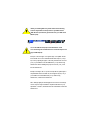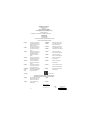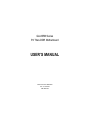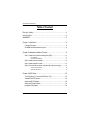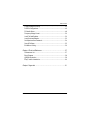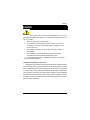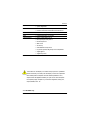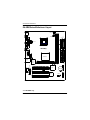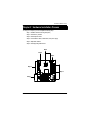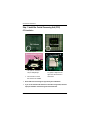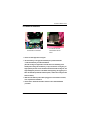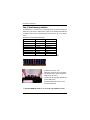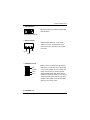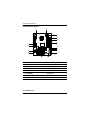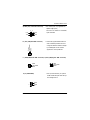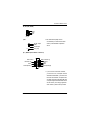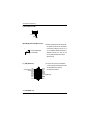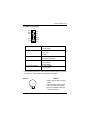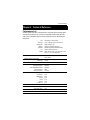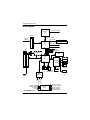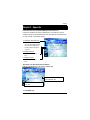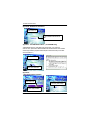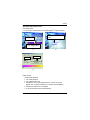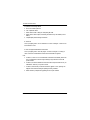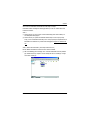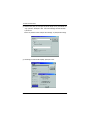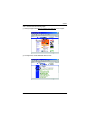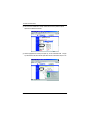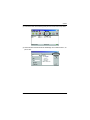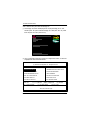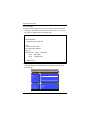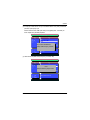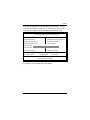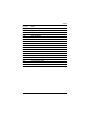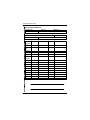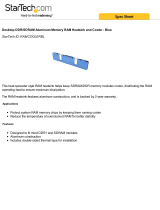When you installing AGP card, please make sure the following
notice is fully understood and practiced. If your AGP card has
"AGP 4X notch"(show below), please make sure your AGP card is
AGP 4X (1.5V).
Do not use AGP 2X card (3.3V) in this motherboard. It will
burn and damage the motherboard due to Intel
®
845 chipset can't
support AGP 2X(3.3V)..
Example 1: Diamond Vipper V770 golden finger is compatible with 2X/
4X mode AGP slot. It can be switched between AGP 2X(3.3V) or 4X(1.
5V) mode by adjusting the jumper. The factory default for this card is 2X
(3.3V). If you install this card in GA-8IRM series (or any AGP 4X only)
motherboards without switching the jumper to 4X mode (1.5V), it will
burn the motherboard.
Example 2: ATi Rage 128 Pro (Power Color)& SiS 305 golden finger is
compatible with 2X/4X mode AGP slot, but it supports 2X(3.3V) only. If
you install this card in GA-8IRM series (or any AGP 4X only)
motherboards, it will burn the motherboard.
Note : Although Gigabyte's AG32S graphics card is based on ATi Rage
128 Pro chip, the design of AG32S is compliance with AGP 4X (1.5V)
specification. Therefore, AG32S will work fine with Intel 845 / 850 based
motherboards.

? The author assumes no responsibility for any errors
or omissions that may appear in this document nor
does the author make a commitment to up
date the information contained herein.
? Third-party brands and names are the property of
their respective owners.
? Please do not remove any labels on motherboard, this
may void the warranty of this motherboard.
? Due to rapid change in technology, some of the
specifications might be out of date before publication
of this booklet.

Declaration of Conformity
We, Manuf acturer/Import er
(f ull address)
G.B.T. Technology Tr ä ding GMbH
A usschlager Weg 41, 1F, 20537 Hambur g, Germany
declare t hat t he product
( descript ion of t he apparat us, system, inst allat ion t o which it ref ers)
Mother Board
GA-8IRM/GA-8IRML
is in conf ormit y wit h
(ref erence t o t he specif icat ion under which conf ormit y is declared)
in accordance wit h 89/336 EEC-EMC Direct ive
? EN 55011 Lim its and methods of measurement
of radio dist urbance charact erist ics of
indust rial,scient ific and m edical (ISM
high f requency equipm ent
? EN 61000-3-2*
? EN 60555-2
Dist urbances in supply system s cause
by household appliances and sim ilar
elect rical equipm ent “Harmonics”
? EN 55013
Lim its and methods of measurement
of radio dist urbance charact erist ics of
broadcast receivers and associat ed
equipm ent
? EN 61000-3-3* Dist urbances in supply system s cause
by household appliances and sim ilar
elect rical equipm ent “Voltage fluctuations”
? EN 55014 Lim its and methods of measurement
of radio dist urbance charact erist ics of
household elect rical appliances,
port able t ools and sim ilar electrical
apparat us
? EN 50081-1 Generic em ission standard Part 1:
Residual com mercial and light industry
? EN 50082-1
Generic im munity standard Part 1:
Residual com mercial and light industry
? EN 55015 Lim its and methods of measurement
of radio dist urbance charact erist ics of
f luorescent lam ps and luminaries
Generic em ission standard Part 2:
Indust rial environm ent
? EN 55081-2
Im munity from radio interference of
broadcast receivers and associat ed
equipm ent
Generic em ission standard Part 2:
Indust rial environm ent
? EN 55082-2
? EN 55022 Lim its and methods of measurement
of radio dist urbance charact erist ics of
inf orm ation technology equipment
lm munity requirements for household
appliances t ools and sim ilar apparatus
? ENV 55104
Cabled dist ribut ion syst em s; Equipment
f or receiving and/or distribution f rom
sound and t elevision signals
EMC requirem ents for uninterruptible
power syst em s (UPS)
? EN50091-2
? EN 55020
? DIN VDE 0855
? part 10
? part 12
(EC conf orm ity marking)
? CE marking
T he manufacturer also declares the conformity of above mentioned product
with the actual required safety standards in accordance with LVD 73/23 EEC
Saf et y requirem ents for mains operated
elect ronic and relat ed apparat us f or
household and sim ilar general use
? EN 60950
? EN 60065
Saf et y of household and sim ilar
elect rical appliances
? EN 60335
Manufacturer/Importer
Signat ure:
Nam e:
(S ta mp )
Dat e : Nov. 10, 2001
? EN 60555-3
Timmy Huang
Timm y Huang
? EN 50091-1

FCC Part 15, Subpart B, Section 15.107(a) and Section 15.109
(a),Class B Digital Device
DECLARATION OF CONFORMITY
Per FCC Part 2 Section 2.1077(a)
Responsible Party Name:
Address:
Phone/Fax No:
hereby declares that the product
Product Name:
Conforms to the following specifications:
This device complies with part 15 of the FCC Rules. Operation is
subject to the following two conditions: (1) This device may not
cause harmful and (2) this device must accept any inference received,
including that may cause undesired operation.
Representative Person’s Name:
Signature:
Eric Lu
Supplementary Information:
Model Number:
17358 Railroad Street
City of Industry, CA 91748
G.B.T. INC. (U.S.A.)
(818) 854-9338/ (818) 854-9339
Motherboard
GA-8IRM/GA-8IRML
Date:
ERIC LU
Nov. 10,2001

USER’S MANUAL
GA-8IRM Series
P4 Titan-DDR Motherboard
Pentium
®
4 Processor Motherboard
Rev. 2.2 First Edition
12ME-8IRM-2201

2
GA-8IRM Series Motherboard
Table of Content
Revision History ..............................................................................4
Item Checklist ..................................................................................4
WARNING! .......................................................................................5
Chapter 1 Introduction .......................................................................6
Features Summary................................................................................................ 6
GA-8IRM Series Motherboard Layout ............................................................... 8
Chapter 2 Hardware Installation Process ............................................9
Step 1: Install the Central Processing Unit (CPU) ......................................... 10
CPU Installation ......................................................................................... 10
CPU Heat Sink Installation ............................................................................ 11
Step 2: Install memory modules ....................................................................... 12
Step 3: Install expansion cards ......................................................................... 13
Step 4: Connect ribbon cables, cabinet wires, and power supply ............. 14
I/O Back Panel Introduction .......................................................................... 14
Connectors Introduction ............................................................................... 16
Chapter 3 BIOS Setup .................................................................... 22
The Main Menu (For example: BIOS Ver. :F3b) ........................................... 23
Standard CMOS Features ................................................................................. 25
Advanced BIOS Features ................................................................................... 28
Advanced Chipset Features .............................................................................. 31
Integrated Peripherals ....................................................................................... 34

3
Table of Content
Power Management Setup ................................................................................ 42
PnP/PCI Configurations ...................................................................................... 46
PC Health Status .................................................................................................. 48
Frequency/Voltage Control ................................................................................ 50
Load Fail-Safe Defaults ...................................................................................... 52
Load Optimized Defaults .................................................................................... 53
Set Supervisor/User Password .......................................................................... 54
Save & Exit Setup ................................................................................................. 55
Exit Without Saving ............................................................................................. 56
Chapter 4 Technical Reference ........................................................ 57
Performance List ................................................................................................. 57
Block Diagram ..................................................................................................... 58
@ BIOS Introduction ........................................................................................... 59
Easy TuneIII
TM
Introduction ................................................................................ 60
Chapter 5 Appendix ....................................................................... 61

4
GA-8IRM Series Motherboard
Revision Revision Note Date
2.2 Initial release of the GA-8IRM Series motherboard user's manual. Feb. 2002
? The GA-8IRM Series motherboard
? IDE cable x 1/ Floppy cable x 1
? CD for motherboard driver & utility (IUCD)
? I/O Shield
? GA-8IRM Series user’s manual
? USB Cable x 1
Revision History
Item Checklist

5
WARNING!
Computer motherboards and expansion cards contain very delicate Integrated Circuit (IC) chips. To
protect them against damage from static electricity, you should follow some precautions whenever you
work on your computer.
1. Unplug your computer when working on the inside.
2. Use a grounded wrist strap before handling computer components. If you do not have
one, touch both of your hands to a safely grounded object or to a metal object, such as
the power supply case.
3. Hold components by the edges and try not touch the IC chips, leads or connectors, or
other components.
4. Place components on a grounded antistatic pad or on the bag that came with the
components whenever the components are separated from the system.
5. Ensure that the ATX power supply is switched off before you plug in or remove the ATX
power connector on the motherboard.
If the motherboard has mounting holes, but they don’t line up with the holes on the base and there are
no slots to attach the spacers, do not become alarmed you can still attach the spacers to the mounting
holes. Just cut the bottom portion of the spacers (the spacer may be a little hard to cut off, so be careful
of your hands). In this way you can still attach the motherboard to the base without worrying about short
circuits. Sometimes you may need to use the plastic springs to isolate the screw from the motherboard
PCB surface, because the circuit wire may be near by the hole. Be careful, don’t let the screw contact
any printed circuit write or parts on the PCB that are near the fixing hole, otherwise it may damage the
board or cause board malfunctioning.
Installing the motherboard to the chassis…
WARNING!

6
GA-8IRM Series Motherboard
Form Factor ? 20.7cm x 24.3cm Micro ATX size form factor, 4 layers PCB.
Motherboard ? GA-8IRM Series Motherboard:
GA-8IRM and GA-8IRML
CPU ? Socket 478 for Intel
®
Micro FC-PGA2 Pentium
®
4 processor
?? Support Intel
®
Pentium
®
4 (Northwood, 0.13um) processor
? Intel Pentium
®
4 400MHz FSB
? 2nd cache depend on CPU
Chipset ? Chipset 82845 HOST/AGP/Controller
? 82801BA(ICH2) I/O Controller Hub
Memory ? 2 184-pin DDR DIMM sockets
? Supports PC1600 DDR or PC2100 DDR SDRAM
? Supports up to 2GB DRAM (Max)
? Supports only 2.5V DDR SDRAM
? Supports 64bit ECC type DRAM integrity mode
I/O Control ? W83627HF
Slots ? 1 AGP slot 4X (1.5V) device support
? 3 PCI slot supports 33MHz & PCI 2.2 compliant
On-Board IDE ? An IDE controller on the Intel 82801BA PCI chipset
provides IDE HDD/CD-ROM with PIO, Bus Master (Ultra
DMA33/ATA66/ATA100) operation modes.
? Can connect up to four IDE devices
On-Board Peripherals ? 1 Floppy port supports 2 FDD with 360K, 720K,1.2M, 1.44M
and 2.88M bytes.
? 1 Parallel port supports Normal/EPP/ECP mode
? 2 Serial ports (COMA&COMB)
? 4 USB ports (Rear USB x 2, Front USB x 2)
? 1 IrDA connector for IR
Hardware Monitor ? CPU/Power/System Fan Revolution detect
? CPU/Power/System Fan Control
? CPU Overheat Warning
Chapter 1 Introduction
to be continued......
Features Summary

7
Introduction
Please set the CPU host frequency in accordance with your processor’s specifications.
We don’t recommend you to set the system bus frequency over the CPU’s specification
because these specific bus frequencies are not the standard specifications for CPU,
chipset and most of the peripherals. Whether your system can run under these specific
bus frequencies properly will depend on your hardware configurations, including CPU,
Chipsets,SDRAM,Cards… .etc.
* For GA-8IRML Only.
? System Voltage Detect
On-Board Sound ? AC97 CODEC (RealTek ALC201A)
? Line In/Line Out/AUXIn/CD In/TEL/Mic In/CD In/Game Port
On-Board LAN ? Build in 82562ET Chipset *
PS/2 Connector ? PS/2 Keyboard interface and PS/2 Mouse interace
BIOS ? Licensed AWARD BIOS, 2M bit FWH
Additional Features ? Internal / External Modem wake up
? PS/2 Keyboard password power on
? PS/2 Mouse power on
? Wake on LAN
? AC Recovery
? USB KB/Mouse wake up from S3
? Poly fuse for keyboard,USB,game port over-current protection
? Supports @BIOS
? Supports EasyTuneIII

8
GA-8IRM Series Motherboard
* For GA-8IRML only.
PWR_FAN
CI
GA-8IRM Series Motherboard Layout
GA-8IRM(L)
KB_MS
COMA
COMB
LPT
GAME
LINE_IN
LINE_OUTMIC_IN
USB/
LAN*
AUX_12V
CD_IN
F_AUDIO
F_PANEL
BATTERY
SYS _FAN
ICH2
Brookdale
SOCKET478
CPU_FAN
ATX
FDD
IDE1
IDE2
AGP
PCI1
PCI2
PCI3
F_USB
DDR2
DDR1
AC97
W83627HF
FWH
IR
82562ET*
LAN_EN*
WOL

9
Hardware Installation Process
To set up your computer, you must complete the following steps:
Step 1- Install the Central Processing Unit (CPU)
Step 2- Install memory modules
Step 3- Install expansion cards
Step 4- Connect ribbon cables, cabinet wires, and power supply
Step 5- Setup BIOS software
Step 6- Install supporting software tools
Chapter 2 Hardware Installation Process
Step 2
Step4
Step3
Step 4
Step 4
Step1

10
GA-8IRM Series Motherboard
Step 1: Install the Central Processing Unit (CPU)
CPU Installation
Pin1 indicator Pin1 indicator
CPU Top View CPU Bottom View
Socket Actuation Lever
1. Pull up the CPU socket lever
and up to 90-degree angle.
Pin1 indicator
2. Locate Pin 1 in the socket and look
for a (golden) cut edge on the CPU
upper corner. Then insert the CPU
into the socket.
3. Press down the CPU socket
lever and finish CPU installation.
? Please make sure the CPU type is supported by the motherboard.
? If you do not match the CPU socket Pin 1 and CPU cut edge well, it will cause
improper installation. Please change the insert orientation.

11
Hardware Installation Process
CPU Heat Sink Installation
1. Hook one end of the cooler
bracket to the CPU socket first.
2. Hook the other end of the
cooler bracket to the CPU
socket.
? Please use Intel approved cooling fan.
? We recommend you to apply the thermal tape to provide better heat
conduction between your CPU and heatsink.
(The CPU cooling fan might stick to the CPU due to the hardening of the
thermal paste. During this condition if you try to remove the cooling fan, you
might pull the processor out of the CPU socket alone with the cooling fan, and
might damage the processor. To avoid this from happening, we suggest you to
either use thermal tape instead of thermal paste, or remove the cooling fan with
extreme caution.)
? Make sure the CPU fan power cable is plugged in to the CPU fan connector,
this completes the installation.
? Please refer to CPU heat sink user’s manual for more detail installation
procedure.

12
GA-8IRM Series Motherboard
? When STR/DIMM LED is ON, you do not install / remove DDR from socket.
DDR
1. The DIMM slot has a notch, so the
DIMMmemory module can only fit in one direction.
2. Insert the DIMM memory module verticallyinto the
DIMM slot. Then push it down.
3. Close the plastic clip at both edges of theDIMM slots
to lock the DIMM module.
Reverse the installation steps when you wish to
remove the DIMM module.
Step 2: Install memory modules
The motherboard has 2 dual inline memory module (DIMM) sockets. The BIOS w ill automatically
detects memory type and size. To install the memory module, just push it vertically into the DIMM Slot
.The DIMM module can only fit in one direction due to the notch. Memory size can vary between
sockets.
Total Memory Sizes With Unbuffered DDR DIMM
Dev ices used on DIMM 1 DIMM x 64 / x 72 2 DIMMs x 64 / x 72
64 Mbit (2Mx 8x 4 banks) 128 MBy tes 256 MBy tes
64 Mbit (1Mx 16x 4 banks) 32 MBy tes 64 MBy tes
128 Mbit(4Mx 8x 4 banks) 256 MBy tes 512 MBy tes
128 Mbit(2Mx 16x 4 banks) 64 MBy tes 128 MBy tes
256 Mbit(8Mx 8x 4 banks) 512 MBy tes 1 GBy tes
256 Mbit(4Mx 16x 4 banks) 128 MBy tes 256 MBy tes
512 Mbit(16Mx 8x 4 banks) 1 GBy tes 2 GBy tes
512 Mbit(8Mx 16x 4 banks) 256 MBy tes 512 MBy tes
Notes: Double-sided x 16 DDR memory dev ices are not support by Intel 845 chipset.

13
Hardware Installation Process
Step 3: Install expansion cards
1. Read the related expansion card’s instruction document before install the expansion card into
the computer.
2. Remove your computer’s chassis cover, necessary screws and slot bracket from the computer.
3. Press the expansion card firmly into expansion slot in motherboard.
4. Be sure the metal contacts on the card are indeed seated in the slot.
5. Replace the screw to secure the slot bracket of the expansion card.
6. Replace your computer’s chassis cover.
7. Power on the computer, if necessary, setup BIOS utility of expansion card from BIOS.
8. Install related driver from the operating system.
AGP Card
Please carefully pull out the small white-
drawable bar at the end of the AGP slot when
you try to install/ Uninstall the AGP card.
Please align the AGP card to the onboard
AGP slot and press firmly down on the slot .
Make sure your AGP card is locked by the
small white- drawable bar.
Established on the existing SDRAM industry infrastructure, DDR (Double Data Rate) memory is a
high performance and cost-effective solution that allows easy adoption for memory vendors, OEMs and
system integrators.
DDR memory is a sensible evolutionary solution for the PC industry that builds on the existing
SDRAM infrastructure, yet makes awesome advances in solving the system performance bottleneck by
doubling the memory bandwidth. DDR SDRAM w ill offer a superior solution and migration path from
existing SDRAM designs due to its availability, pricing and overall market support. PC2100 DDR
memory (DDR266) doubles the data rate through reading and writing at both the rising and falling edge of
the clock, achieving data bandwidth 2X greater than PC133 when running with the same DRAM clock
frequency. With peak bandwidth of 2.1GB per second, DDR memory enables system OEMs to build
high performance and low latency DRAM subsystems that are suitable for servers, workstations, high-
end PC 's and v alue desktop SM A sy stems. With a core voltage of only 2.5 Volts compared to
conventional SDRAM's 3.3 volts, DDR memory is a compelling solution for small form factor desktops
and notebook applications.
DDR Introduction

14
GA-8IRM Series Motherboard
Step 4: Connect ribbon cables, cabinet wires, and power
supply
I/O Back Panel Introduction
? PS/2 Keyboard and PS/2 Mouse Connector
? Parallel Port and Serial Ports (COM1/COM2)
PS/2 Mouse Connector
(6 pin Female)
PS/2 Keyboard Connector
(6 pin Female)
Parallel Port
(25 pin Female)
COMA COMB
Serial Ports (9 pin Male)
?This connector supports standard PS/2
keyboard and PS/2 mouse.
?This connector supports 2 standard COM ports
and 1 Parallel port. Device like printer can be
connected to Parallel port ; mouse and modem
etc can be connected to Serial ports.
?
? ?
?
?

15
Hardware Installation Process
* For GA-8IRML only.
? Game /MIDI Ports
Joystick/ MIDI (15 pin Female)
? USB/LAN Connector
? Audio Connectors
?This connector supports joystick, MIDI keyboard and other
relate audio devices.
? After install onboard audio driver, you may connect
speaker to Line Out jack, micro phone to MIC In jack.
Device like CD-ROM , walkman etc can be connected
to Line-In jack.
?Before you connect your device(s) into USB connector(s),
please make sure your device(s) such as USB keyboard,
mouse, scanner, zip,speaker..etc. Have a standard USB
interface. Also make sure your OS (Win 95 with USB
supplement, Win98, Windows 2000, Windows ME, Win
NT with SP 6) supports USB controller. If your OS does not
support USB controller, please contact OS vendor for pos-
sible patch or driver upgrade. For more information please
contact your OS or device(s) vendors.
Line In
MIC In
Line Out
USB 0
USB 1
LAN*
Connector

16
GA-8IRM Series Motherboard
Connectors Introduction
* For GA-8IRML only.
A) AUX_12V
B) CPU_FAN
C) PWR_FAN
D) ATX
E) FDD
F) IDE1/IDE2
G) BATTERY
H) SYS_FAN
D
G
H
I
J
K
E
A B
F
L
M
N
O
I) IR
J) F_PANEL
K) FP_USB
L) WOL
M) LAN_EN*
N) CD_IN
O) CI
P) F_AUDIO
C
P
Page is loading ...
Page is loading ...
Page is loading ...
Page is loading ...
Page is loading ...
Page is loading ...
Page is loading ...
Page is loading ...
Page is loading ...
Page is loading ...
Page is loading ...
Page is loading ...
Page is loading ...
Page is loading ...
Page is loading ...
Page is loading ...
Page is loading ...
Page is loading ...
Page is loading ...
Page is loading ...
Page is loading ...
Page is loading ...
Page is loading ...
Page is loading ...
Page is loading ...
Page is loading ...
Page is loading ...
-
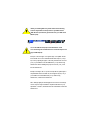 1
1
-
 2
2
-
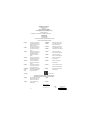 3
3
-
 4
4
-
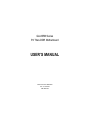 5
5
-
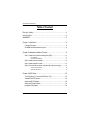 6
6
-
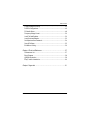 7
7
-
 8
8
-
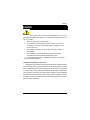 9
9
-
 10
10
-
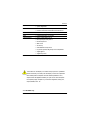 11
11
-
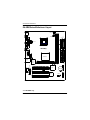 12
12
-
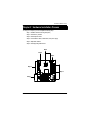 13
13
-
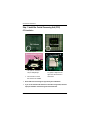 14
14
-
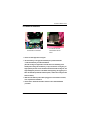 15
15
-
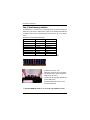 16
16
-
 17
17
-
 18
18
-
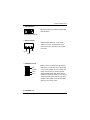 19
19
-
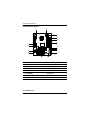 20
20
-
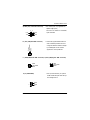 21
21
-
 22
22
-
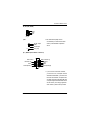 23
23
-
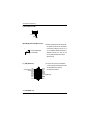 24
24
-
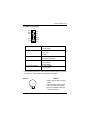 25
25
-
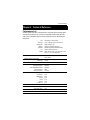 26
26
-
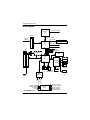 27
27
-
 28
28
-
 29
29
-
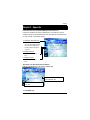 30
30
-
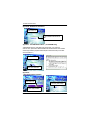 31
31
-
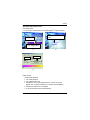 32
32
-
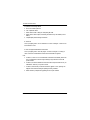 33
33
-
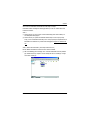 34
34
-
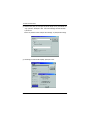 35
35
-
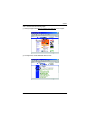 36
36
-
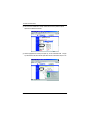 37
37
-
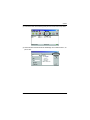 38
38
-
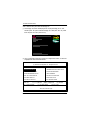 39
39
-
 40
40
-
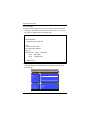 41
41
-
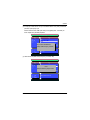 42
42
-
 43
43
-
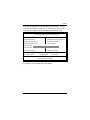 44
44
-
 45
45
-
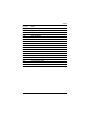 46
46
-
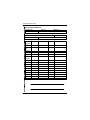 47
47
Gigabyte GA-8IRML User manual
- Type
- User manual
- This manual is also suitable for
Ask a question and I''ll find the answer in the document
Finding information in a document is now easier with AI
Related papers
-
Gigabyte GA-6IWFL User manual
-
Gigabyte GA-8IR533 User manual
-
Gigabyte GA-8ILML4 User manual
-
Gigabyte GA-8IDML Series User manual
-
Gigabyte GA-8SDX User manual
-
Gigabyte GA-8IRX User manual
-
Gigabyte GA-8GEMT4-C User manual
-
Gigabyte GA-8ITX3 User manual
-
Gigabyte GA-8 SMML User manual
-
Gigabyte GA-8SQ800 ULTRA User manual
Other documents
-
eMachines T4060 Bios Manual
-
Intel D845WN - P4 PGA478 ATX Motherboard User manual
-
Intel D845WN User manual
-
Aerocool VS92WH Datasheet
-
Intel D850GB User manual
-
EPOX EP-4BDM User manual
-
American Megatrends Olympus III S875 User manual
-
Intel D850MDL - P4 Socket 478 ATX Motherboard User manual
-
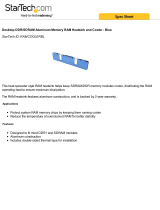 StarTech.com RAMCOOLERBL Datasheet
StarTech.com RAMCOOLERBL Datasheet
-
Intel ISP1100 User manual