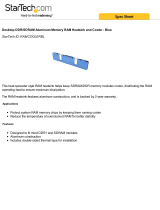Declaration of Conformity
We, Manuf acturer/Import er
(f ull address)
G.B.T. Technology Tr ä ding GMbH
A usschlager Weg 41, 1F, 20537 Hambur g, Germany
declare t hat t he product
( descript ion of t he apparat us, system, inst allat ion t o which it ref ers)
Mother Board
GA-8IRM/GA-8IRML
is in conf ormit y wit h
(ref erence t o t he specif icat ion under which conf ormit y is declared)
in accordance wit h 89/336 EEC-EMC Direct ive
? EN 55011 Lim its and methods of measurement
of radio dist urbance charact erist ics of
indust rial,scient ific and m edical (ISM
high f requency equipm ent
? EN 61000-3-2*
? EN 60555-2
Dist urbances in supply system s cause
by household appliances and sim ilar
elect rical equipm ent “Harmonics”
? EN 55013
Lim its and methods of measurement
of radio dist urbance charact erist ics of
broadcast receivers and associat ed
equipm ent
? EN 61000-3-3* Dist urbances in supply system s cause
by household appliances and sim ilar
elect rical equipm ent “Voltage fluctuations”
? EN 55014 Lim its and methods of measurement
of radio dist urbance charact erist ics of
household elect rical appliances,
port able t ools and sim ilar electrical
apparat us
? EN 50081-1 Generic em ission standard Part 1:
Residual com mercial and light industry
? EN 50082-1
Generic im munity standard Part 1:
Residual com mercial and light industry
? EN 55015 Lim its and methods of measurement
of radio dist urbance charact erist ics of
f luorescent lam ps and luminaries
Generic em ission standard Part 2:
Indust rial environm ent
? EN 55081-2
Im munity from radio interference of
broadcast receivers and associat ed
equipm ent
Generic em ission standard Part 2:
Indust rial environm ent
? EN 55082-2
? EN 55022 Lim its and methods of measurement
of radio dist urbance charact erist ics of
inf orm ation technology equipment
lm munity requirements for household
appliances t ools and sim ilar apparatus
? ENV 55104
Cabled dist ribut ion syst em s; Equipment
f or receiving and/or distribution f rom
sound and t elevision signals
EMC requirem ents for uninterruptible
power syst em s (UPS)
? EN50091-2
? EN 55020
? DIN VDE 0855
? part 10
? part 12
(EC conf orm ity marking)
? CE marking
T he manufacturer also declares the conformity of above mentioned product
with the actual required safety standards in accordance with LVD 73/23 EEC
Saf et y requirem ents for mains operated
elect ronic and relat ed apparat us f or
household and sim ilar general use
? EN 60950
? EN 60065
Saf et y of household and sim ilar
elect rical appliances
? EN 60335
Manufacturer/Importer
Signat ure:
Nam e:
(S ta mp )
Dat e : Nov. 10, 2001
? EN 60555-3
Timmy Huang
Timm y Huang
? EN 50091-1