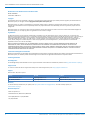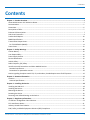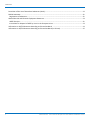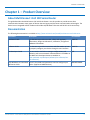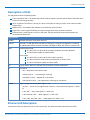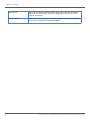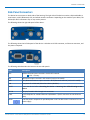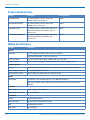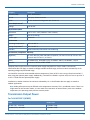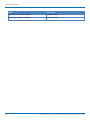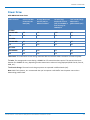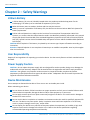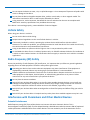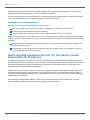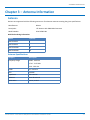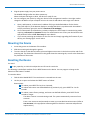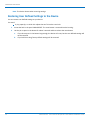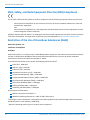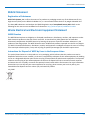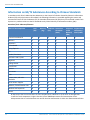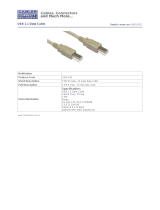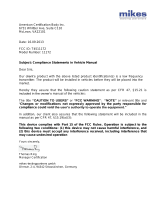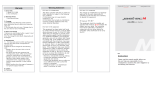Multitech MTR-MNG2-B10 is a high-performance cellular router that provides reliable connectivity for industrial IoT applications. With its Cat M1/NB-IoT capabilities, the device can transmit data over long distances while consuming minimal power. The MTR-MNG2-B10 is ideal for applications such as remote monitoring, asset tracking, and smart city infrastructure. It features a rugged design, multiple I/O options, and advanced security features to ensure reliable and secure communication in harsh environments.
Multitech MTR-MNG2-B10 is a high-performance cellular router that provides reliable connectivity for industrial IoT applications. With its Cat M1/NB-IoT capabilities, the device can transmit data over long distances while consuming minimal power. The MTR-MNG2-B10 is ideal for applications such as remote monitoring, asset tracking, and smart city infrastructure. It features a rugged design, multiple I/O options, and advanced security features to ensure reliable and secure communication in harsh environments.


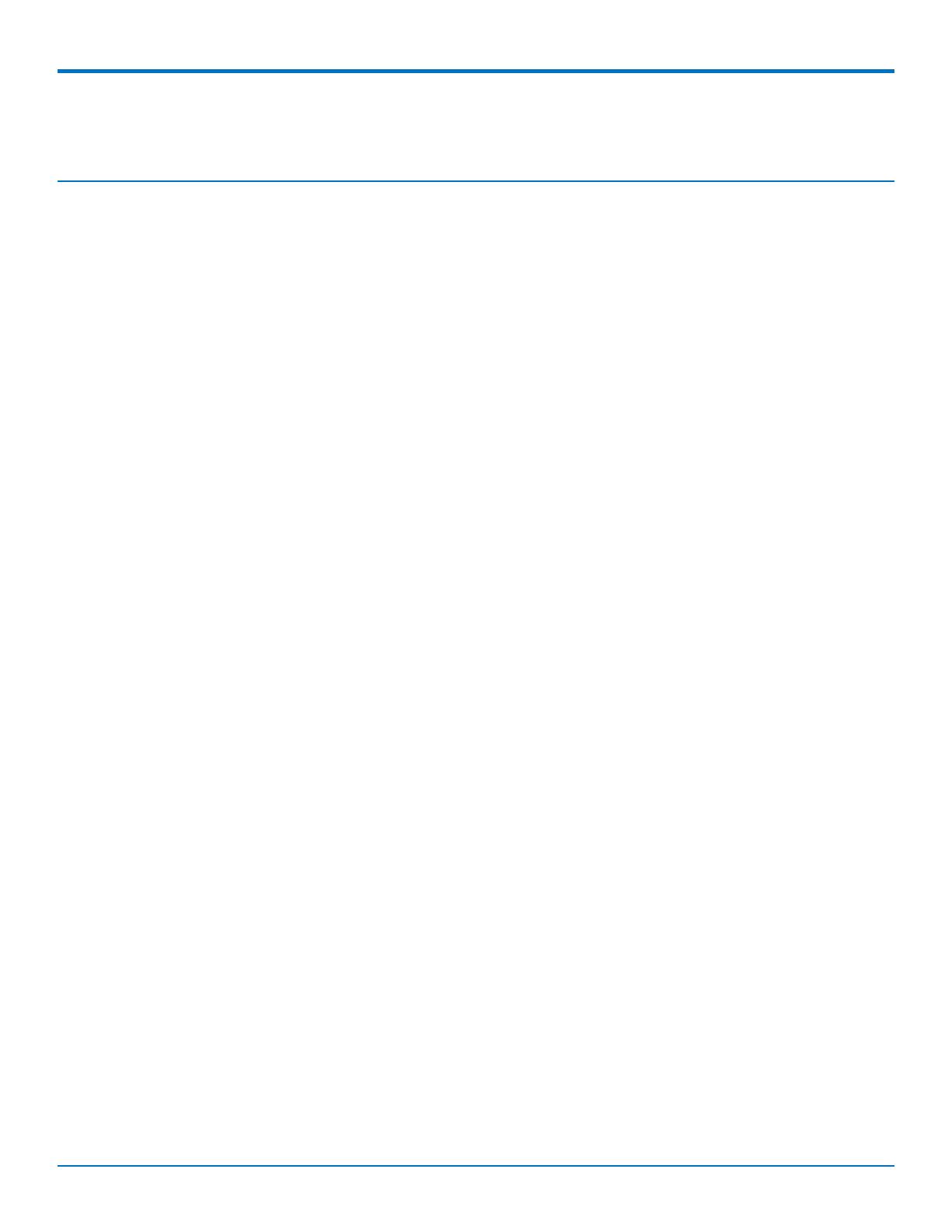

















-
 1
1
-
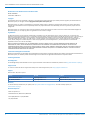 2
2
-
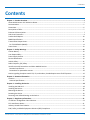 3
3
-
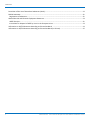 4
4
-
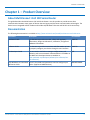 5
5
-
 6
6
-
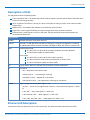 7
7
-
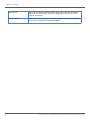 8
8
-
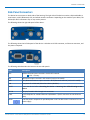 9
9
-
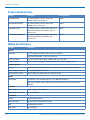 10
10
-
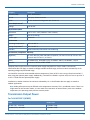 11
11
-
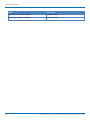 12
12
-
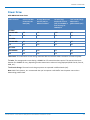 13
13
-
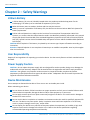 14
14
-
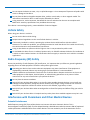 15
15
-
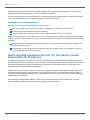 16
16
-
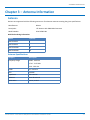 17
17
-
 18
18
-
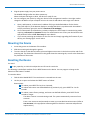 19
19
-
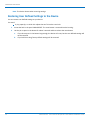 20
20
-
 21
21
-
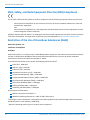 22
22
-
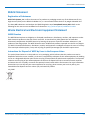 23
23
-
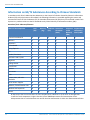 24
24
-
 25
25
Multitech MTR-MNG2-B10 User guide
- Type
- User guide
- This manual is also suitable for
Multitech MTR-MNG2-B10 is a high-performance cellular router that provides reliable connectivity for industrial IoT applications. With its Cat M1/NB-IoT capabilities, the device can transmit data over long distances while consuming minimal power. The MTR-MNG2-B10 is ideal for applications such as remote monitoring, asset tracking, and smart city infrastructure. It features a rugged design, multiple I/O options, and advanced security features to ensure reliable and secure communication in harsh environments.
Ask a question and I''ll find the answer in the document
Finding information in a document is now easier with AI
Related papers
-
Multitech MTR-MNG2-B10-WW Quick start guide
-
Multitech MTR-H6-B18 User guide
-
Multitech MTR-G3-B16-EU-GB User guide
-
Multitech MTR-H6-B18 User guide
-
Multitech MTR-H5-B07 User guide
-
Multitech MTR-H6-B18 Quick start guide
-
Multitech MTR-H5-B07 User guide
-
Multitech MTC-G3-B06-EU-GB User guide
-
Multitech MTR-LNA7-B07-US User guide
-
Multitech MTR-LEU7-B10 User guide
Other documents
-
UBRIDGE MG-G01 User manual
-
Humminbird H500 Operating instructions
-
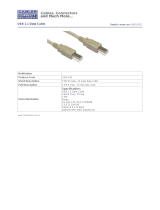 Cables Direct USB-325 Datasheet
Cables Direct USB-325 Datasheet
-
ICP XP-9781-IoT Quick Start
-
 Cables Direct USB-119 Datasheet
Cables Direct USB-119 Datasheet
-
 Cables Direct USB-112 Datasheet
Cables Direct USB-112 Datasheet
-
NAPOLEON W190-0202 User manual
-
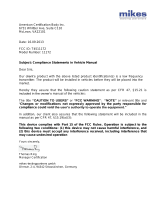 LDL Technology T4511172 User manual
LDL Technology T4511172 User manual
-
DFI T200-1E RoHS Certification
-
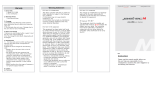 jastecM Von Series OBD-II Protocol Based Data Receiver Operating instructions
jastecM Von Series OBD-II Protocol Based Data Receiver Operating instructions