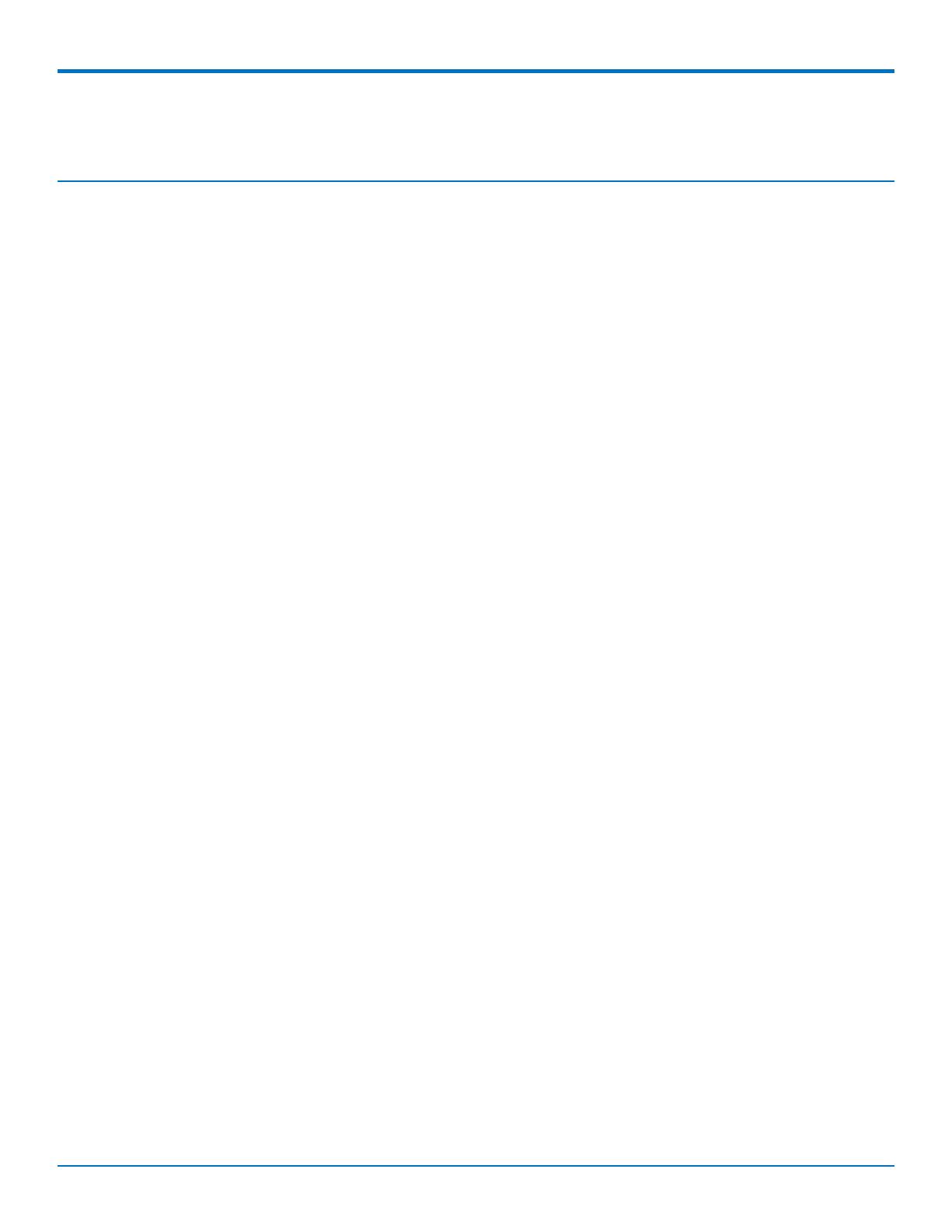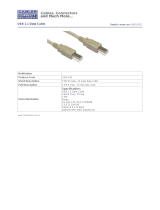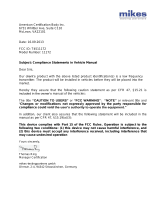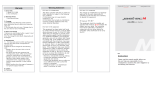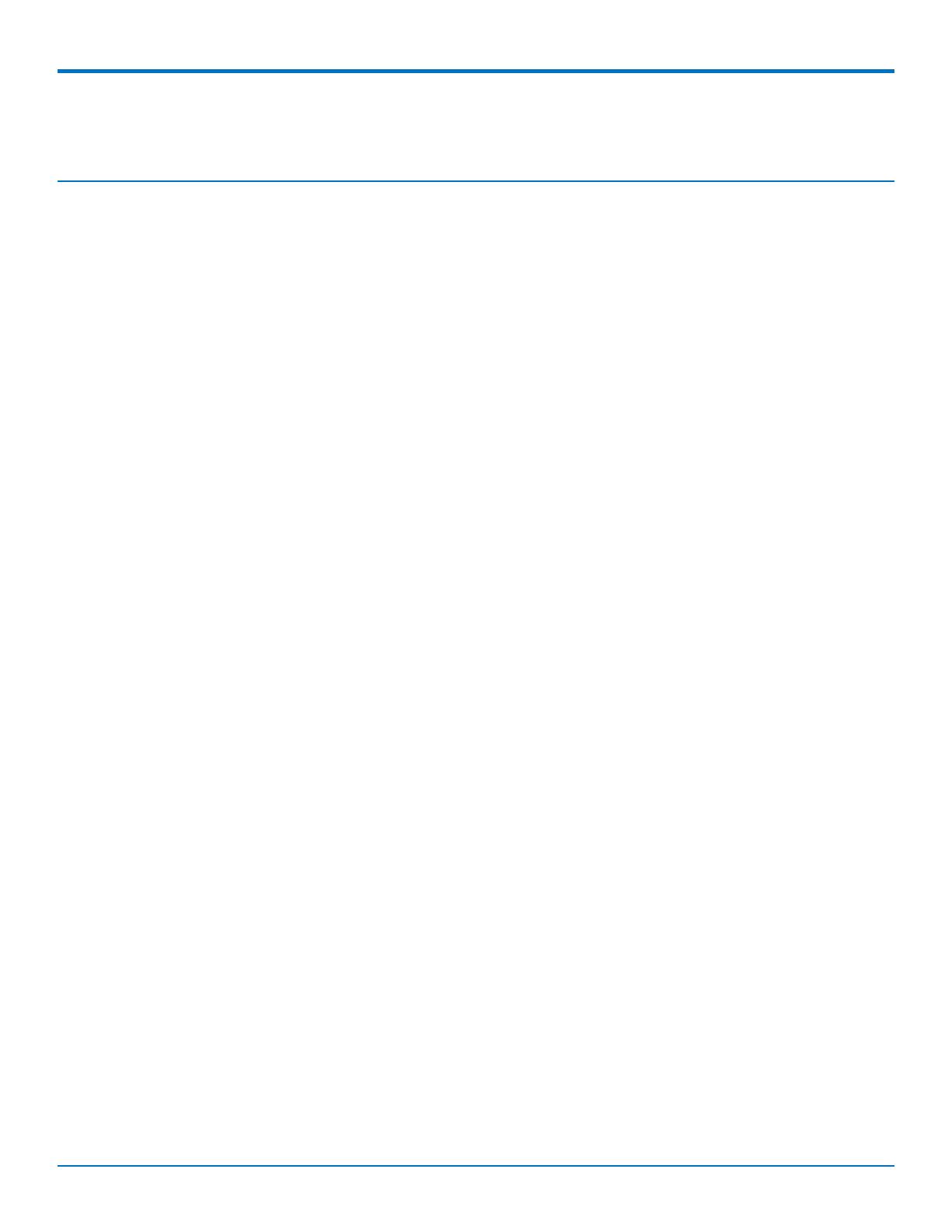
CONTENTS
MultiConnect
®
rCell 100 Cat M1/NB-IoT MTR-MNG2 Hardware Guide 3
Contents
Chapter 1 – Product Overview ................................................................................................................................. 5
About MultiConnect rCell 100 Series Router................................................................................................................ 5
Documentation ............................................................................................................................................................. 5
Dimensions.................................................................................................................................................................... 6
Descriptions of LEDs...................................................................................................................................................... 7
Ethernet LED Descriptions ............................................................................................................................................ 7
Side Panel Connectors .................................................................................................................................................. 9
Product Build Options ................................................................................................................................................. 10
MNG2 Specifications ................................................................................................................................................... 10
Transmission Output Power........................................................................................................................................ 11
For Telit ME910C1 (MNG2)....................................................................................................................................... 11
Power Draw................................................................................................................................................................. 13
Chapter 2 – Safety Warnings.................................................................................................................................. 14
Lithium Battery ........................................................................................................................................................... 14
User Responsibility...................................................................................................................................................... 14
Power Supply Caution................................................................................................................................................. 14
Device Maintenance ................................................................................................................................................... 14
Vehicle Safety.............................................................................................................................................................. 15
Radio Frequency (RF) Safety ....................................................................................................................................... 15
Interference with Pacemakers and Other Medical Devices ...................................................................................... 15
Potential interference ............................................................................................................................................... 15
Precautions for pacemaker wearers ........................................................................................................................ 16
Notice regarding Compliance with FCC, EU, and Industry Canada Requirements for RF Exposure........................... 16
Chapter 3 – Antenna Information .......................................................................................................................... 17
Antenna....................................................................................................................................................................... 17
Antenna Specifications ............................................................................................................................................. 17
Chapter 4 – Installing the Device............................................................................................................................ 18
Installing the SIM Card ............................................................................................................................................... 18
Installing the Device.................................................................................................................................................... 18
Mounting the Device................................................................................................................................................... 19
Resetting the Device ................................................................................................................................................... 19
Restoring User Defined Settings to the Device .......................................................................................................... 20
Chapter 5 – Regulatory Information....................................................................................................................... 21
47 CFR Part 15 Regulation Class B Devices ................................................................................................................. 21
FCC Interference Notice.............................................................................................................................................. 21
Industry Canada Class B Notice................................................................................................................................... 21
EMC, Safety, and Radio Equipment Directive (RED) Compliance .............................................................................. 22