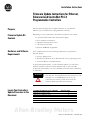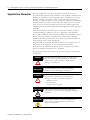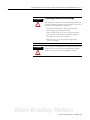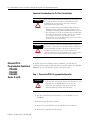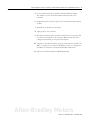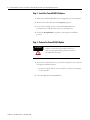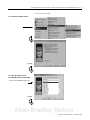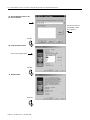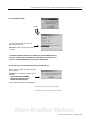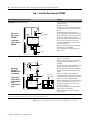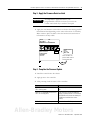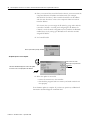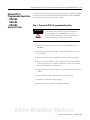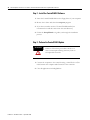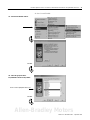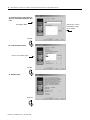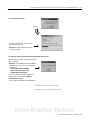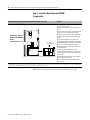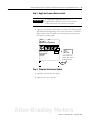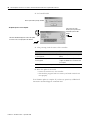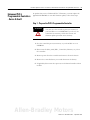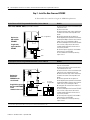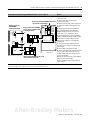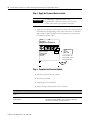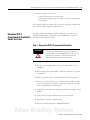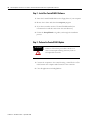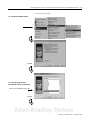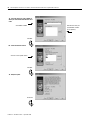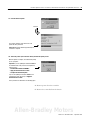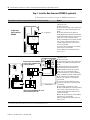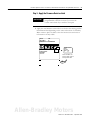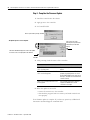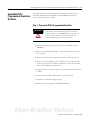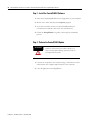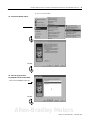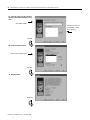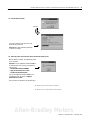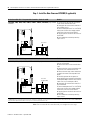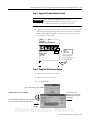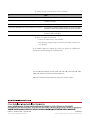1 Publication 1785-IN022C-EN-P - September 2005
Installation Instructions
Firmware Update Instructions for Ethernet,
Enhanced and ControlNet PLC-5
Programmable Controllers
Purpose
This document describes how to update firmware on your Ethernet,
Enhanced, or ControlNet PLC-5 programmable controller.
Firmware Update Kit
Contents
Depending on your requirements, the firmware update kit may contain:
• ControlFLASH software with the firmware update
• these installation instructions
• applicable firmware release notes
• a firmware revision label
• firmware EPROMS, if applicable
Hardware and Software
Requirements
Your computer must meet the following requirements to perform the
firmware update:
• at least a 486 processor
• Windows 95, Windows 98, or Windows NT, or later, operating system
• at least 16 Mbytes of available memory
To perform Ethernet Series C, or later, firmware updates, you will need a
Network Interface Card and a switch, Ethernet hub or crossover cable.
To perform other updates, you need a shielded serial cable, either 1784-CP10
or 1784-CP11.
Locate Your Controller’s
Update Procedure in this
Document
ATTENTION
You must save the controller’s processor memory to your
hard disk or to an EEPROM. If you do not, the
controller’s user memory will be lost because the
firmware update procedure erases memory.
To update the firmware on this controller: Go to this page:
Ethernet PLC-5, Series C and D 4
Ethernet PLC-5, Series E or Later 13
Enhanced PLC-5, Series A thru D 21
Enhanced PLC-5, Series E or Later 25
ControlNet PLC-5, All Series 33
Allen-Bradley Motors

Publication 1785-IN022C-EN-P - September 2005
2 Firmware Update Instructions for Ethernet, Enhanced and ControlNet PLC-5 Programmable Controllers
Important User Information
Solid state equipment has operational characteristics differing from those of
electromechanical equipment. Safety Guidelines for the Application, Installation and
Maintenance of Solid State Controls (Publication SGI-1.1 available from your local
Rockwell Automation sales office or online at http://www.ab.com/manuals/gi)
describes some important differences between solid state equipment and hard-wired
electromechanical devices. Because of this difference, and also because of the wide
variety of uses for solid state equipment, all persons responsible for applying this
equipment must satisfy themselves that each intended application of this equipment is
acceptable.
In no event will Rockwell Automation, Inc. be responsible or liable for indirect or
consequential damages resulting from the use or application of this equipment.
The examples and diagrams in this manual are included solely for illustrative purposes.
Because of the many variables and requirements associated with any particular
installation, Rockwell Automation, Inc. cannot assume responsibility or liability for
actual use based on the examples and diagrams.
No patent liability is assumed by Rockwell Automation, Inc. with respect to use of
information, circuits, equipment, or software described in this manual.
Reproduction of the contents of this manual, in whole or in part, without written
permission of Rockwell Automation, Inc. is prohibited.
Throughout this manual, when necessary we use notes to make you aware of safety
considerations.
WARNING
Identifies information about practices or circumstances
that can cause an explosion in a hazardous environment,
which may lead to personal injury or death, property
damage, or economic loss.
IMPORTANT
Identifies information that is critical for successful
application and understanding of the product.
ATTENTION
Identifies information about practices or circumstances
that can lead to personal injury or death, property
damage, or economic loss. Attentions help you:
• identify a hazard
• avoid a hazard
• recognize the consequence
SHOCK HAZARD
Labels may be located on or inside the equipment (e.g.,
drive or motor) to alert people that dangerous voltage may
be present.
BURN HAZARD
Labels may be located on or inside the equipment (e.g.,
drive or motor) to alert people that surfaces may be
dangerous temperatures.

Publication 1785-IN022C-EN-P - September 2005
Firmware Update Instructions for Ethernet, Enhanced and ControlNet PLC-5 Programmable Controllers 3
ATTENTION
Preventing Electrostatic Discharge
This equipment is sensitive to electrostatic discharge, which can
cause internal damage and affect normal operation. Follow these
guidelines when you handle this equipment:
• Touch a grounded object to discharge potential static.
• Wear an approved grounding wrist strap.
• Do not touch connectors or pins on component boards.
• Do not touch circuit components inside the equipment.
• If available, use a static-safe workstation.
• When not in use, store the equipment in appropriate
static-safe packaging.
ATTENTION
This version of ControlFLASH is only suitable for this firmware
update. Do not use this version of ControlFLASH to update
firmware on any other PLC-5 programmable controller.
Allen-Bradley Motors

Publication 1785-IN022C-EN-P - September 2005
4 Firmware Update Instructions for Ethernet, Enhanced and ControlNet PLC-5 Programmable Controllers
Important Considerations for CL I, Div. 2 Installations
Ethernet PLC-5
Programmable Controllers
- 1785-L20E
- 1785-L40E
- 1785-L80E
Series C and D
To update these series of Ethernet PLC-5 firmware, you must first use
ControlFLASH through the Ethernet channel, and then replace the applicable
EPROMS. To start this firmware update, follow these steps:
Step 1 - Prepare the PLC-5 Programmable Controller
1. Save the controller’s processor memory to your hard disk or to an
EEPROM.
2. Remove power from the controller.
3. Remove the controller battery cover and disconnect the battery.
4. Remove the controller from the chassis.
WARNING
When you connect or disconnect the battery, an electrical arc can
occur. This could cause an explosion in hazardous location
installations. Be sure that power is removed or the area is
nonhazardous before proceeding.
• For safety information on the handling of lithium batteries,
including handling and disposal of leaking batteries, refer to
Guidelines for Handling Lithium Batteries, publication AG-5.4
• Store batteries in a cool, dry environment. We recommend 25°
C with 40% or 60% relative humidity. You may store batteries
up to 30 days between -45° - 85° C, such as during
transportation. To avoid possible leakage, do not store batteries
above 60° C for more than 30 days.
WARNING
When you install or remove the module with power applied, or
you connect or disconnect the serial cable with power applied to
this programmable controller or the device on the other end of
the cable, an electrical arc can occur. This could cause an
explosion in hazardous location installations. Be sure that power is
removed or the area is nonhazardous before proceeding.
ATTENTION
You must save the controller’s processor memory to your
hard disk or to an EEPROM. If you do not, the
controller’s user memory will be lost because the
firmware update procedure erases memory.

Publication 1785-IN022C-EN-P - September 2005
Firmware Update Instructions for Ethernet, Enhanced and ControlNet PLC-5 Programmable Controllers 5
5. Locate and document the controller’s hardware Ethernet address.
The address is on the circuit board label toward the back of the
controller.
6. If applicable, disconnect the coprocessor or Ethernet Interface sidecar
module.
7. Reinstall the controller into the chassis.
8. Apply power to the controller.
9. Through the Ethernet port, use either a switch, hub or crossover cable
to connect the computer to the controller. Make sure the TCP/IP is
configured and running on the personal computer.
10. Assign the controller’s IP address by going online with the controller via
DH+ or serially. Use the channel configuration screen to configure the
IP address for Channel 2 (uncheck the BOOTP enabled box).
11. Turn the controller keyswitch to PROGRAM mode.
Allen-Bradley Motors

Publication 1785-IN022C-EN-P - September 2005
6 Firmware Update Instructions for Ethernet, Enhanced and ControlNet PLC-5 Programmable Controllers
Step 2 - Install the ControlFLASH Software
1. Insert the ControlFLASH disk into the floppy drive of your computer.
2. Browse the A: drive and select the setup.exe program.
3. If you have an earlier version of ControlFLASH installed, we
recommend to install this version into the same directory.
4. Follow the Setup Wizard as it guides you through the installation
process.
Step 3 - Perform the ControlFLASH Update
1. If you have not already done so, connect the computer to the controller
through the Ethernet channel:
– use either a switch, hub or crossover cable to connect the computer
to the controller
2. Close all applications including RSLinx.
ATTENTION
Failure to follow these procedures exactly or to
cause an interruption during them may result in
an inoperable controller.

Publication 1785-IN022C-EN-P - September 2005
Firmware Update Instructions for Ethernet, Enhanced and ControlNet PLC-5 Programmable Controllers 7
3. Start ControlFLASH:
3A - Start the ControlFLASH software.
3B - Select the appropriate PLC-5
Programmable Controller catalog number.
Click Next.
Use the cursor to highlight the PLC-5 type
Click Next.
Allen-Bradley Motors

Publication 1785-IN022C-EN-P - September 2005
8 Firmware Update Instructions for Ethernet, Enhanced and ControlNet PLC-5 Programmable Controllers
3C - Enter the Ethernet IP address of the
PLC-5 you are updating.
3D - Select the firmware revision.
Click OK.
Select the correct update revision.
Click Finish.
3E - Verify the update.
Click Next.
Click Get Info to verify the
programmable controller
you are updating.

Publication 1785-IN022C-EN-P - September 2005
Firmware Update Instructions for Ethernet, Enhanced and ControlNet PLC-5 Programmable Controllers 9
4. Remove power from the controller.
5. Remove the controller from the chassis.
3F - Start the firmware update.
Click Yes.
The progress indicator shows how much of the
update has been performed.
Important: This update can take up to two minutes
to complete.
3H - Follow the power cycle instructions during and after the update process.
When the update is complete, the software will prompt
you to cycle power.
Important: Do not click OK until you complete the next
three steps:
- “Install the New Firmware EPROMS”
- “Apply the Firmware Revision Label”
- “Complete the Firmware Update”
These procedures are detailed on the following pages.
3G - Check the STAT LED on the PLC-5. If it is flashing green, the ControlFLASH update was
successful - continue to step 3H. If the STAT LED is not flashing green, the update was not
successful - call Rockwell Automation Technical Support at 440-646-3223.
Allen-Bradley Motors

Publication 1785-IN022C-EN-P - September 2005
10 Firmware Update Instructions for Ethernet, Enhanced and ControlNet PLC-5 Programmable Controllers
Step 4 - Install the New Firmware EPROMS
Note: Do not reinstall the controller until you complete the next step.
On the Ethernet PLC-5, Series C and D: Do this:
1785-L20E programmable controller 1. Remove the four screws that hold the right
side plastic
cover.
2. Remove the cover.
3. Remove the two large screws and washers
located in the center of the exposed circuit
board.
4. Carefully separate the two processor
boards by pulling the exposed circuit board at
the backplane edge connector away from the
metal cover as you would open a book.
5. Remove and replace the firmware EPROMS
one at a time, taking note of the location
number and the orientation of the notch in
each of the EPROMS.
6. See the figure to the left for the numbers
and locations of the EPROMS.
7. Reassemble the controller by reversing
steps 1 thru 4.
1785-L40E and -L80E programmable controllers 1. On the front of the controller, remove the 2
hex nuts on Channel 0.
2. Remove the screw on the communication
card and gently pull the card out of the
controller.
3. Remove the four screws that hold the right
side plastic
cover and remove the cover.
4. Remove the two large screws and washers
located in the center of the exposed circuit
board.
5. Carefully separate the two processor
boards by pulling the exposed circuit board at
the backplane edge connector away from the
metal cover as you would open a book.
6. Remove and replace the firmware EPROMS
one at a time, taking note of the location
number and the orientation of the notch in
each of the EPROMS.
7. See the figure to the left for the numbers
and locations of the EPROMS.
8. Reassemble the controller by reversing
steps 1 thru 5.
* EPROM numbers may vary and their locations shown in these illustrations are approximate. Your series and revision of controller and firmware may be different. Make certain the EPROM numbers
from your firmware update match the numbers on their respective circuit boards and communication cards.
U18*
U61*
U70*
Replace the
U61 and U70
EPROMS*
If applicable,
replace the U18
EPROM*
(if applicable)
U5*
U31*
U7 or U12*
Replace the
U5 and U31
EPROMS on the
circuit board*
If applicable,
Remove communication card
replace the U7
or U12 EPROM
(if applicable)
on the
communication
card*

Publication 1785-IN022C-EN-P - September 2005
Firmware Update Instructions for Ethernet, Enhanced and ControlNet PLC-5 Programmable Controllers 11
Step 5 - Apply the Firmware Revision Label
1. Apply the new firmware revision label on or below the existing product
identification label (depending on the series and revision of controller).
Make certain to place the label so that the current series and revision
information is clearly visible.
Step 6 - Complete the Firmware Update
1. Install the controller into the chassis.
2. Apply power to the controller.
3. After powerup, check the status of the controller:
IMPORTANT
It is important to apply this label to your
programmable controller to ensure you receive the
correct version back if you send it in for repair.
CAT. NO. REV.
1785-L40E C D
ETHERNET PLC-5/40 PROCESSOR
MADE IN USA
PART NO. 96215074 A01
BACKPLANE CURRENT
REQUIREMENTS
3.3A AT 5VDC
SERIES
C
F/W REV
Q.2
FIRMWARE UPGRADE
CAT. NO.
1785-L40E
SERIES REV.
DG.2
Place new label over
previous label or below
entire product label.
If: Then:
PROC LED is solid red and CH1A DH+
LED is flashing green
Update is complete. Proceed to the next
step.
PROC LED is solid red but the CH1A DH+
LED is not flashing green
Make certain that all new EPROMS are
properly installed (notches on circuit board
and EPROMS match, there are no bent pins,
EPROMS are installed in the correct
location).
PROC LED is flashing red and green Repeat the ControlFLASH procedure
Allen-Bradley Motors

Publication 1785-IN022C-EN-P - September 2005
12 Firmware Update Instructions for Ethernet, Enhanced and ControlNet PLC-5 Programmable Controllers
4. Since you removed the controller from the chassis, you must reenter the
computer’s Ethernet IP address and subnet mask (for example,
255.255.255.0 for Class C).The controller should have an IP address
with the same first three octets as the computer’s Ethernet network
interface address.
If it doesn’t, then you can assign the IP either by going online with the
controller over DH+ or serially, and configuring the IP address for
Channel 2 via the channel configuration screen (uncheck the BOOTP
enabled box). Or, by setting up a BOOTP server with this module’s
assigned IP address.
5. In ControlFLASH:
6. When the update is successful:
– restore all connections to the controller
– download the program back into memory and make certain that it
runs properly
Your firmware update is complete. If you have any questions, call Rockwell
Automation Technical Support at 440.646.3223.
Click OK.
The update process is now complete.
If an error occurs, click
View Log to see specific error
information.
The Status windows displays the result of the update.
If an error occurs, it is displayed in this window.
At the “Cycle Power” prompt, click OK

Publication 1785-IN022C-EN-P - September 2005
Firmware Update Instructions for Ethernet, Enhanced and ControlNet PLC-5 Programmable Controllers 13
Ethernet PLC-5
Programmable Controllers
- 1785-L20E
- 1785-L40E
- 1785-L80E
Series E or Later
To update these series of Ethernet PLC-5 programmable controller firmware,
you must first use ControlFLASH and then if applicable, replace EPROMS.
To start this firmware update, follow these steps:
Step 1 - Prepare the PLC-5 Programmable Controller
1. Save the controller’s processor memory to your hard disk or to an
EEPROM.
2. Disconnect all cables (serial, DH+, ControlNet, Ethernet, etc.) from
the
controller.
3. Remove power from the controller and remove it from the chassis.
4. Remove the controller battery cover and disconnect the battery. This
resets the serial port to its default configuration so that the controller
and ControlFLASH can communicate.
5. If applicable, disconnect the coprocessor or Ethernet Interface sidecar
module.
6. Verify that the serial port DIP switches are set for RS-232.
7. Reinstall the controller and apply power.
8. Turn the controller keyswitch to PROGRAM mode.
ATTENTION
You must save the controller’s processor memory to
your hard disk or to an EEPROM. If you do not,
the controller’s user memory will be lost because the
firmware update procedure erases memory.
Allen-Bradley Motors

Publication 1785-IN022C-EN-P - September 2005
14 Firmware Update Instructions for Ethernet, Enhanced and ControlNet PLC-5 Programmable Controllers
Step 2 - Install the ControlFLASH Software
1. Insert the ControlFLASH disk into the floppy drive of your computer.
2. Browse the A: drive and select the setup.exe program.
3. If you have an earlier version of ControlFLASH installed, we
recommend to install this version into the same directory.
4. Follow the Setup Wizard as it guides you through the installation
process.
Step 3 - Perform the ControlFLASH Update
1. Connect the computer to the controller using a 1784-CP10 or -CP11
cable between the computer and Channel 0 of the controller
2. Close all applications including RSLinx.
ATTENTION
Failure to follow these procedures exactly or to
cause an interruption during them may result in
an inoperable controller.

Publication 1785-IN022C-EN-P - September 2005
Firmware Update Instructions for Ethernet, Enhanced and ControlNet PLC-5 Programmable Controllers 15
3. Start ControlFLASH:
3A - Start the ControlFLASH software.
3B - Select the appropriate PLC-5
Programmable Controller catalog number.
Click Next.
Use the cursor to highlight the PLC-5 type
Click Next.
Allen-Bradley Motors

Publication 1785-IN022C-EN-P - September 2005
16 Firmware Update Instructions for Ethernet, Enhanced and ControlNet PLC-5 Programmable Controllers
3D - Select the firmware revision.
Click Next.
Select the correct update revision.
Click Finish.
3E - Verify the update.
Click Next.
Click Get Info to verify the
programmable controller
you are updating.
3C - Select the serial port of the computer to
which you connected the 1784-CP10 or -CP11
cable.
Select COM1 or COM2.

Publication 1785-IN022C-EN-P - September 2005
Firmware Update Instructions for Ethernet, Enhanced and ControlNet PLC-5 Programmable Controllers 17
4. Remove power from the controller.
5. Remove the controller from the chassis.
3F - Start the firmware update.
Click Yes.
The progress indicator shows how much of the
update has been performed.
Important: This update will take approximately
13 minutes to complete.
3G - Follow the power cycle instructions during and after the update process.
When the update is complete, the software will prompt
you to cycle power.
Important: If you are updating the firmware EPROM on
the communication card, you must first complete the
next three steps:
- “Install the New Firmware EPROMS”
- “Apply the Firmware Revision Label”
- “Complete the Firmware Update”
If you are not updating the firmware EPROM on the
communication card, skip to step 5 “Apply the
Firmware Revision Label”.
These procedures are detailed on the following pages.
Allen-Bradley Motors

Publication 1785-IN022C-EN-P - September 2005
18 Firmware Update Instructions for Ethernet, Enhanced and ControlNet PLC-5 Programmable Controllers
Step 4 - Install the New Firmware EPROM
(if applicable)
Note: Do not reinstall the controller until you complete the next step.
On the Ethernet PLC-5 Programmable Controller, Series E or Later: Do this:
1785-20E, -L40E and -L80E programmable controllers 1. On the front of the controller, remove the 2
hex nuts on Channel 0.
2. Remove the screw on the communication
card.
3. Remove the four screws that hold the right
side plastic
cover and remove the cover.
4. Remove the two large screws and washers
located in the center of the exposed circuit
board.
5. Carefully separate the two processor
boards by pulling the exposed circuit board at
the backplane edge connector away from the
metal cover as you would open a book.
6. Gently pull the communication card off of
the circuit board.
7. Remove and replace the U7 or U12
firmware EPROM, taking note of the location
number and the orientation of the notch on
the EPROM.
8. See the figure to the left for the number
and location of the EPROM.
9. Reassemble the controller by reversing
steps 1 thru 6.
* EPROM numbers may vary and their locations shown in these illustrations are approximate. Your series and revision of controller and firmware may be different. Make certain the EPROM numbers
from your firmware update match the numbers on their respective circuit boards and communication cards.
U7 or U12
If applicable, replace
the U7 or U12 EPROM
on the
Remove communication card
communication card*
(if applicable)*

Publication 1785-IN022C-EN-P - September 2005
Firmware Update Instructions for Ethernet, Enhanced and ControlNet PLC-5 Programmable Controllers 19
Step 5 - Apply the Firmware Revision Label
1. Apply the new firmware revision label on or below the existing product
identification label (depending on the series and revision of controller).
Make certain to place the label so that the current series and revision
information is clearly visible.
Step 6 - Complete the Firmware Update
1. Install the controller into the chassis.
2. Apply power to the controller.
IMPORTANT
It is important to apply this label to your
programmable controller to ensure you receive the
correct version back if you send it in for repair.
CAT. NO. REV.
1785-L40E C D
ETHERNET PLC-5/40 PROCESSOR
MADE IN USA
PART NO. 96215074 A01
BACKPLANE CURRENT
REQUIREMENTS
3.3A AT 5VDC
SERIES
C
F/W REV
Q.2
FIRMWARE UPGRADE
CAT. NO.
1785-L40E
SERIES REV.
DG.2
Place new label over
previous label or below
entire product label.
Allen-Bradley Motors

Publication 1785-IN022C-EN-P - September 2005
20 Firmware Update Instructions for Ethernet, Enhanced and ControlNet PLC-5 Programmable Controllers
3. In ControlFLASH:
4. After powerup, check the status of the controller:
5. When the update is successful:
– restore all connections to the controller
– download the program back into memory and make certain that it
runs properly
Your firmware update is complete. If you have any questions, call Rockwell
Automation Technical Support at 440.646.3223.
Click OK.
The update process is now complete.
If an error occurs, click
View Log to see specific error
information (see the table
below).
The Status windows displays the result of the update.
If an error occurs, it is displayed in this window.
At the “Cycle Power” prompt, click OK
If: Then:
PROC LED is solid red and CH1A DH+ LED
is flashing green
Update is complete. Proceed to Step 5
below.
PROC LED is flashing red. CH1A is not
flashing green
Call Rockwell Automation Technical
Support at 440.646.3223. Send controller
in for repair.
PROC LED is flashing red and green Repeat the ControlFLASH procedure
Page is loading ...
Page is loading ...
Page is loading ...
Page is loading ...
Page is loading ...
Page is loading ...
Page is loading ...
Page is loading ...
Page is loading ...
Page is loading ...
Page is loading ...
Page is loading ...
Page is loading ...
Page is loading ...
Page is loading ...
Page is loading ...
Page is loading ...
Page is loading ...
Page is loading ...
Page is loading ...
-
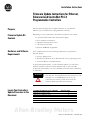 1
1
-
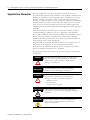 2
2
-
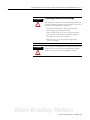 3
3
-
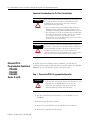 4
4
-
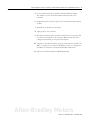 5
5
-
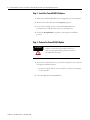 6
6
-
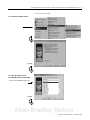 7
7
-
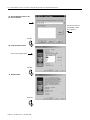 8
8
-
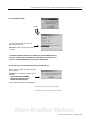 9
9
-
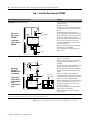 10
10
-
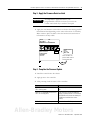 11
11
-
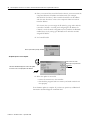 12
12
-
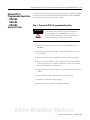 13
13
-
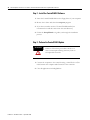 14
14
-
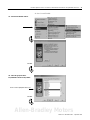 15
15
-
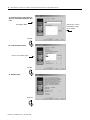 16
16
-
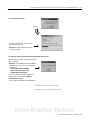 17
17
-
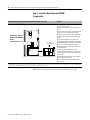 18
18
-
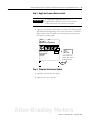 19
19
-
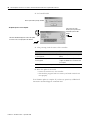 20
20
-
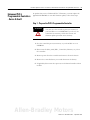 21
21
-
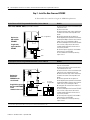 22
22
-
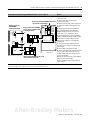 23
23
-
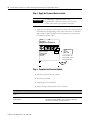 24
24
-
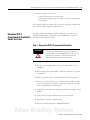 25
25
-
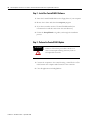 26
26
-
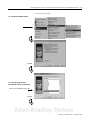 27
27
-
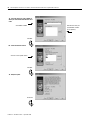 28
28
-
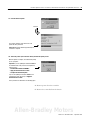 29
29
-
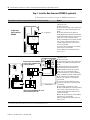 30
30
-
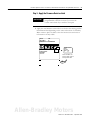 31
31
-
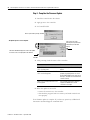 32
32
-
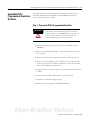 33
33
-
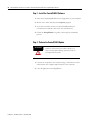 34
34
-
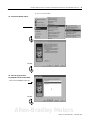 35
35
-
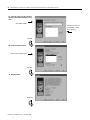 36
36
-
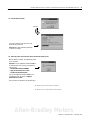 37
37
-
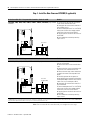 38
38
-
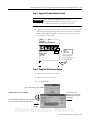 39
39
-
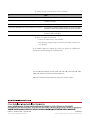 40
40
Allen-Bradley Enhanced PLC-5 Installation Instructions Manual
- Type
- Installation Instructions Manual
- This manual is also suitable for
Ask a question and I''ll find the answer in the document
Finding information in a document is now easier with AI
Related papers
-
Allen-Bradley 1785-L60C User manual
-
Allen-Bradley PLC-5 series User manual
-
Allen-Bradley PLC-5 Installation guide
-
Allen-Bradley ControlNet PLC-5 Quick start guide
-
Allen-Bradley 1772-MJ Product information
-
Allen-Bradley 1756-L63XT User manual
-
Allen-Bradley 1785-L26B User manual
-
Allen-Bradley 1756 ControlLogix Reference guide
-
Allen-Bradley ControlLogix User manual
-
Allen-Bradley SLC 500 User manual
Other documents
-
Rockwell Automation 1784-U2CN Installation Instructions Manual
-
PAC CH1A-RSX Tech Brief
-
Sony NV U70 Installation guide
-
Rockwell Automation FlexLogix 1794-L34 Selection Manual
-
 Rockwell Automation Allen-Bradley DriveLogix 5730 User manual
Rockwell Automation Allen-Bradley DriveLogix 5730 User manual
-
 Rockwell Automation Allen-Bradley ControlNet 1756-CNB User manual
Rockwell Automation Allen-Bradley ControlNet 1756-CNB User manual
-
 Rockwell Automation SLC 500 Thermocouple Selection Manual
Rockwell Automation SLC 500 Thermocouple Selection Manual
-
 Rockwell SoniCrafter DEVICENET 1771-SDN User manual
Rockwell SoniCrafter DEVICENET 1771-SDN User manual
-
 Rockwell Automation 1785 PLC-5 User manual
Rockwell Automation 1785 PLC-5 User manual
-
Delta PLC-5 User manual