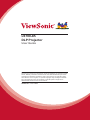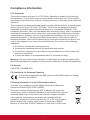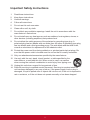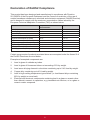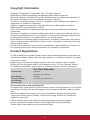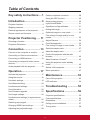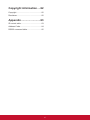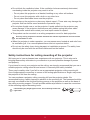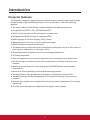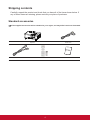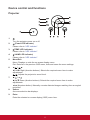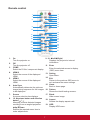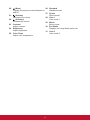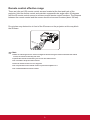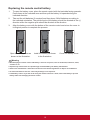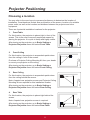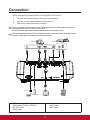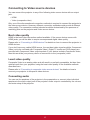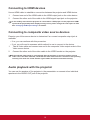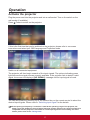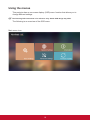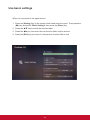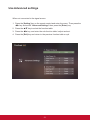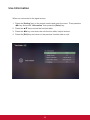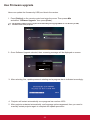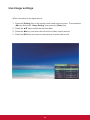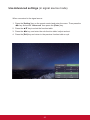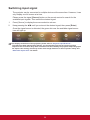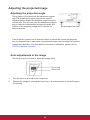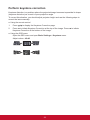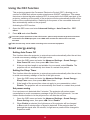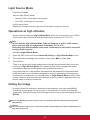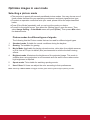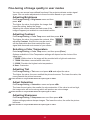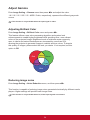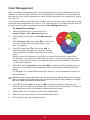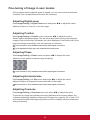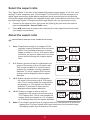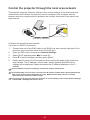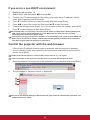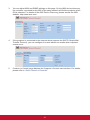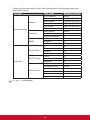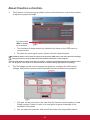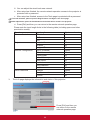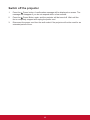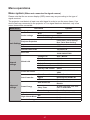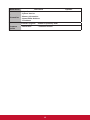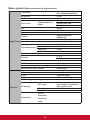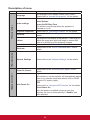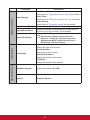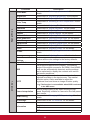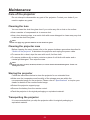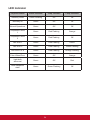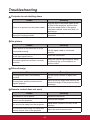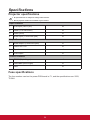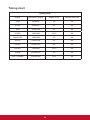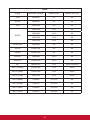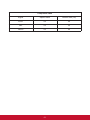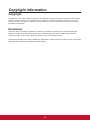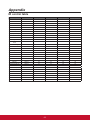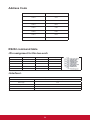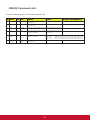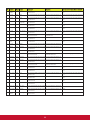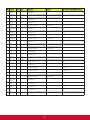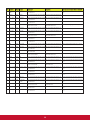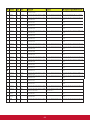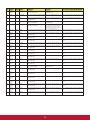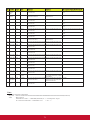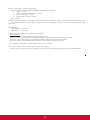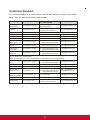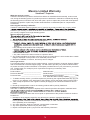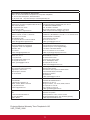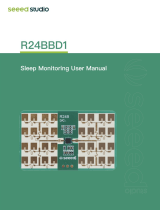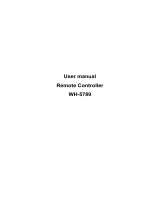ViewSonic LS700-4K-S User guide
- Category
- Data projectors
- Type
- User guide
This manual is also suitable for

LS700-4K
DLP Projector
User Guide
IMPORTANT: Please read this User Guide to obtain important information on installing
and using your product in a safe manner, as well as registering your product for future
service. Warranty information contained in this User Guide will describe your limited
coverage from ViewSonic Corporation, which is also found on our web site at http://
www.viewsonic.com in English, or in specic languages using the Regional selection
box in the upper right corner of our website. “Antes de operar su equipo lea cu
idadosamente las instrucciones en este manual”
Model No. VS17455

i
Compliance Information
FCC Statement
This device complies with part 15 of FCC Rules. Operation is subject to the following
two conditions: (1) this device may not cause harmful interference, and (2) this device
must accept any interference received, including interference that may cause undesired
operation.
This equipment has been tested and found to comply with the limits for a Class B digital
device, pursuant to part 15 of the FCC Rules. These limits are designed to provide
reasonable protection against harmful interference in a residential installation. This
equipment generates, uses, and can radiate radio frequency energy, and if not installed
and used in accordance with the instructions, may cause harmful interference to radio
communications. However, there is no guarantee that interference will not occur in a
particular installation. If this equipment does cause harmful interference to radio or
television reception, which can be determined by turning the equipment off and on, the
user is encouraged to try to correct the interference by one or more of the following
measures:
● Reorient or relocate the receiving antenna.
● Increase the separation between the equipment and receiver.
● Connect the equipment into an outlet on a circuit different from that to which the
receiver is connected.
● Consult the dealer or an experienced radio/TV technician for help.
Warning: You are cautioned that changes or modications not expressly approved by
the party responsible for compliance could void your authority to operate the equipment.
For Canada
CAN ICES-3 (B)/NMB-3(B)
CE Conformity for European Countries
The device complies with the EMC Directive 2014/30/EU and Low Voltage
Directive 2014/35/EU.
Following information is only for EU-member states:
The mark is in compliance with the Waste Electrical and Electronic
Equipment Directive 2012/19/EU (WEEE).
The mark indicates the requirement NOT to dispose the equipment
including any spent or discarded batteries or accumulators as unsorted
municipal waste, but use the return and collection systems available.
If the batteries, accumulators and button cells included with this
equipment, display the chemical symbol Hg, Cd, or Pb, then it means
that the battery has a heavy metal content of more than 0.0005%
Mercury or more than, 0.002% Cadmium, or more than 0.004% Lead.

ii
Important Safety Instructions
1. Read these instructions.
2. Keep these instructions.
3. Heed all warnings.
4. Follow all instructions.
5. Do not use this unit near water.
6. Clean with a soft, dry cloth.
7. Do not block any ventilation openings. Install the unit in accordance with the
manufacturer’s instructions.
8. Do not install near any heat sources such as radiators, heat registers, stoves, or
other devices (including ampliers) that produce heat.
9. Do not defeat the safety purpose of the polarized or grounding-type plug. A
polarized plug has two blades with one wider than the other. A grounding type plug
has two blades and a third grounding prong. The wide blade and the third outlet,
consult an electrician for replacement of the obsolete outlet.
10. Protect the power cord from being walked on or pinched particularly at plugs. Be
sure that the power outlet is located near the unit so that it is easily accessible.
11. Only use attachments/accessories specied by the manufacturer.
12. Use only with the cart, stand, tripod, bracket, or table specied by the
manufacturer, or sold with the unit. When a cart is used, use caution
when moving the cart/unit combination to avoid injury from tipping over.
13. Unplug this unit when unused for long periods of time.
14. Refer all servicing to qualied service personnel. Servicing is required when the
unit has been damaged in any way, such as: if the power-supply cord or plug is
damaged, if liquid is spilled onto or objects fall into the unit, if the unit is exposed to
rain or moisture, or if the unit does not operate normally or has been dropped.

iii
Declaration of RoHS2 Compliance
This product has been designed and manufactured in compliance with Directive
2011/65/EU of the European Parliament and the Council on restriction of the use of
certain hazardous substances in electrical and electronic equipment (RoHS2 Directive)
and is deemed to comply with the maximum concentration values issued by the
European Technical Adaptation Committee (TAC) as shown below:
Substance Proposed Maximum
Concentration
Actual Concentration
Lead (Pb) 0.1% < 0.1%
Mercury (Hg) 0.1% < 0.1%
Cadmium (Cd) 0.01% < 0.01%
Hexavalent Chromium (Cr
6+
) 0.1% < 0.1%
Polybrominated biphenyls (PBB) 0.1% < 0.1%
Polybrominated diphenyl ethers (PBDE) 0.1% < 0.1%
Bis (2-ethylhexyl) phthalate (DEHP) 0.1% < 0.1%
Butyl benzyl phthalate (BBP) 0.1% < 0.1%
Dibutyl phthalate (DBP) 0.1% < 0.1%
Diisobutyl phthalate (DIBP) 0.1% < 0.1%
Certain components of products as stated above are exempted under the Annex III of
the RoHS2 Directives as noted below:
Examples of exempted components are:
1. Lead in glass of cathode ray tubes.
2. Lead in glass of uorescent tubes not exceeding 0.2% by weight.
3. Lead as an alloying element in aluminium containing up to 0.4% lead by weight.
4. Copper alloy containing up to 4% lead by weight.
5. Lead in high melting temperature type solders (i.e. lead-based alloys containing
85% by weight or more lead).
6. Electrical and electronic components containing lead in a glass or ceramic other
than dielectric ceramic in capacitors, e.g. piezoelectronic devices, or in a glass or
ceramic matrix compound.

iv
Copyright Information
Copyright © ViewSonic
®
Corporation, 2017. All rights reserved.
Macintosh and Power Macintosh are registered trademarks of Apple Inc.
Microsoft, Windows, Windows NT, and the Windows logo are registered trademarks of
Microsoft Corporation in the United States and other countries.
ViewSonic, the three birds logo, OnView, ViewMatch, and ViewMeter are registered
trademarks of ViewSonic Corporation.
VESA is a registered trademark of the Video Electronics Standards Association.
DPMS and DDC are trademarks of VESA.
PS/2, VGA and XGA are registered trademarks of International Business Machines
Corporation.
Disclaimer: ViewSonic Corporation shall not be liable for technical or editorial errors or
omissions contained herein; nor for incidental or consequential damages resulting from
furnishing this material, or the performance or use of this product.
In the interest of continuing product improvement, ViewSonic Corporation reserves the
right to change product specications without notice, Information in this document may
change without notice.
No part of this document may be copied, reproduced, or transmitted by any means, for
any purpose without prior written permission from ViewSonic Corporation.
Product Registration
To fulll possible future product needs, and to receive additional product information as
it becomes available, please visit your region section on ViewSonic’s website to register
your product online.
Registering your product will best prepare you for future customer service needs.
Please print this user guide and ll the information in the “For Your Records” section.
For additional information, please see the “Customer Support” section in this guide.
For Your Records
Product Name: LS700-4K
ViewSonic DLP Projector
Model Number: VS17455
Document Number: LS700-4K_UG_ENG Rev.1A
Serial Number: ________________________________________________
Purchase Date: ________________________________________________
Product disposal at end of product life
The lightsource in this product contains mercury which can be dangerous to you and the
environment. Please use care and dispose of in accordance with local, state or federal
laws.
ViewSonic respects the environment and is committed to working and living green.
Thank you for being part of Smarter, Greener Computing. Please visit ViewSonic’s
website to learn more.
USA & Canada: http://www.viewsonic.com/company/green/recycle-program/
Europe: http://www.viewsoniceurope.com/uk/support/recycling-information/
Taiwan: http://recycle.epa.gov.tw/recycle/index2.aspx
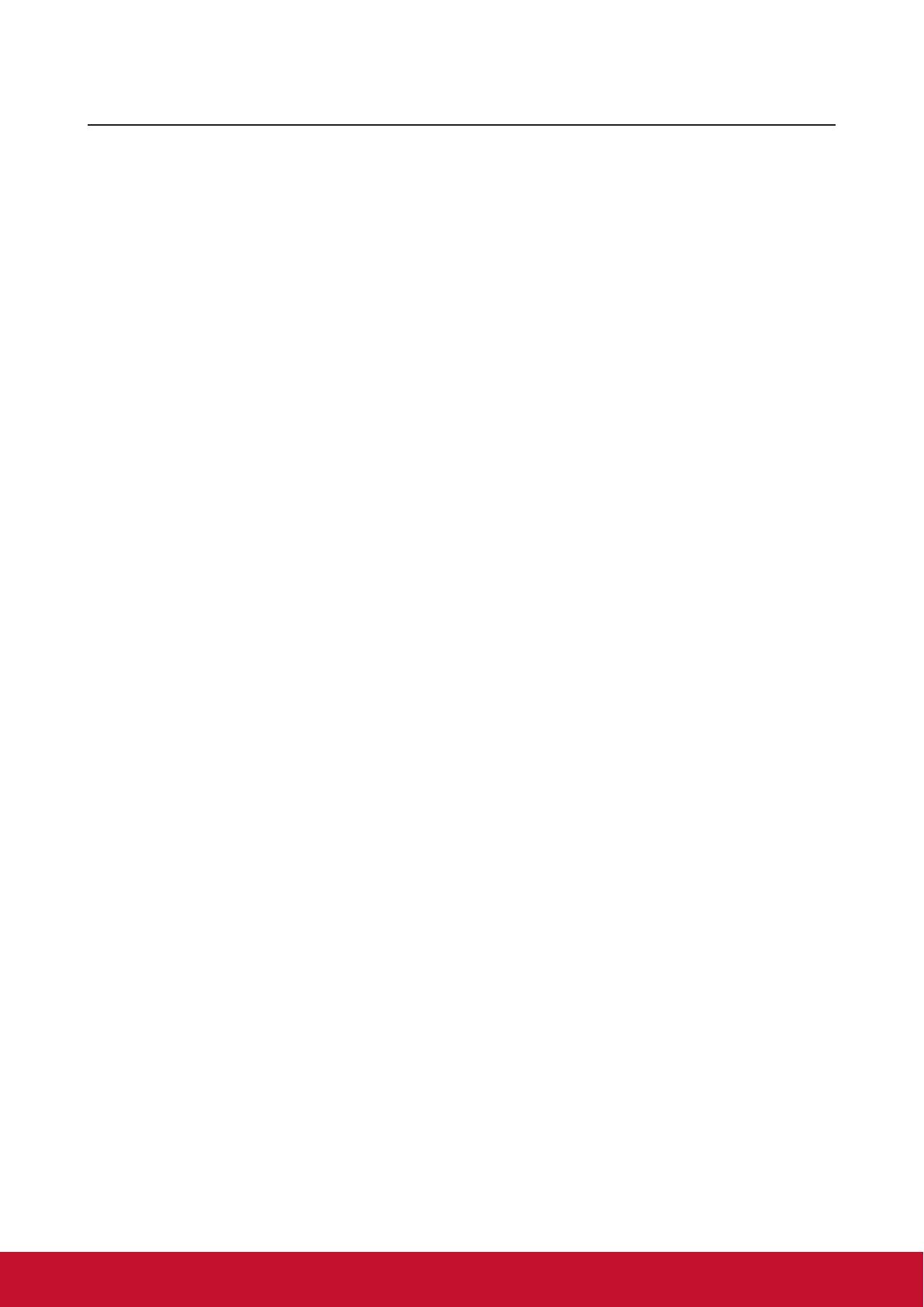
v
Table of Contents
Key safety instructions .... 1
Introduction ....................... 3
Projector features ...................................... 3
Shipping contents ...................................... 4
External appearance of the projector ........ 5
Device control and functions ..................... 6
Projector Positioning ..... 11
Choosing a location ..................................11
Projection Dimension............................... 12
Connection ...................... 13
Connect to the computer or monitor ........ 14
Connecting to Video source devices ....... 15
Connecting to HDMI devices ................... 16
Connecting to composite video source
devices .................................................... 16
Audio playback with the projector ............ 16
Operation ......................... 17
Activate the projector ............................... 17
Using the menus...................................... 18
Use basic settings ................................... 19
Use Network setting ................................ 20
Use Advanced settings ............................ 21
Use Information ....................................... 22
Use Firmware upgrade ............................ 23
Use Image settings .................................. 24
Use Advanced settings (in signal source
mode) ...................................................... 25
Switching input signal .............................. 26
Changing HDMI input settings ................. 27
Adjusting the projected image ................. 28
Perform keystone correction.................... 29
Using the CEC function ........................... 30
Smart energy-saving ............................... 30
Light Source Mode .................................. 31
Operations at high altitudes ..................... 31
Hiding the image...................................... 31
Optimize images in user mode ................ 32
Fine-tuning of image quality in user
modes ...................................................... 33
Adjust Gamma ......................................... 34
Color Management .................................. 35
Fine-tuning of image in user modes ........ 36
Select the aspect ratio ............................. 37
About the aspect ratio.............................. 37
Control the projector with the web
browser .................................................... 40
About Crestron e-Control
®
....................... 43
Using the projector under standby
mode........................................................ 45
Switch off the projector ............................ 46
Menu operations ...................................... 47
Maintenance .................... 53
Care of the projector ................................ 53
LED Indicator ........................................... 54
Troubleshooting ............. 55
Specications ................. 56
Projector specications............................ 56
Fuse specications .................................. 56
Dimensions .............................................. 57
Ceiling mount installation......................... 57
Timing chart ............................................. 58

vi
Copyright information .... 62
Copyright ................................................. 62
Disclaimer ................................................ 62
Appendix ......................... 63
IR control table ........................................ 63
Address Code .......................................... 64
RS232 command table ............................ 65

1
Key safety instructions
Design and testing of your projector have been carried out in compliance with the
latest safety standards for information technology (IT) devices. However, it is extremely
important for you to follow the instructions provided in this manual and product labels
during use to ensure user safety.
Safety Instructions
● Please read through this manual before using the projector. Save it for future
reference.
● Do not look straight at the projector lens during operation. The intense light
beam may damage your eyes.
● Refer servicing to qualied service personnel.
● Always open the lens shutter or remove the lens cap when the projector light
source has been switched on.
● In some areas there may be line voltage instability. This projector is designed to
operate safely within a mains voltage between 100 to 240 volts AC, but could fail if
power cuts or surges of ±10 volts occur. In areas where the mains voltage may
uctuate or cut out, it is recommended that you connect your projector through
a power stabilizer, surge protector or uninterruptible power supply (UPS).
● Do not block the projection lens with any objects when the projector is under
operation as this could cause the objects to become heated and deformed or even
cause a re.
● Do not place the projector on an unstable cart, stand, or cable. The product may fall
and sustain serious damage.
● Do not attempt to disassemble this projector. The projector contains high voltage
parts that may cause electrocution or death when it comes in contact with the human
body. Under no circumstances should you ever undo or remove any other covers.
Refer servicing to qualied service personnel.
● Do not place this projector in any of the following environments.
- Space that is poorly ventilated or conned. Allow at least 50 cm clearance from
walls and ensure free ow of air around the projector.
- Locations where temperatures may become excessively high, such as the inside of
a car with all windows rolled up.
- Locations that are too humid, dusty, or smoky may contaminate optical
components, shortening the projector's life span and darkening the image.
- Locations near re alarms
- Locations where temperature exceeds 40°C/104°F.
- Locations with altitudes greater than 5,000 m (16,500 feet).

2
● Do not block the ventilation holes. If the ventilation holes are seriously obstructed,
overheating inside the projector may result in a re.
- Do not place this projector on a blanket, bedding or any other soft surface.
- Do not cover this projector with a cloth or any other item.
- Do not place ammable items near the projector.
● Do not step on the projector or place any objects upon it. These acts may damage the
projector itself as well as cause accidents or personal injury.
● Do not place liquids near or on the projector. Liquids spilled into the projector may
cause damage. If the projector does become wet, please unplug the power cable
from the power socket and contact your local repair center for repairs.
● This product can be mounted on a ceiling suspension mount for back projection.
Use only ceiling suspension mounts that meet the relevant requirements and ensure that
the installation is safe.
● When the projector is under operation, you may sense some heated air and odor from
its ventilation grill. It is a normal phenomenon and not a product defect.
● Do not use the safety lever during transport or installation purposes. The safety lever
should only be used with the anti-theft cables sold on the market.
Safety instructions for ceiling mounting of the projector
We hope you to have a pleasant user experience with our projector. This is why we’re
bringing these safety reminders to your attention to prevent possible damage to person
and property.
If you intend to mount your projector on the ceiling, we strongly recommend that you use a
suitable projector ceiling mount kit and ensure it is securely and safely installed.
There may be safety risks if you fail to use an appropriate projector ceiling mounting kit.
Use of inappropriate connectors or screws of the wrong specications or length may cause
the projector to fall from the ceiling.
You can purchase a projector ceiling mounting kit from the projector dealer. We
recommend buying a safety harness in addition to the mounting kit. The harness should be
securely connected to the anti-theft locking groove on the projector as well as the base of
the ceiling mounting support. This will provide additional protection in case the connectors
of the mounting support becoming loose.
Like handling any bright light sources, do not directly look at the
light beam.

3
Introduction
Projector features
The projector integrates high-performance optical engine projection and a user-friendly
design to deliver high reliability and ease of use. The projector offers the following
features:
● The color mode provides different options designed for different projectors.
● Compatible with NTSC, PAL, SECAM and HDTV
● D-Sub 15-pin terminal can be connected to analog video
● Equipped with HDMI connection, supports HDCP
● Multi-language On-Screen Display (OSD) menus
● Digital keystone correction to correct distorted images
● RS-232 interface supports serial control
● The power saving mode reduces the lamp power consumption by up to 30% when no
input signal is detected for a set length of time.
● Presentation timer for better control of time during presentations
● 3D Ready supported
● Color management can be used to adjust the color according to your preferences
● The screen type correction function can be projected on a variety of pre-set color
surfaces
● Switching among Normal, Power Saving and CUSTOM Modes reduces power
consumption.
● Quick Auto Search speeding up the signal detecting process
● Activating Power Saving mode will bring power consumption to below 0.5W
● “Network Settings” allows management on the projector state by using a remote
computer.
● One-key auto-adjustment to display the best picture quality (applicable to the analog
signal only)
● Provides Color Management adjustments for digital / video displays

4
Shipping contents
Carefully unpack the product and check that you have all of the items shown below. If
any of these items are missing, please contact your place of purchase.
Standard accessories
The supplied accessories will be suitable for your region, and may differ from those illustrated.
Projector Power cord
VGA cable Remote Control and Batteries Quick Start Guide

5
External appearance of the projector
Front/Rear
Side
Top/Bottom
Warning
● This equipment must be grounded.
● You may add power interruption devices in the xed wiring or plug in the power cable to a nearby socket for
convenience. If failures or errors occur during equipment operations, use the power interruption device to cut
the power or unplug the power cable from the socket.

6
Device control and functions
Projector
6
1
2
4
3
75 8
7
6
9
1.
Turn the projector power on or off.
2. (Power LED indicator)
Please refer to “LED Indicator”.
3. (TEMP LED indicator)
Please refer to “LED Indicator”.
4. (LAMP LED indicator)
Please refer to “LED Indicator”.
5. Menu/Exit
Menu: Displays or exits the on-screen display menu.
Exit: Returns to the previous OSD menu, exits and saves the menu settings.
6.
/
Left/
Right (direction buttons): Selects the required menu item to make
adjustments.
: Adjusts the projector’s sound level.
7.
/
Up/
Down (direction buttons): Selects the required menu item to make
adjustments.
/ (Keystone button): Manually corrects distorted images resulting from an angled
projection.
8. Source
A source selection bar displays.
9. Enter
Enter the selected on-screen display (OSD) menu item.

7
Remote control
1 2
3 4
5
6 7
8
9
10
1
1
12
13
14
15
16
17
18
19
20
21
22
23
24 25
26
27
28
29
30
31
1. On
Turn the projector on.
2.
Off
Turn the projector off.
3.
COMP
Select the D-Sub / component display.
4. HDMI 2
Select the source of the displayed
HDMI.
5. HDMI 1
Select the source of the displayed
HDMI.
6. Auto Sync
Automatically determine the optimum
image timing sequence for the images
to be displayed.
7. Source
A source selection bar displays.
8. 1
2
.
Keystone button and direction
button
/
Manually corrects distorted images
resulting from an angled projection.
Up/
Down
Selects the required menu item to
make adjustments.
9. 10.
Left/
Right/
Displays the projector’s internal
information.
11. Enter
Enter the selected screen to display
(OSD) menu item.
13.
Setting
Open Menu.
14.
Exit
Return to the previous OSD menu to
exit and save the menu settings.
15.
Home
Back to home page.
16.
Pattern
Shows the inbuilt testing screens.
17. Blank
Hide screen image.
18.
Aspect
Selects the display aspect ratio.
19. HDR
Display HDR menu.

8
20.
(Mute)
Toggles the projector audio between on
and off.
21.
(Volume)
Decrease the volume.
22. (Volume+)
Increase the volume.
23.
Contrast
Adjust contrast.
24. Brightness
Adjust brightness.
25. Color Temp
Adjust color temperature.
26. Standard
Standard mode.
27. Sports
Sports mode.
28.
User 1
User mode 1.
29.
Movie
Movie mode.
30.
Eco Mode
Displays the Lamp Mode option list.
31.
User 2
User mode 2.

9
Remote control effective range
There are infra-red (IR) remote control sensors located at the front and back of the
projector. Hold the remote control and maintain a perpendicular angle within 30 degrees
with the IR remote control sensor to achieve normal remote control functions. The distance
between the remote control and the sensor should not exceed 8 meters (about 26 feet).
Do not place any obstruction in front of the IR sensor on the projector as this may block
the IR beam.
1
2
Approx. 30°
Note
●
When an intense light source such as sunlight or uorescent light is used to illuminate the remote
sensor, the remote control may not work.
●
Operate the remote control where you can see the remote sensor.
●
Do not shake or drop the remote control.
●
Store the remote control in a cool, dry place.
●
Do not spill water on the remote control or place moist objects on it.
●
Do not disassemble the remote control.

10
Replacing the remote control battery
1. To open the battery cover, place the remote control with the backside facing upwards.
Press down at the indicated area and then pull the battery lid upwards along the
indicated direction.
2. Take out the old batteries (if required) and then place 2 AAA batteries according to
the indicated orientation. The positive pole of the battery should be directed at the (+)
direction while the negative pole should be directed at the direction.
3. Align the battery cover with the bottom of the remote control and return the cover to
its original position to complete the process.
Open the battery cover as
shown in the illustration.
Install the battery as shown
in the illustration.
Cover the battery cover.
Warning
● Avoid keeping the remote control and battery in moist or hot places, such as the kitchen, bathroom, sauna,
solarium or car.
● Replace only with the same or equivalent type recommended by the battery manufacturer.
● Refer to the manufacturer’s instructions and local environmental regulations to dispose of old batteries.
● Do not throw batteries into res. There may be danger of an explosion.
● If the battery is at or if you will not be using the remote control for a while, remove the battery to prevent
battery leaks from damaging the remote control.

11
Projector Positioning
Choosing a location
You may refer to the room layout or personal preference to determine the location of
installation. Considerations include size and position of the screen, location of a suitable
power outlet, as well as the location and distance between the projector and other
equipment.
There are 4 potential installation locations for the projector:
1. Front Table
For this location, the projector is placed right in front of the
screen. This is the most commonly employed means for
placing the projector. It is quick to setup and highly mobile.
After turning on the projector, go to Basic Settings >
Projector Projection menu and select Front Table.
2. Front Ceiling
For this location, the projector is suspended upside-down
from the ceiling in front of the screen.
Purchase a Projector Ceiling Mounting Kit from your dealer
to mount your projector on the ceiling.
After turning on the projector, go to Basic Settings >
Projector Projection menu and select Front Ceiling.
3. Rear Ceiling
For this location, the projector is suspended upside-down
from the ceiling behind the screen.
Note: A special rear projection screen and Projector Ceiling
Mounting Kit are required for this installation location.
After turning on the projector, go to Basic Settings >
Projector Projection menu and select Rear Ceiling.
4. Rear Table
For this location, the projector is placed right behind the
screen.
Note: A special rear projection screen is required.
After turning on the projector, go to Basic Settings >
Projector Projection menu and select Rear Table.

12
Projection Dimension
Refer to the chart below to determine the screen size and projection distance.
(a)
(c)
(b)
(e)
(f)
(d)
(a)
(c)
(b)
(e)
(f)
(d)
(E): Screen (f): lens center
(a) Screen size
Displays an image in 16:9 size on the 16:9 screen
(b) Projection distance
(c) Image height
(d) Vertical offset
Minimum
distance
Maximum
distance
Minimum offset Maximum offset
Inch mm Inch mm Inch mm Inch mm Inch mm Inch mm
60 1524 58 1483 77 1948 29 747 1.6 41 1.6 41
70 1778 68 1738 90 2281 34 872 1.9 48 1.9 48
80 2032 78 1993 103 2613 39 996 2.2 55 2.2 55
90 2286 88 2248 116 2945 44 1121 2.4 62 2.4 62
100 2540 99 2503 129 3278 49 1245 2.7 69 2.7 69
120 3048 119 3012 155 3942 59 1494 3.3 83 3.3 83
150 3810 149 3777 194 4939 74 1868 4.1 104 4.1 104
200 5080 199 5051 260 6601 98 2491 5.4 138 5.4 138
250 6350 249 6325 325 8262 123 3113 6.8 173 6.8 173
300 7620 299 7599 391 9924 147 3736 8.2 207 8.2 207
(a) Screen size
Displays an image in 4:3 size on the 16:9 screen
(b) Projection distance
(c) Image height
(d) Vertical offset
Minimum
distance
Maximum
distance
Minimum offset Maximum offset
Inch mm Inch mm Inch mm Inch mm Inch mm Inch mm
60 1524 53 1358 70 1785 27 686 1.5 38 1.5 38
70 1778 63 1592 82 2090 31 800 1.7 44 1.7 44
80 2032 72 1826 94 2395 36 914 2.0 51 2.0 51
90 2286 81 2059 106 2699 40 1029 2.2 57 2.2 57
100 2540 90 2293 118 3004 45 1143 2.5 63 2.5 63
120 3048 109 2761 142 3615 54 1372 3.0 76 3.0 76
150 3810 136 3463 178 4530 67 1714 3.7 95 3.7 95
200 5080 182 4632 238 6055 90 2286 5.0 127 5.0 127
250 6350 228 5801 298 7580 113 2858 6.2 159 6.2 159
300 7620 274 6971 358 9105 135 3429 7.5 190 7.5 190
There is 3% tolerance among these numbers due to optical component variations. It is
recommended that if you intend to permanently install the projector, you should physically test
the projection size and distance using the actual projector before you permanently install it, so
as to make allowance for this projector’s optical characteristics. This will help you determine
the exact mounting position so that it best suits your installation location.

13
Connection
When connecting a signal source to the projector, be sure to:
1. Turn all devices off before making any connections.
2. Use the correct signal cables for each source.
3. Ensure the cables are rmly inserted.
In the connections shown below, some cables may not be included within the projector
packaging (please refer to “Shipping contents”).
You may purchase the required signal cables from an electronics store.
The following links and icons are for references only. Connection jacks at the back of the
projectors may differ according to the projector model.
RS232
HDMI
7
1
6
3
2
4
USB
6
5
2
Computer
AV device
USB charger
Internet
LAN interface
Monitor
Speaker
1. USB cable (mini-B to type A)
2. VGA cable (D-Sub to D-Sub)
3. RS-232 cable
4. HDMI cable
5. Composite video line
6. Audio Cable
7. RJ45 cable
Page is loading ...
Page is loading ...
Page is loading ...
Page is loading ...
Page is loading ...
Page is loading ...
Page is loading ...
Page is loading ...
Page is loading ...
Page is loading ...
Page is loading ...
Page is loading ...
Page is loading ...
Page is loading ...
Page is loading ...
Page is loading ...
Page is loading ...
Page is loading ...
Page is loading ...
Page is loading ...
Page is loading ...
Page is loading ...
Page is loading ...
Page is loading ...
Page is loading ...
Page is loading ...
Page is loading ...
Page is loading ...
Page is loading ...
Page is loading ...
Page is loading ...
Page is loading ...
Page is loading ...
Page is loading ...
Page is loading ...
Page is loading ...
Page is loading ...
Page is loading ...
Page is loading ...
Page is loading ...
Page is loading ...
Page is loading ...
Page is loading ...
Page is loading ...
Page is loading ...
Page is loading ...
Page is loading ...
Page is loading ...
Page is loading ...
Page is loading ...
Page is loading ...
Page is loading ...
Page is loading ...
Page is loading ...
Page is loading ...
Page is loading ...
Page is loading ...
Page is loading ...
Page is loading ...
Page is loading ...
Page is loading ...
Page is loading ...
Page is loading ...
Page is loading ...
Page is loading ...
-
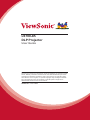 1
1
-
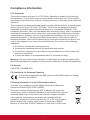 2
2
-
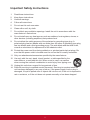 3
3
-
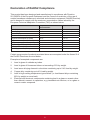 4
4
-
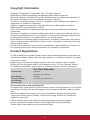 5
5
-
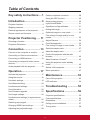 6
6
-
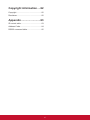 7
7
-
 8
8
-
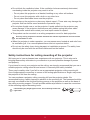 9
9
-
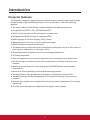 10
10
-
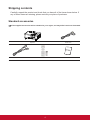 11
11
-
 12
12
-
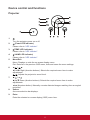 13
13
-
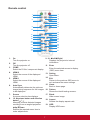 14
14
-
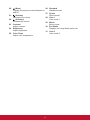 15
15
-
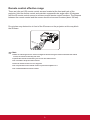 16
16
-
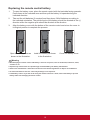 17
17
-
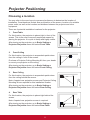 18
18
-
 19
19
-
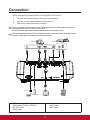 20
20
-
 21
21
-
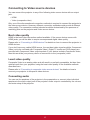 22
22
-
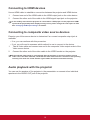 23
23
-
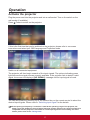 24
24
-
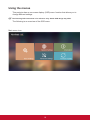 25
25
-
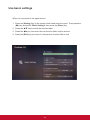 26
26
-
 27
27
-
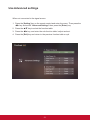 28
28
-
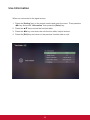 29
29
-
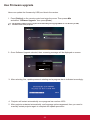 30
30
-
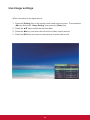 31
31
-
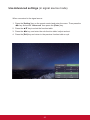 32
32
-
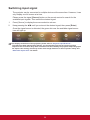 33
33
-
 34
34
-
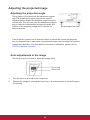 35
35
-
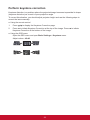 36
36
-
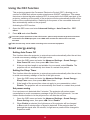 37
37
-
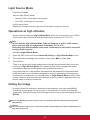 38
38
-
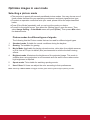 39
39
-
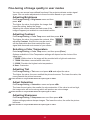 40
40
-
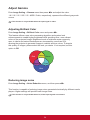 41
41
-
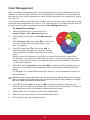 42
42
-
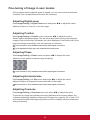 43
43
-
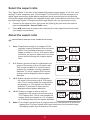 44
44
-
 45
45
-
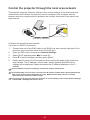 46
46
-
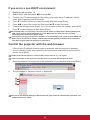 47
47
-
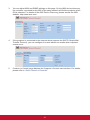 48
48
-
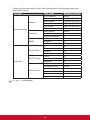 49
49
-
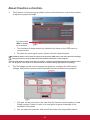 50
50
-
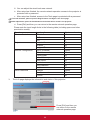 51
51
-
 52
52
-
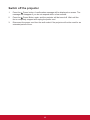 53
53
-
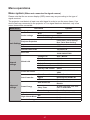 54
54
-
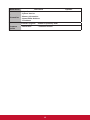 55
55
-
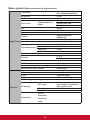 56
56
-
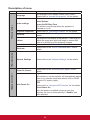 57
57
-
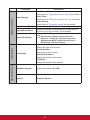 58
58
-
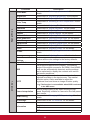 59
59
-
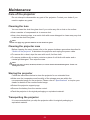 60
60
-
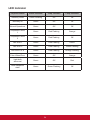 61
61
-
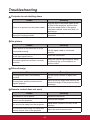 62
62
-
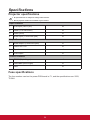 63
63
-
 64
64
-
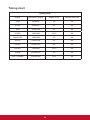 65
65
-
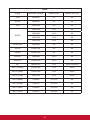 66
66
-
 67
67
-
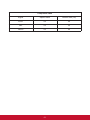 68
68
-
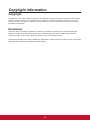 69
69
-
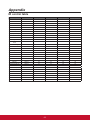 70
70
-
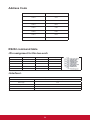 71
71
-
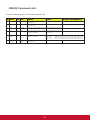 72
72
-
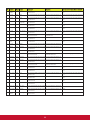 73
73
-
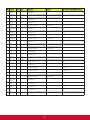 74
74
-
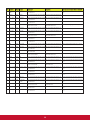 75
75
-
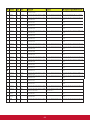 76
76
-
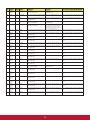 77
77
-
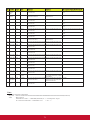 78
78
-
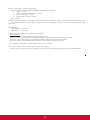 79
79
-
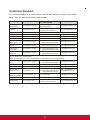 80
80
-
 81
81
-
 82
82
-
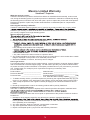 83
83
-
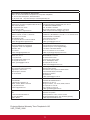 84
84
-
 85
85
ViewSonic LS700-4K-S User guide
- Category
- Data projectors
- Type
- User guide
- This manual is also suitable for
Ask a question and I''ll find the answer in the document
Finding information in a document is now easier with AI
Related papers
-
ViewSonic LS700-4K User guide
-
ViewSonic M1-2 User guide
-
ViewSonic ViewSonic PX701-4K User manual
-
ViewSonic M1 -S User manual
-
ViewSonic LS850WU User guide
-
ViewSonic PG707W User manual
-
ViewSonic PX703HD User guide
-
ViewSonic PG707W User manual
-
ViewSonic ViewSonic PG701WU User manual
-
ViewSonic PX727HD User manual
Other documents
-
Global Sources W1 Plus User manual
-
Mark Levinson Mark-Levinson No5101 Streaming Sacd Player And Dac Operating instructions
-
 Qomo QPC80H2 Quick Manual
Qomo QPC80H2 Quick Manual
-
Sharp NEC MultiSync WD551 User guide
-
Dell Projector 1200MP Owner's manual
-
Sony FWD-42PV User manual
-
Work-pro WPE 48 N User manual
-
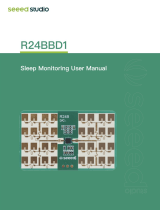 Seeedstudio MR24BSD1 24GHz mmWave Sensor - Respiratory Sleep Detection Module User manual
Seeedstudio MR24BSD1 24GHz mmWave Sensor - Respiratory Sleep Detection Module User manual
-
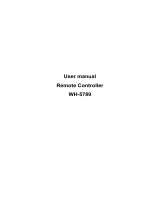 Askey WH-5789 User manual
Askey WH-5789 User manual
-
Barco Action Model Three User guide