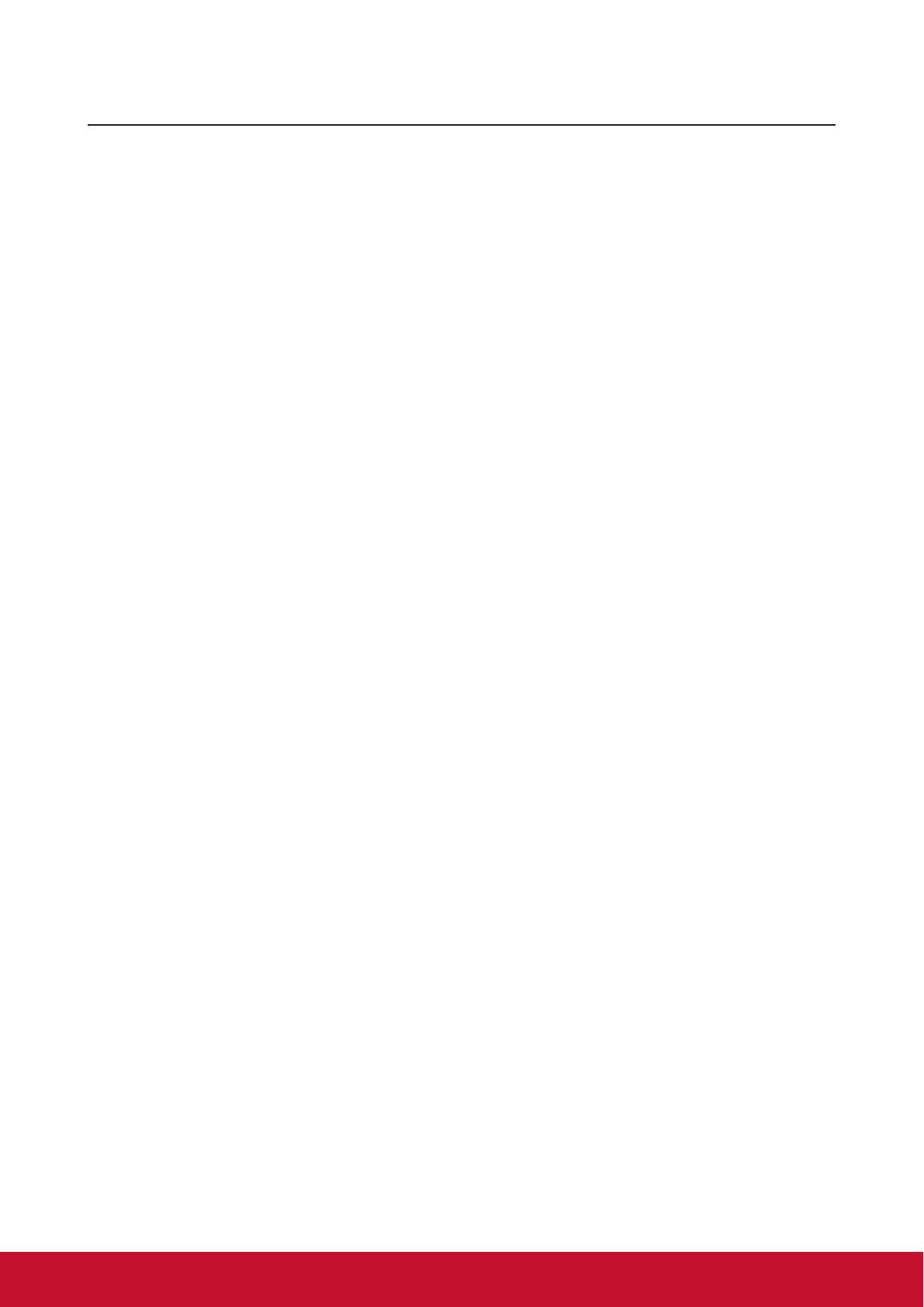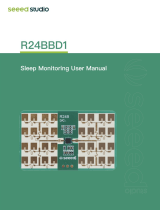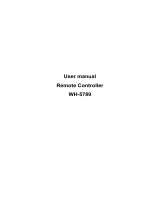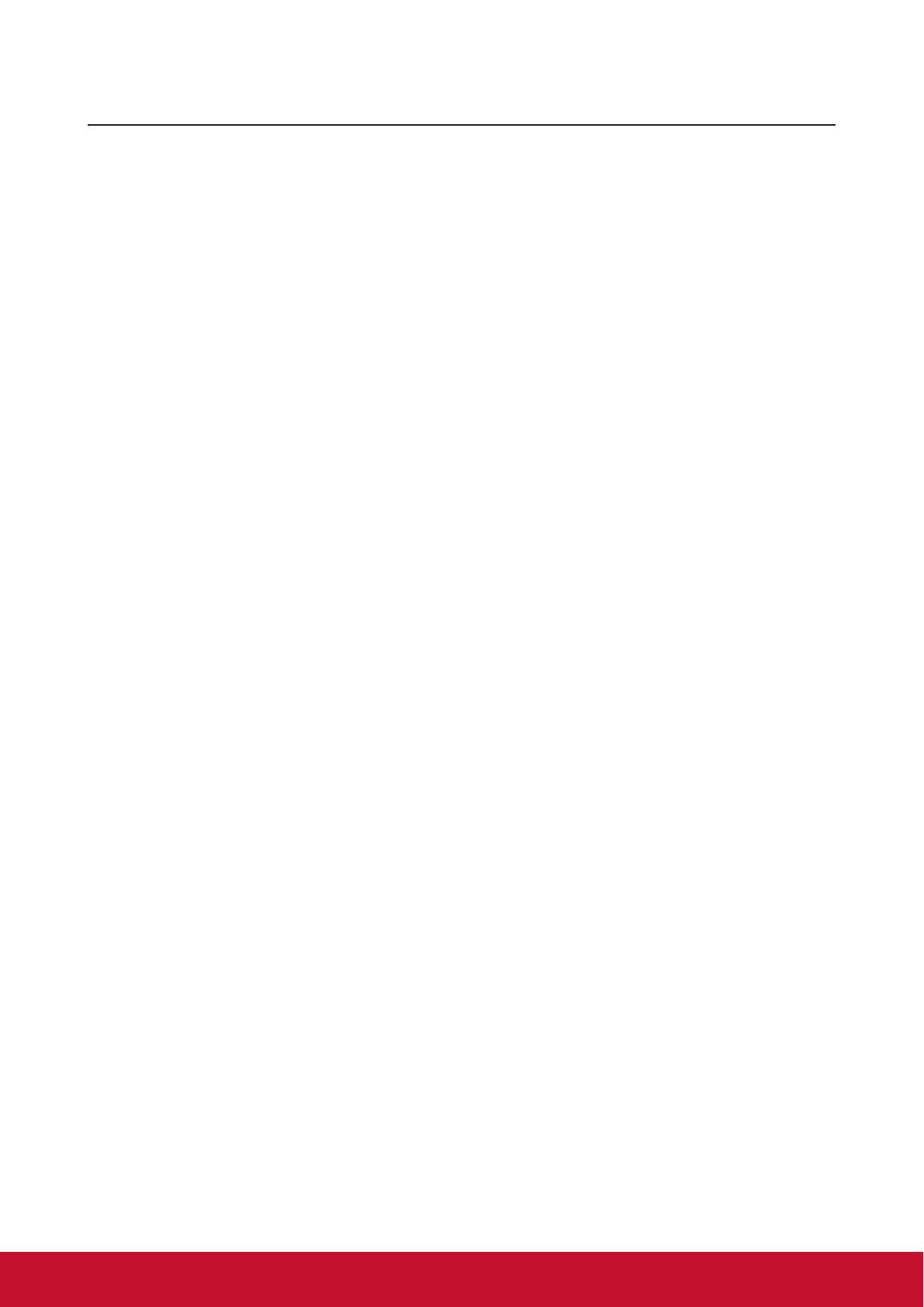
v
Table of Contents
Key safety instructions .... 1
Introduction ....................... 3
Projector features ...................................... 3
Shipping contents ...................................... 4
External appearance of the projector ........ 5
Device control and functions ..................... 6
Projector Positioning ..... 11
Choosing a location ..................................11
Projection Dimension............................... 12
Connection ...................... 13
Connect to the computer or monitor ........ 14
Connecting to Video source devices ....... 15
Connecting to HDMI devices ................... 16
Connecting to composite video source
devices .................................................... 16
Audio playback with the projector ............ 16
Operation ......................... 17
Activate the projector ............................... 17
Using the menus...................................... 18
Use basic settings ................................... 19
Use Network setting ................................ 20
Use Advanced settings ............................ 21
Use Information ....................................... 22
Use Firmware upgrade ............................ 23
Use Image settings .................................. 24
Use Advanced settings (in signal source
mode) ...................................................... 25
Switching input signal .............................. 26
Changing HDMI input settings ................. 27
Adjusting the projected image ................. 28
Perform keystone correction.................... 29
Using the CEC function ........................... 30
Smart energy-saving ............................... 30
Light Source Mode .................................. 31
Operations at high altitudes ..................... 31
Hiding the image...................................... 31
Optimize images in user mode ................ 32
Fine-tuning of image quality in user
modes ...................................................... 33
Adjust Gamma ......................................... 34
Color Management .................................. 35
Fine-tuning of image in user modes ........ 36
Select the aspect ratio ............................. 37
About the aspect ratio.............................. 37
Control the projector with the web
browser .................................................... 40
About Crestron e-Control
®
....................... 43
Using the projector under standby
mode........................................................ 45
Switch off the projector ............................ 46
Menu operations ...................................... 47
Maintenance .................... 53
Care of the projector ................................ 53
LED Indicator ........................................... 54
Troubleshooting ............. 55
Specications ................. 56
Projector specications............................ 56
Fuse specications .................................. 56
Dimensions .............................................. 57
Ceiling mount installation......................... 57
Timing chart ............................................. 58