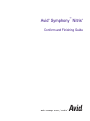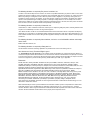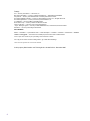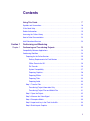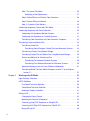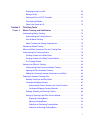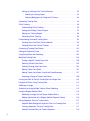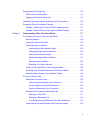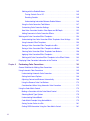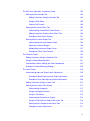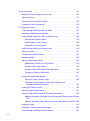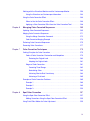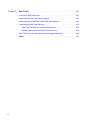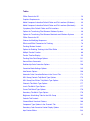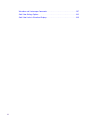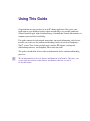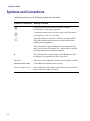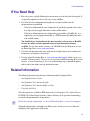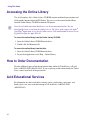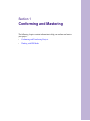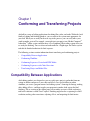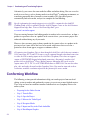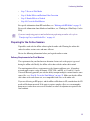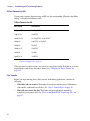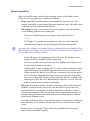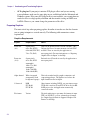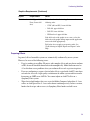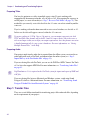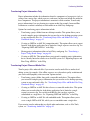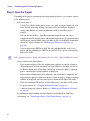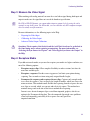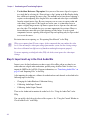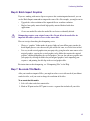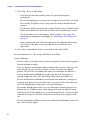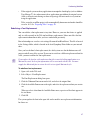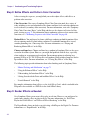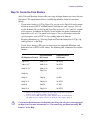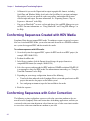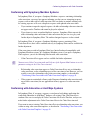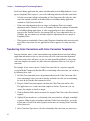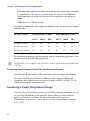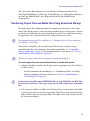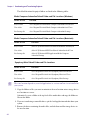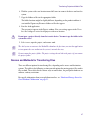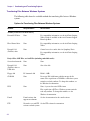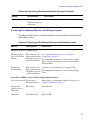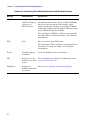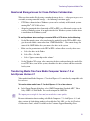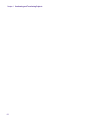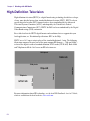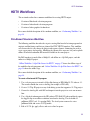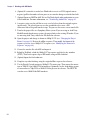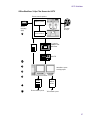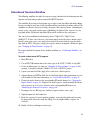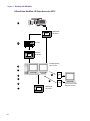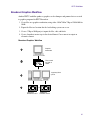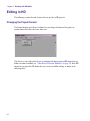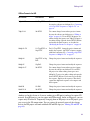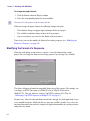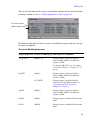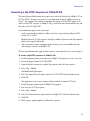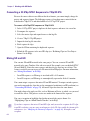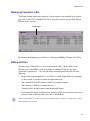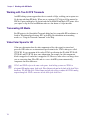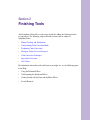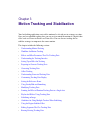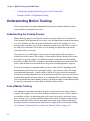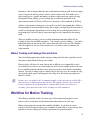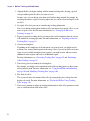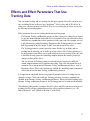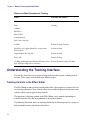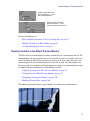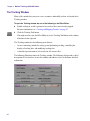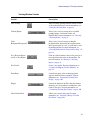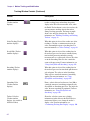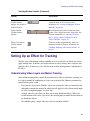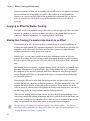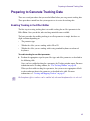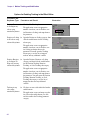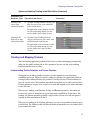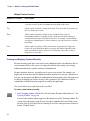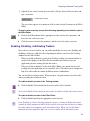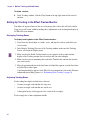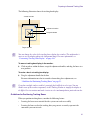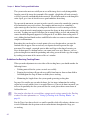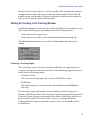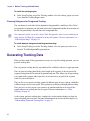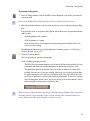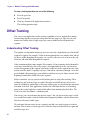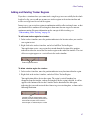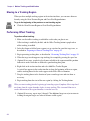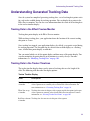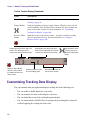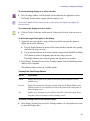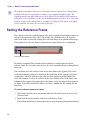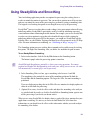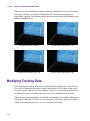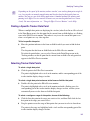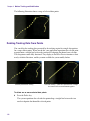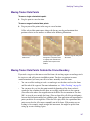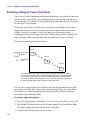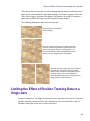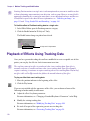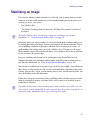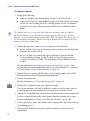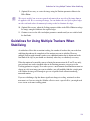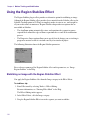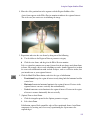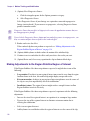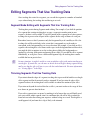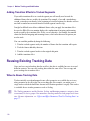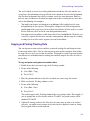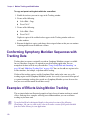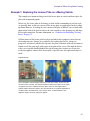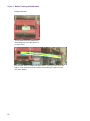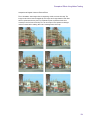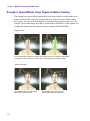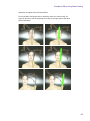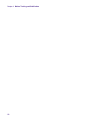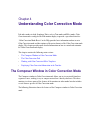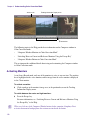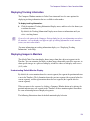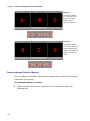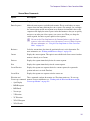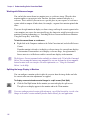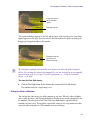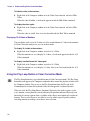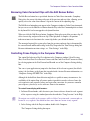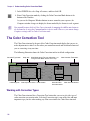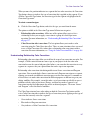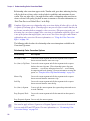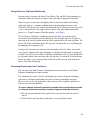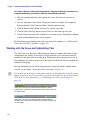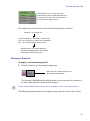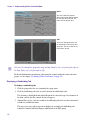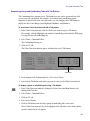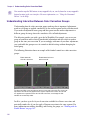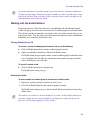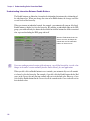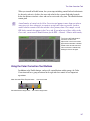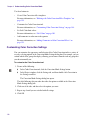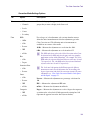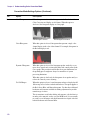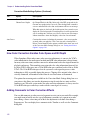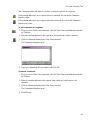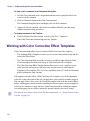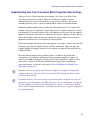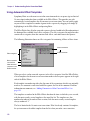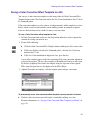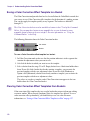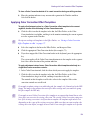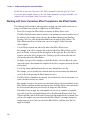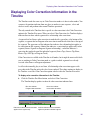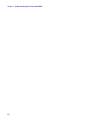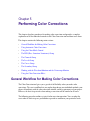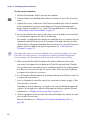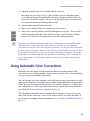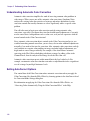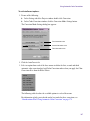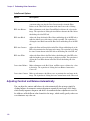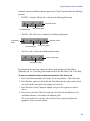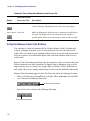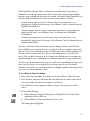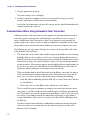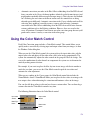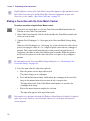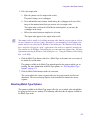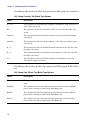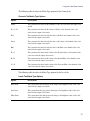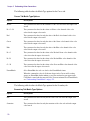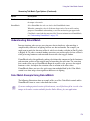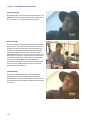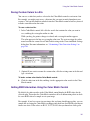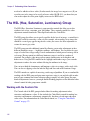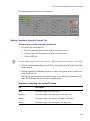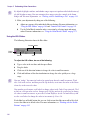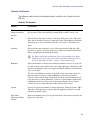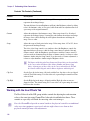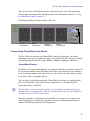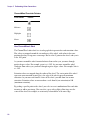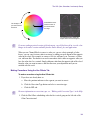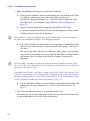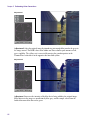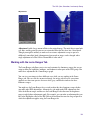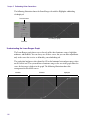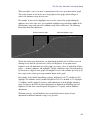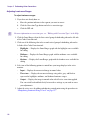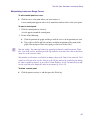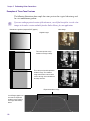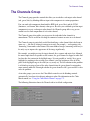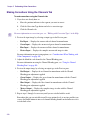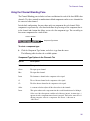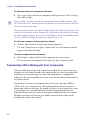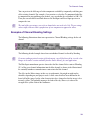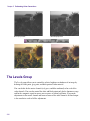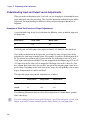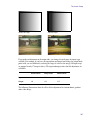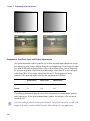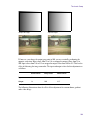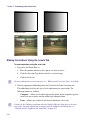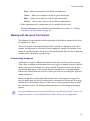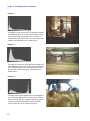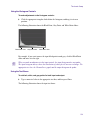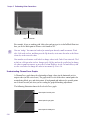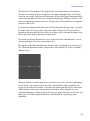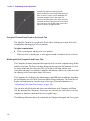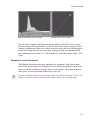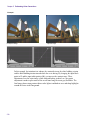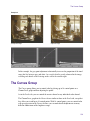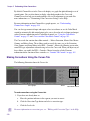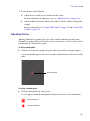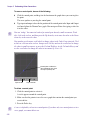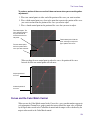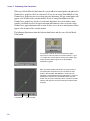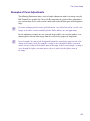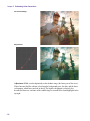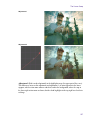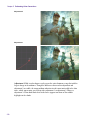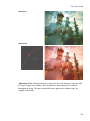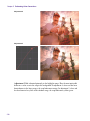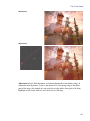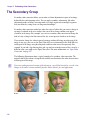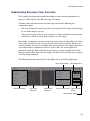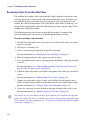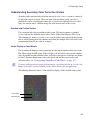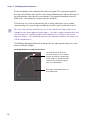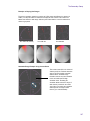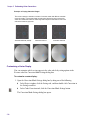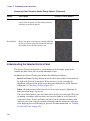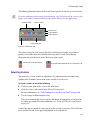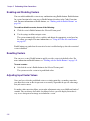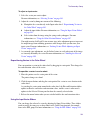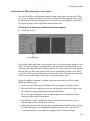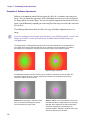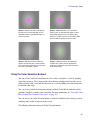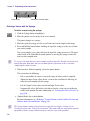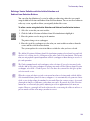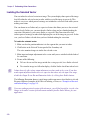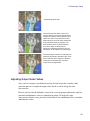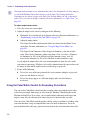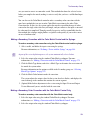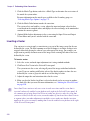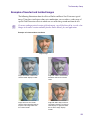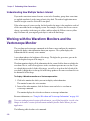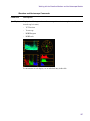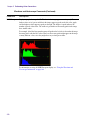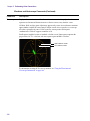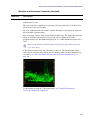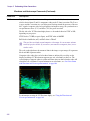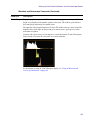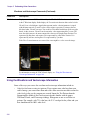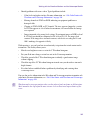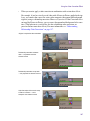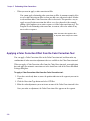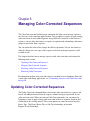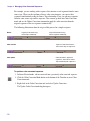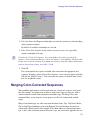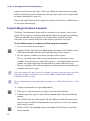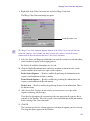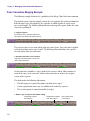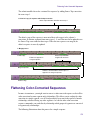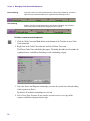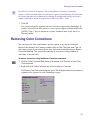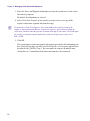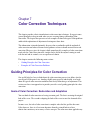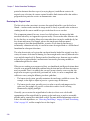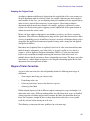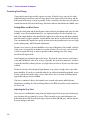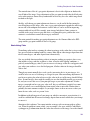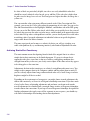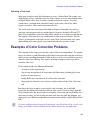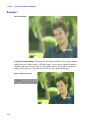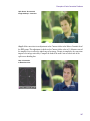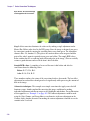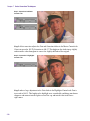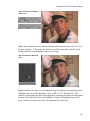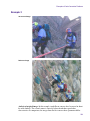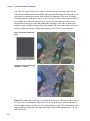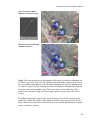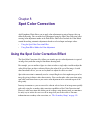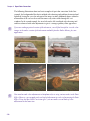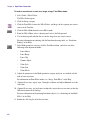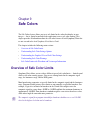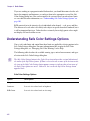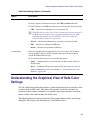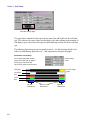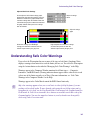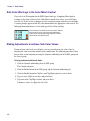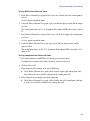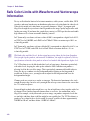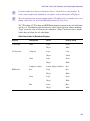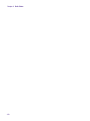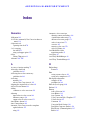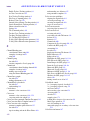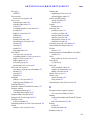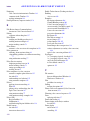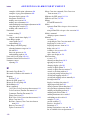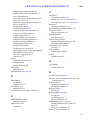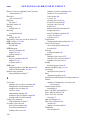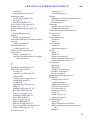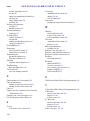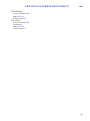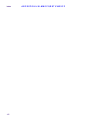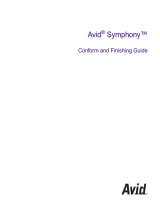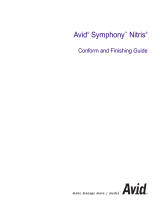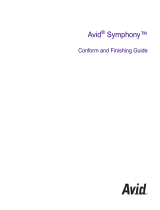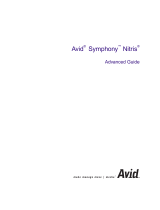Avid Symphony Symphony Nitris 1.0 User guide
- Category
- Car video systems
- Type
- User guide
This manual is also suitable for

make manage move | media
™
Avid
®
Avid
®
Symphony
™
Nitris
®
Conform and Finishing Guide

2
Copyright and Disclaimer
Product specifications are subject to change without notice and do not represent a commitment on the part of Avid Technology,
Inc.
The software described in this document is furnished under a license agreement. You can obtain a copy of that license by
visiting Avid's Web site at www.avid.com. The terms of that license are also available in the product in the same directory as
the software. The software may not be reverse assembled and may be used or copied only in accordance with the terms of the
license agreement. It is against the law to copy the software on any medium except as specifically allowed in the license
agreement.
Avid products or portions thereof are protected by one or more of the following United States Patents: 4,746,994; 4,970,663;
5,045,940; 5,267,351; 5,309,528; 5,355,450; 5,396,594; 5,440,348; 5,452,378; 5,467,288; 5,513,375; 5,528,310; 5,557,423;
5,568,275; 5,577,190; 5,584,006; 5,640,601; 5,644,364; 5,654,737; 5,715,018; 5,724,605; 5,726,717; 5,729,673; 5,745,637;
5,752,029; 5,754,851; 5,799,150; 5,812,216; 5,852,435; 5,584,006; 5,905,841; 5,929,836; 5,930,445; 5,946,445; 5,987,501;
6,016,152; 6,018,337; 6,023,531; 6,058,236; 6,061,758; 6,091,778; 6,105,083; 6,118,444; 6,128,001; 6,134,607; 6,137,919;
6,141,691; 6,198,477; 6,201,531; 6,223,211; 6,249,280; 6,269,195; 6,317,158; 6,317,515; 6,330,369; 6,351,557; 6,353,862;
6,357,047; 6,392,710; 6,404,435; 6,407,775; 6,417,891; 6,426,778; 6,477,271; 6,489,969; 6,512,522; 6,532,043; 6,546,190;
6,552,731; 6,553,142; 6,570,624; 6,571,255; 6,583,824; 6,618,547; 6,636,869; 6,665,450; 6,678,461; 6,687,407; 6,704,445;
6,747,705; 6,763,134; 6,766,063; 6,791,556; 6,810,157; 6,813,622; 6,847,373; 6,871,003; 6,871,161; 6,901,211; 6,907,191;
6,928,187; 6,933,948; D392,269; D396,853; D398,912. Other patents are pending.
This document is protected under copyright law. An authorized licensee of Avid Symphony Nitris may reproduce this
publication for the licensee’s own use in learning how to use the software. This document may not be reproduced or
distributed, in whole or in part, for commercial purposes, such as selling copies of this document or providing support or
educational services to others. This document is supplied as a guide for Avid Symphony Nitris. Reasonable care has been
taken in preparing the information it contains. However, this document may contain omissions, technical inaccuracies, or
typographical errors. Avid Technology, Inc. does not accept responsibility of any kind for customers’ losses due to the use of
this document. Product specifications are subject to change without notice.
Copyright © 2005 Avid Technology, Inc. and its licensors. All rights reserved.
The following disclaimer is required by Apple Computer, Inc.
APPLE COMPUTER, INC. MAKES NO WARRANTIES WHATSOEVER, EITHER EXPRESS OR IMPLIED, REGARDING
THIS PRODUCT, INCLUDING WARRANTIES WITH RESPECT TO ITS MERCHANTABILITY OR ITS FITNESS FOR ANY
PARTICULAR PURPOSE. THE EXCLUSION OF IMPLIED WARRANTIES IS NOT PERMITTED BY SOME STATES. THE
ABOVE EXCLUSION MAY NOT APPLY TO YOU. THIS WARRANTY PROVIDES YOU WITH SPECIFIC LEGAL RIGHTS.
THERE MAY BE OTHER RIGHTS THAT YOU MAY HAVE WHICH VARY FROM STATE TO STATE.
The following disclaimer is required by Sam Leffler and Silicon Graphics, Inc. for the use of their TIFF library:
Copyright © 1988–1997 Sam Leffler
Copyright © 1991–1997 Silicon Graphics, Inc.
Permission to use, copy, modify, distribute, and sell this software [i.e., the TIFF library] and its documentation for any purpose
is hereby granted without fee, provided that (i) the above copyright notices and this permission notice appear in all copies of
the software and related documentation, and (ii) the names of Sam Leffler and Silicon Graphics may not be used in any
advertising or publicity relating to the software without the specific, prior written permission of Sam Leffler and Silicon
Graphics.
THE SOFTWARE IS PROVIDED “AS-IS” AND WITHOUT WARRANTY OF ANY KIND, EXPRESS, IMPLIED OR
OTHERWISE, INCLUDING WITHOUT LIMITATION, ANY WARRANTY OF MERCHANTABILITY OR FITNESS FOR A
PARTICULAR PURPOSE.
IN NO EVENT SHALL SAM LEFFLER OR SILICON GRAPHICS BE LIABLE FOR ANY SPECIAL, INCIDENTAL, INDIRECT
OR CONSEQUENTIAL DAMAGES OF ANY KIND, OR ANY DAMAGES WHATSOEVER RESULTING FROM LOSS OF USE,
DATA OR PROFITS, WHETHER OR NOT ADVISED OF THE POSSIBILITY OF DAMAGE, AND ON ANY THEORY OF
LIABILITY, ARISING OUT OF OR IN CONNECTION WITH THE USE OR PERFORMANCE OF THIS SOFTWARE.
The following disclaimer is required by the Independent JPEG Group:
Portions of this software are based on work of the Independent JPEG Group.
The following disclaimer is required by Paradigm Matrix:
Portions of this software licensed from Paradigm Matrix.

3
The following disclaimer is required by Ray Sauers Associates, Inc.:
“Install-It” is licensed from Ray Sauers Associates, Inc. End-User is prohibited from taking any action to derive a source code
equivalent of “Install-It,” including by reverse assembly or reverse compilation, Ray Sauers Associates, Inc. shall in no event be
liable for any damages resulting from reseller’s failure to perform reseller’s obligation; or any damages arising from use or
operation of reseller’s products or the software; or any other damages, including but not limited to, incidental, direct, indirect,
special or consequential Damages including lost profits, or damages resulting from loss of use or inability to use reseller’s
products or the software for any reason including copyright or patent infringement, or lost data, even if Ray Sauers Associates
has been advised, knew or should have known of the possibility of such damages.
The following disclaimer is required by Videomedia, Inc.:
“Videomedia, Inc. makes no warranties whatsoever, either express or implied, regarding this product, including warranties with
respect to its merchantability or its fitness for any particular purpose.”
“This software contains V-LAN ver. 3.0 Command Protocols which communicate with V-LAN ver. 3.0 products developed by
Videomedia, Inc. and V-LAN ver. 3.0 compatible products developed by third parties under license from Videomedia, Inc. Use
of this software will allow “frame accurate” editing control of applicable videotape recorder decks, videodisc recorders/players
and the like.”
The following disclaimer is required by Altura Software, Inc. for the use of its Mac2Win software and Sample
Source Code:
©1993–1998 Altura Software, Inc.
The following disclaimer is required by 3Prong.com Inc.:
Certain waveform and vector monitoring capabilities are provided under a license from 3Prong.com Inc.
Attn. Government User(s). Restricted Rights Legend
U.S. GOVERNMENT RESTRICTED RIGHTS. This Software and its documentation are “commercial computer software” or
“commercial computer software documentation.” In the event that such Software or documentation is acquired by or on behalf
of a unit or agency of the U.S. Government, all rights with respect to this Software and documentation are subject to the terms
of the License Agreement, pursuant to FAR §12.212(a) and/or DFARS §227.7202-1(a), as applicable.
Trademarks
888 I/O, Adrenaline, AirPlay, AirSPACE, AirSPACE HD, AirSpeed, AniMatte, AudioSuite, AudioVision, AutoSync, Avid,
Avid DNA, Avid DNxcel, Avid DNxHD, AVIDdrive, AVIDdrive Towers, Avid Learning Excellerator, Avid Mojo, AvidNet,
AvidNetwork, AVIDstripe, Avid Unity, Avid Xpress, AVoption, AVX, CamCutter, ChromaCurve, ChromaWheel, DAE, D-Fi, D-fx,
DigiDelivery, Digidesign, Digidesign Audio Engine, Digidesign Intelligent Noise Reduction, DigiDrive,
Digital Nonlinear Accelerator, DigiTranslator, DINR, DNxchange, D-Verb, Equinox, ExpertRender, FieldPak, Film Composer,
FilmScribe, FluidMotion, HIIP, HyperSPACE, HyperSPACE HDCAM, IllusionFX, Image Independence, iNEWS,
iNEWS ControlAir, Instinct, Intraframe, iS9, iS18, iS23, iS36, LaunchPad, Lo-Fi, Magic Mask, make manage move | media,
Marquee, Matador, Maxim, MCXpress, Media Browse, Media Composer, MediaDock, MediaDock Shuttle, Media Fusion,
Media Illusion, MediaLog, Media Reader, Media Recorder, MEDIArray, MediaShare, Meridien, MetaSync, MissionControl,
NaturalMatch, Nearchive, NetReview, NewsCutter, Nitris, OMF, OMF Interchange, OMM, Open Media Framework,
Open Media Management, ProEncode, Pro Tools, QuietDrive, Recti-Fi, RetroLoop, rS9, rS18, Sci-Fi, Softimage,
Sound Designer II, SPACE, SPACEShift, SpectraGraph, SpectraMatte, Symphony, Trilligent, UnityRAID, Vari-Fi,
Video Slave Driver, VideoSPACE, and Xdeck are either registered trademarks or trademarks of Avid Technology, Inc. in the
United States and/or other countries.
Adobe and Photoshop are either registered trademarks or trademarks of Adobe Systems Incorporated in the United States
and/or other countries. Apple and Macintosh are trademarks of Apple Computer, Inc., registered in the U.S. and other
countries. Windows is either a registered trademark or trademark of Microsoft Corporation in the United States and/or other
countries. All other trademarks contained herein are the property of their respective owners.

4
Footage
Arri — Courtesy of Arri/Fauer — John Fauer, Inc.
Bell South “Anticipation” — Courtesy of Two Headed Monster — Tucker/Wayne Atlanta/GMS.
Canyonlands — Courtesy of the National Park Service/Department of the Interior.
Eco Challenge British Columbia — Courtesy of Eco Challenge Lifestyles, Inc., All Rights Reserved.
Eco Challenge Morocco — Courtesy of Discovery Communications, Inc.
It’s Shuttletime — Courtesy of BCP & Canadian Airlines.
Nestlé Coffee Crisp — Courtesy of MacLaren McCann Canada.
Saturn “Calvin Egg” — Courtesy of Cossette Communications.
“Tigers: Tracking a Legend” — Courtesy of www.wildlifeworlds.com, Carol Amore, Executive Producer.
Windhorse — Courtesy of Paul Wagner Productions.
GOT FOOTAGE?
Editors — Filmmakers — Special Effects Artists — Game Developers — Animators — Educators — Broadcasters — Content
creators of every genre — Just finished an incredible project and want to share it with the world?
Send us your reels and we may use your footage in our show reel or demo!*
For a copy of our release and Avid’s mailing address, go to www.avid.com/footage.
*Note: Avid cannot guarantee the use of materials submitted.
Avid Symphony Nitris Conform and Finishing Guide • 0130-07235-01 • November 2005

5
Contents
Using This Guide . . . . . . . . . . . . . . . . . . . . . . . . . . . . . . . . . . . . . . . . . . . . 17
Symbols and Conventions . . . . . . . . . . . . . . . . . . . . . . . . . . . . . . . . . . . . . . . . . . . . 18
If You Need Help. . . . . . . . . . . . . . . . . . . . . . . . . . . . . . . . . . . . . . . . . . . . . . . . . . . . 19
Related Information. . . . . . . . . . . . . . . . . . . . . . . . . . . . . . . . . . . . . . . . . . . . . . . . . . 19
Accessing the Online Library . . . . . . . . . . . . . . . . . . . . . . . . . . . . . . . . . . . . . . . . . . 20
How to Order Documentation . . . . . . . . . . . . . . . . . . . . . . . . . . . . . . . . . . . . . . . . . . 20
Avid Educational Services. . . . . . . . . . . . . . . . . . . . . . . . . . . . . . . . . . . . . . . . . . . . . 20
Section 1 Conforming and Mastering
Chapter 1 Conforming and Transferring Projects . . . . . . . . . . . . . . . . . . . . . . . . . . 23
Compatibility Between Applications . . . . . . . . . . . . . . . . . . . . . . . . . . . . . . . . . . . . . 23
Conforming Workflow . . . . . . . . . . . . . . . . . . . . . . . . . . . . . . . . . . . . . . . . . . . . . . . . 24
Preparing for the Online Session . . . . . . . . . . . . . . . . . . . . . . . . . . . . . . . . . . . . 25
Delivery Requirements for Final Masters . . . . . . . . . . . . . . . . . . . . . . . . . . 25
Offline Formats for HD. . . . . . . . . . . . . . . . . . . . . . . . . . . . . . . . . . . . . . . . . 26
File Transfer . . . . . . . . . . . . . . . . . . . . . . . . . . . . . . . . . . . . . . . . . . . . . . . . 26
System Compatibility. . . . . . . . . . . . . . . . . . . . . . . . . . . . . . . . . . . . . . . . . . 27
Preparing Graphics . . . . . . . . . . . . . . . . . . . . . . . . . . . . . . . . . . . . . . . . . . . 28
Preparing Effects. . . . . . . . . . . . . . . . . . . . . . . . . . . . . . . . . . . . . . . . . . . . . 29
Preparing Titles . . . . . . . . . . . . . . . . . . . . . . . . . . . . . . . . . . . . . . . . . . . . . . 30
Preparing Audio. . . . . . . . . . . . . . . . . . . . . . . . . . . . . . . . . . . . . . . . . . . . . . 30
Step 1: Transfer Files. . . . . . . . . . . . . . . . . . . . . . . . . . . . . . . . . . . . . . . . . . . . . 30
Transferring Project Information Only . . . . . . . . . . . . . . . . . . . . . . . . . . . . . 31
Transferring Project Files and Media Files . . . . . . . . . . . . . . . . . . . . . . . . . 31
Step 2: Open the Project . . . . . . . . . . . . . . . . . . . . . . . . . . . . . . . . . . . . . . . . . . 32
Step 3: Measure the Video Signal . . . . . . . . . . . . . . . . . . . . . . . . . . . . . . . . . . . 33
Step 4: Recapture Media . . . . . . . . . . . . . . . . . . . . . . . . . . . . . . . . . . . . . . . . . . 33
Step 5: Import and Lay in the Final Audio Mix . . . . . . . . . . . . . . . . . . . . . . . . . . 34
Step 6: Batch Import Graphics . . . . . . . . . . . . . . . . . . . . . . . . . . . . . . . . . . . . . . 35

6
Step 7: Re-create Title Media . . . . . . . . . . . . . . . . . . . . . . . . . . . . . . . . . . . . . . 35
Redefining a Font Replacement . . . . . . . . . . . . . . . . . . . . . . . . . . . . . . . . . 37
Step 8: Refine Effects and Perform Color Correction . . . . . . . . . . . . . . . . . . . . 38
Step 9: Render Effects as Needed . . . . . . . . . . . . . . . . . . . . . . . . . . . . . . . . . . 38
Step 10: Create the Final Masters. . . . . . . . . . . . . . . . . . . . . . . . . . . . . . . . . . . 39
Conforming Sequences Created with HDV Media . . . . . . . . . . . . . . . . . . . . . . . . . . 40
Conforming Sequences with Color Correction . . . . . . . . . . . . . . . . . . . . . . . . . . . . . 40
Conforming with Symphony Meridien Systems. . . . . . . . . . . . . . . . . . . . . . . . . 41
Conforming with Adrenaline or Avid Mojo Systems. . . . . . . . . . . . . . . . . . . . . . 41
Transferring Color Corrections with Color Correction Templates . . . . . . . . . . . 42
Transferring Project and Media Files . . . . . . . . . . . . . . . . . . . . . . . . . . . . . . . . . . . . 43
Transferring Audio Files . . . . . . . . . . . . . . . . . . . . . . . . . . . . . . . . . . . . . . . . . . 43
Transferring Sound Designer II Audio Files from Macintosh Systems . . . . 44
Transferring a Project Using Shared Storage . . . . . . . . . . . . . . . . . . . . . . . . . . 44
Transferring Project Files and Media Files Using Nonshared Storage . . . . . . . 45
Devices and Methods for Transferring Files . . . . . . . . . . . . . . . . . . . . . . . . . . . 47
Transferring Files Between Windows Systems . . . . . . . . . . . . . . . . . . . . . 48
Transferring Files Between Macintosh and Windows Systems . . . . . . . . . 49
Nonshared Storage Issues for Cross-Platform Collaboration . . . . . . . . . . . . . . 51
Transferring Media Files from Media Composer Version 7.2 or Avid Xpress
Version 2.1. . . . . . . . . . . . . . . . . . . . . . . . . . . . . . . . . . . . . . . . . . . . . . . . . . . 51
Chapter 2 Working with HD Media . . . . . . . . . . . . . . . . . . . . . . . . . . . . . . . . . . . . . . . 53
High-Definition Television. . . . . . . . . . . . . . . . . . . . . . . . . . . . . . . . . . . . . . . . . . . . . 54
HDTV Workflows . . . . . . . . . . . . . . . . . . . . . . . . . . . . . . . . . . . . . . . . . . . . . . . . . . . 55
Film-Based Television Workflow . . . . . . . . . . . . . . . . . . . . . . . . . . . . . . . . . . . . 55
Video-Based Television Workflow. . . . . . . . . . . . . . . . . . . . . . . . . . . . . . . . . . . 59
Broadcast Graphics Workflow . . . . . . . . . . . . . . . . . . . . . . . . . . . . . . . . . . . . . . 61
Editing in HD . . . . . . . . . . . . . . . . . . . . . . . . . . . . . . . . . . . . . . . . . . . . . . . . . . . . . . 62
Changing the Project Format . . . . . . . . . . . . . . . . . . . . . . . . . . . . . . . . . . . . . . 62
Modifying the Format of a Sequence . . . . . . . . . . . . . . . . . . . . . . . . . . . . . . . . 64
Converting a 24p NTSC Sequence to 1080p/23.976 . . . . . . . . . . . . . . . . . . . . 67
Converting a 23.976p NTSC Sequence to 720p/23.976 . . . . . . . . . . . . . . . . . . 68
Mixing SD and HD. . . . . . . . . . . . . . . . . . . . . . . . . . . . . . . . . . . . . . . . . . . . . . . 68

7
Displaying Formats in a Bin . . . . . . . . . . . . . . . . . . . . . . . . . . . . . . . . . . . . . . . . 69
Editing at 60 fps . . . . . . . . . . . . . . . . . . . . . . . . . . . . . . . . . . . . . . . . . . . . . . . . . 69
Working with True 24 FPS Timecode. . . . . . . . . . . . . . . . . . . . . . . . . . . . . . . . . 70
Transcoding HD Media. . . . . . . . . . . . . . . . . . . . . . . . . . . . . . . . . . . . . . . . . . . . 70
Video Color Space for HD . . . . . . . . . . . . . . . . . . . . . . . . . . . . . . . . . . . . . . . . . 70
Section 2 Finishing Tools
Chapter 3 Motion Tracking and Stabilization . . . . . . . . . . . . . . . . . . . . . . . . . . . . . . 73
Understanding Motion Tracking . . . . . . . . . . . . . . . . . . . . . . . . . . . . . . . . . . . . . . . . 74
Understanding the Tracking Process . . . . . . . . . . . . . . . . . . . . . . . . . . . . . . . . . 74
Uses of Motion Tracking. . . . . . . . . . . . . . . . . . . . . . . . . . . . . . . . . . . . . . . . . . . 74
Motion Tracking and Footage Characteristics . . . . . . . . . . . . . . . . . . . . . . . . . . 75
Workflow for Motion Tracking . . . . . . . . . . . . . . . . . . . . . . . . . . . . . . . . . . . . . . . . . . 75
Effects and Effect Parameters That Use Tracking Data . . . . . . . . . . . . . . . . . . . . . . 77
Understanding the Tracking Interface. . . . . . . . . . . . . . . . . . . . . . . . . . . . . . . . . . . . 78
Tracking Controls in the Effect Editor. . . . . . . . . . . . . . . . . . . . . . . . . . . . . . . . . 78
Tracking Controls in the Effect Preview Monitor . . . . . . . . . . . . . . . . . . . . . . . . 79
The Tracking Window. . . . . . . . . . . . . . . . . . . . . . . . . . . . . . . . . . . . . . . . . . . . . 80
Setting Up an Effect for Tracking . . . . . . . . . . . . . . . . . . . . . . . . . . . . . . . . . . . . . . . 83
Understanding Video Layers and Motion Tracking . . . . . . . . . . . . . . . . . . . . . . 83
Applying an Effect for Motion Tracking. . . . . . . . . . . . . . . . . . . . . . . . . . . . . . . . 84
Making Non-Tracking Parameter Adjustments to an Effect . . . . . . . . . . . . . . . . 84
Preparing to Generate Tracking Data . . . . . . . . . . . . . . . . . . . . . . . . . . . . . . . . . . . . 85
Enabling Tracking in the Effect Editor . . . . . . . . . . . . . . . . . . . . . . . . . . . . . . . . 85
Creating and Mapping Trackers. . . . . . . . . . . . . . . . . . . . . . . . . . . . . . . . . . . . . 87
Understanding Tracker Selectors and Tracker Function. . . . . . . . . . . . . . . 87
Creating and Mapping Trackers Manually. . . . . . . . . . . . . . . . . . . . . . . . . . 88
Enabling, Disabling, and Deleting Trackers . . . . . . . . . . . . . . . . . . . . . . . . . . . . 89
Setting Up Tracking in the Effect Preview Monitor. . . . . . . . . . . . . . . . . . . . . . . 90
Displaying Tracking Boxes . . . . . . . . . . . . . . . . . . . . . . . . . . . . . . . . . . . . . 90
Adjusting Tracking Boxes . . . . . . . . . . . . . . . . . . . . . . . . . . . . . . . . . . . . . . 90
Guidelines for Positioning Tracking Boxes . . . . . . . . . . . . . . . . . . . . . . . . . 91
Guidelines for Resizing Tracking Boxes . . . . . . . . . . . . . . . . . . . . . . . . . . . 92

8
Setting Up Tracking in the Tracking Window. . . . . . . . . . . . . . . . . . . . . . . . . . . 93
Choosing a Tracking Engine . . . . . . . . . . . . . . . . . . . . . . . . . . . . . . . . . . . 93
Choosing Background or Foreground Tracking . . . . . . . . . . . . . . . . . . . . . 94
Generating Tracking Data . . . . . . . . . . . . . . . . . . . . . . . . . . . . . . . . . . . . . . . . . . . . 94
Offset Tracking. . . . . . . . . . . . . . . . . . . . . . . . . . . . . . . . . . . . . . . . . . . . . . . . . . . . . 96
Understanding Offset Tracking . . . . . . . . . . . . . . . . . . . . . . . . . . . . . . . . . . . . . 96
Adding and Deleting Tracker Regions. . . . . . . . . . . . . . . . . . . . . . . . . . . . . . . . 97
Moving to a Tracking Region. . . . . . . . . . . . . . . . . . . . . . . . . . . . . . . . . . . . . . . 98
Performing Offset Tracking . . . . . . . . . . . . . . . . . . . . . . . . . . . . . . . . . . . . . . . . 98
Understanding Generated Tracking Data. . . . . . . . . . . . . . . . . . . . . . . . . . . . . . . . . 99
Tracking Data in the Effect Preview Monitor . . . . . . . . . . . . . . . . . . . . . . . . . . . 99
Tracking Data in the Tracker Timelines. . . . . . . . . . . . . . . . . . . . . . . . . . . . . . . 99
Customizing Tracking Data Display . . . . . . . . . . . . . . . . . . . . . . . . . . . . . . . . . . . . 100
Setting the Reference Frame . . . . . . . . . . . . . . . . . . . . . . . . . . . . . . . . . . . . . . . . . 102
Using SteadyGlide and Smoothing . . . . . . . . . . . . . . . . . . . . . . . . . . . . . . . . . . . . 103
Modifying Tracking Data. . . . . . . . . . . . . . . . . . . . . . . . . . . . . . . . . . . . . . . . . . . . . 104
Finding a Specific Tracker Data Point . . . . . . . . . . . . . . . . . . . . . . . . . . . . . . . 105
Selecting Tracker Data Points. . . . . . . . . . . . . . . . . . . . . . . . . . . . . . . . . . . . . 105
Deleting Tracking Data From Points . . . . . . . . . . . . . . . . . . . . . . . . . . . . . . . . 106
Moving Tracker Data Points . . . . . . . . . . . . . . . . . . . . . . . . . . . . . . . . . . . . . . 107
Moving Tracker Data Points Outside the Frame Boundary. . . . . . . . . . . . . . . 107
Stretching a Range of Tracker Data Points. . . . . . . . . . . . . . . . . . . . . . . . . . . 108
Limiting the Effect of Position Tracking Data to a Single Axis . . . . . . . . . . . . . . . . 109
Playback of Effects Using Tracking Data . . . . . . . . . . . . . . . . . . . . . . . . . . . . . . . . 110
Stabilizing an Image. . . . . . . . . . . . . . . . . . . . . . . . . . . . . . . . . . . . . . . . . . . . . . . . 111
Guidelines for Using Multiple Trackers When Stabilizing. . . . . . . . . . . . . . . . . . . . 113
Using the Region Stabilize Effect. . . . . . . . . . . . . . . . . . . . . . . . . . . . . . . . . . . . . . 114
Stabilizing an Image with the Region Stabilize Effect . . . . . . . . . . . . . . . . . . . 114
Making Adjustments to the Region Stabilize Region of Interest . . . . . . . . . . . 116
Editing Segments That Use Tracking Data . . . . . . . . . . . . . . . . . . . . . . . . . . . . . . 117
Segment Mode Editing with Segments That Use Tracking Data. . . . . . . . . . . 117
Trimming Segments That Use Tracking Data . . . . . . . . . . . . . . . . . . . . . . . . . 117
Adding Transition Effects to Tracked Segments . . . . . . . . . . . . . . . . . . . . . . . 118

9
Reusing Existing Tracking Data . . . . . . . . . . . . . . . . . . . . . . . . . . . . . . . . . . . . . . . 118
When to Reuse Tracking Data . . . . . . . . . . . . . . . . . . . . . . . . . . . . . . . . . . . . . 118
Copying and Pasting Tracking Data. . . . . . . . . . . . . . . . . . . . . . . . . . . . . . . . . 119
Conforming Symphony Meridien Sequences with Tracking Data. . . . . . . . . . . . . . 120
Examples of Effects Using Motion Tracking . . . . . . . . . . . . . . . . . . . . . . . . . . . . . . 120
Example 1: Replacing the License Plate on a Moving Vehicle . . . . . . . . . . . . 121
Example 2: Special Effects Using Targets for Motion Tracking . . . . . . . . . . . . 124
Chapter 4 Understanding Color Correction Mode . . . . . . . . . . . . . . . . . . . . . . . . . 127
The Composer Window in Color Correction Mode . . . . . . . . . . . . . . . . . . . . . . . . . 127
Activating Monitors. . . . . . . . . . . . . . . . . . . . . . . . . . . . . . . . . . . . . . . . . . . . . . 128
Displaying Tracking Information. . . . . . . . . . . . . . . . . . . . . . . . . . . . . . . . . . . . 129
Displaying Images in Monitors . . . . . . . . . . . . . . . . . . . . . . . . . . . . . . . . . . . . . 129
Understanding Default Monitor Display. . . . . . . . . . . . . . . . . . . . . . . . . . . 129
Configuring Image Display in Monitors . . . . . . . . . . . . . . . . . . . . . . . . . . . 130
Working with Reference Images . . . . . . . . . . . . . . . . . . . . . . . . . . . . . . . . 132
Splitting the Image Display in Monitors . . . . . . . . . . . . . . . . . . . . . . . . . . . 132
Hiding the Video in Monitors . . . . . . . . . . . . . . . . . . . . . . . . . . . . . . . . . . . 133
Displaying 16:9 Video in Monitors . . . . . . . . . . . . . . . . . . . . . . . . . . . . . . . 134
Using the Play Loop Button in Color Correction Mode. . . . . . . . . . . . . . . . . . . 134
Reviewing Color-Corrected Clips with the Edit Review Button . . . . . . . . . . . . 135
Controlling Frame Display in the Composer Window. . . . . . . . . . . . . . . . . . . . 135
The Color Correction Tool. . . . . . . . . . . . . . . . . . . . . . . . . . . . . . . . . . . . . . . . . . . . 136
Working with Correction Types . . . . . . . . . . . . . . . . . . . . . . . . . . . . . . . . . . . . 136
Understanding Relationship Color Corrections . . . . . . . . . . . . . . . . . . . . . 137
Using the Source Clip Name Relationship . . . . . . . . . . . . . . . . . . . . . . . . 139
Converting Relationship Color Corrections . . . . . . . . . . . . . . . . . . . . . . . . 139
Working with the Group and Subdividing Tabs . . . . . . . . . . . . . . . . . . . . . . . . 140
Displaying a Group Tab. . . . . . . . . . . . . . . . . . . . . . . . . . . . . . . . . . . . . . . 141
Displaying a Subdividing Tab . . . . . . . . . . . . . . . . . . . . . . . . . . . . . . . . . . 142
Associating Group and Subdividing Tabs with Tab Buttons . . . . . . . . . . . 143
Understanding Interaction Between Color Correction Groups . . . . . . . . . . . . . 144

10
Working with the Enable Buttons . . . . . . . . . . . . . . . . . . . . . . . . . . . . . . . . . . 145
Turning Controls On or Off . . . . . . . . . . . . . . . . . . . . . . . . . . . . . . . . . . . . 145
Resetting Controls . . . . . . . . . . . . . . . . . . . . . . . . . . . . . . . . . . . . . . . . . . 145
Understanding Interaction Between Enable Buttons . . . . . . . . . . . . . . . . 146
Using the Color Correction Tool Buttons. . . . . . . . . . . . . . . . . . . . . . . . . . . . . 147
Customizing Color Correction Settings . . . . . . . . . . . . . . . . . . . . . . . . . . . . . . 148
How Color Correction Handles Color Space and Bit Depth . . . . . . . . . . . . . . 152
Adding Comments to Color Correction Effects . . . . . . . . . . . . . . . . . . . . . . . . 152
Working with Color Correction Effect Templates . . . . . . . . . . . . . . . . . . . . . . . . . . 154
Understanding How Color Correction Effect Templates Save Settings. . . . . . 155
Using Automatic Effect Templates . . . . . . . . . . . . . . . . . . . . . . . . . . . . . . . . . 156
Saving a Color Correction Effect Template to a Bin . . . . . . . . . . . . . . . . . . . . 157
Saving a Color Correction Effect Template to a Bucket . . . . . . . . . . . . . . . . . 158
Clearing Color Correction Effect Templates from Buckets . . . . . . . . . . . . . . . 158
Applying Color Correction Effect Templates . . . . . . . . . . . . . . . . . . . . . . . . . . 159
Working with Color Correction Effect Templates in the Effect Palette. . . . . . . 160
Displaying Color Correction Information in the Timeline . . . . . . . . . . . . . . . . . . . . 161
Chapter 5 Performing Color Corrections. . . . . . . . . . . . . . . . . . . . . . . . . . . . . . . . . 163
General Workflow for Making Color Corrections . . . . . . . . . . . . . . . . . . . . . . . . . . 163
Using Automatic Color Corrections . . . . . . . . . . . . . . . . . . . . . . . . . . . . . . . . . . . . 165
Understanding Automatic Color Correction. . . . . . . . . . . . . . . . . . . . . . . . . . . 166
Setting AutoCorrect Options . . . . . . . . . . . . . . . . . . . . . . . . . . . . . . . . . . . . . . 166
Adjusting Contrast and Balance Automatically . . . . . . . . . . . . . . . . . . . . . . . . 168
Using the Remove Color Cast Buttons . . . . . . . . . . . . . . . . . . . . . . . . . . . . . . 170
Considerations When Using Automatic Color Correction . . . . . . . . . . . . . . . . 172
Using the Color Match Control . . . . . . . . . . . . . . . . . . . . . . . . . . . . . . . . . . . . . . . . 173
Making a Correction with the Color Match Control . . . . . . . . . . . . . . . . . . . . . 174
Selecting Match Type Options . . . . . . . . . . . . . . . . . . . . . . . . . . . . . . . . . . . . 175
Understanding NaturalMatch. . . . . . . . . . . . . . . . . . . . . . . . . . . . . . . . . . . . . . 179
Color Match Example Using NaturalMatch . . . . . . . . . . . . . . . . . . . . . . . . . . . 179
Saving Custom Colors to a Bin . . . . . . . . . . . . . . . . . . . . . . . . . . . . . . . . . . . . 181
Getting RGB Information Using the Color Match Control . . . . . . . . . . . . . . . . 181

11
The HSL (Hue, Saturation, Luminance) Group. . . . . . . . . . . . . . . . . . . . . . . . . . . . 182
Working with the Controls Tab . . . . . . . . . . . . . . . . . . . . . . . . . . . . . . . . . . . . . 182
Making Corrections Using the Controls Tab . . . . . . . . . . . . . . . . . . . . . . . 183
Using the HSL Sliders . . . . . . . . . . . . . . . . . . . . . . . . . . . . . . . . . . . . . . . . 184
Controls Tab Controls . . . . . . . . . . . . . . . . . . . . . . . . . . . . . . . . . . . . . . . . 185
Working with the Hue Offsets Tab . . . . . . . . . . . . . . . . . . . . . . . . . . . . . . . . . . 186
Understanding ChromaWheel Color Wheels. . . . . . . . . . . . . . . . . . . . . . . 187
Making Corrections Using the Hue Offsets Tab . . . . . . . . . . . . . . . . . . . . 189
Examples of Hue Offsets Settings. . . . . . . . . . . . . . . . . . . . . . . . . . . . . . . 191
Working with the Luma Ranges Tab . . . . . . . . . . . . . . . . . . . . . . . . . . . . . . . . 193
Understanding the Luma Ranges Graph. . . . . . . . . . . . . . . . . . . . . . . . . . 194
Adjusting Luminance Ranges . . . . . . . . . . . . . . . . . . . . . . . . . . . . . . . . . . 196
Manipulating Luminance Range Curves . . . . . . . . . . . . . . . . . . . . . . . . . . 197
Examples of Three-Tone Previews . . . . . . . . . . . . . . . . . . . . . . . . . . . . . . 198
The Channels Group. . . . . . . . . . . . . . . . . . . . . . . . . . . . . . . . . . . . . . . . . . . . . . . . 199
Making Corrections Using the Channels Tab. . . . . . . . . . . . . . . . . . . . . . . . . . 200
Using the Channel Blending Pane . . . . . . . . . . . . . . . . . . . . . . . . . . . . . . . . . . 201
Considerations When Working with Color Components . . . . . . . . . . . . . . . . . 202
Examples of Channel Blending Settings . . . . . . . . . . . . . . . . . . . . . . . . . . . . . 203
The Levels Group . . . . . . . . . . . . . . . . . . . . . . . . . . . . . . . . . . . . . . . . . . . . . . . . . . 204
Understanding Input and Output Levels Adjustments . . . . . . . . . . . . . . . . . . . 206
Examples of Black Point Input and Output Adjustments . . . . . . . . . . . . . . 206
Examples of Gray Point Input and Output Adjustments . . . . . . . . . . . . . . 208
Making Corrections Using the Levels Tab . . . . . . . . . . . . . . . . . . . . . . . . . . . . 210
Working with the Levels Tab Controls . . . . . . . . . . . . . . . . . . . . . . . . . . . . . . . 211
Understanding Histograms . . . . . . . . . . . . . . . . . . . . . . . . . . . . . . . . . . . . 211
Using the Histogram Controls . . . . . . . . . . . . . . . . . . . . . . . . . . . . . . . . . . 213
Using the Text Boxes . . . . . . . . . . . . . . . . . . . . . . . . . . . . . . . . . . . . . . . . 213
Understanding ChromaCurve Graphs. . . . . . . . . . . . . . . . . . . . . . . . . . . . 214
Using the ChromaCurve Graph in the Levels Tab. . . . . . . . . . . . . . . . . . . 216
Working with the Composite and Luma Tabs . . . . . . . . . . . . . . . . . . . . . . 216
Examples of Levels Adjustments. . . . . . . . . . . . . . . . . . . . . . . . . . . . . . . . 217

12
The Curves Group . . . . . . . . . . . . . . . . . . . . . . . . . . . . . . . . . . . . . . . . . . . . . . . . . 219
Making Corrections Using the Curves Tab . . . . . . . . . . . . . . . . . . . . . . . . . . . 220
Adjusting Curves . . . . . . . . . . . . . . . . . . . . . . . . . . . . . . . . . . . . . . . . . . . . . . . 221
Curves and the Color Match Control . . . . . . . . . . . . . . . . . . . . . . . . . . . . . . . . 223
Examples of Curve Adjustments . . . . . . . . . . . . . . . . . . . . . . . . . . . . . . . . . . . 225
The Secondary Group . . . . . . . . . . . . . . . . . . . . . . . . . . . . . . . . . . . . . . . . . . . . . . 232
Understanding Secondary Color Correction . . . . . . . . . . . . . . . . . . . . . . . . . . 233
Secondary Color Correction Workflow . . . . . . . . . . . . . . . . . . . . . . . . . . . . . . 234
Understanding Secondary Color Correction Vectors. . . . . . . . . . . . . . . . . . . . 235
Standard and Custom Vectors . . . . . . . . . . . . . . . . . . . . . . . . . . . . . . . . . 235
Vector Display in Color Wheels . . . . . . . . . . . . . . . . . . . . . . . . . . . . . . . . 235
Customizing a Vector Display. . . . . . . . . . . . . . . . . . . . . . . . . . . . . . . . . . 238
Understanding the Selected Vectors Panel. . . . . . . . . . . . . . . . . . . . . . . . . . . 240
Selecting Vectors . . . . . . . . . . . . . . . . . . . . . . . . . . . . . . . . . . . . . . . . . . . . . . 241
Enabling and Disabling Vectors . . . . . . . . . . . . . . . . . . . . . . . . . . . . . . . . . . . 242
Resetting Vectors . . . . . . . . . . . . . . . . . . . . . . . . . . . . . . . . . . . . . . . . . . . . . . 242
Adjusting Input Vector Values . . . . . . . . . . . . . . . . . . . . . . . . . . . . . . . . . . . . . 242
Repositioning Vectors in the Color Wheel . . . . . . . . . . . . . . . . . . . . . . . . 243
Using the Input Vector Sliders . . . . . . . . . . . . . . . . . . . . . . . . . . . . . . . . . 243
Locking Vectors While Adjusting an Input Vector. . . . . . . . . . . . . . . . . . . 245
Examples of Softness Adjustments . . . . . . . . . . . . . . . . . . . . . . . . . . . . . 246
Using the Color Selection Buttons. . . . . . . . . . . . . . . . . . . . . . . . . . . . . . . . . . 247
Defining a Vector with the Syringe . . . . . . . . . . . . . . . . . . . . . . . . . . . . . . 248
Refining a Vector Definition with the Add to Selection and
Subtract from Selection Buttons . . . . . . . . . . . . . . . . . . . . . . . . . . . . . . 249
Isolating the Selected Vector. . . . . . . . . . . . . . . . . . . . . . . . . . . . . . . . . . . . . . 250
Adjusting Output Vector Values . . . . . . . . . . . . . . . . . . . . . . . . . . . . . . . . . . . 251
Using the Color Match Control for Secondary Corrections . . . . . . . . . . . . . . . 252
Making a Secondary Correction with the Color Match Control and the Syringe
253
Making a Secondary Color Correction with the Color Match Control Only 253
Inverting a Vector . . . . . . . . . . . . . . . . . . . . . . . . . . . . . . . . . . . . . . . . . . . . . . 254
Examples of Inverted and Isolated Images . . . . . . . . . . . . . . . . . . . . . . . . . . . 255
Understanding How Multiple Vectors Interact . . . . . . . . . . . . . . . . . . . . . . . . . 256

13
Working with the Waveform Monitors and the Vectorscope Monitor . . . . . . . . . . . 256
Using the Waveform and Vectorscope Information . . . . . . . . . . . . . . . . . . . . . 264
Using the Color Correction Effect . . . . . . . . . . . . . . . . . . . . . . . . . . . . . . . . . . . . . . 266
When to Use the Color Correction Effect . . . . . . . . . . . . . . . . . . . . . . . . . . . . . 266
Applying a Color Correction Effect from the Color Correction Tool . . . . . . . . . 268
Chapter 6 Managing Color-Corrected Sequences . . . . . . . . . . . . . . . . . . . . . . . . . 269
Updating Color-Corrected Sequences . . . . . . . . . . . . . . . . . . . . . . . . . . . . . . . . . . 269
Merging Color-Corrected Sequences . . . . . . . . . . . . . . . . . . . . . . . . . . . . . . . . . . . 271
Using the Merge Correction Command . . . . . . . . . . . . . . . . . . . . . . . . . . . . . . 272
Color Correction Merging Example . . . . . . . . . . . . . . . . . . . . . . . . . . . . . . . . . 274
Flattening Color-Corrected Sequences. . . . . . . . . . . . . . . . . . . . . . . . . . . . . . . . . . 275
Removing Color Corrections. . . . . . . . . . . . . . . . . . . . . . . . . . . . . . . . . . . . . . . . . . 277
Chapter 7 Color Correction Techniques . . . . . . . . . . . . . . . . . . . . . . . . . . . . . . . . . 279
Guiding Principles for Color Correction. . . . . . . . . . . . . . . . . . . . . . . . . . . . . . . . . . 279
Goals of Color Correction: Restoration and Adaptation . . . . . . . . . . . . . . . . . . 279
Restoring the Original Look. . . . . . . . . . . . . . . . . . . . . . . . . . . . . . . . . . . . 280
Adapting the Original Look . . . . . . . . . . . . . . . . . . . . . . . . . . . . . . . . . . . . 281
Stages of Color Correction. . . . . . . . . . . . . . . . . . . . . . . . . . . . . . . . . . . . . . . . 281
Correcting Tonal Range . . . . . . . . . . . . . . . . . . . . . . . . . . . . . . . . . . . . . . 282
Neutralizing Color . . . . . . . . . . . . . . . . . . . . . . . . . . . . . . . . . . . . . . . . . . . 283
Achieving Shot-to-Shot Consistency . . . . . . . . . . . . . . . . . . . . . . . . . . . . . 284
Achieving a Final Look . . . . . . . . . . . . . . . . . . . . . . . . . . . . . . . . . . . . . . . 285
Examples of Color Correction Problems . . . . . . . . . . . . . . . . . . . . . . . . . . . . . . . . . 285
Example 1 . . . . . . . . . . . . . . . . . . . . . . . . . . . . . . . . . . . . . . . . . . . . . . . . . . . . 286
Example 2 . . . . . . . . . . . . . . . . . . . . . . . . . . . . . . . . . . . . . . . . . . . . . . . . . . . . 289
Example 3 . . . . . . . . . . . . . . . . . . . . . . . . . . . . . . . . . . . . . . . . . . . . . . . . . . . . 293
Chapter 8 Spot Color Correction . . . . . . . . . . . . . . . . . . . . . . . . . . . . . . . . . . . . . . . 297
Using the Spot Color Correction Effect . . . . . . . . . . . . . . . . . . . . . . . . . . . . . . . . . . 297
Making Corrections Using the Spot Color Correction Effect . . . . . . . . . . . . . . 299
Using Paint Effect Modes for Color Adjustment . . . . . . . . . . . . . . . . . . . . . . . . . . . 299

14
Chapter 9 Safe Colors . . . . . . . . . . . . . . . . . . . . . . . . . . . . . . . . . . . . . . . . . . . . . . . . 301
Overview of Safe Color Limits . . . . . . . . . . . . . . . . . . . . . . . . . . . . . . . . . . . . . . . . 301
Understanding Safe Color Settings Options. . . . . . . . . . . . . . . . . . . . . . . . . . . . . . 302
Understanding the Graphical View of Safe Color Settings. . . . . . . . . . . . . . . . . . . 303
Understanding Safe Color Warnings . . . . . . . . . . . . . . . . . . . . . . . . . . . . . . . . . . . 305
Safe Color Warnings in the Color Match Control. . . . . . . . . . . . . . . . . . . . . . . 306
Making Adjustments to Achieve Safe Color Values . . . . . . . . . . . . . . . . . . . . 306
Safe Color Limits with Waveform and Vectorscope Information . . . . . . . . . . . . . . 308
Index . . . . . . . . . . . . . . . . . . . . . . . . . . . . . . . . . . . . . . . . . . . . . . . . . . . . . 311

15
Tables
Offline Formats for HD . . . . . . . . . . . . . . . . . . . . . . . . . . . . . . . . . . . . . . . . . . . . . . . 26
Graphics Requirements . . . . . . . . . . . . . . . . . . . . . . . . . . . . . . . . . . . . . . . . . . . . . . 28
Media Composer Adrenaline Default Folder and File Locations (Windows). . . . . . . 46
Media Composer Adrenaline Default Folder and File Locations (Macintosh) . . . . . . 46
Symphony Nitris Default Folder and File Locations . . . . . . . . . . . . . . . . . . . . . . . . . 46
Options for Transferring Files Between Windows Systems . . . . . . . . . . . . . . . . . . . 48
Options for Transferring Files Between Macintosh and Windows Systems . . . . . . . 49
Offline Formats for HD . . . . . . . . . . . . . . . . . . . . . . . . . . . . . . . . . . . . . . . . . . . . . . . 63
Choices for Modifying Sequences. . . . . . . . . . . . . . . . . . . . . . . . . . . . . . . . . . . . . . . 65
Effects and Effect Parameters for Tracking . . . . . . . . . . . . . . . . . . . . . . . . . . . . . . . 78
Tracking Window Controls . . . . . . . . . . . . . . . . . . . . . . . . . . . . . . . . . . . . . . . . . . . . 81
Options for Enabling Tracking in the Effect Editor . . . . . . . . . . . . . . . . . . . . . . . . . . 86
Multiple Tracker Function . . . . . . . . . . . . . . . . . . . . . . . . . . . . . . . . . . . . . . . . . . . . . 88
Tracker Timeline Display. . . . . . . . . . . . . . . . . . . . . . . . . . . . . . . . . . . . . . . . . . . . . . 99
Tracking Data Point Range Options . . . . . . . . . . . . . . . . . . . . . . . . . . . . . . . . . . . . 101
Source Menu Commands . . . . . . . . . . . . . . . . . . . . . . . . . . . . . . . . . . . . . . . . . . . . 131
Relationship Color Correction Options . . . . . . . . . . . . . . . . . . . . . . . . . . . . . . . . . . 138
Correction Mode Settings Options . . . . . . . . . . . . . . . . . . . . . . . . . . . . . . . . . . . . . 149
AutoCorrect Options . . . . . . . . . . . . . . . . . . . . . . . . . . . . . . . . . . . . . . . . . . . . . . . . 168
Automatic Color Correction Buttons in the Curves Tab . . . . . . . . . . . . . . . . . . . . . 170
HSL Group (Controls Tab) Match Type Options. . . . . . . . . . . . . . . . . . . . . . . . . . . 176
HSL Group (Hue Offsets Tab) Match Type Options . . . . . . . . . . . . . . . . . . . . . . . . 176
Channels Tab Match Type Options. . . . . . . . . . . . . . . . . . . . . . . . . . . . . . . . . . . . . 177
Levels Tab Match Type Options . . . . . . . . . . . . . . . . . . . . . . . . . . . . . . . . . . . . . . . 177
Curves Tab Match Type Options . . . . . . . . . . . . . . . . . . . . . . . . . . . . . . . . . . . . . . 178
Secondary Tab Match Type Options. . . . . . . . . . . . . . . . . . . . . . . . . . . . . . . . . . . . 178
Brightness Subdividing Tabs for the HSL Group . . . . . . . . . . . . . . . . . . . . . . . . . . 183
Controls Tab Controls . . . . . . . . . . . . . . . . . . . . . . . . . . . . . . . . . . . . . . . . . . . . . . . 185
ChromaWheel Crosshair Pointers. . . . . . . . . . . . . . . . . . . . . . . . . . . . . . . . . . . . . . 188
Component Type Options in the Channels Tab . . . . . . . . . . . . . . . . . . . . . . . . . . . 201
Secondary Color Correction Vector Display Options . . . . . . . . . . . . . . . . . . . . . . . 239
Input Vector Sliders. . . . . . . . . . . . . . . . . . . . . . . . . . . . . . . . . . . . . . . . . . . . . . . . . 244

16
Waveform and Vectorscope Commands . . . . . . . . . . . . . . . . . . . . . . . . . . . . . . . . . 257
Safe Color Settings Options. . . . . . . . . . . . . . . . . . . . . . . . . . . . . . . . . . . . . . . . . . . 302
Safe Color Limits in Waveform Displays . . . . . . . . . . . . . . . . . . . . . . . . . . . . . . . . . 309

Using This Guide
Congratulations on your purchase of an Avid
®
editing application. You can use your
application to create broadcast-quality output incorporating every possible production
element from full-speed, high-resolution footage, to multimedia artwork and animation, to
computer-generated effects and titling.
This guide contains the task-oriented instructions, conceptual information, and reference
material you need to use the conform and finishing features of your Avid Symphony
™
Nitris
®
system. These features include project transfer, HD support, tracking and
stabilization parameters, and Symphony Nitris color correction.
This guide is intended for all users who need information for the conform and finishing
processes.
n
The documentation describes the features and hardware of all models. Therefore, your
system might not contain certain features and hardware that are covered in
the documentation.

Using This Guide
18
Symbols and Conventions
Avid documentation uses the following symbols and conventions:
Symbol or Convention Meaning or Action
n
A note provides important related information, reminders,
recommendations, and strong suggestions.
c
A caution means that a specific action you take could cause harm to
your computer or cause you to lose data.
w
A warning describes an action that could cause you physical harm.
Follow the guidelines in this document or on the unit itself when
handling electrical equipment.
> This symbol indicates menu commands (and subcommands) in the
order you select them. For example, File > Import means to open the
File menu and then select the Import command.
t
This symbol indicates a single-step procedure. Multiple arrows in a
list indicate that you perform one of the actions listed.
Italic font Italic font is used to emphasize certain words and to indicate variables.
Courier Bold font
Courier Bold font identifies text that you type.
Ctrl+key or mouse action Press and hold the first key while you press the last key or perform the
mouse action. For example, Ctrl+drag.

If You Need Help
19
If You Need Help
1. Retry the action, carefully following the instructions given for that task in this guide. It
is especially important to check each step of your workflow.
2. Check for the latest information that might have become available after the
documentation was published:
- If the latest information for your Avid product is provided as printed release notes,
they ship with your application and are also available online.
- If the latest information for your Avid product is provided as a ReadMe file, it is
supplied in your Avid application folder as a PDF document (ReadMe.pdf) and is
also available online.
You should always check online for the most up-to-date release notes or ReadMe
because the online version is updated whenever new information becomes
available. To view these online versions, select ReadMe from the Help menu. or visit
the Knowledge Base at www.avid.com/readme.
3. Check the documentation that came with your Avid application or your hardware for
maintenance or hardware-related issues.
4. Visit the online Knowledge Base at www.avid.com/onlinesupport. Online services are
available 24 hours per day, 7 days per week. Search this online Knowledge Base to find
answers, to view error messages, to access troubleshooting tips, to download updates,
and to read or join online message-board discussions.
Related Information
The following documents provide more information about Symphony Nitris:
• Avid Symphony Basics Guide
• Avid Symphony Nitris Advanced Guide
• Avid Symphony Nitris Advanced Effects Guide
• Using the Avid Nitris
These documents are available in PDF form on the Avid Symphony Nitris Online Library
CD-ROM. The Online Library includes a Master Glossary of all specialized terminology
used in the documentation for Avid products.
n
For the latest product information, see the Avid Knowledge Base: www.avid.com/support
All product information is included in the Help system, which you can access from the
Symphony Nitris application’s Help menu.

Using This Guide
20
Accessing the Online Library
The Avid Symphony Nitris Online Library CD-ROM contains multimedia presentations and
all the product documentation in PDF format. You can access the tutorial and the library
from the Online Library CD-ROM or from the Help menu.
n
You will need Adobe
®
Acrobat
®
Reader
®
to view the documentation online. You can
download the latest version from the Adobe web site. The effects guide requires the Apple
®
QuickTime
®
application to view the QuickTime movies. You can download the latest version
of QuickTime from the Apple Web site.
To access the online library from the Online Library CD-ROM:
1. Insert the Online Library CD-ROM into the drive.
2. Double-click the Mainmenu file.
To access the online library from the Help:
1. Insert the Online Library CD-ROM into the drive.
2. In your Avid application, select Help > Online Library.
How to Order Documentation
To order additional copies of this documentation from within the United States, call Avid
Sales at 800-949-AVID (800-949-2843). If you are placing an order from outside the United
States, contact your local Avid representative.
Avid Educational Services
For information on courses/schedules, training centers, certifications, courseware, and
books, please visit www.avid.com/training or call Avid Sales at 800-949-AVID
(800-949-2843).
Page is loading ...
Page is loading ...
Page is loading ...
Page is loading ...
Page is loading ...
Page is loading ...
Page is loading ...
Page is loading ...
Page is loading ...
Page is loading ...
Page is loading ...
Page is loading ...
Page is loading ...
Page is loading ...
Page is loading ...
Page is loading ...
Page is loading ...
Page is loading ...
Page is loading ...
Page is loading ...
Page is loading ...
Page is loading ...
Page is loading ...
Page is loading ...
Page is loading ...
Page is loading ...
Page is loading ...
Page is loading ...
Page is loading ...
Page is loading ...
Page is loading ...
Page is loading ...
Page is loading ...
Page is loading ...
Page is loading ...
Page is loading ...
Page is loading ...
Page is loading ...
Page is loading ...
Page is loading ...
Page is loading ...
Page is loading ...
Page is loading ...
Page is loading ...
Page is loading ...
Page is loading ...
Page is loading ...
Page is loading ...
Page is loading ...
Page is loading ...
Page is loading ...
Page is loading ...
Page is loading ...
Page is loading ...
Page is loading ...
Page is loading ...
Page is loading ...
Page is loading ...
Page is loading ...
Page is loading ...
Page is loading ...
Page is loading ...
Page is loading ...
Page is loading ...
Page is loading ...
Page is loading ...
Page is loading ...
Page is loading ...
Page is loading ...
Page is loading ...
Page is loading ...
Page is loading ...
Page is loading ...
Page is loading ...
Page is loading ...
Page is loading ...
Page is loading ...
Page is loading ...
Page is loading ...
Page is loading ...
Page is loading ...
Page is loading ...
Page is loading ...
Page is loading ...
Page is loading ...
Page is loading ...
Page is loading ...
Page is loading ...
Page is loading ...
Page is loading ...
Page is loading ...
Page is loading ...
Page is loading ...
Page is loading ...
Page is loading ...
Page is loading ...
Page is loading ...
Page is loading ...
Page is loading ...
Page is loading ...
Page is loading ...
Page is loading ...
Page is loading ...
Page is loading ...
Page is loading ...
Page is loading ...
Page is loading ...
Page is loading ...
Page is loading ...
Page is loading ...
Page is loading ...
Page is loading ...
Page is loading ...
Page is loading ...
Page is loading ...
Page is loading ...
Page is loading ...
Page is loading ...
Page is loading ...
Page is loading ...
Page is loading ...
Page is loading ...
Page is loading ...
Page is loading ...
Page is loading ...
Page is loading ...
Page is loading ...
Page is loading ...
Page is loading ...
Page is loading ...
Page is loading ...
Page is loading ...
Page is loading ...
Page is loading ...
Page is loading ...
Page is loading ...
Page is loading ...
Page is loading ...
Page is loading ...
Page is loading ...
Page is loading ...
Page is loading ...
Page is loading ...
Page is loading ...
Page is loading ...
Page is loading ...
Page is loading ...
Page is loading ...
Page is loading ...
Page is loading ...
Page is loading ...
Page is loading ...
Page is loading ...
Page is loading ...
Page is loading ...
Page is loading ...
Page is loading ...
Page is loading ...
Page is loading ...
Page is loading ...
Page is loading ...
Page is loading ...
Page is loading ...
Page is loading ...
Page is loading ...
Page is loading ...
Page is loading ...
Page is loading ...
Page is loading ...
Page is loading ...
Page is loading ...
Page is loading ...
Page is loading ...
Page is loading ...
Page is loading ...
Page is loading ...
Page is loading ...
Page is loading ...
Page is loading ...
Page is loading ...
Page is loading ...
Page is loading ...
Page is loading ...
Page is loading ...
Page is loading ...
Page is loading ...
Page is loading ...
Page is loading ...
Page is loading ...
Page is loading ...
Page is loading ...
Page is loading ...
Page is loading ...
Page is loading ...
Page is loading ...
Page is loading ...
Page is loading ...
Page is loading ...
Page is loading ...
Page is loading ...
Page is loading ...
Page is loading ...
Page is loading ...
Page is loading ...
Page is loading ...
Page is loading ...
Page is loading ...
Page is loading ...
Page is loading ...
Page is loading ...
Page is loading ...
Page is loading ...
Page is loading ...
Page is loading ...
Page is loading ...
Page is loading ...
Page is loading ...
Page is loading ...
Page is loading ...
Page is loading ...
Page is loading ...
Page is loading ...
Page is loading ...
Page is loading ...
Page is loading ...
Page is loading ...
Page is loading ...
Page is loading ...
Page is loading ...
Page is loading ...
Page is loading ...
Page is loading ...
Page is loading ...
Page is loading ...
Page is loading ...
Page is loading ...
Page is loading ...
Page is loading ...
Page is loading ...
Page is loading ...
Page is loading ...
Page is loading ...
Page is loading ...
Page is loading ...
Page is loading ...
Page is loading ...
Page is loading ...
Page is loading ...
Page is loading ...
Page is loading ...
Page is loading ...
Page is loading ...
Page is loading ...
Page is loading ...
Page is loading ...
Page is loading ...
Page is loading ...
Page is loading ...
Page is loading ...
Page is loading ...
Page is loading ...
Page is loading ...
Page is loading ...
Page is loading ...
Page is loading ...
Page is loading ...
Page is loading ...
Page is loading ...
Page is loading ...
Page is loading ...
Page is loading ...
Page is loading ...
Page is loading ...
Page is loading ...
Page is loading ...
Page is loading ...
Page is loading ...
Page is loading ...
Page is loading ...
Page is loading ...
Page is loading ...
Page is loading ...
Page is loading ...
Page is loading ...
Page is loading ...
Page is loading ...
Page is loading ...
Page is loading ...
Page is loading ...
Page is loading ...
Page is loading ...
Page is loading ...
Page is loading ...
Page is loading ...
Page is loading ...
Page is loading ...
Page is loading ...
Page is loading ...
Page is loading ...
Page is loading ...
Page is loading ...
Page is loading ...
-
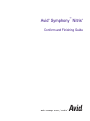 1
1
-
 2
2
-
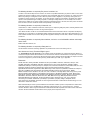 3
3
-
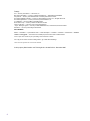 4
4
-
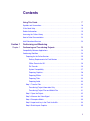 5
5
-
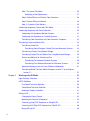 6
6
-
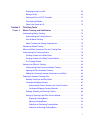 7
7
-
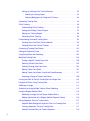 8
8
-
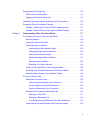 9
9
-
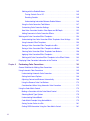 10
10
-
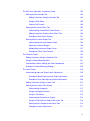 11
11
-
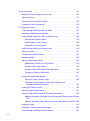 12
12
-
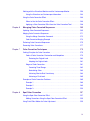 13
13
-
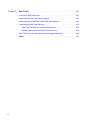 14
14
-
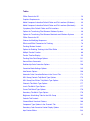 15
15
-
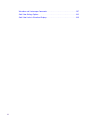 16
16
-
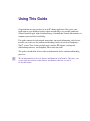 17
17
-
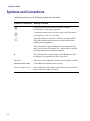 18
18
-
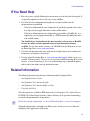 19
19
-
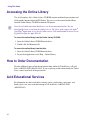 20
20
-
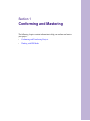 21
21
-
 22
22
-
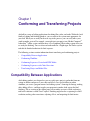 23
23
-
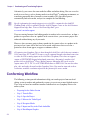 24
24
-
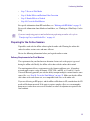 25
25
-
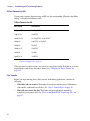 26
26
-
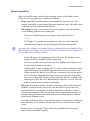 27
27
-
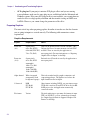 28
28
-
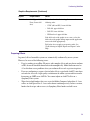 29
29
-
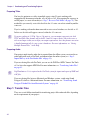 30
30
-
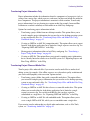 31
31
-
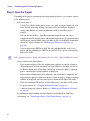 32
32
-
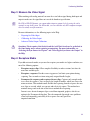 33
33
-
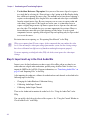 34
34
-
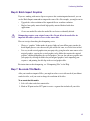 35
35
-
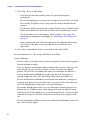 36
36
-
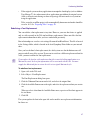 37
37
-
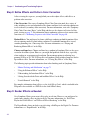 38
38
-
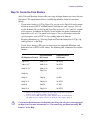 39
39
-
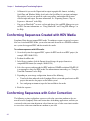 40
40
-
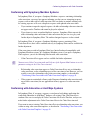 41
41
-
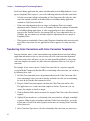 42
42
-
 43
43
-
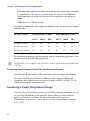 44
44
-
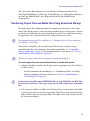 45
45
-
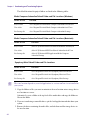 46
46
-
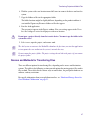 47
47
-
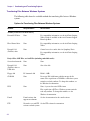 48
48
-
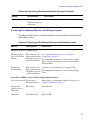 49
49
-
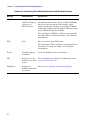 50
50
-
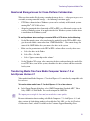 51
51
-
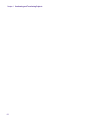 52
52
-
 53
53
-
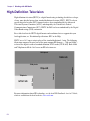 54
54
-
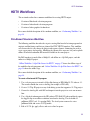 55
55
-
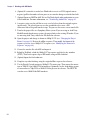 56
56
-
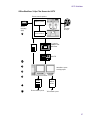 57
57
-
 58
58
-
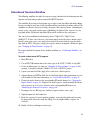 59
59
-
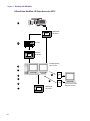 60
60
-
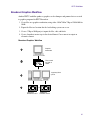 61
61
-
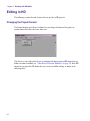 62
62
-
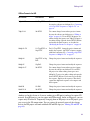 63
63
-
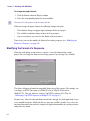 64
64
-
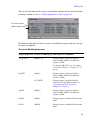 65
65
-
 66
66
-
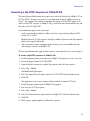 67
67
-
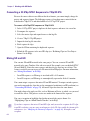 68
68
-
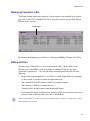 69
69
-
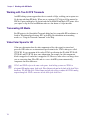 70
70
-
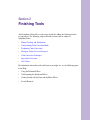 71
71
-
 72
72
-
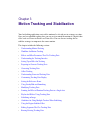 73
73
-
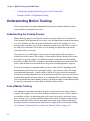 74
74
-
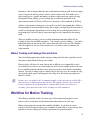 75
75
-
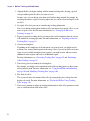 76
76
-
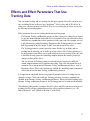 77
77
-
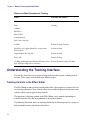 78
78
-
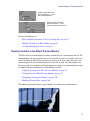 79
79
-
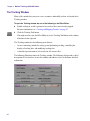 80
80
-
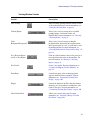 81
81
-
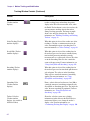 82
82
-
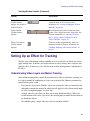 83
83
-
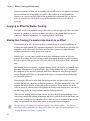 84
84
-
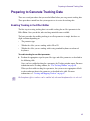 85
85
-
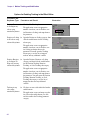 86
86
-
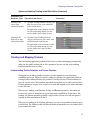 87
87
-
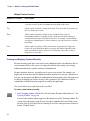 88
88
-
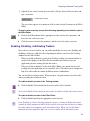 89
89
-
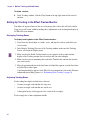 90
90
-
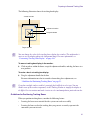 91
91
-
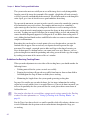 92
92
-
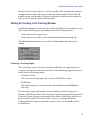 93
93
-
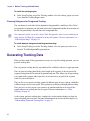 94
94
-
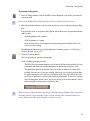 95
95
-
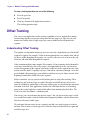 96
96
-
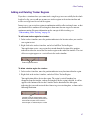 97
97
-
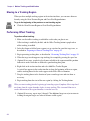 98
98
-
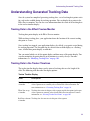 99
99
-
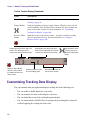 100
100
-
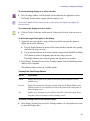 101
101
-
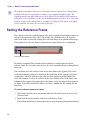 102
102
-
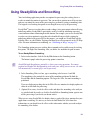 103
103
-
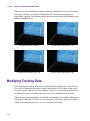 104
104
-
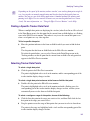 105
105
-
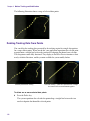 106
106
-
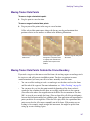 107
107
-
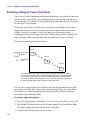 108
108
-
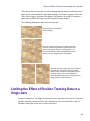 109
109
-
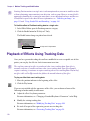 110
110
-
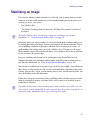 111
111
-
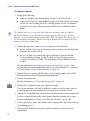 112
112
-
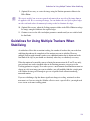 113
113
-
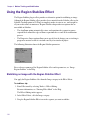 114
114
-
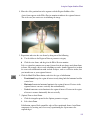 115
115
-
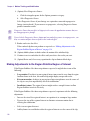 116
116
-
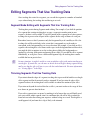 117
117
-
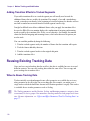 118
118
-
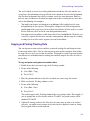 119
119
-
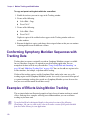 120
120
-
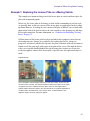 121
121
-
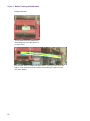 122
122
-
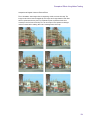 123
123
-
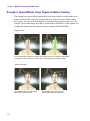 124
124
-
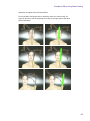 125
125
-
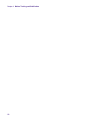 126
126
-
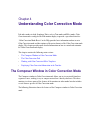 127
127
-
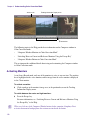 128
128
-
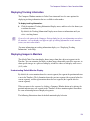 129
129
-
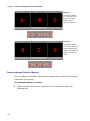 130
130
-
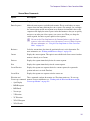 131
131
-
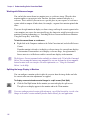 132
132
-
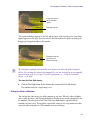 133
133
-
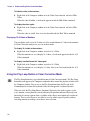 134
134
-
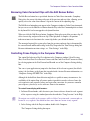 135
135
-
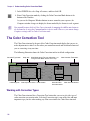 136
136
-
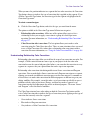 137
137
-
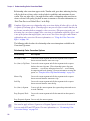 138
138
-
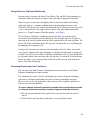 139
139
-
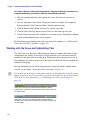 140
140
-
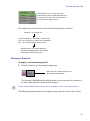 141
141
-
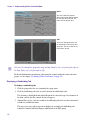 142
142
-
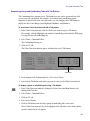 143
143
-
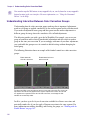 144
144
-
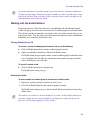 145
145
-
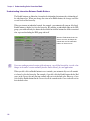 146
146
-
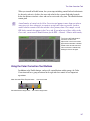 147
147
-
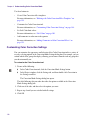 148
148
-
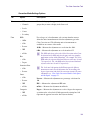 149
149
-
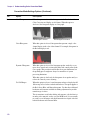 150
150
-
 151
151
-
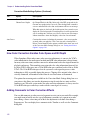 152
152
-
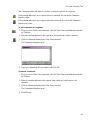 153
153
-
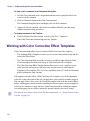 154
154
-
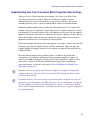 155
155
-
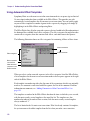 156
156
-
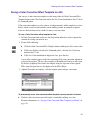 157
157
-
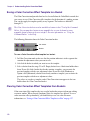 158
158
-
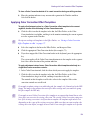 159
159
-
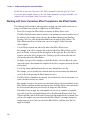 160
160
-
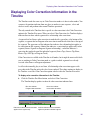 161
161
-
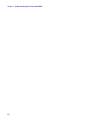 162
162
-
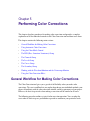 163
163
-
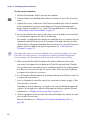 164
164
-
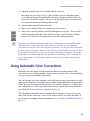 165
165
-
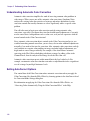 166
166
-
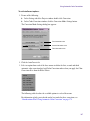 167
167
-
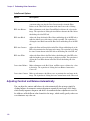 168
168
-
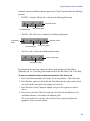 169
169
-
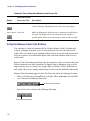 170
170
-
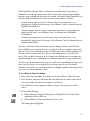 171
171
-
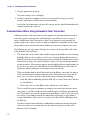 172
172
-
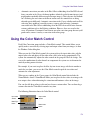 173
173
-
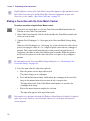 174
174
-
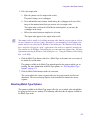 175
175
-
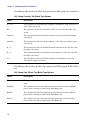 176
176
-
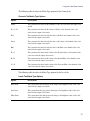 177
177
-
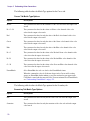 178
178
-
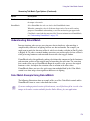 179
179
-
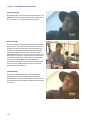 180
180
-
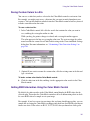 181
181
-
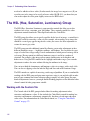 182
182
-
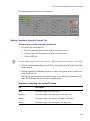 183
183
-
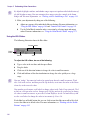 184
184
-
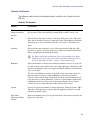 185
185
-
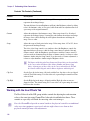 186
186
-
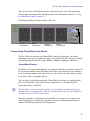 187
187
-
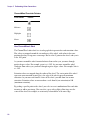 188
188
-
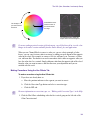 189
189
-
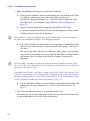 190
190
-
 191
191
-
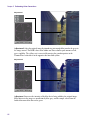 192
192
-
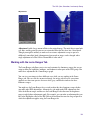 193
193
-
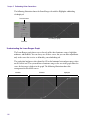 194
194
-
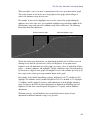 195
195
-
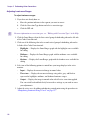 196
196
-
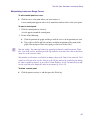 197
197
-
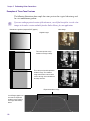 198
198
-
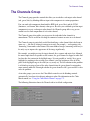 199
199
-
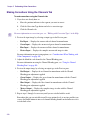 200
200
-
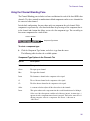 201
201
-
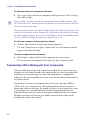 202
202
-
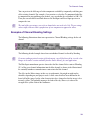 203
203
-
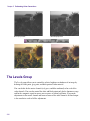 204
204
-
 205
205
-
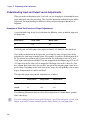 206
206
-
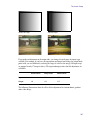 207
207
-
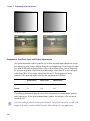 208
208
-
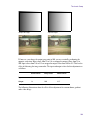 209
209
-
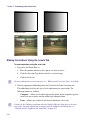 210
210
-
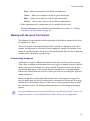 211
211
-
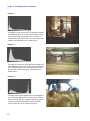 212
212
-
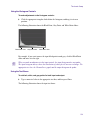 213
213
-
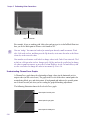 214
214
-
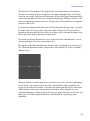 215
215
-
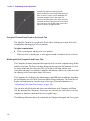 216
216
-
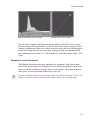 217
217
-
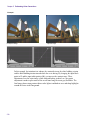 218
218
-
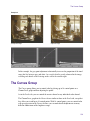 219
219
-
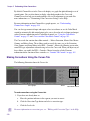 220
220
-
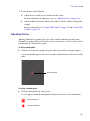 221
221
-
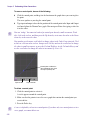 222
222
-
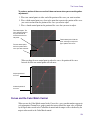 223
223
-
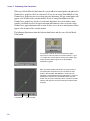 224
224
-
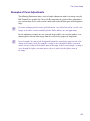 225
225
-
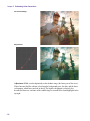 226
226
-
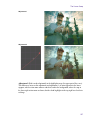 227
227
-
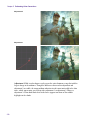 228
228
-
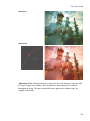 229
229
-
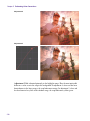 230
230
-
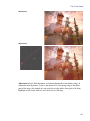 231
231
-
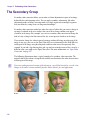 232
232
-
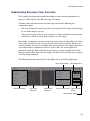 233
233
-
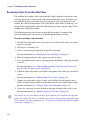 234
234
-
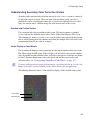 235
235
-
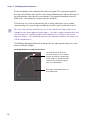 236
236
-
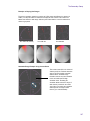 237
237
-
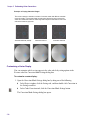 238
238
-
 239
239
-
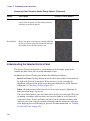 240
240
-
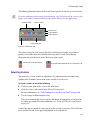 241
241
-
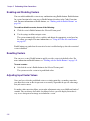 242
242
-
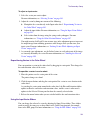 243
243
-
 244
244
-
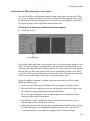 245
245
-
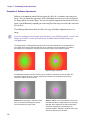 246
246
-
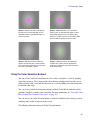 247
247
-
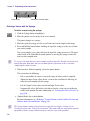 248
248
-
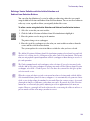 249
249
-
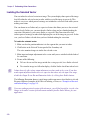 250
250
-
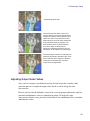 251
251
-
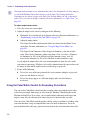 252
252
-
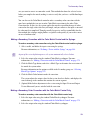 253
253
-
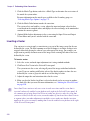 254
254
-
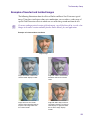 255
255
-
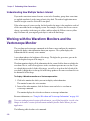 256
256
-
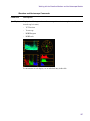 257
257
-
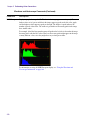 258
258
-
 259
259
-
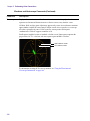 260
260
-
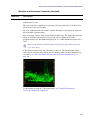 261
261
-
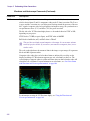 262
262
-
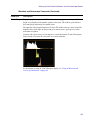 263
263
-
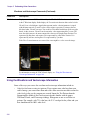 264
264
-
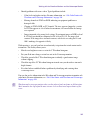 265
265
-
 266
266
-
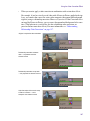 267
267
-
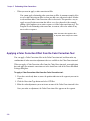 268
268
-
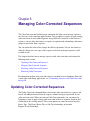 269
269
-
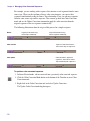 270
270
-
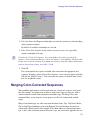 271
271
-
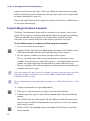 272
272
-
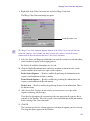 273
273
-
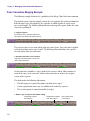 274
274
-
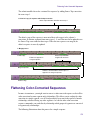 275
275
-
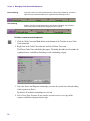 276
276
-
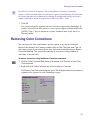 277
277
-
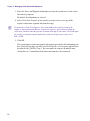 278
278
-
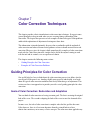 279
279
-
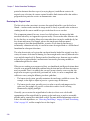 280
280
-
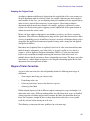 281
281
-
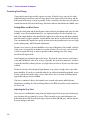 282
282
-
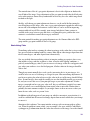 283
283
-
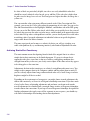 284
284
-
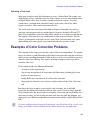 285
285
-
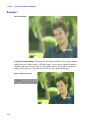 286
286
-
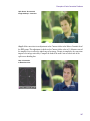 287
287
-
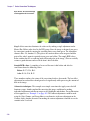 288
288
-
 289
289
-
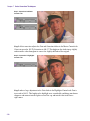 290
290
-
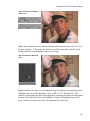 291
291
-
 292
292
-
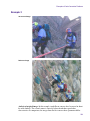 293
293
-
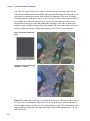 294
294
-
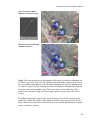 295
295
-
 296
296
-
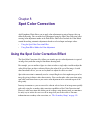 297
297
-
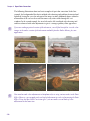 298
298
-
 299
299
-
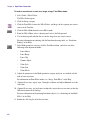 300
300
-
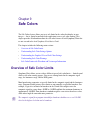 301
301
-
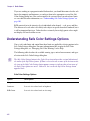 302
302
-
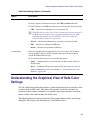 303
303
-
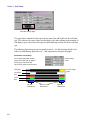 304
304
-
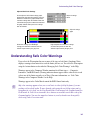 305
305
-
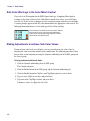 306
306
-
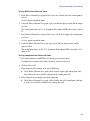 307
307
-
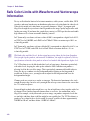 308
308
-
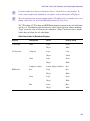 309
309
-
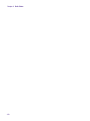 310
310
-
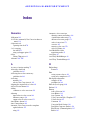 311
311
-
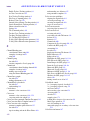 312
312
-
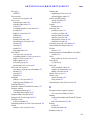 313
313
-
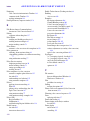 314
314
-
 315
315
-
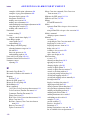 316
316
-
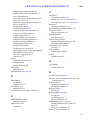 317
317
-
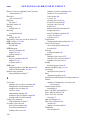 318
318
-
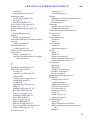 319
319
-
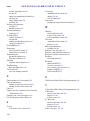 320
320
-
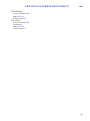 321
321
-
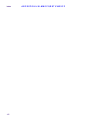 322
322
Avid Symphony Symphony Nitris 1.0 User guide
- Category
- Car video systems
- Type
- User guide
- This manual is also suitable for
Ask a question and I''ll find the answer in the document
Finding information in a document is now easier with AI
Related papers
-
 Avid Symphony Symphony 4.7 User guide
Avid Symphony Symphony 4.7 User guide
-
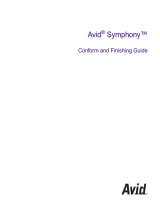 Avid Symphony Symphony 3.5 User guide
Avid Symphony Symphony 3.5 User guide
-
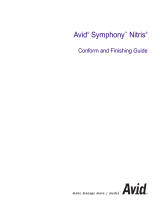 Avid Symphony Symphony Nitris 1.7 User guide
Avid Symphony Symphony Nitris 1.7 User guide
-
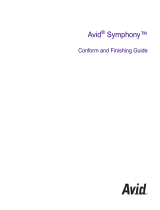 Avid Symphony Symphony 3.0 User guide
Avid Symphony Symphony 3.0 User guide
-
 Avid Symphony Symphony Nitris 1.5 User guide
Avid Symphony Symphony Nitris 1.5 User guide
-
 Avid Symphony Symphony Nitris 1.0 User guide
Avid Symphony Symphony Nitris 1.0 User guide
-
 Avid Symphony Symphony 3.5 User guide
Avid Symphony Symphony 3.5 User guide
-
 Avid Symphony Symphony 3.0 User guide
Avid Symphony Symphony 3.0 User guide
-
 Avid Symphony Symphony 4.0 User guide
Avid Symphony Symphony 4.0 User guide
-
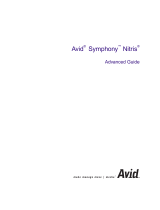 Avid Symphony Symphony Nitris 1.0 User guide
Avid Symphony Symphony Nitris 1.0 User guide
Other documents
-
Avid Color Correction 4.5 User guide
-
Avid Color Correction 4.0 User guide
-
Avid DS Nitris 7.5 User manual
-
Avid DS Nitris 7.0 User guide
-
Avid DS Nitris 7.0.1 User manual
-
Avid DS Nitris 7.0 User manual
-
Avid Media Composer 8.3 User guide
-
 Avid Studio Studio Toolkit 5.6 User guide
Avid Studio Studio Toolkit 5.6 User guide
-
Avid DS Nitris 7.6 User manual
-
Avid DS Nitris 7.5 User guide