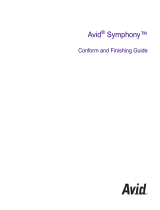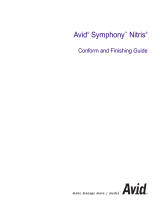Page is loading ...

Avid
®
Avid
®
Avid
®
Symphony™
Conform and Finishing Guide

2
Legal Notices
Product specifications are subject to change without notice and do not represent a commitment on the part of Avid Technology,
Inc.
The software described in this document is furnished under a license agreement. You can obtain a copy of that license by
visiting Avid's Web site at www.avid.com. The terms of that license are also available in the product in the same directory as
the software. The software may not be reverse assembled and may be used or copied only in accordance with the terms of the
license agreement. It is against the law to copy the software on any medium except as specifically allowed in the license
agreement.
Avid products or portions thereof are protected by one or more of the following United States Patents: 4,970,663; 5,267,351;
5,309,528; 5,355,450; 5,396,594; 5,440,348; 5,467,288; 5,513,375; 5,528,310; 5,557,423; 5,568,275; 5,577,190; 5,584,006;
5,640,601; 5,644,364; 5,654,737; 5,715,018; 5,724,605; 5,726,717; 5,729,673; 5,745,637; 5,752,029; 5,754,851; 5,799,150;
5,812,216; 5,852,435; 5,584,006; 5,905,841; 5,929,836; 5,930,445; 5,946,445; 5,987,501; 6,016,152; 6,018,337; 6,023,531;
6,058,236; 6,061,758; 6,091,778; 6,105,083; 6,118,444; 6,134,607; 6,141,691; 6,198,477; 6,201,531; 6,223,211; 6,249,280;
6,269,195; 6,317,158; 6,317,515; 6,330,369; 6,351,557; 6,353,862; 6,357,047; 6,392,710; 6,404,435; 6,407,775; 6,417,891;
6,426,778; 6,477,271; 6,489,969; 6,512,522; 6,532,043; 6,546,190; 6,552,731; 6,553,142; 6,570,624; 6,571,255; 6,583,824;
6,618,547; 6,636,869; 6,665,450; 6,678,461; 6,687,407; 6,704,445; 6,747,705; 6,763,134; 6,766,063; 6,791,556; 6,810,157;
6,813,622; 6,847,373; 6,871,003; 6,871,161; 6,901,211; 6,907,191; 6,928,187; 6,933,948; 6,961,801; 7,043,058; 7,081,900;
7,103,231; 7,266,241; 7,280,117; RE40,107; 7,403,561; 7,433,519; D392,269; D396,853; D398,912.
Other patents are pending.
This document is protected under copyright law. An authorized licensee of may reproduce this publication for the licensee’s
own use in learning how to use the software. This document may not be reproduced or distributed, in whole or in part, for
commercial purposes, such as selling copies of this document or providing support or educational services to others. This
document is supplied as a guide for . Reasonable care has been taken in preparing the information it contains. However, this
document may contain omissions, technical inaccuracies, or typographical errors. Avid Technology, Inc. does not accept
responsibility of any kind for customers’ losses due to the use of this document. Product specifications are subject to change
without notice.
Copyright © 2008-2009 Avid Technology, Inc. and its licensors. All rights reserved.
The following disclaimer is required by Apple Computer, Inc.:
APPLE COMPUTER, INC. MAKES NO WARRANTIES WHATSOEVER, EITHER EXPRESS OR IMPLIED, REGARDING
THIS PRODUCT, INCLUDING WARRANTIES WITH RESPECT TO ITS MERCHANTABILITY OR ITS FITNESS FOR ANY
PARTICULAR PURPOSE. THE EXCLUSION OF IMPLIED WARRANTIES IS NOT PERMITTED BY SOME STATES. THE
ABOVE EXCLUSION MAY NOT APPLY TO YOU. THIS WARRANTY PROVIDES YOU WITH SPECIFIC LEGAL RIGHTS.
THERE MAY BE OTHER RIGHTS THAT YOU MAY HAVE WHICH VARY FROM STATE TO STATE.
The following disclaimer is required by Sam Leffler and Silicon Graphics, Inc. for the use of their TIFF library:
Copyright © 1988–1997 Sam Leffler
Copyright © 1991–1997 Silicon Graphics, Inc.
Permission to use, copy, modify, distribute, and sell this software [i.e., the TIFF library] and its documentation for any purpose
is hereby granted without fee, provided that (i) the above copyright notices and this permission notice appear in all copies of
the software and related documentation, and (ii) the names of Sam Leffler and Silicon Graphics may not be used in any
advertising or publicity relating to the software without the specific, prior written permission of Sam Leffler and Silicon
Graphics.
THE SOFTWARE IS PROVIDED “AS-IS” AND WITHOUT WARRANTY OF ANY KIND, EXPRESS, IMPLIED OR
OTHERWISE, INCLUDING WITHOUT LIMITATION, ANY WARRANTY OF MERCHANTABILITY OR FITNESS FOR A
PARTICULAR PURPOSE.
IN NO EVENT SHALL SAM LEFFLER OR SILICON GRAPHICS BE LIABLE FOR ANY SPECIAL, INCIDENTAL, INDIRECT
OR CONSEQUENTIAL DAMAGES OF ANY KIND, OR ANY DAMAGES WHATSOEVER RESULTING FROM LOSS OF USE,
DATA OR PROFITS, WHETHER OR NOT ADVISED OF THE POSSIBILITY OF DAMAGE, AND ON ANY THEORY OF
LIABILITY, ARISING OUT OF OR IN CONNECTION WITH THE USE OR PERFORMANCE OF THIS SOFTWARE.

3
The following disclaimer is required by the Independent JPEG Group:
This software is based in part on the work of the Independent JPEG Group.
This Software may contain components licensed under the following conditions:
Copyright (c) 1989 The Regents of the University of California. All rights reserved.
Redistribution and use in source and binary forms are permitted provided that the above copyright notice and this paragraph
are duplicated in all such forms and that any documentation, advertising materials, and other materials related to such
distribution and use acknowledge that the software was developed by the University of California, Berkeley. The name of the
University may not be used to endorse or promote products derived from this software without specific prior written
permission. THIS SOFTWARE IS PROVIDED ``AS IS'' AND WITHOUT ANY EXPRESS OR IMPLIED WARRANTIES,
INCLUDING, WITHOUT LIMITATION, THE IMPLIED WARRANTIES OF MERCHANTABILITY AND FITNESS FOR A
PARTICULAR PURPOSE.
Copyright (C) 1989, 1991 by Jef Poskanzer.
Permission to use, copy, modify, and distribute this software and its documentation for any purpose and without fee is hereby
granted, provided that the above copyright notice appear in all copies and that both that copyright notice and this permission
notice appear in supporting documentation. This software is provided "as is" without express or implied warranty.
Copyright 1995, Trinity College Computing Center. Written by David Chappell.
Permission to use, copy, modify, and distribute this software and its documentation for any purpose and without fee is hereby
granted, provided that the above copyright notice appear in all copies and that both that copyright notice and this permission
notice appear in supporting documentation. This software is provided "as is" without express or implied warranty.
Copyright 1996 Daniel Dardailler.
Permission to use, copy, modify, distribute, and sell this software for any purpose is hereby granted without fee, provided that
the above copyright notice appear in all copies and that both that copyright notice and this permission notice appear in
supporting documentation, and that the name of Daniel Dardailler not be used in advertising or publicity pertaining to
distribution of the software without specific, written prior permission. Daniel Dardailler makes no representations about the
suitability of this software for any purpose. It is provided "as is" without express or implied warranty.
Modifications Copyright 1999 Matt Koss, under the same license as above.
Copyright (c) 1991 by AT&T.
Permission to use, copy, modify, and distribute this software for any purpose without fee is hereby granted, provided that this
entire notice is included in all copies of any software which is or includes a copy or modification of this software and in all
copies of the supporting documentation for such software.
THIS SOFTWARE IS BEING PROVIDED "AS IS", WITHOUT ANY EXPRESS OR IMPLIED WARRANTY. IN PARTICULAR,
NEITHER THE AUTHOR NOR AT&T MAKES ANY REPRESENTATION OR WARRANTY OF ANY KIND CONCERNING THE
MERCHANTABILITY OF THIS SOFTWARE OR ITS FITNESS FOR ANY PARTICULAR PURPOSE.
This product includes software developed by the University of California, Berkeley and its contributors.
The following disclaimer is required by Nexidia Inc.:
© 2006 Nexidia. All rights reserved.
Manufactured under license from the Georgia Tech Research Corporation, U.S.A. Patent Pending.
The following disclaimer is required by Paradigm Matrix:
Portions of this software licensed from Paradigm Matrix.
The following disclaimer is required by Ray Sauers Associates, Inc.:
“Install-It” is licensed from Ray Sauers Associates, Inc. End-User is prohibited from taking any action to derive a source code
equivalent of “Install-It,” including by reverse assembly or reverse compilation, Ray Sauers Associates, Inc. shall in no event be
liable for any damages resulting from reseller’s failure to perform reseller’s obligation; or any damages arising from use or
operation of reseller’s products or the software; or any other damages, including but not limited to, incidental, direct, indirect,
special or consequential Damages including lost profits, or damages resulting from loss of use or inability to use reseller’s
products or the software for any reason including copyright or patent infringement, or lost data, even if Ray Sauers Associates
has been advised, knew or should have known of the possibility of such damages.

4
The following disclaimer is required by Videomedia, Inc.:
“Videomedia, Inc. makes no warranties whatsoever, either express or implied, regarding this product, including warranties with
respect to its merchantability or its fitness for any particular purpose.”
“This software contains V-LAN ver. 3.0 Command Protocols which communicate with V-LAN ver. 3.0 products developed by
Videomedia, Inc. and V-LAN ver. 3.0 compatible products developed by third parties under license from Videomedia, Inc. Use
of this software will allow “frame accurate” editing control of applicable videotape recorder decks, videodisc recorders/players
and the like.”
The following disclaimer is required by Altura Software, Inc. for the use of its Mac2Win software and Sample
Source Code:
©1993–1998 Altura Software, Inc.
The following disclaimer is required by Ultimatte Corporation:
Certain real-time compositing capabilities are provided under a license of such technology from Ultimatte Corporation and are
subject to copyright protection.
The following disclaimer is required by 3Prong.com Inc.:
Certain waveform and vector monitoring capabilities are provided under a license from 3Prong.com Inc.
The following disclaimer is required by Interplay Entertainment Corp.:
The “Interplay” name is used with the permission of Interplay Entertainment Corp., which bears no responsibility for Avid
products.
This product includes portions of the Alloy Look & Feel software from Incors GmbH.
This product includes software developed by the Apache Software Foundation (http://www.apache.org/).
© DevelopMentor
This product may include the JCifs library, for which the following notice applies:
JCifs © Copyright 2004, The JCIFS Project, is licensed under LGPL (http://jcifs.samba.org/). See the LGPL.txt file in the Third
Party Software directory on the installation CD.
Avid Interplay contains components licensed from LavanTech. These components may only be used as part of and in
connection with Avid Interplay.
Attn. Government User(s). Restricted Rights Legend
U.S. GOVERNMENT RESTRICTED RIGHTS. This Software and its documentation are “commercial computer software” or
“commercial computer software documentation.” In the event that such Software or documentation is acquired by or on behalf
of a unit or agency of the U.S. Government, all rights with respect to this Software and documentation are subject to the terms
of the License Agreement, pursuant to FAR §12.212(a) and/or DFARS §227.7202-1(a), as applicable.
Trademarks
003, 192 Digital I/O, 192XD I/O, 888 I/O, Adrenaline, AirPlay, AirSPACE, AirSPACE HD, AirSpeed, ALEX, Alienbrain, AniMatte,
AudioMarket, AudioPages, AudioSuite, AudioVision, AutoSync, Avid, Avid Advanced Response, Avid DNA, Avid DNxcel,
Avid DNxHD, AVIDdrive, Avid DS Assist Station, Avid EditStar, Avid Learning Excellerator, Avid Liquid,
Avid Liquid Chrome Xe, Avid MEDIArray, Avid Mojo, AvidNet, AvidNetwork, Avid NewStar, Avid Remote Response,
AVIDstripe, Avid Unity, Avid Unity ISIS, Avid VideoRAID, Avid Xpress, AVoption, AVX, Beauty Without The Bandwidth,
Blacktooth, Boom, C|24, CamCutter, CaptureManager, ChromaCurve, ChromaWheel, Command|24, Conectiv, CountDown,
DAE, Dazzle, Dazzle Digital Video Creator, Deko, DekoCast, D-Fi, D-fx, DigiDelivery, Digidesign, Digidesign Audio Engine,
Digidesign Intelligent Noise Reduction, DigiDrive, DigiLink, DigiMeter, DigiSerial, Digital Nonlinear Accelerator, DigiTranslator,
DINR, DNxchange, do more, DVD Complete, D-Verb, Eleven, Equinox, EveryPhase, ExpertRender, Fastbreak, Fast Track,
FieldPak, Film Composer, FilmScribe, Flexevent, FluidMotion, FXDeko, G7, G-Rack, HD Core, HD Process, HDPack,
Hollywood DV-Bridge, Hybrid, HyperControl, HyperSPACE, HyperSPACE HDCAM, IllusionFX, Image Independence, iNEWS,
iNEWS Assign, iNEWS ControlAir, Instantwrite, Instinct, Intelli-sat Broadcasting Recording Manager, Intelli-Sat, InterFX,
Interplay, inTONE, Intraframe, iS9, iS18, iS23, iS36, ISIS, IsoSync, KeyRig, KeyStudio, LaunchPad, LeaderPlus, Lightning,
ListSync, Lo-Fi, Magic Mask, Make Anything Hollywood, make manage move | media, Marquee, M-Audio, M-Audio Micro,
Maxim, Mbox, MCXpress, Media Browse, Media Composer, MediaDock, MediaDock Shuttle, Media Fusion, Media Illusion,
MediaLog, Media Reader, Media Recorder, MEDIArray, MediaShare, MediaStream, Media Suite, Meridien, MetaFuze,
MetaSync, MicroTrack, Midiman, MissionControl, Mix Rack, MixLab, Moviebox, Moviestar, NaturalMatch, Nearchive,
NetReview, NewsCutter, Nitris, NRV-10 interFX, Octane, OMF, OMF Interchange, OMM, OnDVD, Open Media Framework,
Open Media Management, Palladium, Pinnacle, Pinnacle DistanTV, Pinnacle Geniebox, Pinnacle HomeMusic,
Pinnacle MediaSuite, Pinnacle Mobile Media, Pinnacle PCTV, Pinnacle PCTV HD Ultimate Stick, Pinnacle PCTV Nano Stick,

5
Pinnacle PCTV To Go, Pinnacle Scorefitter, Pinnacle Studio, Pinnacle Studio MovieBoard, Pinnacle Systems, Pinnacle
VideoSpin, ProEncode, ProServices, ProSessions, Pro Tools, QuietDrive, Recti-Fi, Reel Tape Delay, Reel Tape Flanger,
Reel Tape Saturation, RetroLoop, rS9, rS18, Salesview, Sci-Fi, Scorch, Scorefitter, ScriptSync,
SecureProductionEnvironment, Session, Show Center, Sibelius, SIDON, Soft SampleCell, Soft-Clip Limiter,
Sound Designer II, SPACE, SPACEShift, SpectraGraph, SpectraMatte, Starplay, SteadyGlide, Streamfactory, Streamgenie,
StreamRAID, Strike, Structure, Studiophile, SubCap, Sundance Digital, Sundance, Symphony, SYNC HD, SynchroScience,
SynchroScope, Syntax, Targa, TDM FlexCable, Thunder, Titan, Titansync, TL Aggro, TL AutoPan, TL Drum Rehab,
TL Everyphase, TL Fauxlder, TL In Tune, TL MasterMeter, TL Metro, TL Space, TL Utilities, Torq, Torq Xponent, Transfuser,
Trigger Finger, Trillium Lane Labs, TruTouch, UnityRAID, Vari-Fi, Velvet, Venom, VideoRAID, Video Slave Driver, VideoSPACE,
VideoSpin, Vortx, Xdeck, X-Form, Xmon, Xponent, X-Session, and X-Session Pro are either registered trademarks or
trademarks of Avid Technology, Inc. in the United States and/or other countries.
Adobe and Photoshop are either registered trademarks or trademarks of Adobe Systems Incorporated in the United States
and/or other countries. Apple and Macintosh are trademarks of Apple Computer, Inc., registered in the U.S. and other
countries. Windows is either a registered trademark or trademark of Microsoft Corporation in the United States and/or other
countries. All other trademarks contained herein are the property of their respective owners.
Footage
Arri — Courtesy of Arri/Fauer — John Fauer, Inc.
Bell South “Anticipation” — Courtesy of Two Headed Monster — Tucker/Wayne Atlanta/GMS.
Canyonlands — Courtesy of the National Park Service/Department of the Interior.
Eco Challenge British Columbia — Courtesy of Eco Challenge Lifestyles, Inc., All Rights Reserved.
Eco Challenge Morocco — Courtesy of Discovery Communications, Inc.
It’s Shuttletime — Courtesy of BCP & Canadian Airlines.
Nestlé Coffee Crisp — Courtesy of MacLaren McCann Canada.
Saturn “Calvin Egg” — Courtesy of Cossette Communications.
“Tigers: Tracking a Legend” — Courtesy of www.wildlifeworlds.com, Carol Amore, Executive Producer.
"The Big Swell" — Courtesy of Swell Pictures, Inc.
Windhorse — Courtesy of Paul Wagner Productions.
Arizona Images — KNTV Production — Courtesy of Granite Broadcasting, Inc.,
Editor/Producer Bryan Foote.
Canyonlands — Courtesy of the National Park Service/Department of the Interior.
Ice Island — Courtesy of Kurtis Productions, Ltd.
Tornados + Belle Isle footage — Courtesy of KWTV News 9.
WCAU Fire Story — Courtesy of NBC-10, Philadelphia, PA.
Women in Sports – Paragliding — Courtesy of Legendary Entertainment, Inc.
GOT FOOTAGE?
Editors — Filmmakers — Special Effects Artists — Game Developers — Animators — Educators — Broadcasters — Content
creators of every genre — Just finished an incredible project and want to share it with the world?
Send us your reels and we may use your footage in our show reel or demo!*
For a copy of our release and Avid’s mailing address, go to www.avid.com/footage.
*Note: Avid cannot guarantee the use of materials submitted.
Avid Symphony Conform and Finishing Guide • 0130-07975-01 • February 2009

6

7
Contents
Using This Guide . . . . . . . . . . . . . . . . . . . . . . . . . . . . . . . . . . . . . . . . . . . . 17
Symbols and Conventions . . . . . . . . . . . . . . . . . . . . . . . . . . . . . . . . . . . . . . . . . . . . 17
If You Need Help. . . . . . . . . . . . . . . . . . . . . . . . . . . . . . . . . . . . . . . . . . . . . . . . . . . . 18
Accessing the Online Library . . . . . . . . . . . . . . . . . . . . . . . . . . . . . . . . . . . . . . . . . . 19
Accessing the Goodies Folder . . . . . . . . . . . . . . . . . . . . . . . . . . . . . . . . . . . . . . . . . 19
How to Order Documentation . . . . . . . . . . . . . . . . . . . . . . . . . . . . . . . . . . . . . . . . . . 20
Avid Training Services . . . . . . . . . . . . . . . . . . . . . . . . . . . . . . . . . . . . . . . . . . . . . . . 20
Section I Conforming and Mastering . . . . . . . . . . . . . . . . . . . . . . . . . . . . . . . . . . . . 21
Chapter 1 Conforming and Transferring Projects . . . . . . . . . . . . . . . . . . . . . . . . . . 23
Compatibility Between Applications . . . . . . . . . . . . . . . . . . . . . . . . . . . . . . . . . . . . . 23
Preparations for Conforming . . . . . . . . . . . . . . . . . . . . . . . . . . . . . . . . . . . . . . . . . . . 24
Delivery Requirements for Final Masters . . . . . . . . . . . . . . . . . . . . . . . . . . . . . . 24
Offline Formats for HD . . . . . . . . . . . . . . . . . . . . . . . . . . . . . . . . . . . . . . . . . . . . 25
File Transfer for the Online Session. . . . . . . . . . . . . . . . . . . . . . . . . . . . . . . . . . 25
System Compatibility for the Online Session . . . . . . . . . . . . . . . . . . . . . . . . . . . 26
Preparing Graphics for the Online Session . . . . . . . . . . . . . . . . . . . . . . . . . . . . 27
Preparing Effects for the Online Session . . . . . . . . . . . . . . . . . . . . . . . . . . . . . . 28
Preparing Titles for the Online Session . . . . . . . . . . . . . . . . . . . . . . . . . . . . . . . 28
Preparing Audio for the Online Session . . . . . . . . . . . . . . . . . . . . . . . . . . . . . . . 29
Conforming Workflow . . . . . . . . . . . . . . . . . . . . . . . . . . . . . . . . . . . . . . . . . . . . . . . . 29
Step 1: Transfer Files . . . . . . . . . . . . . . . . . . . . . . . . . . . . . . . . . . . . . . . . . . . . . 30
Step 2: Open the Project . . . . . . . . . . . . . . . . . . . . . . . . . . . . . . . . . . . . . . . . . . 31
Step 3: Measure the Video Signal . . . . . . . . . . . . . . . . . . . . . . . . . . . . . . . . . . . 32
Step 4: Recapture Media . . . . . . . . . . . . . . . . . . . . . . . . . . . . . . . . . . . . . . . . . . 32
Step 5: Import and Lay in the Final Audio Mix . . . . . . . . . . . . . . . . . . . . . . . . . . 33
Step 6: Batch Import Graphics . . . . . . . . . . . . . . . . . . . . . . . . . . . . . . . . . . . . . . 34
Step 7: Re-create Title Media. . . . . . . . . . . . . . . . . . . . . . . . . . . . . . . . . . . . . . . 34
Considerations when Re-creating Title Media . . . . . . . . . . . . . . . . . . . . . . . . . . 35
Redefining a Font Replacement. . . . . . . . . . . . . . . . . . . . . . . . . . . . . . . . . . . . . 36

8
Step 8: Refine Effects and Perform Color Correction . . . . . . . . . . . . . . . . . . . . 37
Step 9: Render Effects as Needed . . . . . . . . . . . . . . . . . . . . . . . . . . . . . . . . . . 38
Step 10: Create the Final Masters. . . . . . . . . . . . . . . . . . . . . . . . . . . . . . . . . . . 38
Conforming Sequences with Color Correction . . . . . . . . . . . . . . . . . . . . . . . . . . . . . 39
Conforming Color Correction Sequences with
Symphony Meridien Systems . . . . . . . . . . . . . . . . . . . . . . . . . . . . . . . . . . . . 39
Conforming Color Correction Sequences with Media Composer or
Avid Xpress Pro Systems . . . . . . . . . . . . . . . . . . . . . . . . . . . . . . . . . . . . . . . 40
Transferring Color Corrections with Color Correction Templates . . . . . . . . . . . 41
Transferring Project and Media Files . . . . . . . . . . . . . . . . . . . . . . . . . . . . . . . . . . . . 42
Transferring Audio Files . . . . . . . . . . . . . . . . . . . . . . . . . . . . . . . . . . . . . . . . . . 42
Transferring Sound Designer II Audio Files from Macintosh Systems . . . . . . . 43
Working with Sound Designer II Audio Files on Macintosh Systems . . . . . . . . 44
Transferring a Project Using Shared Storage . . . . . . . . . . . . . . . . . . . . . . . . . . 44
Transferring Project Files and Media Files Using Nonshared Storage . . . . . . . 44
Devices and Methods for Transferring Files . . . . . . . . . . . . . . . . . . . . . . . . . . . 46
Nonshared Storage Issues for Cross-Platform Collaboration . . . . . . . . . . . . . . 50
Transferring Media Files from Media Composer Version 7.2 or
Avid Xpress Version 2.1. . . . . . . . . . . . . . . . . . . . . . . . . . . . . . . . . . . . . . . . . 51
Chapter 2 Working with HD Media . . . . . . . . . . . . . . . . . . . . . . . . . . . . . . . . . . . . . . . 53
High-Definition Television. . . . . . . . . . . . . . . . . . . . . . . . . . . . . . . . . . . . . . . . . . . . . 53
HDTV Workflows . . . . . . . . . . . . . . . . . . . . . . . . . . . . . . . . . . . . . . . . . . . . . . . . . . . 54
HD Workflow: Film-Based Television Workflow . . . . . . . . . . . . . . . . . . . . . . . . 55
Offline Workflow: 24-fps Film Source for HDTV . . . . . . . . . . . . . . . . . . . . . . . . 57
Online Workflow: 24-fps Film Source for HDTV . . . . . . . . . . . . . . . . . . . . . . . . 58
HD Workflow: Video-Based Television Workflow . . . . . . . . . . . . . . . . . . . . . . . 59
HD Workflow: Broadcast Graphics Workflow . . . . . . . . . . . . . . . . . . . . . . . . . . 61
Editing in HD . . . . . . . . . . . . . . . . . . . . . . . . . . . . . . . . . . . . . . . . . . . . . . . . . . . . . . 62
Understanding Options for Changing the Project Format . . . . . . . . . . . . . . . . . 62
Changing the Project Format . . . . . . . . . . . . . . . . . . . . . . . . . . . . . . . . . . . . . . 64
Understanding Options for Modifying the Sequence Format. . . . . . . . . . . . . . . 64
Modifying the Format of a Sequence . . . . . . . . . . . . . . . . . . . . . . . . . . . . . . . . 66
Converting a 24p NTSC Sequence to 1080p/23.976 . . . . . . . . . . . . . . . . . . . . 67
Converting a 23.976p NTSC Sequence to 720p/23.976 . . . . . . . . . . . . . . . . . . 68

9
Mixing SD and HD Material in a Project . . . . . . . . . . . . . . . . . . . . . . . . . . . . . . . 68
Displaying Formats in a Bin . . . . . . . . . . . . . . . . . . . . . . . . . . . . . . . . . . . . . . . . 69
Editing at 60 fps . . . . . . . . . . . . . . . . . . . . . . . . . . . . . . . . . . . . . . . . . . . . . . . . . 69
Working with True 24 FPS Timecode. . . . . . . . . . . . . . . . . . . . . . . . . . . . . . . . . 70
Transcoding HD Media. . . . . . . . . . . . . . . . . . . . . . . . . . . . . . . . . . . . . . . . . . . . 70
Using HD Universal Mastering . . . . . . . . . . . . . . . . . . . . . . . . . . . . . . . . . . . . . . 70
Converting Audio for HD Universal Mastering . . . . . . . . . . . . . . . . . . . . . . . . . . 71
Performing a Digital Cut with HD Universal Mastering. . . . . . . . . . . . . . . . . . . . 73
Video Color Space for HD . . . . . . . . . . . . . . . . . . . . . . . . . . . . . . . . . . . . . . . . . 75
Working with HDV . . . . . . . . . . . . . . . . . . . . . . . . . . . . . . . . . . . . . . . . . . . . . . . . . . . 76
Understanding HDV . . . . . . . . . . . . . . . . . . . . . . . . . . . . . . . . . . . . . . . . . . . . . . 76
HDV Basic Workflow . . . . . . . . . . . . . . . . . . . . . . . . . . . . . . . . . . . . . . . . . . . . . 77
Capturing and Importing HDV . . . . . . . . . . . . . . . . . . . . . . . . . . . . . . . . . . . . . . 78
Capturing HDV . . . . . . . . . . . . . . . . . . . . . . . . . . . . . . . . . . . . . . . . . . . . . . . . . . 78
Importing HDV . . . . . . . . . . . . . . . . . . . . . . . . . . . . . . . . . . . . . . . . . . . . . . . . . . 79
Mixing SD and HD Resolutions with HDV . . . . . . . . . . . . . . . . . . . . . . . . . . . . . 79
Playing Back HDV Media . . . . . . . . . . . . . . . . . . . . . . . . . . . . . . . . . . . . . . . . . . 80
Rendering and Transcoding HDV Media . . . . . . . . . . . . . . . . . . . . . . . . . . . . . . 80
Outputting HDV . . . . . . . . . . . . . . . . . . . . . . . . . . . . . . . . . . . . . . . . . . . . . . . . . 81
Long-GOP Splicing for HDV Encoding. . . . . . . . . . . . . . . . . . . . . . . . . . . . . . . . 81
Exporting to an HDV Device. . . . . . . . . . . . . . . . . . . . . . . . . . . . . . . . . . . . . . . . 81
Outputting HDV through Avid Input/Output Hardware . . . . . . . . . . . . . . . . . . . . 83
Exporting an HDV Transport Stream . . . . . . . . . . . . . . . . . . . . . . . . . . . . . . . . . 83
Exporting HDV as Windows Media . . . . . . . . . . . . . . . . . . . . . . . . . . . . . . . . . . 84
Finishing HDV on DS Nitris . . . . . . . . . . . . . . . . . . . . . . . . . . . . . . . . . . . . . . . . 85
HDV Compatibility Guidelines . . . . . . . . . . . . . . . . . . . . . . . . . . . . . . . . . . . . . . 86
Section II Finishing Tools. . . . . . . . . . . . . . . . . . . . . . . . . . . . . . . . . . . . . . . . . . . . . . 87
Chapter 3 Motion Tracking and Stabilization . . . . . . . . . . . . . . . . . . . . . . . . . . . . . . 89
Understanding Motion Tracking . . . . . . . . . . . . . . . . . . . . . . . . . . . . . . . . . . . . . . . . 90
Understanding the Tracking Process . . . . . . . . . . . . . . . . . . . . . . . . . . . . . . . . . 90
Uses of Motion Tracking. . . . . . . . . . . . . . . . . . . . . . . . . . . . . . . . . . . . . . . . . . . 90
Motion Tracking and Footage Characteristics . . . . . . . . . . . . . . . . . . . . . . . . . . 91
Workflow for Motion Tracking . . . . . . . . . . . . . . . . . . . . . . . . . . . . . . . . . . . . . . . . . . 92

10
Effects and Effect Parameters That Use Tracking Data. . . . . . . . . . . . . . . . . . . . . . 93
Understanding the Tracking Interface . . . . . . . . . . . . . . . . . . . . . . . . . . . . . . . . . . . 94
Tracking Controls in the Effect Editor . . . . . . . . . . . . . . . . . . . . . . . . . . . . . . . . 95
Tracking Controls in the Effect Preview Monitor . . . . . . . . . . . . . . . . . . . . . . . . 95
Opening The Tracking Window . . . . . . . . . . . . . . . . . . . . . . . . . . . . . . . . . . . . . 96
Tracking Window Components . . . . . . . . . . . . . . . . . . . . . . . . . . . . . . . . . . . . . 96
Setting Up an Effect for Tracking . . . . . . . . . . . . . . . . . . . . . . . . . . . . . . . . . . . . . . 100
Understanding Video Layers and Motion Tracking . . . . . . . . . . . . . . . . . . . . . 100
Applying an Effect for Motion Tracking . . . . . . . . . . . . . . . . . . . . . . . . . . . . . . 100
Making Non-Tracking Parameter Adjustments to an Effect . . . . . . . . . . . . . . 100
Preparing to Generate Tracking Data . . . . . . . . . . . . . . . . . . . . . . . . . . . . . . . . . . 101
Enabling Tracking in the Effect Editor . . . . . . . . . . . . . . . . . . . . . . . . . . . . . . . 101
Options for Enabling Tracking in the Effect Editor. . . . . . . . . . . . . . . . . . . . . . 102
Understanding Tracker Selectors and Tracker Function. . . . . . . . . . . . . . . . . 104
Creating and Mapping Trackers . . . . . . . . . . . . . . . . . . . . . . . . . . . . . . . . . . . 104
Enabling, Disabling, and Deleting Trackers. . . . . . . . . . . . . . . . . . . . . . . . . . . 106
Setting Up Tracking in the Effect Preview Monitor . . . . . . . . . . . . . . . . . . . . . 106
Guidelines for Positioning Tracking Boxes . . . . . . . . . . . . . . . . . . . . . . . . . . . 108
Guidelines for Resizing Tracking Boxes . . . . . . . . . . . . . . . . . . . . . . . . . . . . . 109
Setting Up Tracking in the Tracking Window. . . . . . . . . . . . . . . . . . . . . . . . . . 109
Understanding Tracking Engines . . . . . . . . . . . . . . . . . . . . . . . . . . . . . . . . . . 110
Understanding How to Generate Tracking Data . . . . . . . . . . . . . . . . . . . . . . . . . . 111
Generating Tracking Data . . . . . . . . . . . . . . . . . . . . . . . . . . . . . . . . . . . . . . . . . . . 112
Offset Tracking. . . . . . . . . . . . . . . . . . . . . . . . . . . . . . . . . . . . . . . . . . . . . . . . . . . . 113
Understanding Offset Tracking . . . . . . . . . . . . . . . . . . . . . . . . . . . . . . . . . . . . 113
Adding and Deleting Tracker Regions. . . . . . . . . . . . . . . . . . . . . . . . . . . . . . . 114
Moving to a Tracking Region. . . . . . . . . . . . . . . . . . . . . . . . . . . . . . . . . . . . . . 115
Performing Offset Tracking . . . . . . . . . . . . . . . . . . . . . . . . . . . . . . . . . . . . . . . 115
Understanding Generated Tracking Data. . . . . . . . . . . . . . . . . . . . . . . . . . . . . . . . 116
Tracking Data in the Effect Preview Monitor . . . . . . . . . . . . . . . . . . . . . . . . . . 116
Tracking Data in the Tracker Timelines. . . . . . . . . . . . . . . . . . . . . . . . . . . . . . 116
Customizing Tracking Data Display . . . . . . . . . . . . . . . . . . . . . . . . . . . . . . . . . . . . 117
Setting the Reference Frame for a Tracker . . . . . . . . . . . . . . . . . . . . . . . . . . . . . . 119

11
Understanding the SteadyGlide and Smoothing Options for Tracking . . . . . . . . . . 120
Using SteadyGlide or Smoothing to Process Tracking Data. . . . . . . . . . . . . . . . . . 121
Modifying Tracking Data . . . . . . . . . . . . . . . . . . . . . . . . . . . . . . . . . . . . . . . . . . . . . 122
Finding a Specific Tracker Data Point . . . . . . . . . . . . . . . . . . . . . . . . . . . . . . . 122
Selecting Tracker Data Points . . . . . . . . . . . . . . . . . . . . . . . . . . . . . . . . . . . . . 123
Deleting Tracking Data From Points . . . . . . . . . . . . . . . . . . . . . . . . . . . . . . . . 123
Moving Tracker Data Points . . . . . . . . . . . . . . . . . . . . . . . . . . . . . . . . . . . . . . . 124
Moving Tracker Data Points Outside the Frame Boundary . . . . . . . . . . . . . . . 125
Stretching a Range of Tracker Data Points . . . . . . . . . . . . . . . . . . . . . . . . . . . 125
Limiting the Effect of Position Tracking Data to a Single Axis. . . . . . . . . . . . . . . . . 127
Playing Effects That Use Tracking Data . . . . . . . . . . . . . . . . . . . . . . . . . . . . . . . . . 128
Understanding Stabilizing . . . . . . . . . . . . . . . . . . . . . . . . . . . . . . . . . . . . . . . . . . . . 129
Stabilizing an Image . . . . . . . . . . . . . . . . . . . . . . . . . . . . . . . . . . . . . . . . . . . . . . . . 129
Guidelines for Using Multiple Trackers When Stabilizing . . . . . . . . . . . . . . . . . . . . 133
Using the Region Stabilize Effect . . . . . . . . . . . . . . . . . . . . . . . . . . . . . . . . . . . . . . 133
Stabilizing an Image with the Region Stabilize Effect . . . . . . . . . . . . . . . . . . . 134
Making Adjustments to the Region Stabilize Region of Interest. . . . . . . . . . . . 136
Editing Segments That Use Tracking Data . . . . . . . . . . . . . . . . . . . . . . . . . . . . . . . 136
Reusing Existing Tracking Data . . . . . . . . . . . . . . . . . . . . . . . . . . . . . . . . . . . . . . . 138
Copying and Pasting Tracking Data . . . . . . . . . . . . . . . . . . . . . . . . . . . . . . . . . . . . 138
Conforming Symphony Meridien Sequences with Tracking Data . . . . . . . . . . . . . . 140
Examples of Effects Using Motion Tracking . . . . . . . . . . . . . . . . . . . . . . . . . . . . . . 140
Example 1: Replacing the License Plate on a Moving Vehicle . . . . . . . . . . . . 140
Example 2: Special Effects Using Targets for Motion Tracking . . . . . . . . . . . . 144
Chapter 4 Understanding Color Correction Mode . . . . . . . . . . . . . . . . . . . . . . . . . 147
Color Correction Monitors . . . . . . . . . . . . . . . . . . . . . . . . . . . . . . . . . . . . . . . . . . . . 147
Understanding Image Display in Color Correction Monitors . . . . . . . . . . . . . . 148
Customizing Image Display in Color Correction Monitors . . . . . . . . . . . . . . . . 149
Source Menu Commands in Color Correction Monitors. . . . . . . . . . . . . . . . . . 149
Adjusting the Dual Split Image Display in Color Correction Monitors. . . . . . . . 150
Displaying 16:9 Video in Color Correction Monitors. . . . . . . . . . . . . . . . . . . . . 151
Using the Play Loop Button in Color Correction Mode. . . . . . . . . . . . . . . . . . . 151

12
Reviewing Color-Corrected Clips with the Edit Review Button . . . . . . . . . . . . 152
Controlling Frame Display in the Monitor Window. . . . . . . . . . . . . . . . . . . . . . 152
The Color Correction Tool . . . . . . . . . . . . . . . . . . . . . . . . . . . . . . . . . . . . . . . . . . . 153
Selecting Correction Types . . . . . . . . . . . . . . . . . . . . . . . . . . . . . . . . . . . . . . . 153
Understanding Relationship Color Corrections . . . . . . . . . . . . . . . . . . . . . . . . 154
Options for Relationship Color Corrections . . . . . . . . . . . . . . . . . . . . . . . . . . . 155
Using the Source Clip Name Relationship . . . . . . . . . . . . . . . . . . . . . . . . . . . 156
Converting Relationship Color Corrections . . . . . . . . . . . . . . . . . . . . . . . . . . . 157
Understanding the Group and Subdividing Tabs. . . . . . . . . . . . . . . . . . . . . . . 157
Displaying Group and Subdividing Tabs . . . . . . . . . . . . . . . . . . . . . . . . . . . . . 159
Associating Group and Subdividing Tabs with Tab Buttons . . . . . . . . . . . . . . 160
Understanding Interaction Between Color Correction Groups . . . . . . . . . . . . 161
Working with the Enable Buttons . . . . . . . . . . . . . . . . . . . . . . . . . . . . . . . . . . 162
Understanding Interaction Between Enable Buttons. . . . . . . . . . . . . . . . . . . . 163
Using the Color Correction Tool Buttons. . . . . . . . . . . . . . . . . . . . . . . . . . . . . 164
Customizing Color Correction Mode Settings . . . . . . . . . . . . . . . . . . . . . . . . . 165
Correction Mode Settings . . . . . . . . . . . . . . . . . . . . . . . . . . . . . . . . . . . . . . . . 166
How Color Correction Handles Color Space and Bit Depth . . . . . . . . . . . . . . 169
Adding Comments to Color Correction Effects . . . . . . . . . . . . . . . . . . . . . . . . 170
Working with Color Correction Effect Templates . . . . . . . . . . . . . . . . . . . . . . . . . . 171
How Color Correction Effect Templates Save Settings. . . . . . . . . . . . . . . . . . 172
Using Automatic Effect Templates . . . . . . . . . . . . . . . . . . . . . . . . . . . . . . . . . 173
Saving a Color Correction Effect Template to a Bin . . . . . . . . . . . . . . . . . . . . 174
Saving a Color Correction Effect Template to a Bucket . . . . . . . . . . . . . . . . . 174
Clearing Color Correction Effect Templates from Buckets . . . . . . . . . . . . . . . 175
Applying Color Correction Effect Templates . . . . . . . . . . . . . . . . . . . . . . . . . . 176
Color Correction Effect Templates and Relationship Type Selections . . . . . . 177
Displaying Color Correction Information in the Timeline . . . . . . . . . . . . . . . . . . . . 178
Understanding Color Correction Indicator Lines in the Timeline . . . . . . . . . . . . . . 178

13
Chapter 5 Performing Color Corrections . . . . . . . . . . . . . . . . . . . . . . . . . . . . . . . . 181
General Workflow for Making Color Corrections. . . . . . . . . . . . . . . . . . . . . . . . . . . 181
Using Automatic Color Corrections . . . . . . . . . . . . . . . . . . . . . . . . . . . . . . . . . . . . . 183
Understanding Automatic Color Correction . . . . . . . . . . . . . . . . . . . . . . . . . . . 183
Setting AutoCorrect Options. . . . . . . . . . . . . . . . . . . . . . . . . . . . . . . . . . . . . . . 184
AutoCorrect Options. . . . . . . . . . . . . . . . . . . . . . . . . . . . . . . . . . . . . . . . . . . . . 185
Adjusting Contrast and Balance Automatically. . . . . . . . . . . . . . . . . . . . . . . . . 186
Understanding the Remove Color Cast Buttons . . . . . . . . . . . . . . . . . . . . . . . 187
Using the Remove Color Cast Buttons. . . . . . . . . . . . . . . . . . . . . . . . . . . . . . . 188
Considerations When Using Automatic Color Correction. . . . . . . . . . . . . . . . . 189
Using the Color Match Control . . . . . . . . . . . . . . . . . . . . . . . . . . . . . . . . . . . . . . . . 190
Making a Correction with the Color Match Control. . . . . . . . . . . . . . . . . . . . . . 191
Match Type Options . . . . . . . . . . . . . . . . . . . . . . . . . . . . . . . . . . . . . . . . . . . . . 192
Understanding NaturalMatch . . . . . . . . . . . . . . . . . . . . . . . . . . . . . . . . . . . . . . 196
Color Match Example Using NaturalMatch . . . . . . . . . . . . . . . . . . . . . . . . . . . 196
Saving Custom Colors to a Bin . . . . . . . . . . . . . . . . . . . . . . . . . . . . . . . . . . . . 198
Getting RGB Information Using the Color Match Control. . . . . . . . . . . . . . . . . 198
The HSL (Hue, Saturation, Luminance) Group . . . . . . . . . . . . . . . . . . . . . . . . . . . . 199
Making Corrections Using the Controls Tab in the HSL Group . . . . . . . . . . . . 199
Using the Sliders in the HSL Group . . . . . . . . . . . . . . . . . . . . . . . . . . . . . . . . . 201
Controls Tab Controls . . . . . . . . . . . . . . . . . . . . . . . . . . . . . . . . . . . . . . . . . . . 202
Understanding the Hue Offsets Tab. . . . . . . . . . . . . . . . . . . . . . . . . . . . . . . . . 203
Understanding ChromaWheel Color Wheels . . . . . . . . . . . . . . . . . . . . . . . . . . 204
Making Corrections Using the Hue Offsets Tab . . . . . . . . . . . . . . . . . . . . . . . . 206
Examples of Hue Offsets Settings . . . . . . . . . . . . . . . . . . . . . . . . . . . . . . . . . . 208
Understanding the Luma Ranges Tab . . . . . . . . . . . . . . . . . . . . . . . . . . . . . . . 210
Understanding the Luma Ranges Graph . . . . . . . . . . . . . . . . . . . . . . . . . . . . . 211
Adjusting Luminance Ranges. . . . . . . . . . . . . . . . . . . . . . . . . . . . . . . . . . . . . . 212
Manipulating Luminance Range Curves . . . . . . . . . . . . . . . . . . . . . . . . . . . . . 213
Examples of Three-Tone Previews . . . . . . . . . . . . . . . . . . . . . . . . . . . . . . . . . 214
The Channels Group. . . . . . . . . . . . . . . . . . . . . . . . . . . . . . . . . . . . . . . . . . . . . . . . 216
Making Corrections Using the Channels Tab. . . . . . . . . . . . . . . . . . . . . . . . . . 217
Using the Channel Blending Pane . . . . . . . . . . . . . . . . . . . . . . . . . . . . . . . . . . 218

14
Component Type Options in the Channels Tab . . . . . . . . . . . . . . . . . . . . . . . 219
Considerations When Working with Color Components . . . . . . . . . . . . . . . . . 219
Examples of Channel Blending Settings . . . . . . . . . . . . . . . . . . . . . . . . . . . . . 220
The Levels Group. . . . . . . . . . . . . . . . . . . . . . . . . . . . . . . . . . . . . . . . . . . . . . . . . . 221
Understanding Input and Output Levels Adjustments . . . . . . . . . . . . . . . . . . . 223
Making Corrections Using the Levels Tab. . . . . . . . . . . . . . . . . . . . . . . . . . . . 227
Understanding the Levels Tab Controls . . . . . . . . . . . . . . . . . . . . . . . . . . . . . 228
Using the Histogram Controls in the Levels Tab . . . . . . . . . . . . . . . . . . . . . . . 231
Using the Text Boxes in the Levels Tab . . . . . . . . . . . . . . . . . . . . . . . . . . . . . 232
Using the ChromaCurve Graph in the Levels Tab. . . . . . . . . . . . . . . . . . . . . . 233
Working with the Composite and Luma Tabs in the Levels Tab . . . . . . . . . . . 233
Examples of Levels Adjustments. . . . . . . . . . . . . . . . . . . . . . . . . . . . . . . . . . . 234
The Curves Group . . . . . . . . . . . . . . . . . . . . . . . . . . . . . . . . . . . . . . . . . . . . . . . . . 236
Making Corrections Using the Curves Tab . . . . . . . . . . . . . . . . . . . . . . . . . . . 237
Adjusting Curves . . . . . . . . . . . . . . . . . . . . . . . . . . . . . . . . . . . . . . . . . . . . . . . 238
Curves and the Color Match Control . . . . . . . . . . . . . . . . . . . . . . . . . . . . . . . . 240
Examples of Curve Adjustments . . . . . . . . . . . . . . . . . . . . . . . . . . . . . . . . . . . 242
The Secondary Group . . . . . . . . . . . . . . . . . . . . . . . . . . . . . . . . . . . . . . . . . . . . . . 249
Understanding Secondary Color Correction . . . . . . . . . . . . . . . . . . . . . . . . . . 250
Secondary Color Correction Workflow . . . . . . . . . . . . . . . . . . . . . . . . . . . . . . 251
Understanding Secondary Color Correction Vectors. . . . . . . . . . . . . . . . . . . . 252
Customizing the Display of Secondary Color Correction Vectors . . . . . . . . . . 256
Options for Secondary Color Correction Vector Display . . . . . . . . . . . . . . . . . 256
Understanding the Selected Vectors Panel. . . . . . . . . . . . . . . . . . . . . . . . . . . 258
Selecting Vectors . . . . . . . . . . . . . . . . . . . . . . . . . . . . . . . . . . . . . . . . . . . . . . 259
Enabling and Disabling Vectors . . . . . . . . . . . . . . . . . . . . . . . . . . . . . . . . . . . 259
Resetting Vectors . . . . . . . . . . . . . . . . . . . . . . . . . . . . . . . . . . . . . . . . . . . . . . 260
Adjusting Input Vector Values . . . . . . . . . . . . . . . . . . . . . . . . . . . . . . . . . . . . . 260
Repositioning Vectors in the Color Wheel. . . . . . . . . . . . . . . . . . . . . . . . . . . . 261
Input Vector Sliders . . . . . . . . . . . . . . . . . . . . . . . . . . . . . . . . . . . . . . . . . . . . . 261
Locking Vectors While Adjusting an Input Vector . . . . . . . . . . . . . . . . . . . . . . 262
Workflow for a Secondary Color Correction Using Lock Vectors . . . . . . . . . . 263
Examples of Softness Adjustments. . . . . . . . . . . . . . . . . . . . . . . . . . . . . . . . . 263

15
Using the Color Selection Buttons . . . . . . . . . . . . . . . . . . . . . . . . . . . . . . . . . . 265
Defining a Vector with the Syringe . . . . . . . . . . . . . . . . . . . . . . . . . . . . . . . . . . 266
Refining a Vector Definition with the Add to Selection and
Subtract from Selection Buttons . . . . . . . . . . . . . . . . . . . . . . . . . . . . . . . . . . 267
Isolating the Selected Vector . . . . . . . . . . . . . . . . . . . . . . . . . . . . . . . . . . . . . . 268
Adjusting Output Vector Values . . . . . . . . . . . . . . . . . . . . . . . . . . . . . . . . . . . . 270
Using the Color Match Control for Secondary Corrections . . . . . . . . . . . . . . . 271
Inverting a Vector . . . . . . . . . . . . . . . . . . . . . . . . . . . . . . . . . . . . . . . . . . . . . . . 272
Examples of Inverted and Isolated Images . . . . . . . . . . . . . . . . . . . . . . . . . . . 273
Understanding How Multiple Vectors Interact . . . . . . . . . . . . . . . . . . . . . . . . . 275
Keyframing Color Corrections . . . . . . . . . . . . . . . . . . . . . . . . . . . . . . . . . . . . . . . . . 275
Displaying the Effect Editor with Color Correction Mode . . . . . . . . . . . . . . . . . 276
Keyframeable Color Correction Parameter Reference. . . . . . . . . . . . . . . . . . . 277
Working with Keyframes in the Color Correction Monitor. . . . . . . . . . . . . . . . . 278
Working with the Waveform Monitors and the Vectorscope Monitor . . . . . . . . . . . 279
Displaying a Waveform Monitor or Vectorscope Monitor . . . . . . . . . . . . . . . . . 280
Waveform and Vectorscope Commands . . . . . . . . . . . . . . . . . . . . . . . . . . . . . 280
Using the Waveform and Vectorscope Information . . . . . . . . . . . . . . . . . . . . . 288
Using the Color Correction Effect . . . . . . . . . . . . . . . . . . . . . . . . . . . . . . . . . . . . . . 290
When to Use the Color Correction Effect . . . . . . . . . . . . . . . . . . . . . . . . . . . . . 291
Applying a Color Correction Effect from the Color Correction Tool . . . . . . . . . 293
Chapter 6 Managing Color-Corrected Sequences . . . . . . . . . . . . . . . . . . . . . . . . . 295
Updating Color-Corrected Sequences . . . . . . . . . . . . . . . . . . . . . . . . . . . . . . . . . . 295
Understanding Color Correction Merging . . . . . . . . . . . . . . . . . . . . . . . . . . . . . . . . 297
Merging Color-Corrected Sequences . . . . . . . . . . . . . . . . . . . . . . . . . . . . . . . . . . . 298
Color Correction Merging Example . . . . . . . . . . . . . . . . . . . . . . . . . . . . . . . . . . . . . 300
Flattening Color-Corrected Sequences. . . . . . . . . . . . . . . . . . . . . . . . . . . . . . . . . . 302
Removing Color Corrections . . . . . . . . . . . . . . . . . . . . . . . . . . . . . . . . . . . . . . . . . . 304
Chapter 7 Color Correction Techniques . . . . . . . . . . . . . . . . . . . . . . . . . . . . . . . . . 307
Guiding Principles for Color Correction. . . . . . . . . . . . . . . . . . . . . . . . . . . . . . . . . . 307
Goals of Color Correction: Restoration and Adaptation . . . . . . . . . . . . . . . . . . 308
Restoring the Original Look . . . . . . . . . . . . . . . . . . . . . . . . . . . . . . . . . . . . . . . 308
Adapting the Original Look . . . . . . . . . . . . . . . . . . . . . . . . . . . . . . . . . . . . . . . . 309

16
Stages of Color Correction . . . . . . . . . . . . . . . . . . . . . . . . . . . . . . . . . . . . . . . 309
Correcting Tonal Range . . . . . . . . . . . . . . . . . . . . . . . . . . . . . . . . . . . . . . . . . 310
Neutralizing Color . . . . . . . . . . . . . . . . . . . . . . . . . . . . . . . . . . . . . . . . . . . . . . 311
Achieving Shot-to-Shot Consistency . . . . . . . . . . . . . . . . . . . . . . . . . . . . . . . . 312
Achieving a Final Look . . . . . . . . . . . . . . . . . . . . . . . . . . . . . . . . . . . . . . . . . . 313
Examples of Color Correction Problems . . . . . . . . . . . . . . . . . . . . . . . . . . . . . . . . 313
Example 1 . . . . . . . . . . . . . . . . . . . . . . . . . . . . . . . . . . . . . . . . . . . . . . . . . . . . 314
Example 2 . . . . . . . . . . . . . . . . . . . . . . . . . . . . . . . . . . . . . . . . . . . . . . . . . . . . 317
Example 3 . . . . . . . . . . . . . . . . . . . . . . . . . . . . . . . . . . . . . . . . . . . . . . . . . . . . 321
Chapter 8 Spot Color Correction . . . . . . . . . . . . . . . . . . . . . . . . . . . . . . . . . . . . . . . 325
Understanding the Spot Color Correction Effect . . . . . . . . . . . . . . . . . . . . . . . . . . 325
Making Corrections Using the Spot Color Correction Effect . . . . . . . . . . . . . . . . . 327
Using Paint Effect Modes for Color Adjustment . . . . . . . . . . . . . . . . . . . . . . . . . . . 327
Chapter 9 Safe Colors . . . . . . . . . . . . . . . . . . . . . . . . . . . . . . . . . . . . . . . . . . . . . . . . 329
Overview of Safe Color Limits . . . . . . . . . . . . . . . . . . . . . . . . . . . . . . . . . . . . . . . . 329
Safe Color Settings Options. . . . . . . . . . . . . . . . . . . . . . . . . . . . . . . . . . . . . . . . . . 330
Understanding the Graphical View of Safe Color Settings. . . . . . . . . . . . . . . . . . . 331
Understanding Safe Color Warnings . . . . . . . . . . . . . . . . . . . . . . . . . . . . . . . . . . . 333
Safe Color Warnings in the Color Match Control. . . . . . . . . . . . . . . . . . . . . . . 334
Making Adjustments to Achieve Safe Color Values . . . . . . . . . . . . . . . . . . . . 334
Safe Color Limits with Waveform and Vectorscope Information . . . . . . . . . . . . . . 335
Working with the Safe Color Limiter Effect. . . . . . . . . . . . . . . . . . . . . . . . . . . . . . . 337
Understanding the Safe Color Limiter Effect . . . . . . . . . . . . . . . . . . . . . . . . . . 337
Applying the Safe Color Limiter Effect. . . . . . . . . . . . . . . . . . . . . . . . . . . . . . . 338
Adjusting the Safe Color Limiter Effect . . . . . . . . . . . . . . . . . . . . . . . . . . . . . . 339
Using the Safe Color Limiter Analysis Display . . . . . . . . . . . . . . . . . . . . . . . . 339
Index . . . . . . . . . . . . . . . . . . . . . . . . . . . . . . . . . . . . . . . . . . . . . . . . . . . . . 341

Using This Guide
This guide contains the task-oriented instructions, conceptual information, and reference
material you need to use the conform and finishing features of your Avid Symphony™
system. These features include project transfer, HD support, tracking and stabilization
parameters, and Symphony color correction.
This guide is intended for all users who need information for the conform and finishing
processes.
Unless noted otherwise, the material in this document applies to the Windows
®
XP,
Windows Vista
®
, and Mac OS
®
X operating systems.The majority of screen shots in this
document were captured on a Windows system, but the information applies to both Windows
and Mac OS X systems. Where differences exist, both Windows and Mac OS X screen shots
are shown.
n
The documentation describes the features and hardware of all models and applies to both
the Windows and Mac OS X operating systems. Your system might not contain certain
features and hardware that are covered in the documentation, and might not be available on
both Windows and Mac OS X.
Symbols and Conventions
Avid documentation uses the following symbols and conventions:
Symbol or Convention Meaning or Action
n
A note provides important related information, reminders,
recommendations, and strong suggestions.
c
A caution means that a specific action you take could cause harm to
your computer or cause you to lose data.
w
A warning describes an action that could cause you physical harm.
Follow the guidelines in this document or on the unit itself when
handling electrical equipment.

18
If You Need Help
If you are having trouble using your Avid product:
1. Retry the action, carefully following the instructions given for that task in this guide. It
is especially important to check each step of your workflow.
2. Check the latest information that might have become available after the documentation
was published:
- If the latest information for your Avid product is provided as printed release notes,
they ship with your application and are also available online.
If the latest information for your Avid product is provided as a ReadMe file, it is
supplied on your Avid installation CD or DVD as a PDF document
(README_product.pdf) and is also available online.
You should always check online for the most up-to-date release notes or ReadMe
because the online version is updated whenever new information becomes
available. To view these online versions, select ReadMe from the Help menu, or visit
the Knowledge Base at www.avid.com/readme.
3. Check the documentation that came with your Avid application or your hardware for
maintenance or hardware-related issues.
> This symbol indicates menu commands (and subcommands) in the
order you select them. For example, File > Import means to open the
File menu and then select the Import command.
This symbol indicates a single-step procedure. Multiple arrows in a list
indicate that you perform one of the actions listed.
(Windows), (Windows
only), (Macintosh), or
(Macintosh only)
This text indicates that the information applies only to the specified
operating system, either Windows or Macintosh OS X.
Bold font Bold font is primarily used in task instructions to identify user interface
items and keyboard sequences.
Italic font Italic font is used to emphasize certain words and to indicate variables.
Courier Bold font
Courier Bold font identifies text that you type.
Ctrl+key or mouse action Press and hold the first key while you press the last key or perform the
mouse action. For example, Command+Option+C or Ctrl+drag.
Symbol or Convention Meaning or Action

Accessing the Online Library
19
4. Visit the online Knowledge Base at www.avid.com/onlinesupport. Online services are
available 24 hours per day, 7 days per week. Search this online Knowledge Base to find
answers, to view error messages, to access troubleshooting tips, to download updates,
and to read or join online message-board discussions.
Accessing the Online Library
The Online Library for your Avid editing application contains all the product documentation
in PDF format, including a Master Glossary of all specialized terminology used in the
documentation for Avid products.
The Online Library for your Avid editing application is installed along with the application
itself.
n
You will need Adobe
®
Reader
®
to view the PDF documentation online. You can download
the latest version from the Adobe web site.
To access the Online Library, do one of the following:
t From your Avid editing application, select Help > Online Library
t (Windows only) From the Windows desktop, select Start > All Programs > Avid > Avid
editing application > Online Library
t Browse to the Online Library folder, and then double-click the MainMenu file.
The Online Library folder is in the same location as the application itself, for example:
(Windows) C:\Program Files\Avid\Avid editing application\Online Library
(Macintosh) MacintoshHD/Applications/Avid editing application/Online Library
Accessing the Goodies Folder
Avid supplies a Goodies folder located on the editing application DVD. Access the Goodies
folder by browsing the DVD. This folder contains programs and files you might find useful
when trying to perform functions beyond the scope of your Avid editing application.
The information in the Goodies folder is provided solely for your reference and as
suggestions for you to decide if any of these products fit into your process. Avid is not
responsible for the manufacture, support, or sales of these products. Avid is also not
responsible for any loss of data or time, or any other adverse results related to the use of
these products. All risks of using such products or accessing such Web sites are entirely your
own. The Web sites listed in the Goodies folder are not under the control of Avid, and Avid

20
is not responsible for their content, any changes or updates to them, or the collection of any
personal data or information by the operators of such Web sites. All information and product
availability is subject to change without notice.
How to Order Documentation
To order additional copies of this documentation from within the United States, call Avid
Sales at 800-949-AVID (800-949-2843). If you are placing an order from outside the United
States, contact your local Avid representative.
Avid Training Services
Avid makes lifelong learning, career advancement, and personal development easy and
convenient. Avid understands that the knowledge you need to differentiate yourself is always
changing, and Avid continually updates course content and offers new training delivery
methods that accommodate your pressured and competitive work environment.
To learn about Avid's new online learning environment, Avid Learning Excellerator™
(ALEX), visit http://learn.avid.com.
For information on courses/schedules, training centers, certifications, courseware, and
books, please visit www.avid.com/training or call Avid Sales at 800-949-AVID
(800-949-2843).
/