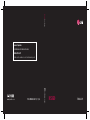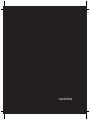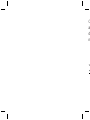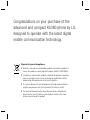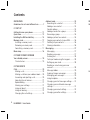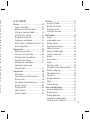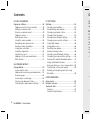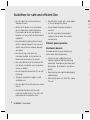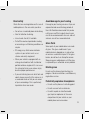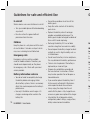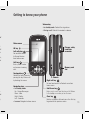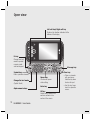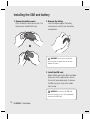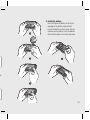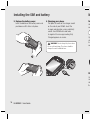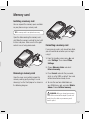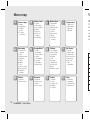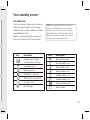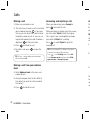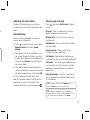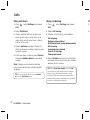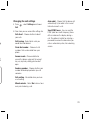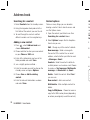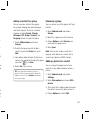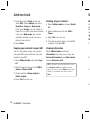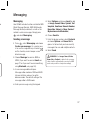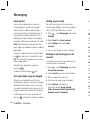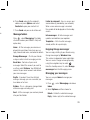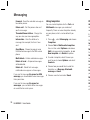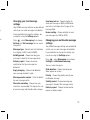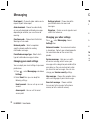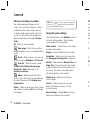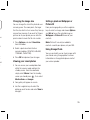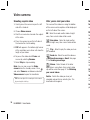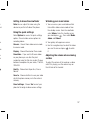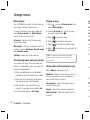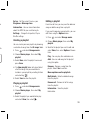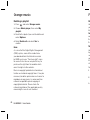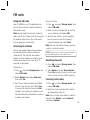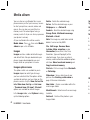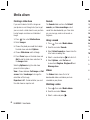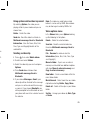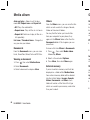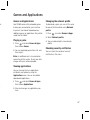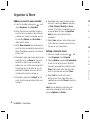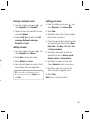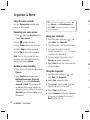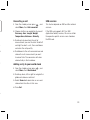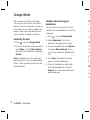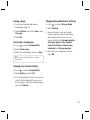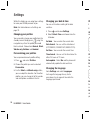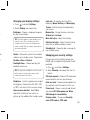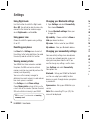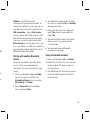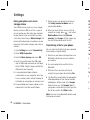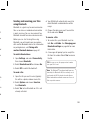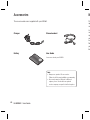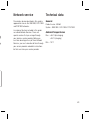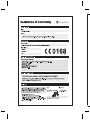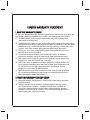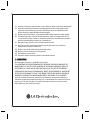ELECTRONICS INC.
KS360
E N G L I S H
www.lgmobile.com
P/N : MMBB0303615 (1.2) G
KS360 User Guide
General Inquiries
<LG Customer Information Center>
0844-847-5847
* Make sure the number is correct before making a call.

Bluetooth QD ID B014200

KS360 User Guide
Some of the contents in this manual may
differ from your phone depending on the
software of the phone or your service
provider.
ENGLISH

C
a
d
m

Congratulations on your purchase of the
advanced and compact KS360 phone by LG,
designed to operate with the latest digital
mobile communication technology.
Disposal of your old appliance
1 When this crossed-out wheeled bin symbol is attached to a product it
means the product is covered by the European Directive 2002/96/EC.
2 All electrical and electronic products should be disposed of separately
from the municipal waste stream via designated collection facilities
appointed by the government or the local authorities.
3 The correct disposal of your old appliance will help prevent potential
negative consequences for the environment and human health.
4 For more detailed information about disposal of your old appliance,
please contact your city offi ce, waste disposal service or the shop
where you purchased the product.

LG KS360 | User Guide
4
GUIDELINES
Guidelines for safe and effi cient use ..........7
01 SET UP
Getting to know your phone .....................11
Open view ...............................................12
Installing the SIM and battery .................. 14
Memory card ...........................................17
Installing a memory card ........................17
Removing a memory card ......................17
Formatting a memory card .....................17
Menu map ...............................................18
02 YOUR STANDBY SCREEN
Your standby screen ................................19
The status bar ....................................... 19
03 THE BASICS
Calls ........................................................ 20
Making a call ......................................... 20
Making a call from your address book .....20
Answering and rejecting a call ................ 20
Adjusting the call volume ....................... 21
Speed dialling........................................21
Viewing your call logs ............................21
Using call divert .....................................22
Using call barring ................................... 22
Changing the call settings ...................... 23
Contents
Address book ........................................... 24
Searching for a contact ..........................24
Adding a new contact ............................ 24
Contact options .....................................24
Adding a contact to a group ................... 25
Renaming a group .................................25
Adding a picture to a contact .................. 25
Copying your contacts to your SIM ..........26
Deleting all your contacts .......................26
Viewing information ...............................26
Messaging ............................................... 27
Messaging ............................................27
Sending a message ...............................27
Entering text ..........................................28
Text input mode using the keypad ...........28
Setting up your email ............................. 28
Sending an email using your new
account.................................................28
Message folders ....................................29
Enjoying Orange messenger ...................29
Managing your messages ...................... 29
Using templates .....................................30
Changing your text message settings ...... 31
Changing your multimedia message
settings .................................................31
Changing your email settings .................32
Changing your other settings .................. 32
04
Ca
A
Vid
A
A
Or

5
24
24
24
24
25
25
25
26
26
26
27
27
27
28
28
28
28
29
29
29
30
31
31
32
32
04 GET CREATIVE
Camera ....................................................33
Taking a quick photo .............................. 33
Before you’ve taken your photo ..............33
After you’ve taken your photo ................. 34
Using the quick settings ......................... 34
Changing the image size ........................35
Viewing your saved photos ..................... 35
Setting a photo as Wallpaper or Picture ID
.. 35
Using Orange Photo ............................... 35
Video camera ........................................... 36
Shooting a quick video ........................... 36
After you’ve shot your video ...................36
Getting to know the viewfi nder................37
Using the quick settings ......................... 37
Watching your saved videos ...................37
Adjusting the volume when
viewing a video ...................................... 37
Orange music ..........................................38
Music player..........................................38
Transferring music onto your phone ........38
Playing a song .......................................38
Using options while playing music...........38
Creating a playlist ..................................39
Playing a playlist ....................................39
Editing a playlist ....................................39
Deleting a playlist .................................. 40
FM radio .................................................. 41
Using the FM radio ................................41
Searching for stations ............................ 41
Resetting channels ................................41
Listening to the radio .............................41
Media album ............................................42
Images..................................................42
Images options menu.............................42
Sending a photo ....................................43
Organising your images .........................43
Deleting an image .................................43
Deleting multiple images ........................ 43
Creating a slide show.............................44
Sounds .................................................44
Using a sound ....................................... 44
Videos ..................................................44
Watching a video ...................................44
Using options while video is paused ........45
Sending a video clip ............................... 45
Video options menu ...............................45
Documents............................................46
Viewing a document .............................. 46
Others ..................................................46
External memory ...................................46
Games and Applications ........................... 47
Games and Applications .........................47
Playing a game ...................................... 47
Viewing applications .............................. 47
Changing the network profi le ..................47
Checking security certifi cates ................. 47

LG KS360 | User Guide
6
05 GET ORGANISED
Organiser & More ....................................48
Adding an event to your calendar ............ 48
Editing a calendar event ......................... 48
Sharing a calendar event ........................49
Adding a memo .....................................49
Setting your alarm ................................. 49
Using the voice recorder ........................50
Recording your voice memo ................... 50
Sending a voice recording ...................... 50
Using your calculator .............................50
Using the stopwatch .............................. 50
Converting a unit ...................................51
Adding a city to your world clock ............51
SIM services.......................................... 51
06 ORANGE WORLD
Orange World ........................................... 52
Accessing the web.................................52
Adding and accessing your bookmarks ... 52
Saving a page ....................................... 53
Accessing a saved page ......................... 53
Viewing your browser history ..................53
Changing the web browser settings ........53
Contents
07 SETTINGS
Settings ................................................... 54
Changing your profi les ...........................54
Personalising your profi les ......................54
Changing your date & time ..................... 54
Changing the language .......................... 54
Changing your display settings ...............55
Changing your security settings .............. 55
Using fl ight mode...................................56
Using power save .................................. 56
Resetting your phone ............................. 56
Viewing memory status ..........................56
Changing your Bluetooth settings............56
Changing your connectivity settings ........56
Pairing with another Bluetooth device .....57
Using a Bluetooth headset ...................... 57
Using your phone as a mass storage device
.. 58
Transferring a fi le to your phone ............. 58
Sending and receiving your fi les using
Bluetooth ..............................................59
08 ACCESSORIES
Accessories .............................................60
Network service .......................................61
Technical data .........................................61
General ................................................. 61
Ambient Temperatures ........................... 61
Pl
e
No
da
Ex
Ra
Ra
mo
wit
ex
ar
e
sa
of
•
•
•
G

7
54
54
54
54
54
55
55
56
56
56
56
56
56
57
57
58
58
59
60
61
61
61
61
Please read these simple guidelines.
Not following these guidelines may be
dangerous or illegal.
Exposure to radio frequency energy
Radio wave exposure and Specifi c Absorption
Rate (SAR) information This mobile phone
model KS360 has been designed to comply
with applicable safety requirements for
exposure to radio waves. These requirements
are based on scientifi c guidelines that include
safety margins designed to assure the safety
of all persons, regardless of age and health.
• The radio wave exposure guidelines
employ a unit of measurement known as
the Specifi c Absorption Rate, or SAR. Tests
for SAR are conducted using standardised
methods with the phone transmitting at
its highest certifi ed power level in all used
frequency bands.
• While there may be differences between
the SAR levels of various LG phone
models, they are all designed to meet the
relevant guidelines for exposure to radio
waves.
• The SAR limit recommended by the
International Commission on Non-Ionizing
Radiation Protection (ICNIRP) is 2W/kg
averaged over 10g of tissue.
Guidelines for safe and effi cient use
• The highest SAR value for this model
phone tested by DASY4 for use at the ear
is 0.635 W/kg (10g) and when worn on the
body is 0.949 W/kg (10g).
• SAR data information for residents in
countries/regions that have adopted the
SAR limit recommended by the Institute of
Electrical and Electronics Engineers (IEEE),
which is 1.6 W/kg averaged over 1g of
tissue.
Product care and maintenance
WARNING
Only use batteries, chargers and accessories
approved for use with this particular phone
model. The use of any other types may
invalidate any approval or warranty applying
to the phone, and may be dangerous.
• Do not disassemble this unit. Take it to a
qualifi ed service technician when repair
work is required.
• Keep away from electrical appliances such
as TVs, radios, and personal computers.
• The unit should be kept away from heat
sources such as radiators or cookers.
• Do not drop.

LG KS360 | User Guide
8
• Do not subject this unit to mechanical
vibration or shock.
• Switch off the phone in any area where
you are required by special regulations.
For example, do not use your phone in
hospitals as it may affect sensitive medical
equipment.
• Do not handle the phone with wet hands
while it is being charged. It may cause an
electric shock and can seriously damage
your phone.
• Do not to charge a handset near
fl ammable material as the handset can
become hot and create a fi re hazard.
• Use a dry cloth to clean the exterior of the
unit (do not use solvents such as benzene,
thinner or alcohol).
• Do not charge the phone when it is on soft
furnishings.
• The phone should be charged in a well
ventilated area.
• Do not subject this unit to excessive smoke
or dust.
• Do not keep the phone next to credit
cards or transport tickets; it can affect the
information on the magnetic strips.
• Do not tap the screen with a sharp object
as it may damage the phone.
• Do not expose the phone to liquid or
moisture.
• Use the accessories like earphones
cautiously. Do not touch the antenna
unnecessarily.
Effi cient phone operation
Electronics devices
All mobile phones may get interference,
which could affect performance.
• Do not use your mobile phone near
medical equipment without requesting
permission. Avoid placing the phone over
pacemakers, for example, in your breast
pocket.
• Some hearing aids might be disturbed by
mobile phones.
• Minor interference may affect TVs, radios,
PCs, etc.
Guidelines for safe and effi cient Use
Ro
Ch
mo
•
•
•
•
•
•
•

9
t
y
s,
Road safety
Check the laws and regulations on the use of
mobile phones in the area when you drive.
•
Do not use a hand-held phone while driving.
• Give full attention to driving.
• Use a hands-free kit, if available.
• Pull off the road and park before making
or answering a call if driving conditions so
require.
• RF energy may affect some electronic
systems in your vehicle such as car
stereos and safety equipment.
• When your vehicle is equipped with an
air bag, do not obstruct with installed or
portable wireless equipment. It can cause
the air bag to fail or cause serious injury
due to improper performance.
• If you are listening to music whilst out and
about, please ensure that the volume is at
a reasonable level so that you are aware
of your surroundings. This is particularly
imperative when near roads.
Avoid damage to your hearing
Damage to your hearing can occur if you are
exposed to loud sound for long periods of
time. We therefore recommend that you do
not turn on or off the handset close to your
ear. We also recommend that music and call
volumes are set to a reasonable level.
Glass Parts
Some parts of your mobile device are made
of glass. This glass could break if your
mobile device is dropped on a hard surface
or receives a substantial impact. If the glass
breaks, do not touch or attempt to remove.
Stop using your mobile device until the glass
is replaced by an authorized service provider.
Blasting area
Do not use the phone where blasting is in
progress. Observe restrictions, and follow any
regulations or rules.
Potentially explosive atmospheres
• Do not use the phone at a refueling point.
• Do not use near fuel or chemicals.
• Do not transport or store fl ammable
gas, liquid, or explosives in the same
compartment of your vehicle as your
mobile phone and accessories.

LG KS360 | User Guide
10
In aircraft
Wireless devices can cause interference in aircraft.
• Turn your mobile phone off before boarding
any aircraft.
• Do not use it on the ground without
permission from the crew.
Children
Keep the phone in a safe place out of the reach
of small children. It includes small parts which
may cause a choking hazard if detached.
Emergency calls
Emergency calls may not be available
under all mobile networks. Therefore, you
should never depend solely on the phone
for emergency calls. Check with your local
service provider.
Battery information and care
• You do not need to completely discharge
the battery before recharging. Unlike
other battery systems, there is no memory
effect that could compromise the battery’s
performance.
• Use only LG batteries and chargers. LG
chargers are designed to maximize the
battery life.
• Do not disassemble or short-circuit the
battery pack.
• Keep the metal contacts of the battery
pack clean.
• Replace the battery when it no longer
provides acceptable performance. The
battery pack maybe recharged hundreds of
times until it needs replacing.
• Recharge the battery if it has not been
used for a long time to maximize usability.
• Do not expose the battery charger to direct
sunlight or use it in high humidity, such as
in the bathroom.
•
Do not leave the battery in hot or cold places,
this may deteriorate the battery performance.
• There is risk of explosion if the battery is
replaced by an incorrect type.
• Dispose of used batteries according to
the manufacturer’s instructions. Please
recycle when possible. Do not dispose as
household waste.
• If you need to replace the battery, take it
to the nearest authorized LG Electronics
service point or dealer for assistance.
•
Always unplug the charger from the wall
socket after the phone is fully charged to save
unnecessary power consumption of the charger.
•
Actual battery life will depend on network
confi guration, product settings, usage patterns,
battery and environmental conditions.
Guidelines for safe and effi cient Use G
Ca
Dia
and
cal
Ma
To
Act
pre
by
N
a
• I
U
D
R
L
•
I
O
K
Le
For
to
fro

11
of
y.
ct
s
es,
ce.
s
e
er.
s,
Memory card
slot
Getting to know your phone
Volume key
• In
standby mode: Controls the ring volume.
•
During a call: Controls the r
eceiver’s volume.
Call key
Dials a phone number
and answers incoming
calls.
Clear key
Deletes a character with each press. Use this key
to go back to the previous screen.
End/Power key
Ends or rejects a call. Turns the phone on/off. Returns
to the standby screen when you use the menu.
Main screen
Camera
Charger, cable,
handsfree
connector
Touchpad key
Activate the touch screen by
pressing the key. Make a call
by touching the screen.
Navigation keys
• In standby mode:
Up : Orange Messenger
Down : Inbox
Right : Profiles
Left : Favourites
•
In menu: Navigates between menus.
OK key
Right soft key
For one touch access to Contacts menu from
home screen.
Left softy key
For one touch access
to Orange Services
from home screen.

LG KS360 | User Guide
12
Open view
Left soft key/ Right soft key
Performs the function indicated at the
bottom of the display.
Symbol key
Enters symbolic character.
Message key
Clear key
•
Clears a character
with each press.
Hold the key down
to clear all input.
•
Use this key to go
back to a previous
screen.
Space Key
Use to enter space
while editing.
Enter key
OK key
Selects menu options and
confirms actions in the
centre of the screen.
Alpha numeric keys
Fn key
Change from text
mode to symbol/
numeric mode
and lock keypad.
Change the text mode
(Capital/ Small)

13
Battery cover
Battery
Memory card slot
Battery cover
release latch
Camera lens
Mirror
ey
er
wn
o
us

LG KS360 | User Guide
14
Installing the SIM and battery
1 Remove the battery cover
Press the battery cover release latch. The
battery cover should lift off easily.
WARNING: Do not remove the battery
when the phone is switched on, as this may
damage the phone.
2 Remove the battery
Lever the bottom edge of the battery
and remove it carefully from the battery
compartment.
3 Install the SIM card
Slide the SIM card into the SIM card holder.
Make sure that the gold contact area on
the card is facing downwards. To remove
the SIM card, push it out of the holder
from the top.
WARNING: Do not insert the SIM card
when the keypad is open, as this may damage
your phone and SIM card.

15
er.
4 Install the battery
Insert the top of the battery fi rst into the
top edge of the battery compartment.
Ensure the battery contacts align with the
terminals on the phone. Press the bottom
of the battery down until it clips into place.

LG KS360 | User Guide
16
Installing the SIM and battery
6 Charging your phone
Pull open the cover of the charger socket
on the side of your KS360. Insert the
charger and plug into a mains electricity
socket. Your KS360 will need to be
charged until a message reading Fully
Charged appears on screen.
WARNING: Do not charge the phone when
it is on soft furnishings. The phone should be
charged in a well ventilated area.
5 Replace the battery cover
Insert the bottom of the battery cover and
push down until it clicks into place.
In
Yo
o
n
T
Op
slo
it c
co
Re
Op
me
rel
the
M

17
t
Installing a memory card
You can expand the memory space available
on your phone using a memory card.
TIP! A memory card is an optional accessory.
Open the slide covering the memory card
slot. Slide the memory card into the slot, until
it clicks into place. Make sure that the gold
contact area is facing downwards.
Removing a memory card
Open the cover and carefully remove the
memory card by gently pushing it in and
releasing it so that it will pop out as shown in
the following diagram:
Memory card
Formatting a memory card
If your memory card is not already formatted,
you will need to do so before you can begin
using it.
1 From the standby screen press
and
select Settings. Then choose Phone
Settings.
2 Choose Memory status and select
External memory.
3 Press Format and enter the password,
which is set to 0000 as default. Your card
will be formatted and ready to use.
4 To view the new formatted folders on
your KS360 press
and select Media
album. Choose External memory.
WARNING: When you format your memory
card, all the content will be wiped. If you do not
want to lose the data on your memory card,
back it up fi rst.

LG KS360 | User Guide
18
Menu map
Media album
1 Downloads
2 Images
3 Orange photo
4 Sounds
5 Videos
6 Documents
7 Others
8 External
memory
Games & Apps
1 Games
2 Applications
3 Network
profi le
4 Security
certifi cates
Address book
1 Search
2 Add contact
3 Speed dialing
4 Groups
5 Copy all
6 Delete all
7 Settings
8 Information
Call history
1 All calls
2 Missed calls
3 Dialled calls
4 Received calls
5 Call length
6 Call costs
7 Data
information
Messaging
1 Create new
message
2 Inbox
3
Orange Messenger
4 Email box
5 Drafts
6 Outbox
7 Sent
8
Listen to voicemail
9 Info messages
0 Templates
* Settings
Settings
1 Connectivity
2 Date & Time
3 Languages
4 Display
5 Call
6 Security
7 Flight mode
8 Power save
9 Reset
0 Memory status
Orange World
1 Home
2 Bookmarks
3 Enter address
4 History
5 Saved pages
6 Settings
7 Information
8 Orange Plus
Orange music
1 Music Store
2 Music player
3 My music
4 FM radio
Camera
1 Camera
2 Video camera
Yo
Th
Th
thi
a
n
yo
B
e
ico
Organiser
1 Calendar
2 Alarm clock
3 Memo
4 Voice memo
More
1 Calculator
2 Stopwatch
3 Unit converter
4 World clock
Profi les
1 Normal
2 Silent
3 Vibrate only
4 Outdoor
5 Headset
Page is loading ...
Page is loading ...
Page is loading ...
Page is loading ...
Page is loading ...
Page is loading ...
Page is loading ...
Page is loading ...
Page is loading ...
Page is loading ...
Page is loading ...
Page is loading ...
Page is loading ...
Page is loading ...
Page is loading ...
Page is loading ...
Page is loading ...
Page is loading ...
Page is loading ...
Page is loading ...
Page is loading ...
Page is loading ...
Page is loading ...
Page is loading ...
Page is loading ...
Page is loading ...
Page is loading ...
Page is loading ...
Page is loading ...
Page is loading ...
Page is loading ...
Page is loading ...
Page is loading ...
Page is loading ...
Page is loading ...
Page is loading ...
Page is loading ...
Page is loading ...
Page is loading ...
Page is loading ...
Page is loading ...
Page is loading ...
Page is loading ...
Page is loading ...
Page is loading ...
Page is loading ...
-
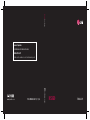 1
1
-
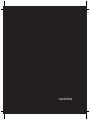 2
2
-
 3
3
-
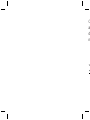 4
4
-
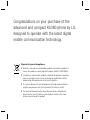 5
5
-
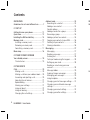 6
6
-
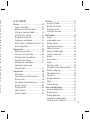 7
7
-
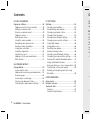 8
8
-
 9
9
-
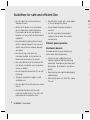 10
10
-
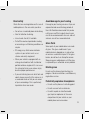 11
11
-
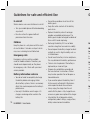 12
12
-
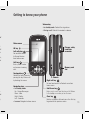 13
13
-
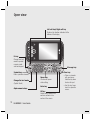 14
14
-
 15
15
-
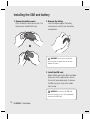 16
16
-
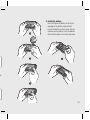 17
17
-
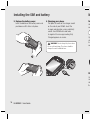 18
18
-
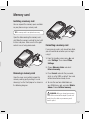 19
19
-
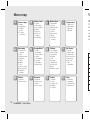 20
20
-
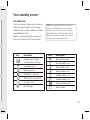 21
21
-
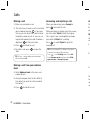 22
22
-
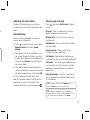 23
23
-
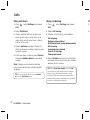 24
24
-
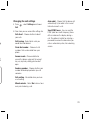 25
25
-
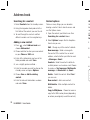 26
26
-
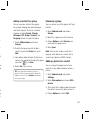 27
27
-
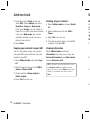 28
28
-
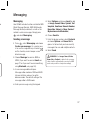 29
29
-
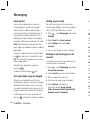 30
30
-
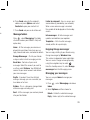 31
31
-
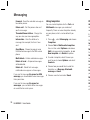 32
32
-
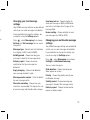 33
33
-
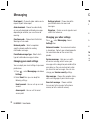 34
34
-
 35
35
-
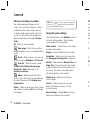 36
36
-
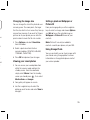 37
37
-
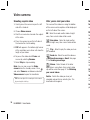 38
38
-
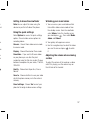 39
39
-
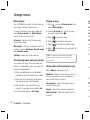 40
40
-
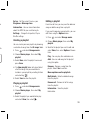 41
41
-
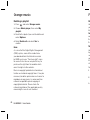 42
42
-
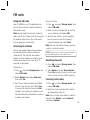 43
43
-
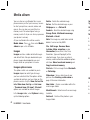 44
44
-
 45
45
-
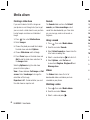 46
46
-
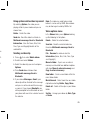 47
47
-
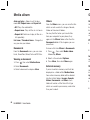 48
48
-
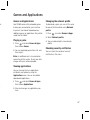 49
49
-
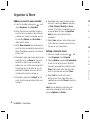 50
50
-
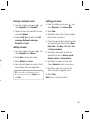 51
51
-
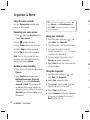 52
52
-
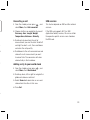 53
53
-
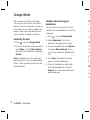 54
54
-
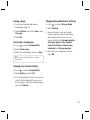 55
55
-
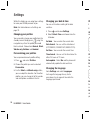 56
56
-
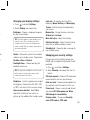 57
57
-
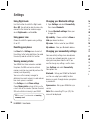 58
58
-
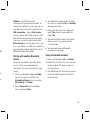 59
59
-
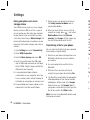 60
60
-
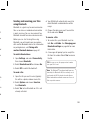 61
61
-
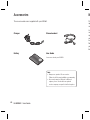 62
62
-
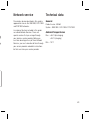 63
63
-
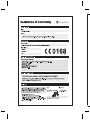 64
64
-
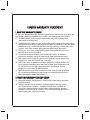 65
65
-
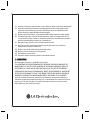 66
66
Ask a question and I''ll find the answer in the document
Finding information in a document is now easier with AI
Related papers
Other documents
-
AT&T Z223 Operating instructions
-
ZTE Z223 AT&T User guide
-
AT&T Z432 User manual
-
AT&T Z432 User manual
-
ZTE Multimedia Cell Phone User manual
-
 GREENLUX Chain GLM25 LED Linear Light User manual
GREENLUX Chain GLM25 LED Linear Light User manual
-
ZTE Lisbon Orange Owner's manual
-
Motorola MOTOSLVR L9 Owner's manual
-
Samsung SGH-D500 User manual
-
 Asus V V75 Quick start guide
Asus V V75 Quick start guide