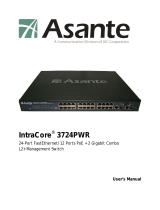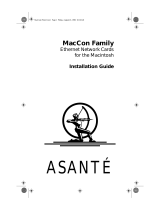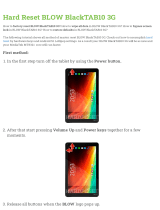Page is loading ...

AsantéBridge 1012
Users’ Guide

Information in this document is subject to change without notice and does not represent a commitment on the part of Asanté Technologies, In., No part of this manual, or any associated art-
work, software, product design or design concept, may be copied, reproduced or stored, in whole or in part, in any form or by any means mechanical, electronic, optical, photocopying, record-
ing or otherwise, including translation to another language or format, without the express written consent of Asset Technologies, Inc.
Unless otherwise noted, all names of companies, products, addresses, and persons contained herein are fictitious and are designed solely to document the use of an Asanté Technologies prod-
uct.
Copyright 1992 by Asanté Technologies, inc. All rights reserved.
Printed in the United States of America.
Manual Reorder # 06-00012-00
Trademarks
Ante Technologies, AsantéView, and AsantéHub 1012 are trademarks of Asanté Technologies, Inc.
Microsoft, MS, MS-DOS, and Windows are registered trademarks of Microsoft, Inc.
386 and 486 are trademarks of Intel Corporation.
IBM is a registered trademark of International Business Machines Corporation.
SkyPager is a registered trademark of SkyTel Corporation
Macintosh, IIsi, IIci, LCII, SE, Quadra 700, Quadra 950, PowerBook, AdminTCP, and MacTCP are registered trademarks of Apple Corporation.
Hayes is a registered trademark of Hayes Modem Corporation.
All other product names are trademarks or registered trademarks of their respective companies.
Software License Agreement
This is a legal agreement between you (either an individual or an entity) and Asanté Technologies, Inc. By opening the sealed pack-
age(s) containing the software you are agreeing to be bound by the terms of this agreement.
If you do not agree to the terms of this agreement, promptly return the unopened software package(s) and the accompanying items (including written materials and binders or other con-
tainer(s) to the place you obtained them for a full refund.
1. GRANT OF LICENSE. Asanté Technologies grants to you the right to use one copy of the enclosed Asanté Technologies software program (the “SOFTWARE” is in “use” on a computer when
it is loaded into temporary memory (i.e., RAM) or installed into permanent memory (e.g., hard disk, CD-ROM, or other storage device) of that computer. However, installation on a network
server for the sole purpose of distribution to one or more other computer(s) shall not constitute “use” for which a separate license is required.
2. COPYRIGHT. The SOFTWARE is owned by Asanté Technologies or its suppliers and is protected by United States copyright laws and international treaty provisions. Therefore, you must treat
the SOFTWARE like any other copyrighted material (e.g., a book or musical recording) except that you may either (a) make one copy of the SOFTWARE solely for backup or archival purposes,
or (b) transfer the SOFTWARE to a single hard disk provided you keep the original solely for backup or archival purposes. You may not copy the written materials accompanying the software.
3. OTHER RESTRICTIONS. You may not rent or lease the SOFTWARE, but you may transfer the SOFTWARE and accompanying written materials on a permanent basis provided you retain no
copies and the recipient agrees to the terms of this Agreement. You may not reverse engineer, decompile, or disassemble the SOFTWARE. If the SOFTWARE is an update or has been updated,
any transfer must include the most recent update and all prior versions.
4. DUAL MEDIA SOFTWARE. If the SOFTWARE package contains both 3.5" and 5.25" disks, then you may use only the disk appropriate for your single-user computer. You may not use the
other disks on another computer or load, rent, lease, or transfer them to another user except as part of the permanent transfer (as provided above) of all SOFTWARE and written materials.
LIMITED WARRANTY. Asanté Technologies warranties that (a) the SOFTWARE will perform substantially in accordance with the accompanying written materials for a period of ninety (90)
days from the date of receipt, and (b) any hardware accompanying the SOFTWARE will be free from defects in materials and workmanship under normal use and service for a period of one
(1) year from the date of receipt. Any implied warranties on the SOFTWARE and hardware are limited to ninety (90) days and one (1) year, respectively. Some states/countries do not allow
limitations of duration of an implied warranty, so the above limitation may not apply to you.
CUSTOMER REMEDIES. Asanté Technologies’ and its suppliers’ entire liability and your exclusive remedy shall be, at Asanté Technologies’ option, either (a) return of the price paid, or (b)
repair or replacement of the SOFTWARE or hardware that does not meet Asanté Technologies’ Limited Warranty and which is returned to Asanté Technologies with a copy of your receipt. This
Limited Warranty is void if failure of the SOFTWARE or hardware has resulted from accident, abuse, or misapplication. Any replacement SOFTWARE or hardware will be warranted for the
remainder of the original warranty period or thirty (30) days, whichever is longer. Outside the United States, these remedies are not available without proof of purchase from an authorized
non-U.S. source.
NO OTHER WARRANTIES. Asanté Technologies and its suppliers disclaim all other warranties, either express or implied, including, but not limited to, implied warranties of merchantability
and fitness for a particular purpose, with regard to the SOFTWARE, the accompanying written materials, and any accompanying hardware. This limited warranty gives you specific legal
rights. You may have others which vary from state/country to state/country.
NO LIABILITY FOR CONSEQUENTIAL DAMAGES. In no event shall Asanté Technologies or its suppliers be liable for any damages whatsoever (including, without limitation, dam ages for loss
of business profits, business interrupted, loss of business information, or any other pecuniary loss) arising out of the use of or inability to use this Asanté Technologies product, even if Asanté
Technologies has bee advised of the possibility of such damages. Because some states/countries do not allow the exclusion or limitation of liability for consequential or incidental damages,
the above limitation may not apply to you.
U. S. Government Restricted Rights
The SOFTWARE and documentation are provided with RESTRICTED RIGHTS. Use, duplication, or disclosure by the Government is a subject to restrictions as set forth in subparagraph
(c)(1)(ii) of the The Rights in Technical Data and Computer Software clause at DFARS 52.227-7013 or subparagraphs (c)(1) and (2) of the Commercial Computer Software—Restricted
Rights at 498 CFR 52.227-19, as applicable. Manufacturer is Asanté Technologies, Inc., 821 Fox Lane, San Jose, California 95131.
If you acquired this product in the United States, this Agreement is governed by the laws of the Sate of California.
Should you have any questions concerning this Agreement, or if you desire to contact Asanté Technologies for any reason, please contact your local Asanté Technologies subsidiary or sales
office, or write: Asanté Technologies, In., 821 Fox Lane, San Jose, California 95131.

There’s always room for improvement and Asanté Technologies is
always interested in your comments and suggestions about our
product documentation. If you take the time to make suggess-
tions, we will take the time to read and consider them for new
documentation releases.
Do us a favor and read through this Users’ Guide and think about
these questions:
1
What do you like best about this Guide?
2
What do you think is the least valuable or weakest
part of this Guide?
3
What is the most needed improvement you would
make to this Guide?
Think about your answers and then give us a ring.
You can fax your comments and suggestions to:
Asanté Technologies
Attn: Technical Publications
(408) 432-1117
or E-mail them through Internet to:
Tell Us What
You Think


Table of Contents
Table of Contents
Introduction i
About This Manual ii
Intended Audience iii
Conventions Used In This Manual iii
Tell Us What Your Think iv
Technical Support iv
Quick Start 1-1
Before You Start 1-2
Introducing the AsantéBridge 1-3
AsantéBridge Features 1-5
Quick View 1-6
AsantéBridge 1012 Front Panel 1-6
AsantéBridge 1012 Rear Panel 1-9
Interpreting LEDs 1-12
Installing the AsantéBridge 1012 1-13
Preparing for the Installation 1-13
What You’re Going to Do 1-14
Doing the Installation 1-14
The Next Step 1-21
Connecting to the Network 2-1
Before You Start 2-2
About Bridging 2-3
A Simple Transparent Bridge 2-4
A Spanning Tree 2-6
Using the 3in1 Port 2-8
Connecting to the BNC Port 2-8

Table of Contents
Connecting to the AUI Port 2-10
Connecting to the RJ45 IN and Out Ports 2-12
Configuring a Redundant Link 2-14
Checking the Link 2-14
An Example Configuration 2-15
Setting Up Out-of-Band Links 2-17
Linking the Hubs Together 2-17
Connecting Your Asanté Management Station for Out-of-Band Management 2-18
Configuring Hub DIP Switches 2-20
Connecting a VT100 Terminal 2-21
Default Settings 2-22
AsantéBridge 1012 Local Management 3-1
Before you start 3-2
Bridge Diagnostics 3-3
Local Management Menu System 3-4
General Help Menu 3-6
Configuration Menu System 3-7
System Information Menu 3-9
Password Menu 3-10
SNMP Agent Parameters Menu System 3-11
Out-of-Band Parameters Menu 3-21
Bridge Parameters Menu System 3-23
Resetting the Bridge 3-36
Statistics Menu System 3-38
Support for Pre 10BaseT Devices A-1
Technical Specifications B-1
Pinouts and Cable Specifications C-1

List of Figures
List of Figures
Figure 1-1 The AsantéBridge 1012 page 1-3
Figure 1-2 Bridging between two segments page 1-4
Figure 1-3 AsantéBridge 1012 Front Panel page 1-6
Figure 1-4 AsantéBridge 1012 Front Panel page 1-8
Figure 1-5 AsantéBridge 1012 Rear Panel page 1-9
Figure 1-6 Interpreting LED Status Indicators page 1-12
Figure 1-7 Network Ready for Bridging page 1-13
Figure 1-8 Locating the AsantéBridge page 1-15
Figure 1-9 Rack-mounting the AsantéBridge page 1-16
Figure 1-10 Connecting to the External Port page 1-19
Figure 1-11 Single-Hub Host Connections Using RJ-45 Extension Cables page 1-20
Figure 2-1 A simple Ethernet network page 2-3
Figure 2-2 Bridging between segments page 2-4
Figure 2-3 Redundant bridging page 2-6
Figure 2-4 Interconnecting Hubs on Thin Ethernet Backbone page 2-9
Figure 2-5 Interconnecting using FOIRL (Fiber Optic Inter-Repeater Link) page 2-10
Figure 2-6 Interconnecting to Thick Ethernet Backbone page 2-11
Figure 2-7 Connecting an In-Band Daisychaining page 2-13
Figure 2-8 Redundant Links page 2-15
Figure 2-9 Out-of-Band Links page 2-17
Figure 2-10 Connecting the Asanté Management Station for Out-of-Band page 2-18
Figure 2-11 Connecting the AMS Link Extender page 2-19
Figure 2-12 Switch Settings Key page 2-20
Figure 2-13 Connecting the VT100 terminal page 2-21
Figure 3-1 AsantéBridge 1012 Diagnostics page 3-3
Figure 3-2 Local Management Main Menu page 3-4
Figure 3-3 Local Management Help Window page 3-6
Figure 3-4 Main Configuration Menu page 3-7
Figure 3-5 System Information Window page 3-9
Figure 3-6 Password Menu page 3-10
Figure 3-7 SNMP Agent Parameters Menu page 3-11
Figure 3-8 TCP/IP Parameters Menu page 3-12
Figure 3-9 Sofware Update Menu page 3-13
Figure 3-10 System Update Status Window page 3-16
Figure 3-11 SNMP Trap Receiver Table page 3-17
Figure 3-12 SNMP Community Name Table page 3-19
Figure 3-13 Out-of-Band Parameters Menu page 3-21
Figure 3-14 Bridge Parameters Menu page 3-23
Figure 3-15 Spanning Tree Bridge Parameters Menu page 3-24
Figure 3-16 Spanning Tree Port Setting Menu page 3-26
Figure 3-17 Bridge Forwarding Table page 3-27

List of Figures
Figure 3-18 Editing the Forwarding Table page 3-31
Figure 3-19 Searching for an Address page 3-32
Figure 3-20 Bridge Filtering Table page 3-34
Figure 3-21 Resetting the Bridge page 3-36
Figure 3-23 Bridge Statistics page 3-38
Figure A-1 Dummy Entry page A-2
Figure B-1 Dummy Entry page B-3
Figure C-1 RJ-45 to RJ-21 Pinouts page C-2
Figure C-2 Single Device Link — Amphenol Connector to 8-Pin Modular Jack page C-3
Figure C-3 RJ-45 Wall Jack to Modular Jack Pinouts page C-4
Figure C-4 Crossover RJ-45 Cable page C-4

Introduction

Page ii
Introduction
This manual is divided into the following sections:
Introduction
The Introduction covers the intended audience, conventions
used in this manual, questions addressed to the reader concern-
ing this guide, and technical support information.
Chapter 1 — Quick View
An introduction to the AsantéBridge and installations instruc-
tions.
Chapter 2 — Connecting to the Network
Suggestions for connecting the bridge to your network and
using the bridge for out-of-band management with AsantéView
2.2.
Chapter 3 — AsantéBridge 1012 Local Management
How to monitor, configure, and control your AsantéBridge
using the local management port and a VT100 terminal.
About This
Manual

Page iii
Intended Audience
This manual is intended for Ethernet local area network (LAN)
administrators. Although it assumes some familiarity with the use
of AsantéView 2.2 as a network management tool, the manual
attempts to present information in a form understandable by peo-
ple who do not have an in-depth understanding of network tech-
nology.
Text that you are required to enter is generally displayed as
bolded:
This is text you should enter
When a procedure tells you to “enter
xyz
”, you should always
enter the text
exactly
as shown. If you are required to press
Enter
after entering the text, the procedure will tell you.
This kind of bolded text
is used when special emphasis is neces-
sary.
When certain information is noteworthy, it is presented in a spe-
cial format:
❖
Note: You must have AsantéView 2.2 In-Band to mange
the AsantéBridge 1012.
❖
When information is
especially
important, it is presented in the
following format:
❖
Important:
The software update function is complex and
should be understood before you attempt it. Please read
through the following description before you use this
command.
❖
Intended
Audience
Conventions
Used In This
Manual

Page iv
Introduction
There’s always room for improvement and Asanté Technologies is
always interested in your comments and suggestions about our
product documentation. This is especially true for a beta manual
like this one. Please take the time to review the manual as care-
fully as possible. We depend on your feedback to help us improve
both our product and this manual.
If you take the time to make suggestions, we will take the time
to read and consider them for new documentation releases.
Do us a favor and read through this Users’ Guide and think about
these questions:
1
What do you like best about this Guide?
2
What do you think is the least valuable or weakest part of
this Guide?
3
What is the most needed improvement you would make to
this Guide?
Think about your answers and then fax your comments and sug-
gestions to:
Asanté Technologies
Attn: Technical Publications
(408) 432-1117
or E-mail them through Internet to:
Asanté Technologies is committed to providing you with reliable
products and excellent technical support. Please contact us with
any questions, concerns, or suggestions. You can reach us by tele-
phone, letter, or electronic mail, from 6:00 AM to 6:00 PM, PST, at:
Technical Support
Asanté Technologies, Inc.
821 Fox Lane
San Jose, CA 95131
(800) 622-7464
AppleLink address: Asante.TECH
Internet address: suppor[email protected]
Tell Us What
You Think
Technical
Support

1
Quick Start
• Before You Start on page 1-2
• Introducing the AsantéBridge on page 1-3
• Quick View on page 1-6
• Installing the AsantéBridge 1012
on page 1-13

Page 1-2
Chapter 1 — Quick Start
This chapter is designed to get you up and running with the mini-
mum possible effort.
Introducing the AsantéBridge
tells you how the bridge functions
and acquaints you with its key features.
Quick View
takes you on a tour of the front and rear panels of the
AsantéBridge 1012, explaining the use and interpretation of all
controls, connectors, and LEDs.
Installing the AsantéBridge 1012
guides you through a simple
installation process. The AsantéBridge 1012 is designed as a “plug
and play” network device — just follow the simple instructions.
No specialized technical knowledge is necessary.
We recommend you read this chapter before you do the installa-
tion. In particular, you should go through the
Quick View
section
after you unpack your new AsantéBridge to become familiar with
its controls and indicators.
After completing this simple installation, continue to the next
chapter, “Connecting to the Network”, which provides detailed
information on different ways to connect the AsantéBridge.
Before You
Start

Page 1-3
Introducing the AsantéBridge
The AsantéBridge 1012 is an AsantéHub 1012 that has a
transpar-
ent two port bridge
contained in the same chassis.
Logically, the AsantéBridge looks like this:
Figure 1-1 The AsantéBridge 1012
The bridge provides connections between two network seg-
ments: One segment is the 1012 hub itself, to which you can con-
nect other hubs, another backbone, or other network devices.
The second segment is connected via an AUI connector on the
back of the AsantéBridge 1012 unit.
This gives you the AsantéHub 1012 as the connection point for
segment A (connected internally to the bridge hub port) and a
second AUI connector (the bridge external port) for segment B,
enabling you to connect a variety of different Ethernet devices.
Figure 1-2 shows a simple two segment network.
Introducing
the
AsantéBridge
Internal
Bridge
ASANTE
RESET
PWR CPU
SNMP MSG
UTILIZATION
%
PARTITION
LINK/RECEIVE
BRDG
1
1
10BASE-T PORTS
AsantéHub 1012
1 3 5 10 20 30 50 65+ UPLINK
2 3 4 5 6 7 8 9 10 11 12
234 5678 910 11 12
COLLISION
%
13510+
Late Collision
Misaligned CRC
Runts/Fragments
Short Event/Missing SFD
0000944007B3
AsantéHub 1012
Network Segment A
Transparent bridge
contained within the
AsantéHub chassis
Internal connection between
the hub and the bridge hub port
Network Segment B
Connection between hub
3in1 Port on the back panel
and Network Segment A
Connection between the bridge
external port AUI connector
and Network Segment B
RJ45 10BaseT link to network
device on Network Segment A

Page 1-4
Chapter 1 — Quick Start
Figure 1-2 Bridging Between Two Segments
The bridge card provides bridging between segment A and seg-
ment B while the hub portion of the unit acts as a hub, connected
to the backbone on segment B. Any devices connected to the hub
are also part of segment B.
If the bridge is configured to block transmission of all packets
between segments, the hub is still active and continues to func-
tion independent of any bridge activities.
ASANTE
RESET
AsantéHub 1012
BRIDGE
0000944007B3
ASANTE
RESET
AsantéHub 1012
0000944007B3
Segment B 10Base5 backbone
AsantéHub 1012
AsantéHub 1012
AsantéHub 1012
AsantéBridge 1012
ASANTE
RESET
AsantéHub 1012
0000944007B3
ASANTE
RESET
AsantéHub 1012
0000944007B3
10BaseT to
network devices
10BaseT to
network devices
10BaseT to
network devices
(also on Segment B)
Segment A 10Base5 backbone
Hub 3in1 Port connected to
the Segment B 10Base5 backbone
AsantéHub 1012
AsantéHub 1012
ASANTE
RESET
AsantéHub 1012
0000944007B3
ASANTE
RESET
AsantéHub 1012
0000944007B3
ASANTE
RESET
AsantéHub 1012
0000944007B3
AsantéHub 1012
Bridge External Port connected
to Segment A 10Base5 backbone
10BaseT to
network devices
10BaseT to
network devices
Segment A connected
to the AsantéBridge External
Port
Segment B connected
to the internal
AsantéBridge Hub Port
10BaseT to
network devices
Thin Ethernet connected
to hub 3in1 port
Thin Ethernet connected
to hub 3in1 port
Thin Ethernet connected
to hub 3in1 port
Thin Ethernet connected
to hub 3in1 port

Page 1-5
Introducing the AsantéBridge
❏ Fujitsu SPARClite RISC processor providing line-speed
forwarding of data
❏ Expandable memory and FLASH EPROM enable easy
upgrades to the bridge’s features and make the
AsantéBridge an “Applications Engine” for future inter-
networking technologies. This investment protection
guarantees that the AsantéBridge will be a valuable net-
work addition for years to come.
❏ Controls and displays bridge parameters and statistics
via AsantéView In-Band, Out-of-Band, and VT100 termi-
nal interface
❏ Supports the following:
❏ 4096 dynamically learned entries in the forwarding table
❏ 512 static entries in the forwarding table
❏ 10 address and packet type ranges in the filtering table
❏ Spanning Tree Algorithm 802.1d
❏ SNMP
❏ IETF defined MIB for bridge management
❏ SNMP MIB I and II
❏ Provides comprehensive LEDs for a at-a-glance monitor-
ing of bridge parameters
Based on Fujitsu’s powerful SPARClite RISC processor,
AsantéBridge 1012 forwards data at line speed, without interfer-
ing with or degrading network performance of traffic crossing the
bridge. The high performance RISC processor with expandable
memory and FLASH EPROM make the AsantéBridge 1012 a power-
ful “Application Engine” for future internetworking technologies.
AsantéBridge 1012 also includes SNMP capabilities and is a com-
plete plug-in replacement for users of the AsantéHub 1012’s cur-
rent SNMP Module. The AsantéBridge option card is designed to fit
into the expansion slot of the AsantéHub 1012.
AsantéBridge 1012 reinforces Asanté’s commitment to standards-
based networking, supporting the following:
❏ IEEE 802.3 for Ethernet
❏ IETFdefined MIB for bridge management
❏ IEEE 802.1d bridge spanning tree algorithm
❏ SNMP MIB I and II for standards-based bridge and hub
management
❖ Note: AsantéView 2.2 In-Band is required to manage the
AsantéBridge 1012.
❖
AsantéBridge Features

Page 1-6
Chapter 1 — Quick Start
Before you install the AsantéBridge 1012, you should become
familiar with both the front and rear panels. The following illustra-
tions show the front and rear panels. Sit down in front of your
unit and find each of the items shown in the illustrations, then
locate the item in the following text.
Look at the AsantéBridge front panel as shown in Figure 1-3. All
controls and indicators are labeled with a brief definition.
Figure 1-3 AsantéBridge 1012 Front Panel
Physical Address
This is the physical address of this AsantéBridge 1012; preset at
the factory and cannot be modified.
Reset button
Allows you to reset all bridge and hub software. Any packets
currently buffered are lost. When the bridge resets, power on
diagnostics run automatically. The power LED goes off momen-
tarily when the diagnostics run.
Power LED
Lights when the AsantéBridge 1012 is turned on.
CPU Activity LED
This LED flashes when bridge or hub activity occurs; if the LED
remains off, a hardware problem exists.
Quick View
AsantéBridge 1012
Front Panel
ASANTE
RESET
PWR CPU
SNMP MSG
UTILIZATION
%
PARTITION
LINK/RECEIVE
BRDG
1
1
10BASE-T PORTS
AsantéHub 1012
1 3 5 10 20 30 50 65+ UPLINK
2 3 4 5 6 7 8 9 10 11 12
234 5678 910 11 12
COLLISION
%
13510+
Late Collision
Misaligned CRC
Runts/Fragments
Short Event/Missing SFD
STATUS STANDBY ACTIVERCV FWD COL
BRIDGE
RCV FWD COL
BRIDGE
0000944007B3
EXT PORT HUB
Reset
Button
Physical
Address
Power LED
CPU Activity
LED
SNMP Agent
Activity
MSG LED
Hub Status LEDs
Hub Utilization
LEDs
Uplink
Partition LED
Port
Partition LEDs
Port Link/Receive LEDs
Bridge/Uplink Link/Receive LEDs
Bridge External
Port Status LEDs
Bridge Spanning Tree
Status LEDs
Bridge Hub
Port Status LEDs
RJ45 Port Connectors

Page 1-7
Quick View
SNMP LED
Flashes when the SNMP agent module is installed in the
AsantéBridge 1012.
MSG LED
If on, status messages are waiting; you must use AsantéView to
read them.
Hub Utilization LEDs
This top row of eight LEDs indicates an approximation of hub
segment (not bridge) bandwidth utilized at any given time.
Hub Status LEDs
This bottom row of eight LEDs provides warning and packet
collision data about the hub (not the bridge); the first four are
warning LEDs, the second four tell you the total percentage of
packet collisions occurring at any instant.
Uplink Partition LEDs
These two LEDs indicate partitioning of the SNMP ports,
respectively.
If the LED remains on— the port has been partitioned by a
user.
If the LED flashes — the port has been partitioned automati-
cally because more than 31 consecutive bad frames were
received on the port.
Bridge/Uplink Link/Receive LEDs
These LEDs indicate a connection and activity on either the
bridge local management port or uplink (3in1) port. These
LEDs flash when there is normal traffic on the ports.
Port Partition LEDs
These twelve LEDs indicate partitioning of the hub (not bridge)
10BaseT ports.
If the LED remains on— the port has been partitioned by a
user.
If the LED flashes — the port has been autopartitioned as a
result of some condition.
Port Link/Receive LEDs
These twelve LEDs indicate a connection on the respective
10BaseT port; if the LED is flashing, there is traffic on that port.
The faster the LEDs blink, the higher the traffic rate.

Page 1-8
Chapter 1 — Quick Start
Bridge External Port Status LED
There are three separate LEDs:
RCV flashes when a packet is received on the external port.
FWD flashes when a packet is forwarded from the hub port to
the external port.
COL flashes when a packet collision is detected on the bridge
external port.
Bridge Spanning Tree Status LEDs
STATUS flashes when the bridge is still alive in the spanning
tree configuration.
STANDBY is on when the bridge is on standby or blocking in
the spanning tree.
ACTIVE is on when the bridge is the active or forwarding
bridge in the spanning tree.
Bridge Hub Port Status LEDs
There are three separate LEDs:
RCV flashes when a packet is received on the hub port
FWD flashes when a packet is forward from the external port to
the hub port.
COL flashes when a packet collision is detected on the bridge
hub port.
RJ45 Port Connectors
These are the twelve 10BaseT ports provided by the hub; each
port can be connected to an Ethernet device, including another
hub.
Figure 1-4 AsantéBridge 1012 Front Panel
ASANTE
RESET
PWR CPU
SNMP MSG
UTILIZATION
%
PARTITION
LINK/RECEIVE
BRDG
1
1
10BASE-T PORTS
AsantéHub 1012
1 3 5 10 20 30 50 65+ UPLINK
2 3 4 5 6 7 8 9 10 11 12
234 5678 910 11 12
COLLISION
%
13510+
Late Collision
Misaligned CRC
Runts/Fragments
Short Event/Missing SFD
STATUS STANDBY ACTIVERCV FWD COL
BRIDGE
RCV FWD COL
BRIDGE
0000944007B3
EXT PORT HUB
Reset
Button
Physical
Address
Power LED
CPU Activity
LED
SNMP Agent
Activity
MSG LED
Hub Status LEDs
Hub Utilization
LEDs
Uplink
Partition LED
Port
Partition LEDs
Port Link/Receive LEDs
Bridge/Uplink Link/Receive LEDs
Bridge External
Port Status LEDs
Bridge Spanning Tree
Status LEDs
Bridge Hub
Port Status LEDs
RJ45 Port Connectors
/