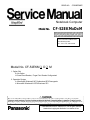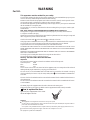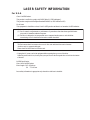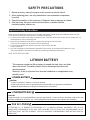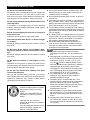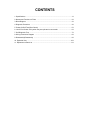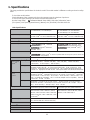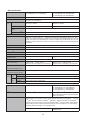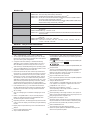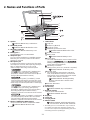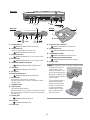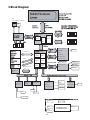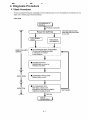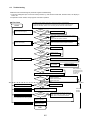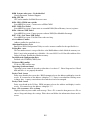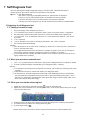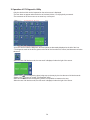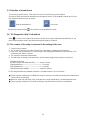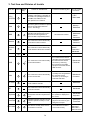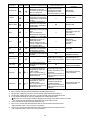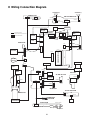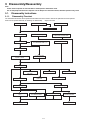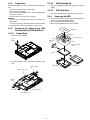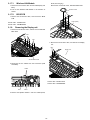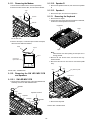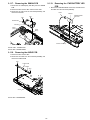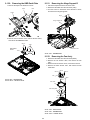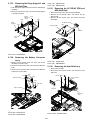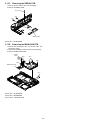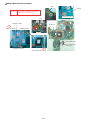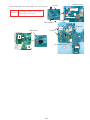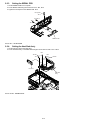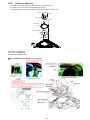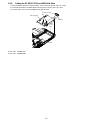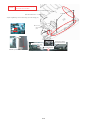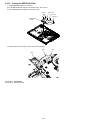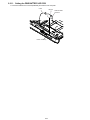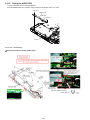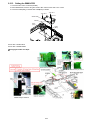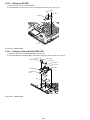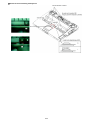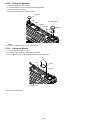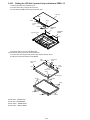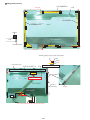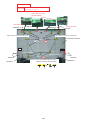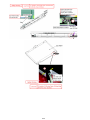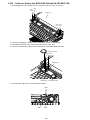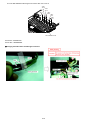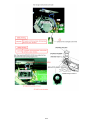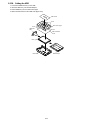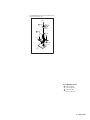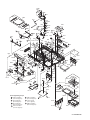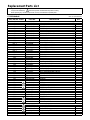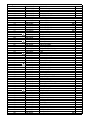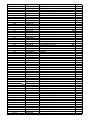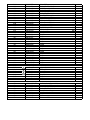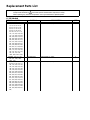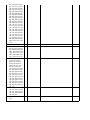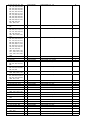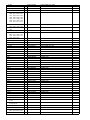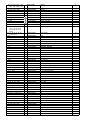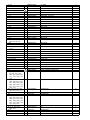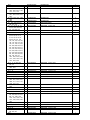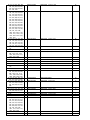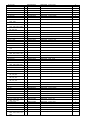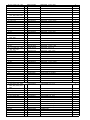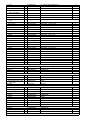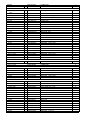Notebook Computer
CF-52EKMxDxM
This is the Service Manual for
the following areas.
M …for U.S.A. and Canada
Model No. CF-52EKM 1 D 2 M
1: Option Slot
B: No Option
H: Smart Card Reader, Finger Print Reader Configurated
2: Operation System
A: Microsoft® Windows® XP Professional SP2 Downgrade
J: Microsoft® Windows® VISTA Business SP1

This apparatus must be earthed for your safety.
To ensure safe operation the three-pin plug must be inserted only into a standard three-pin power point
which is effectively earthed through the normal household wiring.
Extension cords used with the equipment must be three-core and be correctly wired to provide connec-
tion to earth. Wrongly wired extension cords are a major cause of fatalities.
The fact that the equipment operates satisfactorily does not imply that the power point is earthed and
that the installation is completely safe.
For your safety, if you have any doubt about the effective earthing of the power point, consult a quali-
fied electrician.
FOR YOUR SAFETY PLEASE READ THE FOLLOWING TEXT CAREFULLY
This appliance is supplied with a moulded three pin mains plug for your safety and convenience.
A 3 amp fuse is fitted in this plug.
Should the fuse need to be replaced please ensure that the replacement fuse has a rating of 3 amps and
that it is approved by ASTA or BSI to BS 1362.
Check for the ASTA mark
or the BSI mark on the body of the fuse.
If the plug contains a removable fuse cover you must ensure that it is refitted when the fuse is replaced.
If you lose the fuse cover the plug must not be used until a replacement cover is obtained.
A replacement fuse cover can be purchased from your local Panasonic Dealer.
IF THE FITTED MOULDED PLUG IS UNSUITABLE FOR THE SOCKET OUTLET IN YOUR
HOME THEN THE FUSE SHOULD BE REMOVED AND THE PLUG CUT OFF AND DISPOSED
OF SAFELY.
THERE IS A DANGER OF SEVERE ELECTRICAL SHOCK IF THE CUT OFF PLUG IS INSERTED
INTO ANY 13 AMP SOCKET.
If a new plug is to be fitted please observe the wiring code as shown below.
If in any doubt please consult a qualified electrician.
Warning: THIS APPLIANCE MUST BE EARTHED.
Important
The wires in this mains lead are coloured in accordance with the following code:
Green-and-yellow: Earth
Blue: Neutral
Brown: Live
As the colours of the wires in the mains lead of this apparatus may not correspond with the coloured
markings identifying the terminals in your plug, proceed as follows:
The wire which is coloured GREEN-and-YELLOW must be connected to the terminal in the plug
which is marked by the letter E or by the safety earth symbol
coloured GREEN or GREEN-and-
YELLOW.
The wire which is coloured Blue must be connected to the terminal which is marked with the letter N or
coloured BLACK.
The wire which is coloured Brown must be connected to the terminal which is marked with the letter L
or coloured RED.
The mains plug on this equipment must be used to disconnect the mains power.
Please ensure that a socket outlet is available near the equipment and shall be easily accessible.
How to replace the fuse
Open the fuse compartment with a screw-
driver and replace the fuse.
Warnings
This equipment is not designed for connection to an IT power system.
(An IT system is a system having no direct connections between live parts and Earth; the exposed-conducive-
parts of the electrical installation are earthed.
An IT system is not permitted where the computer is directly connected to public supply systems in the U.K.)
Disconnect the mains plug from the supply socket when the computer is not in use.
This equipment is produced to BS800/1983.
For U.K.
WARNING

LASER SAFETY INFORMATION
For U.S.A
.
Class 1 LASER-Product
This product is certified to comply with DHHS Rules 21 CFR Subchapter J.
This product complies with European Standard EN60825 (or IEC Publication 825)
For all areas
This equipment is classified as a class 1 level LASER product and there is no hazardous LASER radiation.
Caution:
(1) Use of controls or adjustments or performance of procedures other than those specified herein
may result in hazardous radiation exposure.
(2) The drive is designed to be incorporated into a computer-based system or unit which has
an enclosing cover. It should never be used as a stand alone drive.
Danger:
The serviceman should not remove the cover of drive unit and should not service because
the drive unit is a nonserviceable part.
Please check DANGER label on PD-drive unit.
• Unplug the AC power cord to the equipment before opening the top cover of the drive.
When the power switch it on, do not place your eyes close to the front panel door to look into the interior
of the unit.
LASER Specification
Class 1 level LASER Product
Wave Length: DVD 658±8 nm
CD 775~815 nm
Laser safety information is appropriate only when drive with laser is installed.

Vorsicht!
Explosionsgefahr bei unsachgemäßem Austausch der Batterie. Ersatz nur durch denselben order einen vom
Hersteller empfohlenen ähnlichen Typ. Entsorgung gebrauchter Batterien nach Angaben des Herstellers.
LITHIUMBATTERIES
ATTENTION: IL Y A DANGER D'EXPLOSION S' IL Y A REMPLACEMENT INCORRECT DE LA PILE.
REMPLACER UNIQUEMENT AVEC UNE PILE DU MÈME TYPE OU D'UN TYPE RECOMMANDÉ PAR LE
CONSTRUCTEUR. METTRE AU RÉBUT LES PILES USAGÉES CONFORMÉMENT AUX INSTRUCTIONS DU
FABRICANT.
PILE AU LITHIUM
LITHIUM BATTERY
SAFETY PRECAUTIONS
CAUTION
Danger of explosion if battery is incorrectly replaced.
Replace only with the same or equivalent type recommended by the equipment manufacturer.
Dispose of used batteries according to the manufacturer's instructions.
1. Before servicing, unplug the power cord to prevent an electric shock.
2. When replacing parts, use only manufacture's recommended components
for safety.
3. Check the condition of the power cord. Replace if wear or damage is evident.
4. After servicing, be sure to restore the lead dress, insulation barriers,
insulation papers, shields, etc.
LITHIUM BATTERY
This computer contains a lithium battery to enable the date, time, and other
data to be stored. The battery should only be exchanged by authorized
service personel.
Warning! A risk of explosion from incorrect installation or misapplication may
possibly occur.
When using your telephone equipment, basic safety precautions should always be followed to reduce the risk
of fire, electric shock and injury to persons, including the following:
1. Do not use this product near water, for example, near a bath tub, wash bowl, kitchen sink or laundry tub, in a
wet basement or near a swimming pool.
Avoid using a telephone (other than a cordless type) during an electrical storm. 2.
There may be a remote risk of electric shock from lightning.
3. Do not use the telephone to report a gas leak in the vicinity of the leak.
vicinity of the leak.
4. Use only the power cord and batteries indicated in this manual. Do not dispose of batteries in a fire.
They may explode. Check with local codes for possible special disposal instructions.
SAVE THESE INSTRUCTIONS
Important Safety Instructions

Getting StartedUseful InformationTroubleshootingAppendix
Do Not Use with Any Other Product
The battery pack is rechargeable and was intended for
the specified product. If it is used with a product other
than the one for which it was designed, electrolyte leak-
age, generation of heat, ignition or rupture may result.
Do Not Charge the Battery Using Methods Other Than
Those Specified
If the battery is not charged using one of the specified
methods, electrolyte leakage, generation of heat, ignition
or rupture may result.
Do Not Throw the Battery Pack into a Fire or Expose It
to Excessive Heat
Generation of heat, ignition or rupture may result.
Avoid Extreme Heat (Near the Fire, in Direct Sunlight,
for Example)
Electrolyte leakage, generation of heat, ignition or rupture
may result.
Do Not Insert Sharp Objects into the Battery Pack,
Expose It to Bumps or Shocks, Disassemble, or Mod-
ify It
Electrolyte leakage, generation of heat, ignition or rupture
may result.
Do Not Short the Positive (+) and Negative (-) Con-
tacts
Generation of heat, ignition or rupture may result. Do not
place the battery pack together with articles such as neck-
laces or hairpins when carrying or storing.
Do Not Use This Product with a Battery Pack Other
Than the One Specified
Use only the specified battery pack with your product.
Use of battery packs other than those manufactured and
supplied by Panasonic may present a safety hazard
(generation of heat, ignition or rupture).
Do not touch the terminals on the battery pack. The
battery pack may no longer function properly if the
contacts are dirty or damaged.
Do not expose the battery pack to water, or allow it to
become wet.
If the battery pack will not be used for a long period of
time (a month or more), charge or discharge (use) the
battery pack until the remaining battery level becomes
30% to 40% and store it in a cool, dry place.
This computer prevents overcharging of the battery by
recharging only when the remaining power is less than
approx. 95% (when Economy Mode (ECO) is enabled:
75%) of capacity.
The battery pack is not charged when the computer is
first purchased. Be sure to charge it before using it for
the first time. When the AC adaptor is connected to
the computer, charging begins automatically.
Should the battery leak and the fluid get into your
eyes, do not rub your eyes. Immediately flush your
eyes with clear water and see a doctor for medical
treatment as soon as possible.
NOTE
The battery pack may become warm during
recharging or normal use. This is completely nor-
mal.
Recharging will not commence if internal tempera-
ture of the battery pack is outside of the allowable
temperature range (0 °C to 55 °C {32 °F to 131
°F}). ( Reference Manual “Battery Power”)
Once the allowable range requirement is satisfied,
charging begins automatically. Note that the
recharging time varies based on the usage condi-
tions. (Recharging takes longer than usual when
the temperature is 10 °C {50 °F} or below.)
If the temperature is low, the operating time is
shortened. Only use the computer within the
allowable temperature range.
The battery pack is a consumable item. If the
amount of time the computer can be run by using a
particular battery pack becomes dramatically
shorter and repeated recharging does not restore
its performance, the battery pack should be
replaced with a new one.
When transporting a spare battery inside a pack-
age, briefcase, etc., it is recommended that it be
placed in a plastic bag so that its contacts are pro-
tected.
Always power off the computer when it is not in
use. Leaving the computer on when the AC adap-
tor is not connected will exhaust the remaining bat-
tery capacity.
Precautions (Battery Pack)
A lithium ion battery that is recyclable
powers the product you have pur-
chased.
Please call 1-800-8-BATTERY for
information on how to recycle this
battery.
L’appareil que vous vous êtes
procuré est alimenté par une batterie
au lithium-ion.
Pour des renseignements sur le recy-
clage de la batterie, veuillez com-
poser le 1-800-8-BATTERY.

CONTENTS
1. Specifications ··················································································································1-1
2. Names and Functions of Parts ······················································································2-1
3. Block Diagram ···············································································································3-1
4. Diagnosis Procedure ·····································································································4-1
5. Power-On Self Test (Boot Check) ·················································································5-1
6. List of Error Codes <Only when the port replicator is connected> ································6-1
7. Self Diagnosis Test ········································································································7-1
8. Wiring Connection Diagram ··························································································8-1
9. Disassembly/Reassembly ·····························································································9-1
10. Exploded View ···········································································································10-1
11. Replacement Parts List ·····························································································11-1

1. Specifications
1-1
This page provides the specifications for the basic model. The model number is different according to the unit configu-
ration.
To check the model number:
Check the bottom of the computer or the box the computer came in at the time of purchase.
To check CPU speed, memory size and the hard disk drive (HDD) size:
Run the Setup Utility ( Reference Manual “Setup Utility”) and select [Information] menu.
[CPU Speed]: CPU speed, [System Memory]: Memory size, [Hard Disk]: Hard disk drive size
Main Specifications
Model No. CF-52EKMBDAM / CF-52FKMBZAM /
CF-52EKMHDAM / CF-52EKMHDJM
CF-52GCMBXAM / CF-52GCMBEAM /
CF-52HCMBZAM / CF-52GCMHEAM /
CF-52GCMHEJM / CF-52GCMBVAM
CPU/Secondary cache memory
Intel
®
Core™2 Duo Processor Penryn P8600
(2.4 GHz, 3 MB
*1
L2 cache, 1066 MHz FSB)
Intel
®
Core™ 2 Duo Processor Penryn P8400
(2.26 GHz, 3 MB
*1
L2 cache, 1066 MHz FSB)
Chip Set
Mobile Intel
®
PM45 Express Chip set Mobile Intel
®
GM45 Express Chip set
Main Memory
*2
1 GB
*1
, DDR2 SDRAM (4 GB
*1
Max.)
Video Memory
512 MB
*1
dedicated
(1903 MB
*1
Max.)
*3
512 MB
*1
dedicated
(1024 MB
*1
Max.)
*3
UMA (1423 MB
*1
Max. /
358 MB
*1
Max. with expanded memory)
*3
UMA (1024 MB
*1
Max.)
*3
Hard Disk Drive
160 GB
*4
(Serial ATA)
: Approx. 2 GB
*4
is used as a partition with recovery tools. (Users cannot use
this partition.)
CD/DVD drive DVD MULTI Drive built-in, Buffer underrun error prevention function: Supported
Continuous
Data Transfer
Speed
*5*6
Reading
*7
DVD-RAM
*8
: 24X (4.7
GB
*4
) DVD-R
*9
: 8X (Max.) DVD-R DL: 4X (Max.) DVD-RW: 4X (Max.)
DVD-ROM: 8X (Max.) CD-ROM: 24X (Max.) CD-R: 24X (Max.) CD-RW: 24X (Max.)
+R: 8X (Max.) +R DL: 4X (Max.) +RW: 4X (Max.)
Writing
*10
DVD-RAM
*8
: 2X/3X/3-5X (4.7
GB
*4
) DVD-R: 1X/2X/2-4X/2-6X/2-8X DVD-R DL: 2X/2-4X
DVD-RW: 1X/2X/2-4X/2-6X +R: 2.4X/2.4-4X/2.4-6X/2.4-8X +R DL: 2.4X/2.4-4X +RW:
2.4X/2.4-4X
High-Speed +RW: 3.3X/3.3-6X/3.3-8X CD-R: 4X/10X/10-16X/10-20X/10-24X
CD-RW: 4X High-Speed CD-RW: 4X/10X Ultra-Speed CD-RW: 10X/10-16X/10-20X/10-24X
Supported
Discs/
Format
Reading
DVD-ROM (Single Layer, Dual Layer) DVD-Video DVD-R
*9
(1.4
GB
, 3.95
GB
, 4.7
GB
)
*4
DVD-R DL (8.5
GB
)
*4
DVD-RW (Ver.1.1/1.2 1.4
GB
, 2.8
GB
, 4.7
GB
, 9.4
GB
)
*4
DVD-RAM
*8
(1.4
GB
, 2.8
GB
, 4.7
GB
, 9.4
GB
)
*4
+R (4.7
GB
)
*4
+R DL (8.5
GB
)
*4
+RW (4.7
GB
)
*4
CD-
Audio CD-ROM (XA compatible) CD-R Photo CD (multiple session compatible) Video CD
CD-EXTRA CD-RW CD-TEXT
Writing
DVD-RAM
*8
(1.4 GB, 2.8 GB, 4.7 GB, 9.4 GB)
*4
DVD-R (1.4 GB, 4.7 GB for General)
*4
DVD-R DL (8.5 GB)
*4
DVD-RW (Ver.1.1/1.2 1.4 GB, 2.8 GB, 4.7 GB, 9.4 GB)
*4
+R (4.7
GB)
*4
+R DL (8.5 GB)
*4
+RW (4.7 GB)
*4
CD-R CD-RW
Display Method
15.4 WUXGA type (TFT) (1920
× 1200 dots) 15.4 WXGA type (TFT) (1280 × 800 dots)
Internal LCD 65,536/16,777,216 colors
(800
× 600 dots / 1024 × 768 dots / 1280 ×
768 dots / 1440
× 900 dots / 1600 × 1200 dots
/ 1680
× 1050 dots / 1920 × 1080 dots / 1920
× 1200 dots)
*11
65,536/16,777,216 colors
(800
× 600 dots / 1024 × 768 dots / 1280 ×
768 dots / 1280
× 800 dots)
*11
External Display
*12
65,536 / 16,777,216 colors (800 × 600 dots / 1024 × 768 dots / 1280 × 768 dots / 1600 × 1200
dots / 1920
× 1080 dots / 1920 × 1200 dots)
Wireless LAN
*13
Intel
®
WiFi Link 5100
Bluetooth
*14
LAN IEEE 802.3 10Base-T / IEEE 802.3u 100BASE-TX / IEEE 802.3ab 1000BASE-T
Modem Data: 56 kbps (V.92) FAX: 14.4 kbps

1-2
Sound
WAVE and MIDI playback, Intel
®
High Definition Audio subsystem support
Security Chip
TPM (TCG V1.2 compliant)
*15
Card
Slots
PC Card Slot
x 1, Type
I
or Type
II
, Allowable current 3.3
V
:
400
mA
, 5
V
: 400
mA
x 2, Type
I
or Type
II
, Allowable current 3.3
V
:
400
mA
, 5
V
: 400
mA
ExpressCard Slot x 1, ExpressCard/34 or ExpressCard/54 —
SD Memory Card
Slot
*16
x 1
Smart Card Slot
*17
x 1
RAM Module Slot x 2, DDR2 SDRAM, 200-pin, 1.8 V, SO-DIMM, PC2-6400 Compliant
Interface
USB Ports x 4 (4-pin, USB 2.0)
*18
/ Serial Port (Dsub 9-pin male) / Modem Port (RJ-11) / LAN
Port (RJ-45) / External Display Port (Mini Dsub 15-pin female) / IEEE1394a Interface Connector
(4-pin) / Microphone Jack (Miniature jack, 3.5 DIA) / Headphone Jack (Miniature jack, 3.5 DIA,
Impedance 32
Ω, Output Power 4 mW × 2, Stereo) / Expansion Bus Connector (Dedicated 100-
pin female),
Keyboard / Pointing Device 87 keys / Touch Pad
Fingerprint Reader
*19
Array Size : 248 x 4 pixels, Image Size : 248 x 360 pixels, Image Resolution : 508 DPI
Power Supply AC adaptor or Battery pack
AC Adaptor
*20
IInput: 100 V - 240 V AC, 50 Hz/60 Hz, Output: 15.6 V DC, 8 A
Battery Pack Li-ion 11.1 V, 7.8 Ah
Operating Time
*21
Approx. 4 hours Approx. 7 hours
Charging Time
*22
Approx. 4 hours
Power Consumption
*23
Approx. 60 W
*24
/ Approx. 100 W
(maximum when recharging in the ON state)
Approx. 45 W
*24
/ Approx. 100 W
(maximum when recharging in the ON state)
Physical Dimensions (W × D ×
H)
(including the carrying handle)
355.7 mm
× 286.3 mm × 50.7 - 51.9 mm {14.0" × 11.3" × 2.0 "}
Weight
(including the carrying handle)
Approx. 3.4 kg {Approx. 7.5 lb.}
Envi-
ronment
Oper-
ating
Temperature 5 °C to 35 °C {5 °F to 95 °F}
Humidity 30% to 80% RH (No condensation)
Stor-
age
Temperature -20 °C to 60 °C {-4 °F to 140 °F}
Humidity 30% to 90% RH (No condensation)
Software
Model No. CF-52EKMHDJM / CF-52GCMHEJM CF-52EKMBDAM / CF-52FKMBZAM /
CF-52EKMHDAM / CF-52GCMBXAM /
CF-52GCMBEAM / CF-52HCMHZAM /
CF-52GCMHEAM / CF-52GCMBVAM
OS
*25
Windows Vista
®
Business Service Pack 1 Microsoft
®
Windows
®
XP Professional Service
Pack 2 with Advanced Security Technologies
(NTFS File System)
Pre-installed Software
Adobe Reader, PC Information Viewer, Loupe Utility, B’s Recorder GOLD9 BASIC
*26
, B’s CLiP
7
*26
, Intel
®
PROSet / Wireless Software
*13
, Bluetooth™ Stack for Windows
®
by TOSHIBA
*14
,
Wireless Switch Utility, Wireless Connection Disable Utility
*26
, Hotkey Settings, Battery Recali-
bration Utility, Infineon TPM Professional Package
*26
, Protector Suite QL
*19
*26
, Setup Utility,
Hard Disk Data Erase Utility
*27
, PC-Diagnostic Utility
WinDVD™ 8 (OEM Version)
MediaPlayer10, Icon Enlarger, WinDVD™ 5
(OEM Version)
Main Specifications
Model No. CF-52EKMBDAM / CF-52FKMBZAM /
CF-52EKMHDAM / CF-52EKMHDJM
CF-52GCMBXAM / CF-52GCMBEAM /
CF-52HCMBZAM / CF-52GCMHEAM /
CF-52GCMHEJM / CF-52GCMBVAM

1-3
*1
1
MB
= 1,048,576 bytes / 1 GB = 1,073,741,824 bytes
*2
You can physically expand the memory up to 4
GB
, but the
total amount of usable memory available will be less depend-
ing on the actual system configuration.
*3
A segment of the main memory is allotted automatically
depending on the computer’s operating status. The size of
the Video Memory cannot be set by the user. The size of
Video memory is allotted depending on the operating system.
*4
1 GB = 1,000,000,000 bytes. Your operating system or some
application software will report as fewer GB.
*5
Data transfer speeds indicate values measured by Matsushita Elec-
tric Industrial Co., Ltd. The data transfer rate of DVD per 1X speed is
1,350
KB
/
s
. The data transfer rate of CD per 1X speed is 150
KB
/
s
.
*6
Performance of CD-R, CD-RW, DVD-RAM, DVD-R, DVD-R
DL, DVD-RW, +R, +R DL, and +RW cannot be guaranteed
depending on writing status and recording format. Also, some
data cannot be played back depending on the disc, settings,
and environment being used. Does not support writing to
DVD-R DL/+R DL (dual layer discs) and Ultra-Speed CD-RW.
*7
If an unbalanced disc (e.g., a disc with which the balance
has been displaced from the center) is inserted, the speed
may become slower if there are large vibrations while the
disc is rotating.
*8
Only non-cartridge type or removable cartridge type can be
used.
*9
DVD-R is compatible with 4.7
GB
(for General) playback.
DVD-R (for Authoring) playback is compatible with discs
recorded using Disc-at-Once recording.
*10
Depending on the disc, the writing speed may become slower.
*11
A 16,777,216 color display is achieved by using the dithering
function.
*12
Display may be impossible using some connected external
displays.
*13
Only for model with wireless LAN.
*14
Only for model with Bluetooth.
*15
For information on TPM, refer to the Installation Manual of
“TrustedPlatform Module (TPM)” by the following procedure.
Click (Start) and input “c:\util\drivers\tpm\README.pdf”
in [Start Search] and press
Enter
.
Click [start] - [Run] and input “c:\util\drivers\tpm\README.pdf”
and press Enter.
*16
This slot is compatible with High-Speed Mode. Operation has
been tested and confirmed using Panasonic SD/SDHC
Memory Cards with a capacity of up to 8
GB
. Operation on
other SD equipment is not guaranteed.
*17
Only for model with Smart Card slot.
*18
Does not guarantee operation of all USB-compatible peripherals.
*19
Only for model with Fingerprint reader.
*20
<Only for North America>
The AC adaptor is compatible with power sources up to 240
V
AC adaptor. This computer is supplied with a 125
V
AC
compatible AC cord.
20-M-2-1
*21
Measured at (LCD brightness : 60
cd
/
m
2
Varies depending on the usage conditions, or when an
optional device is attached.
*22
Varies depending on the usage conditions, CPU speed, etc.
*23
Approx. 0.9
W
when the battery pack is fully charged (or not
being charged) and the computer is off.
*24
Rated power consumption.
23-E-1
*25
Operations of this computer are not guaranteed except for
the pre-installed OS and the OS which is installed by using
the Product Recovery DVD-ROM provided by Panasonic.
*26
Must be installed before use.
*27
The Product Recovery DVD-ROM is required.
*28
These are speeds specified in IEEE802.11a+b+g+n stan-
dards. Actual speeds may differ.
Wireless LAN
Data Transfer Rates
IEEE802.11a : 54/48/36/24/18/12/9/6 Mbps (automatically switched)
*28
IEEE802.11b : 11/5.5/2/1 Mbps (automatically switched)
*28
IEEE802.11g : 54/48/36/24/18/12/9/6 Mbps (automatically switched)
*28
IEEE802.11n : (HT20) 144.4/130/117/115.6/104/86.7/78/65/58.5/57.8/52/43.3/39/28.926/19.5/
14.4/13/6.5 Mbps (automatically switched)
*28
(HT40) 300/270/243/240/216/180/162/130/120/117/108/104/90/81/78/60/54/52/
39/30/27/26/13 Mbps (automatically switched)
*28
Standards Supported IEEE802.11a / IEEE802.11b / IEEE802.11g / IEEE802.11n(Draft 2.0)
Transmission Method OFDM system, DS-SS system
Wireless Channels Used IEEE802.11a : Channels 36/40/44/48/52/56/60/64/100/104/108/112/116/132/136/140/149/153/
157/161/165
IEEE802.11b/IEEE802.11g : Channels 1 to 11
IEEE802.11n : Channels 1-11/36/40/44/48/52/56/60/64/100/104/108/112/116/132/136/140/149/
153/157/161/165
RF Frequency Band
IEEE802.11a : 5.18 GHz - 5.32 GHz, 5.5 GHz - 5.58 GHz, 5.66 GHz - 5.7 GHz, 5.745 GHz -
5.825 GHz
IEEE802.11b/IEEE802.11g : 2.412 GHz - 2.462 GHz
IEEE802.11n : 2.412 GHz - 2.462 GHz, 5.15 GHz - 5.35 GHz, 5.5 GHz - 5.58 GHz, 5.66 GHz -
5.7 GHz, 5.745 GHz - 5.85 GHz
Bluetooth™ <Only for model with Bluetooth>
Bluetooth Version 2.0 + EDR
Transmission Method FHSS system
Wireless Channels Used Channels 1 to 79
RF Frequency Band 2.402 GHz - 2.48 GHz

2. Names and Functions of Parts
2-1
A : Speaker
Reference Manual “Key Combinations”
B : Multimedia pocket
Reference Manual “Multimedia Pocket”
C : SD Memory Card slot
Reference Manual “SD Memory Card”
D : Battery pack
*1
Specified Battery pack: CF-VZSU29ASU
E : Headphone jack
You can connect headphones or amplified speakers.
When they are connected, audio from the internal
speakers is not heard.
F : Microphone jack
A condenser microphone can be used. If other types
of microphones are used, audio input may not be pos-
sible, or malfunctions may occur as a result.
• When recording in stereo using a stereo microphone:
Click (Start) - [Control Panel] - [Hardware and
Sound] - [Sound] - [Recording] - [Microphone] -
[Properties], and then add a check mark for [No Fil-
tering] in [Microphone Enhancements].
Click [start] - [All Programs] - [SoundMAX] - [Control
Panel] and select [Microphone], and then add a check
mark for [No Filtering] in [Microphone Enhancements].
• When using a monaural microphone with a 2-terminal plug:
Click (Start) - [Control Panel] - [Hardware and
Sound] - [Sound] - [Recording] - [Microphone] -
[Properties], and then add a check mark for [Voice
Recording] in [Microphone Enhancements].
Otherwise, only audio on the left track will be recorded.
Click [start] - [All Programs] - [SoundMAX] - [Control Panel]
and select [Microphone], and then add a check mark for
[Voice Recording] in [Microphone Enhancements].
Otherwise, only audio on the left track will be recorded.
G : Wireless LAN/Wireless WAN antenna
<Only for model with wireless LAN/wireless WAN>
Reference Manual “Wireless LAN”
H : LCD
I : LED indicator
Caps lock
Numeric key (NumLk)
Scroll lock (ScrLk)
Multimedia pocket device status
Reference Manual “Multimedia Pocket”
Hard disk drive status
Battery status
Reference Manual “Battery Power”
Power status
(Off: Power off/Hibernation, Green: Power on, Blink-
ing green: Sleep/
Standby, Blinking green rapidly: Cannot power on or
resume due to low temperature.)
SD Memory Card status
(Blinking: During access or a password is requested)
Reference Manual “SD Memory Card”
Wireless ready
This indicator lights when Wireless LAN, Blue-
tooth, and/or Wireless WAN are connected and
ready. It does not necessarily indicate the On/Off
condition of the wireless connection.
Reference Manual
“Disabling/Enabling
Wireless Communication” “Wireless LAN”
“Bluetooth”
Wireless WAN status
J : Power switch
K : Function key
Reference Manual “Key Combinations”
L : Bluetooth antenna
<Only for model with Bluetooth>
Reference Manual “Bluetooth”
M : Keyboard
N : Touch pad
O : Carrying handle
P : Wireless switch
Reference Manual “Disabling/Enabling Wire-
less Communication” “Wireless LAN” “Bluetooth”
*1
The battery pack is a consumable item. If you continue to
use a battery pack after it has degraded, problems may
occur. Be sure to replace the degraded battery pack with a
new battery pack of the specified type.
I
C
D
E
F
B
A
G
H
J
K
L
A
I
M
N
O
P
I
I

2-2
A : Hard disk drive
Reference Manual “Hard Disk Drive”
B : Smart Card slot
<Only for model with Smart Card slot>
Reference Manual “Smart Card”
C : ExpressCard slot
Reference Manual “PC Card / ExpressCard”
D :PC Card slot
Reference Manual “PC Card / ExpressCard”
E : IEEE 1394 interface connector
Reference Manual “IEEE 1394 Devices”
F : USB port
Reference Manual “USB Devices”
G : DC-IN jack
H : External display port
Reference Manual “External Display”
I : Security lock
A Kensington cable can be connected.
For further information, read the manual that comes
with the cable.
J : Ventilation hole
K : SIM Card slot
<For Wireless WAN model>
When the SIM Card is necessary, remove the screw of
the cover and then remove the cover to insert/remove
the SIM Card.
L : Modem port
Reference Manual "Modem"
M : LAN port
Reference Manual "LAN"
N : Serial port
O : Expansion bus connector
Reference Manual "Port Replicator"
P : RAM module slot
Reference Manual "RAM Module"
Q : Hard disk drive latch
Reference Manual "Hard Disk Drive"
R : Multimedia pocket release button
Reference Manual "Multimedia Pocket"
S : Battery latch
NOTE
When you open the covers
of ExpressCard slot, PC
card slot, IEEE 1394
interface connector, USB
port, External display port,
Modem port, LAN port and
Serial port, push down and
pull the covers.
This computer contains a
magnet and magnetic
products at the locations
circled in the illustration
at right. Avoid leaving
metallic object or mag-
netic media in contact
with these areas.
EX PC 1394
LOCK
A
HJILM
K
N
EF
R
O
S
P
F
CDBG
Q
Right side
Rear side Bottom
(Example: USB port cover)

3 Block Diagram
3-1
Processor
Processor
System Bus
System Bus
PM965
PM965
(1.05V)
Memory
Interface
Host
Hub
Bridge
PCI
Express
AGTL+
AGTL+
64bit 800 MHz
64bit 800 MHz
Processor Number T7300
Processor Number T7300
L2 Cache 4M
L2 Cache 4M
Clock Sp
ock Sp
eed
eed
2GHz
2GHz
Front Side Bus 800MHz
Front Side Bus 800MHz
LCD
(15.4” WXGA or WUXGA)
1.8V
1.8V
64bit
64bit
533 / 667MHz
533 / 667MHz
VGA (1.15V)
Radeon X????
Radeon X????
(M71M) ATi
(M71M) ATi
CRT
iCH8-M
iCH8-M
(1.05V)
USB x10
Interface
PCI
Bridge
SATA/IDE
Interface
SATA
HDD
HDD
80GB/100GB
80GB/100GB
2.5inch
2.5inch
DMI x
DMI x
4
HD Audio
Interface
LPC
Bridge
Super I/O
PC87391
Winbond
TPM 1.2
SLB9635
Infineon
EC
Mitsubishi
Int KB
Flat Pad
LPC
LPC
Bus 3.3V
Bus 3.3V
COMBO o
COMBO o
r
MULTIMULTI
USB2.0 x4
USB2.0 x4
FingerPrint
FingerPrint
Bluetooth
Bluetooth
WWAN
WWAN
Po
Po
rt
rt
Re
Re
plicato
plicato
r Co
Co
nn
nn
USB 2.0 x4
LAN
1000BASE
CRT
Serial
PCI
PCI
Express
Express
Secondary IDE
USB 2.0/1.1
Main Memory(DDR2-SDRAM )
Main Memory(DDR2-SDRAM )
SO-DIMM
SO-DIMM
2 (512MB / 1G / 2G)
2 (512MB / 1G / 2G)
Max 4G BYTE 667 MHz CL4
Max 4G BYTE 667 MHz CL4
RJ-11
Modem(3.3V)
RD02-D330
Conexant
Microphone
(EXT)
Headphone
Speaker
Intel
Intel
® High Definition Audio Interface
High Definition Audio Interface
Audio(3.3V)
AD1884
Analog Devices
Power SW
Serial
Smart Card
RJ-45
Gig bit Ethernet
MC82566
Intel
GLAN
GLAN
I/F
I/F
64bit
64bit
Ex
p
ressCard
Card Bus(3.3V)
Ricoh
PCI Bus
PCI Bus
33MHz
33MHz
Mini-Card
Wireless LAN
802.11 a+b+g
PCI
PCI
Express
Express
BIOS ROM
AT26DF321
Atmel
PCI
Express
IEEE1394
SD SLOT
Intel
Intel
® Core
Core
™ Duo 2 processor
Duo 2 processor
(uFCBGA)
(uFCBGA)
TYPE I
SPI

4-1
4.1.
4 Diagnosis Procedure

4.2. Troubleshooting
Please take note of the following two points with regard to troubleshooting:
1. Know-how of diagnosis upon occurrence of heavy troubles, e.g. ‘Set cannot be turned ON’, ‘Set fails to start’, ‘No display on
screen’, etc.
2. Explanation of each trouble, mainly symptom of trouble in operation.
Flow Chart
NG
NO
YES
NO
YES
NG
NO
YES
NG
OK
OK
NO
YES
NG
OK
NG
OK
NO
YES
OK
OK
NG
START
START
Pay attention to the following points when in pursuit of the cause of a troubleshooting.
1. Peripheral apparatus connected with the set should all be removed before operation check.
2. Make sure that cables, boards, etc. are not coming off, and recheck the contact condition.
Set cannot be supplied with current.
Power lamp fails to light up.
AC
Adaptor/Battery
Output voltage
Replace AC Adaptor/Battery
Return set-up utility setpoint to the state of ‘delivery from factory’.
Make sure of contact of K/B connector in use.
Replace keyboard or main board.
Replace DVD drive.
Replace main board.
Reinstall HDD.
Replace main board.
Power lamp
check
Check contact condition of power input terminal. Replace if
defective.
Check Power SW. Replace if defective.
Inverter board
Replace inverter board.
Check inverter cable continuity. Replace if defective
Replace LCD back light.
BIOS operation
chec
k
Replace main board (Check fuse at power source).
LCD unit
check
Replace LCD unit.
Result of
POST
Refer to POST
error code table.
Replace main board.
Main board
check
Replace main board
HDD access
Check HDD cable connection and continuity.
Replace if defective.
Replace HDD & Reinstall.
Replace main board.
Set-up utility
starting
Replace main board.
Trouble
symptoms on some
of DVD or CD
Check if there are any flaws on DVD or CD
media. Since flaws may appear on specifi
c
media, DVD or CD media can be defective.
START
END
Dark display on screen.
Screen fails to display.
Failure in starting
Not displayed properly on screen.
Some or all keys cannot be input.
DVD/CD CALL not practicable.
Starts but operates unstably.
Heavy trouble e.g.,
‘Set cannot be turned
ON’, ‘Set fails to start’,
‘No display on
screen’, etc.
Each kind of
trouble in
operation.
*Clean DVD-ROM drive with an applicator.
LCD back
light lighting
4-2

5 Power-On Self Test (Boot Check)
Outline of POST
The set has a boot check function called POST (Power-On Self Test) in it. The condition of the main body is diagnosed by checking
beep sound or error code.
z Start .............Test begins automatically when power switch is set to ON.
z Normal finish .....After memory checking, a beep sound is issued once and the set is placed into automatic stop.
Note: If no error occurs, nothing is displayed. (No display of OK, etc.)
Error Diagnosis by Checking Beep Signal Sound
The beep sound is as follows:
= long sound (about 0.4 sec.),
= short sound (about 0.2 sec.), Length between sounds is about 0.1 sec.
z Table of errors classified by beep sounds
(1 (long sound) -2-3-4)
(Length of bar shows length of sound.)
Diagnosis Beep signal sound Error message
1(long sound)-2 BIOS ROM error
BIOS ROM error
RAM error
Keyboard controller error
RAM error
RAM error
RAM error
1-2-2-3
1-3-1-1
1-3-1-3
1-3-4-1
1-3-4-3
1-4-1-1
BIOS ROM error2-1-2-3
Occurrence of unexpected offering2-2-3-1
Main board
(Note) A beep sound is also issued in case of other I/O trouble.
5-1

6 List of Error Codes <Only when the port replicator is connected>
The following is a list of the messages that BIOS can display. Most of them occur during
POST. Some of them display information about a hardware device, e.g., the amount of memory
installed. Others may indicate a problem with a device, such as the way it has been configured.
Following the list are explanations of the messages and remedies for reported problems.
If your system displays one of except the messages marked below with an asterisk (*), write
down the message and contact Panasonic Technical Support. If your system fails after you
make changes in the Setup menus, reset the computer, enter Setup and install Setup defaults
or correct the error.
0200 Failure Fixed Disk
Fixed disk in not working or not configured properly. Check to see if fixed disk is attached
properly. Run Setup. Find out if the fixed-disk type is correctly identified.
0210 Stuck key
Stuck key on keyboard.
0211 Keyboard error
Keyboard not working.
0212 Keyboard Controller Failed
Keyboard controller failed test. May require replacing keyboard controller.
0213 Keyboard locked - Unlock key switch
Unlock the system to proceed.
0230 System RAM Failed at offset : nnnn
System RAM failed at offset nnnn of in the 64k block at which the error was detected.
0231 Shadow RAM Failed at offset : nnnn
Shadow RAM failed at offset nnnn of the 64k block at which the error was detected.
0232 Extended RAM Failed at offset : nnnn
Extended memory not working or not configured properly at offset nnnn.
0250 System battery is dead - Replace and run SETUP
The CMOS clock battery indicator shows the battery is dead. Replace the battery and run Setup
to reconfigure the system.
*0251 System CMOS checksum bad - Default configuration used
System CMOS has been corrupted or modified incorrectly, perhaps by an application program
that changes data stored in CMOS. The BIOS installed Default SETUP Values. If you do not
want these values, enter Setup and enter your own values. If the error persists, check the system
battery or contact Panasonic Technical Support.
0260 System timer error
The timer test failed. Requires repair of system board.
0270 Real time clock error
Real-time clock fails BIOS test. May require board repair.
*0280 Previous boot incomplete - Default configuration used
Previous POST did not complete successfully. POST loads default values and offers to run
Setup. If the failure was caused by incorrect values and they are not corrected, the next boot
will likely fail. On systems with control of wait states, improper Setup settings can also termi-
nate POST and cause this error on the next boot. Run Setup and verify that the wait-state
configuration is correct. This error is cleared the next time the system is booted.
0281 Memory Size found by POST differed from EISA CMOS
Memory size found by POST differed from EISA CMOS.
6-1

Troubleshooting
02D0 System cache error - Cache disabled
Contact Panasonic Technical Support.
02F0: CPU ID:
CPU socket number for Multi-Processor error.
02F4: EISA CMOS not writable
ServerBIOS2 test error: Cannot write to EISA CMOS.
02F5: DMA Test Failed
ServerBIOS2 test error: Cannot write to extended DMA (Direct Memory Access) registers.
02F6: Software NMI Failed
ServerBIOS2 test error: Cannot generate software NMI (Non-Maskable Interrupt).
02F7: Fail - Safe Timer NMI Failed
ServerBIOS2 test error: Fail-Safe Timer takes too long.
device address Conflict
Address conflict for specified device.
Allocation Error for: device
Run ISA or EISA Configuration Utility to resolve resource conflict for the specified device.
Failing Bits : nnnn
The hex number nnnn is a map of the bits at the RAM address which failed the memory test.
Each 1 (one) in the map indicates a failed bit. See error 230,231 or 232 for offset address of the
failure in System, Extended or Shadow memory.
Invalid System Configuration Data
Problem with NVRAM (CMOS) data.
I/O device IRQ conflict
I/O device IRQ conflict error.
Operating System not found
Operating system cannot be located on either drive A: or drive C:. Enter Setup and see if fixed
disk and drive A: are properly identified.
Parity Check 1 nnnn
Parity error found in the system bus. BIOS attempts to locate the address and display it on the
screen. If it cannot locate the address, it displays ????. Parity is a method for checking errors
in binary data. A parity error indicates that some data has been corrupted.
Parity Check 2 nnnn
Parity error found in the I/O bus. BIOS attempts to locate the address and display it on the
screen. If it cannot locate the address, it displays ????.
Press <F1> to resume, <F2> to Setup
Displayed after any recoverable error message. Press <F1> to start the boot process or <F2> to
enter a Setup and change the settings. Write down and follow the information shown on the
screen.
6-2

7 Self Diagnosis Test
7-1
As for the self-diagnosis test(PC-Diagnostic utility) to use this model, a standard test and the
enhancing test by the module of the main body building in are possible.
Notes To skip BIOS password
Use <Ctrl>+<F10> key to skip BIOS password or authentication of fingerprint.
This key is only for entering DIAG mode. Not available to boot the computer.
If customer set "HDD Lock", the DIAG program cannot perform HDD test.
*This key is for service purpose only. Do not disclose this information to unrelated others.
1
. Beginning of self-diagnosis test
1-1. Setting of content of setup
1. The power supply of the computer is turned on.
2. " F2 " is pushed on the screen of "Panasonic" while " press <F2 to enter Setup> " is displayed.
3. The setup utility starts and then takes notes of the content of the BIOS setup of present set.
4. " F9 " is pushed, " Yes" is selected on the screen of " Is the default value loaded? ", and " Enter"
is pushed.
5. " F10 " is pushed.
6. " Yes" is selected on the screen of the setup confirmation, and " Enter" is pushed.
7. The computer starts automatically.
Attention
If the device which can be set is set to "Invalidity" by "Advanced" or "Security" menu, becomes an
error by "PC-Diagnostic utility".
(It is judged that the device which can be set to "Invalidity" by "Main" menu such as "Flat pad" is
normal if the controller operates normally though sets to "Invalidity" by the setup. )
In the model with built-in DVD of the USB connection, even if DVD is normal, becomes an error if
legacy USB is set to "Invalidity"
1-2. When you execute an automatic test
1. "Ctrl" + "F7" is pushed while the "Panasonic" start screen is displayed after the computer is started.
2. The test of all devices begins automatically by "PC-Diagnostic utility" 's starting.
Attention
It is a test which the customer who bought PC can execute. (As for HDD, the enhancing test is also
possible.)
A flat pad does not work for a while after starting "PC-Diagnostic utility".
The movement of a flat pad might become abnormal If after RAM begins from the CPU/System
test, a flat pad will be operated in about 30 seconds. In that case,restarts pushing"Alt" + "Ctrl" +
"Del" key. Or, please start "PC-Diagnostic utility" again after doing the power supply switch in the
slide, and turning off the power supply.
1-3. When you execute the enhancing test
1. Please let me discontinue diagnosing clicking to end an automatic test.
2. Please click on the character of "D" "PC-Diagnostic utility" on the screen while pushing both of right
"Shift" and left "Shift" keys.
3. All devices which can select the enhancing test make the setting of the enhancing test possible.
4. The district device is made"FULL" display (enhancing test).
5. The test begins clicking .
*Please refer to item 4 for the error result of each test and the division of the breakdown part.

7-2
-As for the device under the diagnosis, blue and yellow are alternately displayed at the left of the icon.
- The diagnosis result of the device greens at the left of the icon when it is normal, and becomes red when
abnormal.
-When the test of all devices ends, the test result is displayed under the right of the screen.
-Please click while diagnosing when being stop on the way by the time the test of all devices ends.
-Please click when you restart "PC-Diagnostic utility".
*Each device is tested from the beginning, and it is not possible to restart on the way.
-When the test of all devices ends, the test result is displayed under the right of the screen.
2. Operation of PC-Diagnostic Utility
-Only the device which can be inspected on the entire screen is displayed.
-The item does not appear when the device of wireless LAN etc. is not physically connected.
-The movement of the item must use an arrow key or a flat pad.

7-3
Start the standard test Do not test
Please begin testing clicking if the selection of the tested device ends.
2-2. "PC-Diagnostic utility" End method
When of "Close" on the right of the screen is clicked, the computer reactivates automatically. Or, the
power supply switch is done in the slide and the power supply is turned off.
2-3. The content of the setup is returned to the setting of the user
1. Turned on the computer.
2. "F2" is pushed on the screen while "Press<F2>to enter Setup" is displayed of "Panasonic".
3. Push "F10", and on the screen of "Is the change in the setting preserved and do end?"and then "Yes"
is selected, and "Enter" is pushed.
4. The computer reactivates automatically.
5. The end option is chosen by the start menu, and the power supply of the computer is turned off.
Standard at test time
All devices other than RAM and HDD ---------- about 1 minute
RAM standard test ----------------------------------- 1 - 2 minutes
HDD standard test ----------------------------------- 2 - 3 minutes
HDD enhancing test (60GB) ---------------------- about 40 minutes
Ex.The standard when the standard <all device> is tested becomes 1+2+3=6 minutes.
There is greatly a difference from RAM test when the memory is increased according to the performance
of the memory occasionally.
Moreover, when the main body of PC under the test is a high temperature, it occasionally takes time.
There is greatly a difference from HDD according to the performance of the drive occasionally.
2-1. Selection of tested device
-To test only a specific device, "Test" and "Do not test" of each device can be selected.
-The device which can select the enhancing test changes in order of "The standard is tested" and "Do not
test" whenever the device icon is clicked.
Page is loading ...
Page is loading ...
Page is loading ...
Page is loading ...
Page is loading ...
Page is loading ...
Page is loading ...
Page is loading ...
Page is loading ...
Page is loading ...
Page is loading ...
Page is loading ...
Page is loading ...
Page is loading ...
Page is loading ...
Page is loading ...
Page is loading ...
Page is loading ...
Page is loading ...
Page is loading ...
Page is loading ...
Page is loading ...
Page is loading ...
Page is loading ...
Page is loading ...
Page is loading ...
Page is loading ...
Page is loading ...
Page is loading ...
Page is loading ...
Page is loading ...
Page is loading ...
Page is loading ...
Page is loading ...
Page is loading ...
Page is loading ...
Page is loading ...
Page is loading ...
Page is loading ...
Page is loading ...
Page is loading ...
Page is loading ...
Page is loading ...
Page is loading ...
Page is loading ...
Page is loading ...
Page is loading ...
Page is loading ...
Page is loading ...
Page is loading ...
Page is loading ...
Page is loading ...
Page is loading ...
Page is loading ...
Page is loading ...
Page is loading ...
Page is loading ...
Page is loading ...
Page is loading ...
Page is loading ...
Page is loading ...
Page is loading ...
Page is loading ...
Page is loading ...
Page is loading ...
Page is loading ...
Page is loading ...
Page is loading ...
-
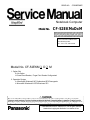 1
1
-
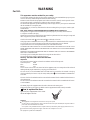 2
2
-
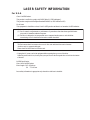 3
3
-
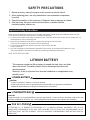 4
4
-
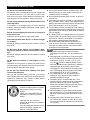 5
5
-
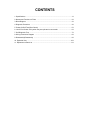 6
6
-
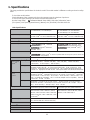 7
7
-
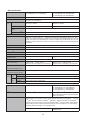 8
8
-
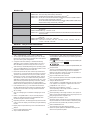 9
9
-
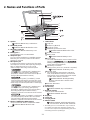 10
10
-
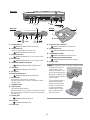 11
11
-
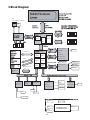 12
12
-
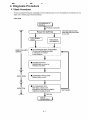 13
13
-
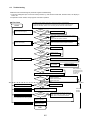 14
14
-
 15
15
-
 16
16
-
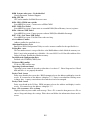 17
17
-
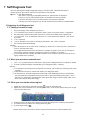 18
18
-
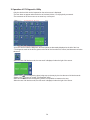 19
19
-
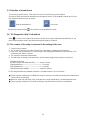 20
20
-
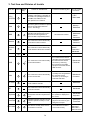 21
21
-
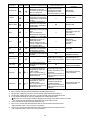 22
22
-
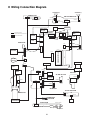 23
23
-
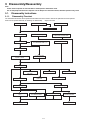 24
24
-
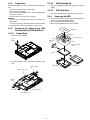 25
25
-
 26
26
-
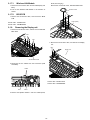 27
27
-
 28
28
-
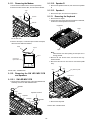 29
29
-
 30
30
-
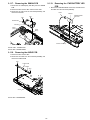 31
31
-
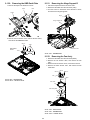 32
32
-
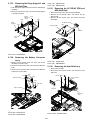 33
33
-
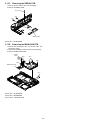 34
34
-
 35
35
-
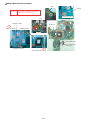 36
36
-
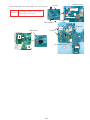 37
37
-
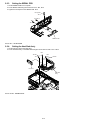 38
38
-
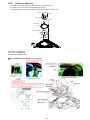 39
39
-
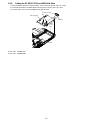 40
40
-
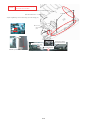 41
41
-
 42
42
-
 43
43
-
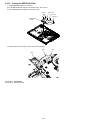 44
44
-
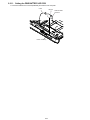 45
45
-
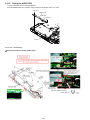 46
46
-
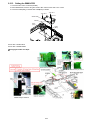 47
47
-
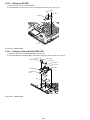 48
48
-
 49
49
-
 50
50
-
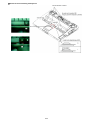 51
51
-
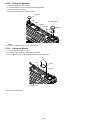 52
52
-
 53
53
-
 54
54
-
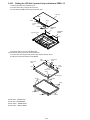 55
55
-
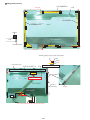 56
56
-
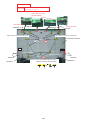 57
57
-
 58
58
-
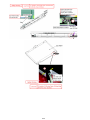 59
59
-
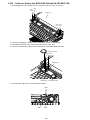 60
60
-
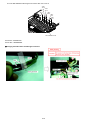 61
61
-
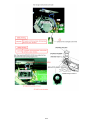 62
62
-
 63
63
-
 64
64
-
 65
65
-
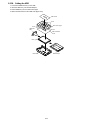 66
66
-
 67
67
-
 68
68
-
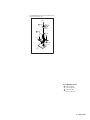 69
69
-
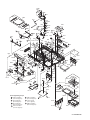 70
70
-
 71
71
-
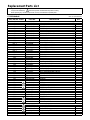 72
72
-
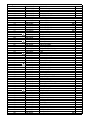 73
73
-
 74
74
-
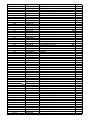 75
75
-
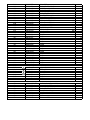 76
76
-
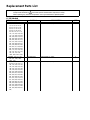 77
77
-
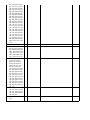 78
78
-
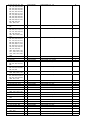 79
79
-
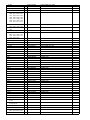 80
80
-
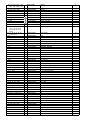 81
81
-
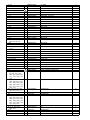 82
82
-
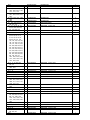 83
83
-
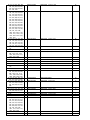 84
84
-
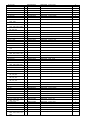 85
85
-
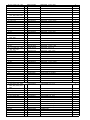 86
86
-
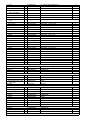 87
87
-
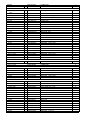 88
88
Panasonic CF-52EKM 1 D 2 M User manual
- Type
- User manual
- This manual is also suitable for
Ask a question and I''ll find the answer in the document
Finding information in a document is now easier with AI
Related papers
-
Panasonic CF-52 User manual
-
Panasonic CF-W5LWEZZ1 User manual
-
Panasonic Toughbook SX2 Operating instructions
-
Panasonic CF-W8 Series Operating Instructions Manual
-
Panasonic Toughbook W8 Operating instructions
-
Panasonic CF-74HCDBZJM Operating Instructions Manual
-
Panasonic Laptop CF-53 User manual
-
Panasonic Laptop CF-53JU8ZX1M User manual
-
Panasonic Personal Computer CF-Y7 series User manual
-
Panasonic CF-D1 Series Operating Instructions Manual
Other documents
-
Matsushita CF-T5LWETZ1 2 User manual
-
 Matsushita CF-30 User manual
Matsushita CF-30 User manual
-
Zonet ZNS8021 Installation guide
-
 Matsushita CF-52AJYZDZM User manual
Matsushita CF-52AJYZDZM User manual
-
 Matsushita CF-W4HWEZZBM User manual
Matsushita CF-W4HWEZZBM User manual
-
 Matsushita CF-29N3LGZBM User manual
Matsushita CF-29N3LGZBM User manual
-
Avanti SHP1702SS Model SHP1702SS - SUPERCONDUCTOR Refrigerator
-
Sony MZ-N10 Operating instructions
-
 Matsushita CF-30CTQAZBM User manual
Matsushita CF-30CTQAZBM User manual
-
Philips CF-30FTSAZAM User manual