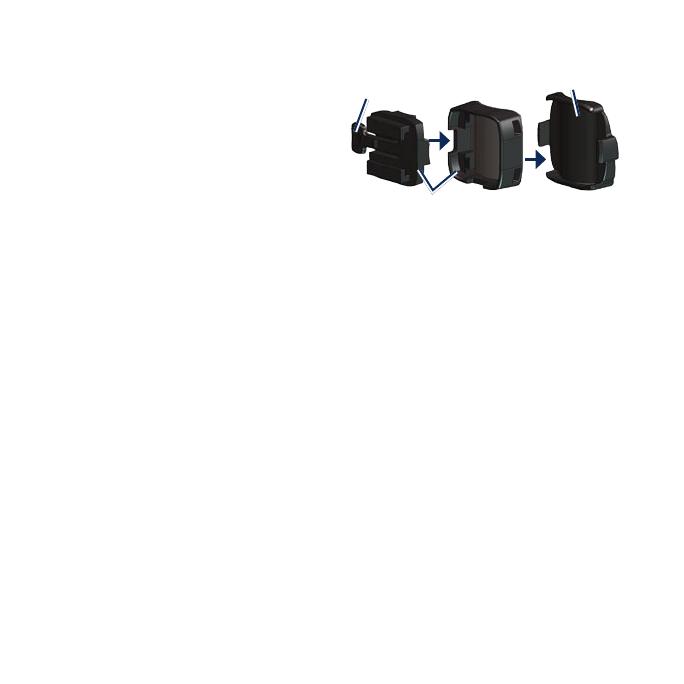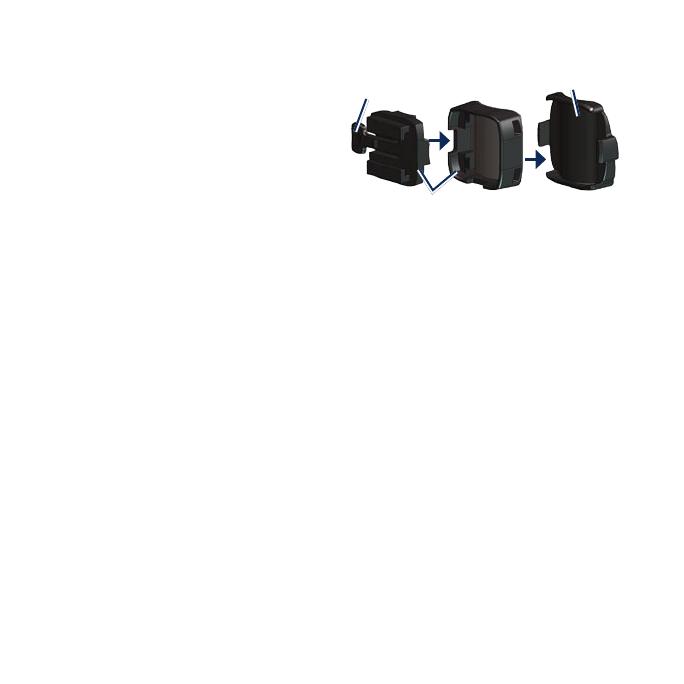
3. Plug the other end into a
standard wall outlet (AC) or
an available USB port on
your computer (USB).
Step 2: Install the
Edge
For best GPS reception, position the
bike mount so the front of the Edge
is oriented toward the sky. You can
install the bike mount on the stem or
the handlebars. The stem installation
(shown here) provides a more sturdy
location. The optional wedge should
be used under the mount for a better
viewing angle.
To install the Edge on your
bike stem:
1. Place the wedge on the bike
stem, and then place the bike
mount on the wedge. Make sure
the release lever is on the left.
Wedge
Bike mount
Release
lever
For horizontal bars: Separate and
remove the top part of the mount,
turn it 90 degrees, and replace it.
Continue with step 2.
For bars with a diameter less than
1 in (25.4 mm): Place the additional
rubber pad under the bike mount to
increase the diameter of the bar. The
rubber pad also prevents the mount
from slipping. Continue with step 2.
2. Attach the bike mount
securely using two cable
ties. Make sure the cable ties
are threaded through both
parts of the bike mount.