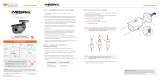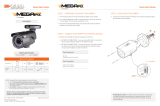Page is loading ...

STEP 1 – PREPARING TO MOUNT THE CAMERA
STEP 2 – POWERING THE CAMERA
1. The mounting surface must withstand five times the camera weight.
2. Do not let the cables get caught in improper places or the electric line
cover can be damaged. This may cause a short or fire.
3. CAUTION: These servicing instructions are for use by qualified
service personnel only. To reduce the risk of electric shock do not
perform any servicing other than that contained in the operating
instructions unless you are qualified to do so.
4. This product is intended to be supplied by a UL Listed Power
Supply Unit marked “Class 2” or “LPS” or “PS2” and rated 12 Vdc,
0.31A (DWC-MPV72 and DWC-MV72 series) and 0.5A
(DWC-MPV75 and DWC-MV75 series) min.
5. The wired LAN hub providing power over the Ethernet (PoE) in
accordance with IEEE 802-3af shall be a UL Listed device with
the output evaluated as a Limited Power Source as defined in
UL60950-1 or PS2 as defined in UL62368-1.
6. Unit is intended for installation in a Network Environment 0 as
defined in IEC TR 62102. As such, associated Ethernet wiring shall
be limited to inside the building.
7. For the installation process, remove the dome cover from the camera
module by loosening the three (3) screws on the dome. Use the
wrench provided with the camera.
8. Using the mounting template sheet or the camera itself, mark and drill
the necessary holes in the wall or ceiling.
Pass the wires through and make all the necessary connections.
1. NETWORK CONNECTIONS - If you are using a PoE switch, connect
the camera using an Ethernet cable for both data and power.
2. NETWORK CONNECTIONS - If you are using a non-PoE switch,
connect the camera to the switch using an Ethernet cable for data
transmission and use a power adapter to power the camera.
Models Power requirements Power consumption
DWC-MPV75Wi28TW
DWC-MPV75Wi4TW
DWC-MPV75Wi6TW
DWC-MV75Wi28TW
DWC-MV75Wi4TW
DWC-MV75Wi6TW
DC 12V, PoE IEEE 802.3af
Class3. (Adapter not included)
DC12V: max 6W
PoE: max 7.2W
DWC-MPV72Wi28ATW
DWC-MPV72Wi4ATW
DWC-MPV72Wi28TW
DWC-MPV72Wi4TW
DWC-MPV72Wi6TW
DWC-MV72Wi28TW
DWC-MV72Wi4TW
DWC-MV72Wi6TW
DWC-MV72Wi28ATW
DWC-MV72Wi4ATW
DC 12V, PoE IEEE 802.3af
Class2. (Adapter not included)
DC12V: max 3.7W
PoE: max 5.5W
DWC-MV72Di4TW
DWC-MV72Di28T
DC 12V, PoE IEEE 802.3af
Class2. (Adapter not included)
DC12V: max 3.7W
PoE: max 5.4W
Quick Start Guide
Quick Start Guide
WHAT’S IN THE BOX
Quick
Setup and
Installation
Guide
1 set
Bolt and
Nuts 2pcs
1 set
Mounting
Templates
1
Screws
and Plastic
Anchors -
2pcs
1 set
Waterproof
Cap
1 set
Star
Wrench
1
Resetting the camera: To reset the
camera’s settings, including the network
settings, use the tip of a paper clip or a
pencil. Press the reset button for five
(5) seconds.
Tel: +1 (866) 446-3595 / (813) 888-9555
Technical Support Hours:
9:00 AM – 8:00 PM EST, Monday through Friday
digital-watchdog.com
Attention: This document is intended to serve as a quick reference for the initial
set-up. It is recommended that the user read the entire instruction manual for
complete and proper installation and usage.
NOTE: Download all your support materials and tools in one place
1. Go to: http://www.digital-watchdog.com/resources
2. Search your product by entering the part number in the
‘Search by Product’ search bar. Results for applicable
part numbers will populate automatically based on the
part number you enter.
3. Click ‘Search’. All supported materials, including manuals
and quick start guide (QSGs) will appear in the results.
a
b
c
3. The camera is equipped with a manual IR activation button. You
can choose to disable the camera’s IR LEDs when the installation
environment requires so.
4. Adjust the camera’s lens position by rotating the camera on its
three-axis gimbal.
5. When assembling the dome back on the camera, align the screw
holes in the dome and the camera’s base.
6. When the installation is complete, remove the
dome’s protective film.
STEP 3 – INSTALLING THE CAMERA
1. Attach the main body to the mount bracket by tightening the
lock screw.
2. To use the camera’s waterproof wiring:
a. Install the LAN cable into .
b. will be assembled
to with a 1/4 turn.
c. Thread tightly to .
a
a
b
bc
NOTE: To ensure moisture seal, make sure the o-ring is in place
between and . In extreme environments use of an
outdoor rated sealer is recommended.
a
b
NOTE: When using the waterproof cap, crimp the RJ45 connector
after passing the cable through the waterproof cap.
Default Login Information: admin | admin
When logging into the camera for the first time, you will be prompted
to set up a new password. You can set the new password using the
DW® IP Finder™ software or directly from the camera’s browser menu.
MEGApix® IVA+™ models 5MP models 2.1MP/1080p models
DWC-MPV75Wi28TW DWC-MV75Wi28TW DWC-MV72Wi28ATW
DWC-MPV75Wi4TW DWC-MV75Wi4TW DWC-MV72Wi4ATW
DWC-MPV75Wi6TW DWC-MV75Wi6TW DWC-MV72Wi28TW
DWC-MPV72Wi28ATW DWC-MV72Wi4TW
DWC-MPV72Wi4ATW DWC-MV72Wi6TW
DWC-MPV72Wi28TW DWC-MV72Di4TW
DWC-MPV72Wi4TW DWC-MV72Di28T
DWC-MPV72Wi6TW
LED
on/off
Reset button
Mounting Template
5
Protective Film
Microphone built-in
(DWC-MV72Wi28ATW,
DWC-MV72Wi4ATW models)

Quick Start Guide
Rev Date: 08/20
Copyright © Digital Watchdog. All rights reserved.
Specifications and pricing are subject to change without notice.
Installation using the mounting bolt and screws
1. Using the mounting template, mark and drill the necessary holes on
the mounting surface.
2. Secure the two long mounting screws to the camera’s base.
3. Pass the wires through and make all the necessary connections.
4. Rotate the locking disks over the screws until the camera holds
tightly from the mounting surface.
STEP 6 – WEB VIEWER
*
The GUI display may dier by camera models.
NOTE: Some menu options may not be available based on the
camera model. See the full manual for more information.
NOTE: 32bit version of the VLC player must be installed. If you are
using a 64bit system, uninstall the previous 64bit version
and reinstall using the 32bit version.
Once the camera’s network settings have been setup properly, you can
access the camera’s web viewer using the DW IP Finder.
To open the camera’s web viewer:
1. Find the camera using the DW IP Finder.
2. Double-click on the camera’s view in the results table.
3. Press the ‘View Camera Website’. The camera’s web viewer will
open up in your default web browser.
4. Enter the camera’s username and password you setup in the DW IP
Finder. If you did not setup a new username and password via the
DW IP Finder, you will not be able to view video from the camera.
A message will direct you to setup a new password for the camera
to view video.
5. When accessing the camera for the first time, install the VLC player
for web files to view video from the camera.
STEP 4 – MANAGING THE SD CARD
The following models include a local SD card slot:
DWC-MPV75Wi series, DWC-MV75Wi series, DWC-MPV72Wi series,
DWC-MV72Wi series
1. To install the camera’s SD Card, locate the SD card slot in the
back of the camera module.
2. Insert a class 10 SD card into the SD card slot by pressing the SD
card slot.
3. To remove the SD Card, press the card inward to release from
the card slot.
Insert SD Card
Remove SD Card
STEP 3 – INSTALLING THE CAMERA (cont.)
STEP 5 – DW® IP FINDER™
Thumbnail view
Firmware version
DHCP status
Camera’s uptime
Open IP configuration
settings
Ping camera
Port information
Gateway address
Netmask address
Camera’s MAC address
Filter results
Scan network
Select network to scan
Show/hide thumbnail view
Refresh thumbnail view
Bulk password assignment
Bulk IP assignment
Firmware upgrade
Camera’s name
Camera’s IP address
Part number
Use the DW IP Finder software to scan the network and detect all MEGApix® cameras, set the camera’s network settings or access the camera’s web client.
Network Setup
1. To install the DW IP Finder, go to
http://www.digital-watchdog.com
2. Enter “DW IP Finder” on the search box at the top of the page.
3. Go to the “Software” tab on the DW IP Finder page to download
the installation file.
4. Follow the installation to install the DW IP Finder. Open the
DW IP Finder and click ‘Scan Devices’. It will scan the selected
network for all supported devices and list the results in the
table. During the scan, the DW® logo will turn gray.
‘Port forwarding’ has to be set in your
network’s router for external access to the
camera.
Select DHCP to allow the camera to receive its IP address automatically
from the DHCP server.
Select “Static” to manually enter the camera’s IP address, (Sub)
Netmask, Gateway and DNS information.
* The camera’s IP must be set to Static if connecting to
Spectrum® IPVMS
Contact your network administrator for more information.
Default TCP/IP information: DHCP
5. When connecting to the camera for the first time, a password
must be set. To set up a password for your new camera:
a. Check the box next to your new camera from the IP Finder’s
search results. You can select multiple cameras.
b. Click “Bulk Password Assign” on the left.
c. In the pop-up window, enter admin/
admin in the current username and
password fields. Enter a new
username and password to the right.
d. Press “change” to apply all changes.
6. Select a camera from the list by
double-clicking on the camera’s image
or clicking on the ‘Click’ button under
the IP Conf. column. The pop-up
window will show the camera’s current
network settings, allowing admin users
to adjust the settings as needed.
7. To access the camera’s web page, go
to the IP Config page and click on the
‘View Camera Website’.
8. To save the changes made to the
camera’s setting, input the username
and password of the camera and
click Apply.
/