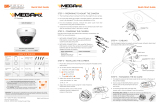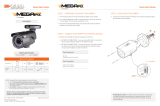Page is loading ...

Quick Start Guide
Tel: +1 (866) 446-3595 / (813) 888-9555
Technical Support Hours:
9:00 AM – 8:00 PM EST, Monday through Friday
digital-watchdog.com
Attention: This document is intended to serve as a quick reference for initial
set-up. It is recommended that the user read the entire instruction manual for
complete and proper installation and usage.
NOTE: Download all your support materials and tools in one place
1. Go to: http://www.digital-watchdog.com/resources
2. Search your product by entering the part number in the
‘Search by Product’ search bar. Results for applicable
part numbers will populate automatically based on the
part number you enter.
3. Click ‘Search’. All supported materials, including manuals
and quick start guide (QSGs) will appear in the results.
1. Once all cables are connected, secure the camera to the mounting
surface using the included screws.
2. To use the camera’s waterproof wiring:
a. Install the LAN cable into .
b. will be assembled to with a 1/4 turn.
c. Thread tightly to .
3. Loosen the pan and tilt screws at the base of the camera’s bracket to
adjust the camera’s view and position.
STEP 1 – PREPARING TO MOUNT THE CAMERA
STEP 2 – CABLING THE CAMERA TO
EXTERNAL DEVICES
Power requirements Power consumption
DC12V, PoE
(IEEE 802.3af class 3).
Adapter not Included.
DC12V Max 9W
PoE Max 10.5W
a
b
c
STEP 3 – INSTALLING THE CAMERA
a
a
b
b
c
NOTE: To ensure moisture seal, make sure the o-ring is in place
between and . In extreme environments use of an
outdoor rated sealer is recommended.
a
b
NOTE: When using the waterproof cap, crimp the RJ45
connector after passing the cable through the
waterproof cap.
Resetting the camera: To reset the camera, use the tip of a
paper clip or a pencil and press the reset button. Pressing the
button for five (5) seconds will initiate a camera-wide reset of
all the settings, including network settings.
1. The mounting surface must bear five times the weight of
your camera.
2. Do not let the cables get caught in improper places or the electric line
cover to be damaged. This may cause a breakdown or fire.
3. Using the mounting template sheet or the camera itself, mark and
drill the necessary holes in the wall or ceiling.
DWC-MB45Wi650T
WHAT’S IN THE BOX
Quick setup
and download
guide
1
Screws and
plastic
anchors – 4pcs
1 set
Mounting
template
1
Hex Allen
wrench
1
Test video
cable
1 Waterproof cap 1 set
Test video
output
Reset button
Zoom lens
button
SD card
input
Quick Start Guide
Pass the wires through and make all necessary
connections. See STEP 4.
1. NETWORK CONNECTIONS – Using a PoE Switch or
PoE Injector, connect the camera using an Ethernet
cable for both data and power.
2. NETWORK CONNECTIONS – Not using PoE Switch
or PoE Injector, connect the camera to the switch
using an Ethernet cable for data transmission and
use a power adapter to power the camera.
Default Login Information: admin | admin
When logging into the camera for the first time, you will be prompted
to set up a new password. You can set the new password using the
DW® IP Finder™ software or directly from the camera’s browser menu.

Rev Date: 04/20
Copyright © Digital Watchdog. All rights reserved.
Specifications and pricing are subject to change without notice.
Quick Start Guide
STEP 6 – DW IP FINDER
™
Thumbnail view
Firmware version
Camera’s uptime
Open Device
configuration
settings
Filter device type to scan
Scan devices
Select network to scan
Show/hide thumbnail view
Refresh thumbnail view
Bulk IP assignment
Firmware upgrade
Device’s
information
Use the DW IP Finder™ software to scan the network and detect all MEGApix
®
cameras, set the camera’s network settings or access the camera’s web client.
STEP 4 – CABLING
STEP 5 – MANAGING THE SD CARD
Use the diagram below to properly connect power, network, audio, alarm
and sensors to the camera.
1. To install the camera’s SD Card, locate the SD card slot at the
bottom of the camera by unscrewing the con cap.
2. Insert class 10 SD/SDHC/SDXC card into the SD card slot by
pressing the SD card until clicks.
3. To remove the SD card, press the card inward until it clicks to
release from the card slot then pull out from the slot.
NOTE: Maximum SD Card size supported: 64GB.
When inserting the SD card into the card slot, the SD
card’s contacts should be facing upward, as shown in
the diagram.
Network Setup
1. To install the DW IP Finder™, go to:
http://www.digital-watchdog.com
2. Enter “DW IP Finder” on the search box at the top of the page
and press Enter.
3. Click on the DW IP Finder from the search result and go to the
Software tab. Click on the download icon to download the DW
IP Finder installation file.
4. Run the installation file and follow the wizard to install the DW
IP Finder™. Open the DW IP Finder™ and click ‘Scan Devices’. It
will scan the selected network for all supported devices and list
the results in the table. During the scan, the DW logo will
turn gray.
Default ID / PW : admin / admin
‘Port forwarding’ has to be set in your
network’s router for external access
to the camera.
*NOTE: For security purposes, it is highly
recommended to change your
password after initial setup.
Default TCP/IP information: DHCP
Select DHCP if the internet service is dynamic IP. This will allow the
camera to receive its IP address from the DHCP server.
Select “Static” to manually enter the camera’s IP address, (Sub)
Netmask, Gateway and DNS information.
* The camera’s IP must be set to Static if connecting to
DW Spectrum
Contact your network administrator for more information.
5. Select a camera from the list by double-clicking on the
camera’s image or click on the ‘Click’ button under the IP Conf.
column. The pop-up window will show the camera’s current
network settings, allowing admin users to adjust the settings as
needed.
6. To access the camera’s web page, click on ‘View
Camera Website’.
7. To save the changes made to the
camera’s setting, input the username
and password of the camera and click
Apply. Click “Scan Devices” from the
main screen again to display the
updated information.
1
Power
2
Network
4
Audio
Output
3
Audio
Input
5
Alarm
Output
N.C
N.O
In 1
COM
In 1
COM
In 1
COM
In 1
COM
6
Alarm Input
STEP 7 – WEB VIEWER
The GUI display may dier by camera models.
NOTE: Please see the full product manual for web viewer setup,
functions and camera settings options.
* NOTE: Some menu options may not be available based on the
camera model. See the full manual for more information.
Once the camera’s network settings have been setup properly, you can
access the camera’s web viewer using the DW® IP Finder
™
.
To open the camera’s web viewer:
1. Find the camera using the DW® IP Finder
™
.
2. Double-click on the camera’s view in the results table.
3. Press the ‘View Camera Website’. The camera’s web viewer will
open up in your default web browser.
4. Enter the camera’s username and password you setup in the DW®
IP Finder™. If you did not setup a new username and password via
the DW® IP Finder™, you will not be able to view video from the
camera. A message will direct you to setup a new password for the
camera in order to view video.
5. When accessing the camera for the first time, install the VLC player
for web files in order to view video from the camera.
NOTE: 32bit version of VLC player must to be installed. If you are
using 64bit system, uninstall the previous 64bit version and
reinstall using the 32bit version.
/