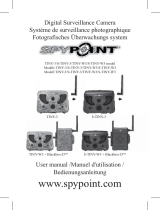Page is loading ...

2 3
English
English
v.2.8
English
Thank you for choosing the SPYPOINT LIVE
monitoring system. This manual will help you get the most out
of your new device.or the latest version of the user manual or for
additional information, visit our website at www.spypoint.com.
If you need information or to subscribe to mySPYPOINT service,
go to www.myspypoint.com.

4 5
English
English
SPECIFICATIONS
Photo recording:
Photo resolution 5 MP
File format JPG
Multi-shot Up to 6 pictures per detection
Time Lapse Predefined intervals from 15sec
to 2h
Stamp Date, time, temperature and moon
phase printed on photo
Capture mode Color by day, black and white by
night
Video recording:
Video resolution 640 x 480
File format MP4
Sequence length Adjustable from 10 to 90 sec
Capture mode Color by day, black and white
by night
Memory storage: SD/SDHC card up to 32 GB
(No internal memory)
Viewing:
Built-in screen 3.5" TFT-LCD
TV output Composite video (PAL/NTSC)
Computer output USB 2.0
Power supply: (accessories sold separately, see “Options”)
Alkaline or lithium
batteries 8x AA
Lithium battery pack Rechargeable battery pack
(LIT-09/LIT-C-8)
External (12V jack) 12 volt battery
(BATT-12, KIT-12V) /
12 volt adapter (AD-12V)
Solar panel (12V jack) Solar panel (SP-12V) combined
with rechargeable battery pack
(LIT-09/LIT-C-8)
Detection system:
Motion sensor PIR
Detection angle 30°
Detection range Adjustable from 5 to 50ft
Delay between each
detection Adjustable from 1 to 30min
*Additional 10 sec. setting
(see DELAY)
Electricity option
(Connected to a 12V DC
Main source only)
Instant trigger time
Night time illumination system:
LED 48 LEDs
Type Infrared LEDs
Exposure Automatic infrared level adjustment
Optical field of view: 50°
Cellular transmission
system: mySPYPOINT subscription
required. For more information,
visit www.myspypoint.com
Photo transmission Wireless photo transmission via
mySPYPOINT website
Camera configuration Fully configurable remotely through
mySPYPOINT website
Recommendations:
Operating temperature (-20 °C to + 50 °C)
(-4 °F to +122 °F)
Storage temperature (-30 °C to + 75 °C)
(-22 °F to +167 °F)
KIT INCLUDES
• SPYPOINT LIVE
• GSM cellular antenna
• Installation strap
• USB cable
• Video cable
• User Manual

6 7
English
English
INSTALLING THE SIM CARD
Insert your SIM card into the compartment provided for this purpose
in your SPYPOINT LIVE camera. The SIM card compartment is
located under the batteries. You need to use a Phillips screwdriver
to open and close the compartment.
1. Unscrew the cover screw using a Phillips screwdriver.
2. Slide the metal bracket in the OPEN position.
3. Lift up the metal bracket.
4. Insert the SIM card as indicated.
5. Lower the metal bracket and slide it to the LOCK position .
6. Close the compartment cover.
POWER SUPPLY
The battery level is shown in the upper left corner of the screen
when the camera is in “Test” mode. When a single line remains, the
camera will continue to take pictures but we strongly recommend
changing the batteries before they are empty (see figure below).
AA BATTERIES
This camera requires the use of 8 AA batteries (1.5V). The use of
alkaline or lithium batteries is strongly recommended. Also note
that the voltage of rechargeable AA batteries (1.2V) is insufficient
to power this camera. During the installation of AA batteries, place
the switch inside the battery case to “ALK” (i.e. alkaline). Insert
the batteries in the camera as indicated. Exact polarity must be
followed. We also recommend the use of new batteries to ensure
maximum performance of your camera.
LITHIUM BATTERY PACK
The camera can be powered by a rechargeable lithium battery
pack LIT-09/LIT-C-8 (sold separately, see “Options”). This type of
battery is less affected by cold temperatures and lasts up to 3 times
longer than alkaline batteries. During the installation of lithium
batteries, place the switch inside the battery case to “LIT-09”. Insert
the batteries in the camera as indicated (see figure below).
RESET
ALK
LIT-09

8 9
English
English
EXTERNAL
The camera can be powered from an external 12 volt DC input such
as a 12 volt battery (BATT-12/KIT-12V, sold separately) or a 12 volt
adapter (AD-12V, sold separately). When using a 12 volt connection,
we recommend removing the AA batteries to prevent surcharges.
During the installation of a 12 volt connection, place the switch inside
the battery case to “ALK” (i.e. alkaline). If combined with a lithium
battery pack, slide the switch to “LIT-09”. To find the accessories
available for the 12 volt power supply, see “Options”.
SOLAR PANEL
This model offers the possibility of a connection to a solar panel
SP-12V (sold separately, see “Options”) to maintain the charge
of the lithium battery pack LIT-09/LIT-C-8 (sold separately, see
“Options”). During the installation of the rechargeable lithium
battery pack, slide the switch inside the battery case to “LIT-09” to
activate the charging system of the solar panel.
MEMORY STORAGE
Using a memory card (sold separately, see “Options”) is required
to operate the camera. When the “Photo” or “Video” mode is
selected, the screen displays “No memory card” if no memory card
is present. The camera is compatible with SD/SDHC memory card,
up to 32 GB capacity. Before inserting or removing a memory card,
the camera must be turned off. Failing to do so may cause loss of
pictures or damage the pictures already recorded on the memory
card. When the SD card is full, the viewing screen indicates
“Memory card full” when the “Photo” or “Video” mode is selected.
The used space on the memory card is displayed as percentage in
the upper right corner of the screen when the camera is in “Test”
mode. The following data shows the approximate quantity of photos
or video length that can be taken by the camera depending on the
memory card capacity.
2.0 GB 4.0 GB 8.0 GB 32 GB
Photo
5 MP 1900 3800 7600 30400
Video
640 x 480 65 min 2h10 4h10 16h40
« BUSY » LED
The « BUSY » light, located next to the screen, lights up when
the camera is recording.
MAIN MENU
Use the “UP” and “DOWN” button to navigate the interface or
to modify a selection, the “OK” button to select and the “BACK”
button to return to the previous menu.
PHOTO
Allows the camera to take pictures in Standalone, Cellular or
Security mode (see “Settings Menu” for details).
Standalone: When “Photo” mode is selected, the test light on
the front of the camera flashes for 60 seconds to allow the user to
leave the area without being photographed. A countdown is also
displayed on the screen during boot time.
Cellular/Security: When “Photo” mode is selected, the camera
connects to the mySPYPOINT service and displays the
connection status on the screen. The test light on the front of the
camera flashes for 60 seconds to allow the user to leave the area
without being photographed. A countdown is also displayed on the
screen during boot time.
Note: If communication is not established, the “Photo” mode is
defused and an appropriate error message is displayed on the screen.
(See “Error Message” section for details)
VIDEO
Allows the camera to record movies in Standalone mode only.
(see “Settings Menu” for details).
Standalone: When “Video” mode is selected, the test light on the
front of the camera flashes for 60 seconds to allow the user to leave
without being filmed. A countdown is also displayed on the screen
during boot time.
Cellular/Security: If the camera is set to Cellular or Security
mode, a message indicates that the camera will be transferred in
Standalone mode and then boots up normally.

10 11
English
English
SETTINGS
Sets the advanced options of the camera
(see “Settings Menu” for details).
TEST
Allows the user to test the detection system of the camera. When the
“Test” mode is selected, no photo or video is recorded. Pass in front
of the camera from left to right. When the camera detects motion,
the test light blinks to indicate that the camera would normally have
saved a photo or video. If the system does not detect movement,
increase the detection range using the option “Sensitivity” in the
Settings menu (“Low”, “Medium” or “High”). Realign the system
if necessary. (Recommanded installation height: about 3 feet).
In “Test” mode, it is possible to take a picture by pressing the
“OK” button. The photo is saved and appears in “View” mode.
The “Test” mode also provides information on:
1. The battery level
2. The cellular signal strength
3. The used space on the memory card (as a percentage)
1.
2.
3.
VIEW
Allows the user to view photos or videos on the built-in 3.5" screen
of the camera or on a TV set.
With 3.5" built-in screen:
When “View” mode is selected, the last recorded image or video
automatically appears on the screen. Press the “UP” or “DOWN”
button to view the next or previous file. Press “OK” to see the
different options available:
Play/Pause: Plays or pauses the video on the screen. (This
option is available only for videos)
Delete: Deletes the photo or video displayed on the screen.
Delete all: Deletes all photos and videos that were not
protected.
Format: Deletes the entire contents of the memory card,
including protected files.
With a TV set:
Allows the user to view photos and videos directly on a TV set.
Turn on the camera and plug the yellow end of the composite video
cable supplied with the camera to “VIDEO IN” input of the TV set
and the other end into the “TV OUT” output of the camera. The
last picture or video recorded appears on the screen. To change the
photos or videos, use the “UP” and “DOWN” button. The options
are the same as when viewing on the built-in screen of the camera
(see above).

12 13
English
English
SETTINGS MENU
Allows the user to set the advanced settings of the camera. To
configure the system in another language, press the “DOWN”
button until the option “Language” is highlighted. Press “OK” and
modify the selection with “UP” or “DOWN” button. Confirm the
choice by pressing “OK”. The system will change all the menus in
the selected language.
Navigating the menu::
• “UP” and “DOWN” buttons to change settings
• “OK” button to confirm changes
When selected, some options affect the behaviour of other
options from the list of the settings menu. In this case, the
selected option is displayed in yellow and options affected are
shown in gray.
Date: Set the date as Year/Month/Day
Time: Set the time as Hour/Minute/Second
Note: The seconds are not printed on the pictures
when “Stamp” option is activated.
Time format:
(12h/24h) Allows the user to choose between a 12 or
24 hours period time displays on the photos.
(eg. 6:00 pm or 18:00)
Auto time:
(Yes/No) Date and Time are synchronized with the cellular
network when available.
Delay:
(10s/1min/3min/
5min/10min/
15min/30min)
Sets the time interval to wait between each
detection before the camera records the next
photo or video.
Additional setting: it is possible to decrease the
delay between detections to 10 seconds (instead
of 1 minute) by using the following procedure.
Note that the battery life will be affected.
Turn OFF the camera. Press and hold the “UP”
button and turn the camera ON . “10sec enabled”
appears on the screen meaning the minimum
delay is now 10 seconds. To reset the camera to 1
minute delay, follow the same procedure. “10sec
disabled” appears on the screen (see figure
below)
Video length:
(10s/30s/60s/90s) Sets the recording time of video in “VIDEO”
mode.
Multi-shot:
(1/2/3/4/5/6
consecutive shots)
Allows the camera to take several consecutive
shots at each detection with a 10 second delay
between each photo.
10SEC DISABLED
10SEC ENABLED
10 sec delay 1 min delay

14 15
English
English
Time Lapse:
(Off/10min/30min/
1h/2h)
Allows the camera to take pictures at regular
preset intervals. This option may be useful to get
pictures of animals outside the detection range of
the camera.
When the option “Time Lapse” is enabled:
• The “Delay” option is disabled.
• The “Multi-shot” option is disabled.
• The picture size is reduced to 800x600 in local
recording on the memory card.
Note: The “Time Lapse” recording option only
applies in “PHOTO” mode, not in “VIDEO”
mode.
Time start/
Time stop: Allows the user to set the period of operation of
the camera. The start and stop time are the hours
during which the camera is in action and can
record pictures or videos.
Example: if the user selects a start time “7:00
am” and a stop time “11:00 am”, the camera will
only detect for that period of time and will stay
inactive for the remaining hours. Press “OK”
and use “UP” or “DOWN” to adjust the hour.
Press “OK” again to set the minutes. When the
time is properly set, press “OK” again to go back
to other settings. For an activation of 24 hours,
the same start and stop time must be entered
(example: 00:00 as start time and 00:00 as stop
time. These hours are the default configuration of
your camera)
Note: The hours can be recorded over a 12 or 24
hours period. Refer to the “Time format” option
(00:00 means midnight)
Stamp:
(Yes/No) Select or cancel imprinting date, time,
temperature and moon phases on photos.
New moon:
Waxing Crescent:
First Quarter:
Waxing Gibbous:
Full moon:
Waning Gibbous:
Last Quarter:
Waning crescent:
Temp.
format:
(°F/°C)
Changes the temperature display.
Language:
(English/Français/
Deutsch)
Sets the display language of the camera’s menus.
Theft alert:
(Yes/No) In case of theft, enabling this option allows the
camera to switch into an alert state and to begin
sending pictures on the user's account starting
with the most recent ones.
Note: Photos are sent in “Large” format only.
Also, the user receives an alert message to
his email address or by an SMS message
to his cellphone (fees may apply for SMS
messages) giving information about when the
camera was moved for the last time (See “SMS
Configuration” for details).
To completely turn off the camera and bypass the
“Theft alert” option, press the “BACK” button
while sliding the switch to the “OFF” position.

16 17
English
English
Mode:
(Standalone/
Cellular/Security)
Sets the operating mode of the camera.
When “Standalone” mode is activated:
• The camera operates normally by recording
photos or videos locally on the memory card.
• The options “Theft alert”, “Carrier”,
“Synchronize”, “Synchronize at” and
“Transmit format” are disabled since no
cellular communication is performed in this
mode.
• The presets of the “Time Lapse” option are
reduced to 15s/30s/1min/5min/10min/30min/1
h/2h. (See the option “Time Lapse”)
When “Cellular” mode is activated:
(A subscription to mySPYPOINT is required,
visit www.myspypoint.com for details)
• The camera operates in cellular
transmission mode and communicates with
mySPYPOINT server following the
presets of the options “Synchronize” and
“Synchronize at”.
• Videos cannot be sent to the mySPYPOINT
user’s account.
• Photos are also stored locally on the memory
card.
Note: In Cellular mode, it is recommended to
use an external 12 volt input (BATT-12/KIT-
12V/AD-12V, sold separately) in order to get
best results and longer battery life (see “Power
Supply” for details).
When “Security” mode is activated, the
operation is the same as in “Cellular” mode,
except:
• The camera makes a self check every minute
to verify if images have been taken. If so, the
camera will transmit to the mySPYPOINT
user’s account.
• The camera still communicates with
mySPYPOINT server following the presets
of the options “Synchronize” and “Synchronize
at”.
• The “Multi-shot” speed is improved with a 5
seconds delay between each take.
• If the option “Multi-shot” is enabled, the
transmission is performed once the serie of
photos is recorded.
• The option “Security Alert” is available on the
mySPYPOINT user’s account. This option
can be activated via mySPYPOINT only
(see "SMS Configuration" for details).
Note: Security mode is recommended for use
in areas where detections are rare and where the
camera can't be powered of a main electricity
supply. It is a good compromise between security
and battery life.
Country Allows the user to choose the country in which
the camera is used. This option displays the list
of the corresponding cellular providers.
Carrier: This setting must correspond with the user's
service provider. Choose the one corresponding
to the SIM card among the list of compatible
providers.
Synchronize:
(1/2/6/12 times
a day)
Sets the daily number of synchronisations
between the camera and the server.
This option changes the frequency at which the
camera communicates with the mySPYPOINT
server in order to update its status or to send
photos on the user’s account.

18 19
English
English
Synchronize
at: Defines at what time of day the camera
communicates with the mySPYPOINT
server in order to update its status or
to send photos on the user’s account.
(Over a period of 24 hours)
e.g.1: The option “Synchronize at” is set to 8:00
and the option “Synchronize” is set to 6/day.
The camera performs 6 synchronisations per day
and begins its first transfer at 4h, then at 8h, 12h,
16h, 20h and 24h.
e.g.2: The option “Synchronize at” is set to 13:00
and the option “Synchronize” is set to 2/day.
The camera performs 2 synchronisations per day
and begins its first transfer at 1h, then at 13h.
Transmit
format:
(Thumbnails/
Large)
Sets the photo size sent to the mySPYPOINT
user’s account.
Thumbnails: 160x120 pixels
Large: 640x480 pixels
Note: It is recommended to use the format
“Thumbnails”, since many more photos can be
sent on the mySPYPOINT user’s account
in that format and thus, reduce the amount of
cellular data transmitted. The user can still, from
his account, choose among his “Thumbnails”
format photos which ones he wants to receive in
“Large” format in the next synchronisation of the
camera.
Note: If the camera is configured with the power
option “Electricity”, the selected photos will
be transferred in “Large” format at the next
synchronisation.
Sensitivity:
(Low/Medium/
High)
Sets the detection sensitivity of the camera.
Note: The system detects only heat sources in
motion. So it is important during installation to
avoid as much as possible, objects obstructing
the camera . This prevents the camera from being
triggered because of the sun reflecting on these
objects. (e.g. a tree branch)
Power:
(Batteries/
Electricity)
Allows the user to select the type of power supply.
Choose “Electricity” if the camera is powered
of a main electric supply. (using a 12 volt DC
adapter AD-12V, sold separately). Main electric
supply is recommended for security purposes. It
provides an instant trigger time when a movement
is detected. We recommend that you remove the
AA batteries when this power supply is used.
Although, lithium battery pack can remain safely
inside the camera and it is ideal in case of a
blackout. A 12 volt DC adapter that can provide a
minimum of 800 mA is required
(See “Options” for accessories).
When the option “Electricity” is enabled:
• The option “Delay” is reduced and locked to 2
seconds to speed up the photo shooting.
• The “Multi-shot” speed is improved with a 2
seconds delay between each take.
• The option “Time Lapse” is disabled
• The option “Synchronize” is locked on
“Permanent” to allow the transmission of
pictures at every synchronisation.
• The option “Synchronize at” is ignored.
• If the option “Multi-shot” is enabled, the
transmission is performed once the series of
photos is recorded.
• The camera is synchronized with the server
every 10 min. and uses an average of 1.4Mb of
data per day excluding the weight of pictures
transmitted during this period.
• The viewing screen may light up momentarily
during synchronizations.
Continuous:
(Yes/No) Allows the camera to operate in continuous
mode. When there is no more space available on
the memory card to record photo or video, the
camera continues to record by erasing the oldest
files and by replacing them with newest ones.

20 21
English
English
One LED
Infrared:
(On/One LED/Off) Selects the desired infrared illumination mode.
ON: All LEDs illuminate when taking photos or
videos at night.
One LED: Only a single LED illuminates (see
figure). This option can be useful when using an
IR-Booster.
OFF: LEDs are deactivated so your night photos
or videos are pitched black.
Info: Displays system information:
• Model name
• Serial number
• SIM card number
• IMEI Number
• Phone number
• Software version
SMS:
(Off/myspypoint/
Service prov.)
Allows the user to change the options for sending
SMS messages:
1. SMS mode:
• Off: No SMS message can be sent by the
camera and the list of phone numbers is
disabled.
• mySPYPOINT: SMS messages are sent
using a mySPYPOINT SMS package. The
list of phone numbers must be entered via
the user's account at myspypoint.com.
Note: For details on mySPYPOINT
SMS packages, visit myspypoint.com
• Service prov.: SMS messages are sent from
the user's cellular account at the rates of the
data plan. The list of phone numbers must be
entered into the camera (see # 2).
2. Phone no.:
Up to five different phone numbers can be
assigned when the SMS mode is set to use a
cellular account.
a. To change or add a number, select the
desired line and press OK.
b. Use “UP” / “DOWN” to change the digit and
“OK” / “BACK” to move from one digit to
another.
c. To complete, press “BACK” until the option
"Clear" appears. Press “BACK” once again
to confirm the entry, or press “OK” to erase
the number.
1.
2.
3.
a.
b.
c.

22 23
English
English
3. Inbox:
Displays SMS messages received by the camera.
Conn. Test: Allows the user to perform a test connection with
the mySPYPOINT server and displays the status
on the screen.
SMS CONFIGURATION
ENABLING SMS ALERTS
The SPYPOINT LIVE camera offers the ability to send SMS alerts
(fees may apply for SMS) to one or more cell phones. Sending SMS
alerts can be done in 2 ways.
1. By activating the option "Theft alert": the camera has a
security system allowing the detection of unexpected shocks or
movements (in case of theft or vandalism) and can inform the user
by sending an SMS alerts to one or more cell phones. This option
can be activated via the settings menu of the camera.
2. By activating the option "Security alert": available only when
the camera is configured in Security mode, this option allows the
camera to send an SMS alert to one or more cell phones to warn
when images are transmitted.
Note: This last option can be activated via the
mySPYPOINT user's account only, under the tab
"Setup" and then in the section "SMS Alerts". For this
setting to take effect, the camera must be configured in
Security mode (settings menu of the camera).
DOWNLOADING TO A COMPUTER
To transfer or view pictures and videos using a computer, the camera
must be powered and set to the main menu before connecting the
USB cable (supplied) to the computer. Once the cable is plugged,
the computer recognizes the camera and installs the software
automatically. Click on “My Computer” and select “Removable
Disk”. Then click “DCIM” and “100SPYPT” to find the photos and
videos stored on the memory card.
The folder named “TRANSMIT” is a systems folder used by the
cellular transmission protocol, ignore this folder.
Note: Videos in .MP4 format require the use of a compatible
video player software such as VLC or QuickTime.
Taking the memory card out of the camera and inserting it into the
computer port will achieve the same results. If no SD card slot is
built into the computer, use a multi-card reader RD25-1
(sold separately, see “Options”).
TROUBLESHOOTING
No person or no animal on photos:
1. Rising sun or sunset can trigger the motion sensor. Camera must
be reoriented.
2. At night, motion sensor may detect beyond range of the IR
illumination. Reduce the detection range of the camera (“Settings
menu” / “Sensitivity”).
3. Small animals may cause unwanted detections. Reduce the
detection range and/or raise the camera.
4. Motion sensor may detect animals through foliage.
5. If a person/animal moves quickly, it may move out of the camera’s
field of view before photo is taken. Move camera further back or
redirect camera.
6. Camera must be set on a stable and immovable object. e.g. large
tree.
Blinking red light in front of the camera:
• Camera is set in “Photo” or “Video” mode. Red light on the
front of the camera flashes for 60 seconds to allow the user to
leave without being photographed or filmed.
The camera screen turns off
• The camera is set to « PHOTO » or « VIDEO » mode and the
screen turns off after a period of 60 seconds in order to preserve
battery life.

24 25
English
English
E
RR
O
R MESSA
G
E
M
ode
m
e
rr
or
The
ce
llu
lar
mo
dem
of
th
e c
ame
ra
is
def
ec
t
ive
.
S
IM card erro
r
The SIM card is missing or defective
.
No
ser
vic
e
The SIM card network provide
r
c
ann
o
t
be
r
e
a
c
h
ed.
W
rong cellular config The provider of the SIM card is
d
iff
e
r
e
nt fr
o
m th
e
o
n
e
se
l
ec
t
ed
in th
e
c
amera settings
.
No data plan or serve
r
no
t a
ccess
i
b
l
e
No data plan is active or the serve
r
m
yspypoint.com is inaccessible
.
Account require
d
The SIM card is not registered on
m
yspypoint.co
m
C
ellular not available
in
v
i
deo
m
ode
Th
e
c
am
e
ra
w
a
s
se
t in
C
ellula
r
or
S
ecuri
ty
mode. It will be cha
nge
d to
S
tandalone
.
C
ould not connec
t
I
ndicates that there is no data plan o
r
an
o
th
e
r
e
rr
o
r
occu
rr
ed.
OPTIONS
See your local dealer or visit www.spypoint.com to find out
available products. The following products are popular options that
can be added to the SPYPOINT LIVE camera.
SD Memory card, SD-8GB
Allows the user to record photos and
videos.
Multi-card reader RD25-1
Allows the user to download photos and
videos directly into a personal computer,
without using the SPYPOINT camera.
This reader works with 25 different types
of memory cards and is compatible with
SD/SDHC cards.
Rechargeable lithium battery pack
including charger, LIT-C-8
Rechargeable lithium battery pack for
camera, to replace alkaline batteries. This
type of battery is less affected by cold
temperatures and lasts up to 3 times longer
than alkaline batteries.
Additional lithium battery pack, LIT-09
An additional lithium battery pack is a
handy spare.
Water-Resistant battery box, KIT-12V
Water-resistant battery box. Includes a 12
volt rechargeable battery, charger, 12 feet
power cable and carrying strap.
12ft power cable, PW-12FT
Spare 12 ft power cable, fits with KIT-
12V.

26 27
English
English
Water resistant battery box, KIT6V-12V
Universal kit with two 6V rechargeable
batteries (2.8Ah), with 6V (5.6Ah) and
12V (2.8Ah) output configuration, AC
charger with water resistant ABS plastic
case. 12ft power cable and strap included.
Camo pattern.
12 volt rechargeable battery and charger,
BATT-12V
External 12 volt rechargeable battery to power
the camera.
12 volt power cable, CB-12FT
A 12 ft. cable allowing the user to connect the
camera into an external 12 volt DC power.
12 volt adapter, AD-12V
12 volt adapter for wall outlets, fits all
SPYPOINT cameras.
Solar Panel, SP-12V
Solar panel with an aluminum tripod. It can
be used to maintain the charge of the lithium
battery pack directly into the camera. The solar
panel can also be used to maintain the charge
of all types of 12 volt batteries, including the
KIT-12V (sold separately).
IR-Booster, IRB-W
100 LED wireless infrared module that allows
the user to amplify your infrared lights at night
for clearer shots.
Black LEDs IR-Booster, IRB-W-B
100 invisible LED (completely invisible to
the naked eye) wireless infrared module that
allows the user to amplify your infrared lights
at night for clearer shots.
Security Metal Box, SB-92
Metal Box to secure the camera against theft.
It also protects it from damages that can be
caused by bears or other animals.
Cable lock, CL-6ft
6 feet long locking cable with key for maximum
theft protection.
Booster Antenna, ANT-LIVE
External 16 ft signal booster antenna
compatible with LIVE series cameras.

28 29
English
English
LIMITED WARRANTY
This SPYPOINT LIVE monitoring system, designed by
GG Telecom, is covered by a one (1) year warranty on material
and workmanship starting on the date of original purchase.
The sales receipt is your proof of purchase and should be
presented if warranty service is needed.
This warranty does not cover any GG Telecom product which
has been subjected to misuse, neglect and accidents or has been
improperly used or maintained. Any modification or tampering
of the product will affect its operation, performance, durability
and void this warranty.
REPAIR SERVICE
Repairs for damages not covered by the warranty will be
subject to a reasonable charge. For technical assistance, write
to [email protected]. Give a description of the problem with
a phone number where you can be reached.
IMPORTANT: Under no circumstances will GG Telecom
accept returned products without a Return Material
Authorization number (RMA).
WWW.SPYPOINT.COM
Note: For the latest update of the user manual, refer to our website.
The version number of this manual is on page 2.

30 31
Français
Français
Français
Merci d’avoir choisi le système de surveillance
SPYPOINT LIVE. Ce manuel d’utilisation vous permettra
d’utiliser votre nouvel appareil de façon optimal. Pour la plus
récente version du manuel d’utilisateur, ou pour toutes informations
additionnelles, consultez notre site web au www.spypoint.com.
Si vous désirez obtenir de l’information ou vous abonner au service
mySPYPOINT, rendez-vous au www.myspypoint.com.

32 33
Français
Français
SPÉCIFICATIONS
Enregistrement Photo:
Résolution photo 5 MP
Format de fichier photo JPG
Option Multi-photos Jusqu’à 6 photos par détection
Option Time Lapse Intervalles prédéfinis de 15sec
à 2h
Information imprimée sur
photo Date, heure, température et phase
de lune
Mode de capture Couleur de jour, noir et blanc
de nuit
Enregistrement Vidéo:
Résolution vidéo 640 x 480
Format de fichier vidéo MP4
Durée des séquences Réglable de 10 à 90 secondes
Mode de capture Couleur de jour, noir et blanc
de nuit
Mémoire de stockage: Carte SD/SDHC jusqu’à 32 Go
(Pas de mémoire interne)
Visionnement:
Écran intégré TFT-LCD de 3.5" (8.9cm)
Sortie TV Vidéo Composite (PAL/NTSC)
Sortie Ordinateur USB 2.0
Alimentation: (accessoires vendus séparément, voir section
«Options disponibles»)
Piles alcalines ou au lithium 8x AA
Bloc pile lithium Bloc pile rechargeable
(LIT-09/LIT-C-8)
Externe (Prise 12V) Batterie 12 volts
(BATT-12/KIT-12V) /
Adaptateur 12 volts (AD-12V)
Panneau solaire
(Prise 12V) Panneau solaire (SP-12V)
combiné avec bloc pile lithium
(LIT-09/LIT-C-8)
Système de détection:
Détecteur de mouvement PIR
Angle de détection 30°
Distance de détection Réglable de 2 à 15 mètres
Délai entre chaque
détection Réglable de 1 à 30 minutes
*Réglage additionnel de 10 sec.
(voir section menu configuration)
Option Électricité
(Branchement à une prise
électrique seulement)
Délai de détection instantané
Système d’éclairage de nuit:
DEL 48 DEL
Type DEL infrarouges
Exposition Ajustement automatique de
la puissance de l’éclairage
infrarouge
Angle de champ de
vision optique: 50°
Système de transmission
cellulaire: Abonnement mySPYPOINT
nécessaire. Pour plus
d’informations, consultez le
www.myspypoint.com
Transmission photo Transmission photo sans fil via
le site web mySPYPOINT
Configuration de la caméra Configurable à distance à partir
du site web mySPYPOINT
Recommandations:
Température de
fonctionnement (-20 °C à + 50 °C)
(-4 °F à +122 °F)
Température de remisage (-30 °C à + 75 °C)
(-22 °F à +167 °F)

34 35
Français
Français
CONTENU DE L’EMBALLAGE
• Caméra modèle SPYPOINT LIVE
• Antenne cellulaire GSM
• Courroie d'installation
• Câble USB
• Câble vidéo
• Manuel d'utilisation
INSTALLATION DE LA CARTE SIM
Insérez votre carte SIM dans le compartiment prévu à cet effet de
votre caméra SPYPOINT LIVE. Le compartiment de la carte SIM
se trouve sous les piles. Vous devrez utiliser un tournevis cruciforme
(étoile) pour ouvrir et refermer ce compartiment.
1. Dévisez et ouvrez le couvercle à l'aide d'un tournevis cruciforme.
2. Faites glisser le support métallique en position OPEN.
3. Soulevez le support métallique vers le haut.
4. Insérez la carte SIM dans le sens indiqué.
5. Abaissez le support métallique et glissez-le en position LOCK.
6. Refermez le couvercle du compartiment.
ALIMENTATION
Le niveau des piles est indiqué dans le coin supérieur gauche, lorsque
la caméra est en mode «Test». Lorsqu’il ne reste qu’une seule ligne,
la caméra continue de prendre des photos mais nous suggérons
fortement de changer les piles avant qu’elles ne soient vides
(voir figure plus bas).
PILES AA
La caméra requiert l’utilisation de 8 piles AA (1.5V). L’emploi de
piles alcalines ou au lithium est fortement recommandé. À noter
que la tension des piles AA rechargeables (1.2V) est insuffisante
pour alimenter la caméra. Lors de l’installation de piles AA,
glisser le commutateur du compartiment des piles à «ALK»
(c.-à-d. alcaline). Insérer les piles dans le sens indiqué, la polarité
des piles doit être respectée. Nous recommandons d’utiliser des
piles neuves pour assurer le rendement maximal de la caméra.
BLOC PILE LITHIUM
La caméra peut être alimentée au moyen d’un bloc pile lithium
rechargeable LIT-09/LIT-C-8 (vendu séparément, voir section
«Options disponibles»). Ce type de pile est moins affecté par
le froid et offre un rendement jusqu’à 3 fois supérieur aux piles
alcalines. Lors de l’installation d’un bloc pile lithium, glisser le
commutateur du compartiment des piles à «LIT-09». Insérer la pile
lithium le sens indiqué (voir figure suivante).

36 37
Français
Français
EXTERNE
La caméra peut être alimentée au moyen d’une source externe de
12 volts telle qu'une batterie 12 volts (BATT-12/KIT-12V, vendu
séparément) ou un adaptateur 12 volts (AD-12V, vendu séparément).
Lors d’un branchement 12 volts, il est suggéré de retirer les piles
AA pour éviter une surcharge. Lors d’un branchement 12 volts,
glisser le commutateur du compartiment des piles à «ALK»
(c.-à-d. alcaline). Si ce branchement est combiné à un
bloc pile lithium, glisser le commutateur à «LIT-09». Pour
connaître les accessoires disponibles pour l’alimentation
12 volts, voir section «Options disponibles».
PANNEAU SOLAIRE
Ce modèle offre la possibilité d’un branchement à un panneau
solaire SP-12V (vendu séparément, voir section «Options
disponibles») permettant de maintenir la charge du bloc pile lithium.
Lors de l’installation du bloc pile lithium rechargeable, glisser le
commutateur à l’intérieur du compartiment des piles à «LIT-09»
pour activer le système de recharge avec le panneau solaire.
RESET
ALK
LIT-09
MÉMOIRE DE STOCKAGE
L’utilisation d’une carte mémoire (vendue séparément, voir section
«Options disponibles») est nécessaire au fonctionnement de la
caméra. Lorsque le mode «Photo» ou «Vidéo» est sélectionné,
l’écran affiche «Pas de carte mémoire» si la carte SD est absente.
La caméra accepte les cartes mémoires de type SD ou SDHC
jusqu’à une capacité de 32 Go. Avant d’insérer ou de retirer une
carte mémoire, éteindre la caméra pour éviter tout dommages
aux fichiers. Si la carte mémoire est pleine, l’écran affiche «Carte
mémoire pleine» lorsque le mode «Photo», «Vidéo» est sélectionné.
L'espace utilisé sur la carte mémoire est exprimé en pourcentage
dans le coin supérieur droit de l'écran lorsque la caméra est en mode
«Test». Voici un tableau de la quantité approximative de photos
et de la durée vidéo pouvant être enregistrées avec différentes
capacités de cartes mémoire.
2.0 Go 4.0 Go 8.0 Go 32 Go
Photo
5 MP 1900 3800 7600 30400
Vidéo
640 x 480 65 min 2h10 4h10 16h40
DEL « BUSY »
La lumière « BUSY », située à la droite de l’écran, s’allume lorsque
la caméra enregistre un fichier.

38 39
Français
Français
MENU PRINCIPAL
Utilisez les boutons «UP» et «DOWN» pour naviguer sur l’interface
ou modifier une sélection, le bouton «OK» pour sélectionner et le
bouton «BACK» pour retourner au menu précédent.
PHOTO
Permet la prise de photos en mode Autonome, Cellulaire ou
Sécurité (voir section «Menu de Configuration» pour plus de
détails).
Autonome: Lorsque le mode «Photo» est sélectionné, la lumière
de test sur le devant de la caméra clignote durant 60 secondes pour
permettre à l’utilisateur de quitter les lieux sans être photographié.
Un compte à rebours s’affiche également à l’écran pendant le délai
d’initialisation.
Cellulaire/Sécurité: Lorsque le mode «Photo» est sélectionné, la
caméra se connecte au service mySPYPOINT et affiche le statut
de la connexion à l’écran. La lumière de test sur le devant de la
caméra clignote durant 60 secondes pour permettre à l’utilisateur
de quitter les lieux sans être photographié. Un compte à rebours
s’affiche également à l’écran pendant le délai d’initialisation.
Note: Si la communication n’est pas établie, le mode «Photo» est
désamorcé et un message d’erreur approprié est affiché.
(Voir section «Message d'erreur» )
VIDÉO
Permet la prise de vidéos en mode Autonome uniquement.
(voir section «Menu de Configuration/Mode» pour plus de détails)
Autonome:
Lorsque le mode «Vidéo» est sélectionné, la lumière de test sur le
devant de la caméra clignote durant 60 secondes pour permettre à
l’utilisateur de quitter les lieux sans être filmé. Un compte à rebours
s’affiche également à l’écran pendant le délai d’initialisation.
Cellulaire/Sécurité:
Si la caméra est configurée en mode Cellulaire ou Sécurité,
un message indique que la caméra va être transférée en mode
Autonome pendant l’initialisation du mode «Vidéo».
CONFIGURATION
Permet de paramétrer les options avancées de la caméra (voir
section «Menu de Configuration» pour plus de détails).
TEST
Permet de tester la caméra afin de déterminer si elle détecte bien
à l’endroit désiré. Lorsque le mode «Test» est sélectionné, aucune
photo ou vidéo n’est enregistrée. Passer devant la caméra de
façon perpendiculaire. Lorsque la caméra détecte un mouvement,
la lumière de test s’allume pour indiquer que la caméra aurait
normalement enregistrée une photo ou une vidéo. Si le système ne
détecte pas les mouvements, augmentez la distance de détection à
l’aide de l’option «Sensibilité» du menu de configuration (option
d’ajustement «Faible», «Moyenne» ou «Élevée»; voir section
«Menu de Configuration»). Réaligner le système peut aussi être
nécessaire. (hauteur d’installation recommandée: environ
1 mètre).
En mode «Test», il est possible de prendre une photo en
appuyant sur le bouton «OK». La photo est enregistrée et
apparaît dans le mode «Visionnement».
Le mode «Test» fournit également de l'information sur:
1. Le niveau des piles
2. La puissance du signal cellulaire
3. L'espace utilisé sur la carte mémoire exprimé en pourcentage
1.
2.
3.
/