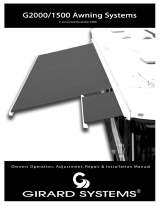Page is loading ...

DCT2RTS interface and Z-Wave2RTS interface
Product manual
Aug 22, 2016
V1.5 SOMFY ASIA-PACIFIC COMPANY LIMITED
SAFETY AND IMPORTANT INFORMATION
• This Somfy product must be installed by a professional installer, for whom these instructions are intended.
• Before installation, check that this product is compatible with the associated equipment and accessories.
• These instructions describe how to install, commission and use this product.
• Moreover, the installer must comply with current standards and legislation in the country in which the product is
being installed, and inform his customers of the operating and maintenance conditions for the product.
• Any use outside the sphere of application specified by Somfy is not approved. Such use, or any failure to comply
with the instructions given herein will invalidate the warranty, and Somfy refuses to accept liability.
PRODUCT DESCRIPTION
DCT2RTS gateway: Provides communication between third party home automation systems and RTS motors
through simple dry contact input interface.
Z-Wave2RTS interface: Z-Wave enabled device (interoperable, two-way RF mesh networking technology) that
is fully compatible with any Z-Wave enabled network. Receives Z-Wave signals and translates them into RTS
commands to allow control of Somfy RTS enabled motors.
The Z-Wave2RTS interface supports mulit-channel Command Class for up to 8 devices corresponding to
control of up to 8 individual or 8 groups of Somfy motorized products.
Z-Wave enabled device acts as a signal repeater and multiple devices result in more possible transmission
routes which helps eliminate “RF dead-spots”.
Z-Wave enabled device displaying the Z-Wave logo can also be used with it regardless of the manufacturer,
and ours can also be used in other manufacturer’s Z-Wave enabled networks.

DCT2RTS interface and Z-Wave2RTS interface
Product manual
Aug 22, 2016
V1.5 SOMFY ASIA-PACIFIC COMPANY LIMITED
DCT2RTS and Z-WAVE2RTS interface functions description
Fig.1
A – RTS LED / Status LED
Green: Power ON
Blue: Transmitting RTS command
Red: Error
B – RTS Program button
C – RTS test buttons for UP/DOWN/STOP
D – Z-WAVE program button
E – Z-WAVE LED
Flash: Open to join Z-WAVE network
OFF: Z-WAVE network joined
F – Reset button
G – RTS channel selector
H - 5Vdc micro-USB port
I – 12-24V DC input port
K – Switch type selection
Please select either “Fixed position switch mode” or “Momentary switch mode” by the jumper before
powering ON the device.
Jumper close (short)=Momentary switch (default)
Jumper open=Fixed position switch

DCT2RTS interface and Z-Wave2RTS interface
Product manual
Aug 22, 2016
V1.5 SOMFY ASIA-PACIFIC COMPANY LIMITED
1. DCT2RTS interface
1.1 Installation
1.1.1 Disconnect the power
1.1.2 Select which type of switch will be connected (see fig.1)
1.1.3 Wire either switches (fig.2) or dry-contact relay outputs (fig.3) to the indicated DCT
terminals at the bottom of the DCT2RTS Interface.
1.1.4 Connect the power. The status LED will turn green to indicate the device is operating.
1.2 RTS commissioning
Before using the DCT2RTS interface, we recommend to program each motor in advance using an
individual Somfy remote control (e.g. Telis) and set the limit positions of each motor.
1.2.1 Procedure
1. Select the channel of the motor on the existing remote control, hold the program button on the
remote for 3 seconds, for the motor to jog
2. Select the desired channel via the RTS channel selector.
3. Press and hold the RTS PROG button for 1 second.
4. RTS motor jogs; the motor is now programmed to DCT2RTS gateway.
5. Repeat the same procedure to remove a motor from the DCT2RTS gateway.
1.2.2 RTS motors functional test
1. Select the channel via the RTS channel selector.
2. Press the UP/DOWN button on DCT2RTS interface to control RTS motors.
3. The motor jogs to indicate the connection is successfully established. If the motor does not respond
to the command, it means the establishment failed. Repeat 1.2.1 Procedure, Steps 1-4 again.
Alternately it may simply mean that the RTS motor has been removed.
1.3 Operation
1.3.1 To activate an UP command, a minimum of 0.5 second closure is required between the UP
and COM terminals (5Vdc). The status LED turns blue to indicate that RTS signal is sent.
1.3.2 To activate a DOWN command, a minimum of 0.5 second closure is required between the
DOWN and COM terminals (5Vdc). The status LED turns blue to indicate that RTS signal is
sent.
1.3.3 To activate a STOP command, a closure is required between UP, DOWN and CMD terminals.
Attention:
Press and hold the RTS_PROG button for 5 seconds, the concerned RTS motor will enter to RTS programming
mode.

DCT2RTS interface and Z-Wave2RTS interface
Product manual
Aug 22, 2016
V1.5 SOMFY ASIA-PACIFIC COMPANY LIMITED
Fig.2 Switches direct connect to DCT2RTS interface wiring
Fig.3 Home automation system directs connect to DCT2RTS interface wiring

DCT2RTS interface and Z-Wave2RTS interface
Product manual
Aug 22, 2016
V1.5 SOMFY ASIA-PACIFIC COMPANY LIMITED
2. Z-Wave HUB – Adding and Removing RTS motors
2.1 Installation
2.1.1 Disconnect the power
2.1.2 Locate the Z-Wave2RTS interface within direct range of the Z-Wave HUB.
2.1.3 Select the “appropriate channel number” on the RTS channel selector.
2.1.4 Connect the power. The status LED will turn green to indicate the device is operating.
2.1.5 The Z-WAVE LED will blink to indicate Z-WAVE2RTS interface is opened to join Z-WAVE
network.
!! The channel number selected should reflect the number of RTS channels being applied on Z-Wave Hub,
for example, if 3 channels will be used, then select number 3 on the RTS channel selector before powering
on the Z-WAVE2RTS interface.
2.2 RTS commissioning
Refer to section 1.2
2.3 Z-Wave network commissioning
2.3.1 Inclusion
1. Enable the Z-Wave HUB into the Inclusion mode.
2. Short press the Z-Wave PROG button for 3 times. Z-Wave2RTS interface will be included in the Z-Wave
network automatically.
3. The Z-WAVE LED turns OFF indicating that the Z-Wave2RTS interface has successfully joined the Z-Wave
network.
2.3.2 Exclusion
1. Power ON the Z-Wave2RTS interface.
2. Enable the Z-Wave HUB into exclusion mode.
3. Short press the Z-Wave PROG button for 3 times.
4. The Z-WAVE LED flashes indicating that the Z-Wave2RTS interface has successfully been removed from
the Z-Wave network.
2.3.3 Reset the Z-Wave module to factory mode
Please use this procedure only in the event that your network primary
controller is missing or otherwise inoperable.
1. Power OFF the Z-Wave2RTS interface.
2. Press and hold the Z-Wave PROG button.
3. Power ON the Z-Wave2RTS interface and wait for 10 seconds.
4. The Z-Wave LED flashes indicating that the data is cleared and it is open to join Z-Wave network.

DCT2RTS interface and Z-Wave2RTS interface
Product manual
Aug 22, 2016
V1.5 SOMFY ASIA-PACIFIC COMPANY LIMITED
3. DCT2RTS and Z-Wave2RTS interface RTS channel
RTS channel 1-5 can be controlled by either DCT2RTS or Z-WAVE2RTS interface
RTS channel 6-8 can be controlled by Z-WAVE2RTS interface only.
Z-Wave manual
Press the Learn switch THREE times.
ZWave2RTS interface will send signals to Zwave Hub to perform the Include/Exclude action.
The red LED on the ZWave2RTS interface blinks indicating that it has not joined the ZWave network.
The red LED remains off when it has successfully joined ZWave network.
Binary Switch Set (0xFF) The blind goes UP.
Binary Switch Set (0x00) The blind goes Down.
Group 1 supports 1 node / EndPoint. Report ZWave2RTS interface address to ZWAVE Hub (node) after reset.
Group 2 supports 5 nodes / EndPoints.
Report DCT status to Hub (node) when DCT port is triggered. The DCT status feedback send to Hub automatically.
If EndPoint is defined, it will be use MultiChannel Command to report the DCT status
Press and hold the ZWAVE_PROG button + Power UP
ZWave2RTS interface for 3 seconds
Clear all the data and return to the Inclusion mode
5. Repeater function
ZWave2RTS gatewayZWave2RTS interface supports
standard repeater function
Support repeaters for routing (include FLiRS devices).
6. OTA function
ZWave2RTS gateway supports “Over The Air” to upgrade
firmware.
Support OTA-Firmware update.
4. RESET Zwave module to factory mode
1. Include/Exclude ZWAVE network
2. RTS Output Control (Control RTS motors via Zwave Hub)
Note: Multi Channel CMD ENCAP V4 Command.
3. MultiChannel Association(Control RTS motors via DCT switch)

DCT2RTS interface and Z-Wave2RTS interface
Product manual
Aug 22, 2016
V1.5 SOMFY ASIA-PACIFIC COMPANY LIMITED
Z-Wave command Class
Device Type : Window Covering No Position/Endpoint
Generic Device Class : GENERIC_TYPE_SWITCH_MULTILEVEL
Specific Device Class : SPECIFIC_TYPE_CLASS_A_MOTOR_CONTROL
Icon : ICON_TYPE_GENERIC_WINDOW_COVERING_NO_POSITION_ENDPOINT
COMMAND_CLASS_Z-WAVEPLUS_INFO
COMMAND_CLASS_ASSOCIATION_V2
COMMAND_CLASS_ASSOCIATION_GRP_INFO
COMMAND_CLASS_DEVICE_RESET_LOCALLY
COMMAND_CLASS_FIRMWARE_UPDATE_MD_V2
COMMAND_CLASS_MANUFACTURER_SPECIFIC_V2
COMMAND_CLASS_MULTI_CHANNEL_V4
COMMAND_CLASS_MULTI_CHANNEL_ASSOCIATION_V3
COMMAND_CLASS_POWERLEVEL
COMMAND_CLASS_SECURITY
COMMAND_CLASS_SWITCH_BINARY
COMMAND_CLASS_SWITCH_MULTILEVEL_V4
COMMAND_CLASS_VERSION_V2
Technical specification
Item
Value
Remark
Input voltage (DC input port)
12Vdc – 24Vdc
Apply to DCT2RTS interface or Z-
WAVE2RTS interface
Input voltage (Micro-USB port)
5Vdc
For Z-WAVE2RTS interface only
Current consumption
100mA(max)
Dry contact input (DCT) voltage
5Vdc – 24Vdc
Logic HIGH (Vdc) triggers action.
Logic LOW (0V) clears action.
RTS radio frequency
Range distance
No of channel
No of channel
433.42MHz
20m with 2 concrete walls
5
8
For DCT2RTS interface
For Z-Wave2RTS interface
Z-Wave radio frequency
Range of distance
868.4 MHz
10m in indoor
Operating Temperature
0°c to 50°c
Dimension (without cover)
Dimension (with cover)
125mm(L) x 88mm(W) x 30mm(H)
125mm(L) x 105mm(W) x 32mm (H)
Weight
Tbc
AC/DC power adaptor
12-24VDC adaptor
Excluded

DCT2RTS interface and Z-Wave2RTS interface
Product manual
Aug 22, 2016
V1.5 SOMFY ASIA-PACIFIC COMPANY LIMITED
Switch compatibility table
Momentary switch (Default mode): It is only on when the button is pressed. As soon as you
release the button, the circuit is opened.
* Each tilting increment is by 0.5 second.
Fixed position switch: An on/off switch that rocks when pressed, which means one side of the
switch is raised while the other side is depressed much like a rocking horse rocking back and
forth.

DCT2RTS interface and Z-Wave2RTS interface
Product manual
Aug 22, 2016
V1.5 SOMFY ASIA-PACIFIC COMPANY LIMITED
TIPS AND RECOMMENDATION FOR DCT2RTS interface
Supply power is only allowed 12-24Vdc input port.
In momentary switch mode, only press one button at a time.
Tilting motion only apply on 1 channel at one time via DCT interface
The DCT input must have at least 1.5 second suspension in between successive RTS commands.
All DCT input port cannot be connected (short circuit) together. See below picture
Does not support fixed position switch mode and momentary switch mode simultaneously. See
below picture
TIPS AND RECOMMENDATION FOR Z-Wave2RTS interface
Supply power either 5Vdc Micro USB or 24Vdc input port. The device cannot be operated by both
power inputs together The output power of USB power adaptor cannot exceed 5Vdc @500mA
Before power ON the device, please set the maximum number of RTS channels on RTS channel
selector

DCT2RTS interface and Z-Wave2RTS interface
Product manual
Aug 22, 2016
V1.5 SOMFY ASIA-PACIFIC COMPANY LIMITED
CAUTIONS
Always remove the USB input horizontally and gently. Incorrect removal could cause damage to
the USB port.
The output power of USB power adaptor cannot exceed 5Vdc @500mA
The interface must be installed securely in a fixed position which allows a steady and level USB
input.
Do not install the interface in metal cases as it may affect the radio signal strength.
Install the device on the fixed mounting, e.g wall.
Avoid dust and water, which may damage the device.
The DCT2RTS interface and Z-WAVE2RTS interface are for internal use only.
Do not disassemble the unit.
ENVIRONMENT
Damaged electric products and batteries should not be disposed of with normal household waste.
Make sure to drop them in specially provided containers or at an authorized organization that will
ensure they are recycled.
/