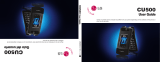Page is loading ...

UCFFE1_WB_051106_F1
SGH-zx20 Series
PORTABLE Quad/Dual-
Mode
TELEPHONE
User Guide
Please read this manual before operating your
phone, and keep it for future reference.

Intellectual Property
All Intellectual Property, as defined below, owned by or which is
otherwise the property of Samsung or its respective suppliers
relating to the SAMSUNG Phone, including but not limited to,
accessories, parts, or software relating there to (the “Phone
System”), is proprietary to Samsung and protected under federal
laws, state laws, and international treaty provisions. Intellectual
Property includes, but is not limited to, inventions (patentable or
unpatentable), patents, trade secrets, copyrights, software,
computer programs, and related documentation and other
works of authorship. You may not infringe or otherwise violate
the rights secured by the Intellectual Property. Moreover, you
agree that you will not (and will not attempt to) modify, prepare
derivative works of, reverse engineer, decompile, disassemble,
or otherwise attempt to create source code from the software. No
title to or ownership in the Intellectual Property is transferred to
you. All applicable rights of the Intellectual Property shall
remain with SAMSUNG and its suppliers.
Samsung Telecommunications America (STA),
Inc.
Headquarters: Customer Care Center:
1301 E. Lookout Drive 1000 Klein St.
Richardson, TX 75082 Plano, TX 75074
Toll Free Tel: 1.888.987.HELP (4357)
Internet Address: http://www.samsungusa.com
©
2006 Samsung Telecommunications America, Inc. is a
registered trademark of Samsung Electronics America, Inc. and
its related entities.

Printed in Korea
GH68-09238A
Openwave® is a registered Trademark of Openwave, Inc.
RSA® is a registered Trademark RSA Security, Inc.
Disclaimer of Warranties; Exclusion of Liability
EXCEPT AS SET FORTH IN THE EXPRESS WARRANTY
CONTAINED ON THE WARRANTY PAGE ENCLOSED WITH
THE PRODUCT, THE PURCHASER TAKES THE PRODUCT "AS
IS", AND SAMSUNG MAKES NO EXPRESS OR IMPLIED
WARRANTY OF ANY KIND WHATSOEVER WITH RESPECT
TO THE PRODUCT, INCLUDING BUT NOT LIMITED TO THE
MERCHANTABILITY OF THE PRODUCT OR ITS FITNESS FOR
ANY PARTICULAR PURPOSE OR USE; THE DESIGN,
CONDITION OR QUALITY OF THE PRODUCT; THE
PERFORMANCE OF THE PRODUCT; THE WORKMANSHIP
OF THE PRODUCT OR THE COMPONENTS CONTAINED
THEREIN; OR COMPLIANCE OF THE PRODUCT WITH THE
REQUIREMENTS OF ANY LAW, RULE, SPECIFICATION OR
CONTRACT PERTAINING THERETO. NOTHING
CONTAINED IN THE INSTRUCTION MANUAL SHALL BE
CONSTRUED TO CREATE AN EXPRESS OR IMPLIED
WARRANTY OF ANY KIND WHATSOEVER WITH RESPECT
TO THE PRODUCT. IN ADDITION, SAMSUNG SHALL NOT BE
LIABLE FOR ANY DAMAGES OF ANY KIND RESULTING
FROM THE PURCHASE OR USE OF THE PRODUCT OR
ARISING FROM THE BREACH OF THE EXPRESS WARRANTY,
INCLUDING INCIDENTAL, SPECIAL OR CONSEQUENTIAL
DAMAGES, OR LOSS OF ANTICIPATED PROFITS OR
BENEFITS.

4
Table of Contents
Section 1: Getting Started ...........................................................................7
Activating Your Phone ...............................................................................................7
Setting Up Your Voice Mail ......................................................................................11
Understanding this User Manual .............................................................................12
Section 2: Understanding Your Phone ......................................................13
Features of Your Phone ...........................................................................................13
Open View of Your Phone ........................................................................................14
Front View of Your Phone ........................................................................................16
Display Layout ........................................................................................................17
Selecting Functions and Options .............................................................................19
Command Keys ......................................................................................................20
Section 3: Call Functions ...........................................................................23
Making a Call ..........................................................................................................23
Adjusting the Call Volume .......................................................................................26
Switching Off the Microphone (Mute) ......................................................................26
Answering a Call .....................................................................................................27
Using Speaker Phone ..............................................................................................28
Missed Calls ...........................................................................................................28
Call Log ..................................................................................................................30
Quiet Mode .............................................................................................................32
Section 4: Menu Navigation ......................................................................34
Menu Navigation .....................................................................................................34
Navigating Using Shortcuts .....................................................................................35
Menu Outline ..........................................................................................................36
In Use Menu Outline ................................................................................................41
Section 5: Entering Text ............................................................................42
Changing the Text Input Mode ................................................................................42
Using T9 Mode .......................................................................................................43
Entering Upper and Lower Case Letters ..................................................................44
Using Number Mode ...............................................................................................45
Using Symbol Mode ................................................................................................45
Section 6: Understanding Your Address Book ..........................................46
Adding a New Address Book Entry ..........................................................................46
Pauses ...................................................................................................................50
Dialing a Number from the Address Book ................................................................50
Finding an Address Book Entry ...............................................................................51
Editing an Existing Address Book Entry ...................................................................52
Deleting an Address Book Entry ..............................................................................53
Groups ....................................................................................................................54
Speed Dial ..............................................................................................................56
My Name Card ........................................................................................................58
Copy All ..................................................................................................................58

Table of Contents 5
Own Number ..........................................................................................................58
FDN List ..................................................................................................................59
Service Number (SIM Dependent) ............................................................................59
Settings ..................................................................................................................59
Memory Status .......................................................................................................59
Section 7: Messaging ............................................................................... 60
Types of Messages .................................................................................................60
Using Instant Messenger (IM) ..................................................................................60
Creating and Sending New Messages .....................................................................62
Message Folders .....................................................................................................68
Chat ........................................................................................................................72
Templates ...............................................................................................................72
Broadcast (SIM Dependent) .....................................................................................73
Deleting Messages .................................................................................................73
Settings ..................................................................................................................74
Memory Status .......................................................................................................82
Section 8: Changing Your Settings .......................................................... 83
Time & Date ............................................................................................................83
Profiles ...................................................................................................................84
Phone Settings ........................................................................................................86
Display Settings ......................................................................................................87
Call .........................................................................................................................92
Connectivity ............................................................................................................92
Software Update .....................................................................................................96
Application Settings ................................................................................................96
Security ................................................................................................................103
Memory Status .....................................................................................................105
Reset Settings .......................................................................................................105
Phone Information .................................................................................................105
Section 9: Multimedia ............................................................................. 106
Using the Camera .................................................................................................106
Using Record Video ...............................................................................................112
Memory Card ........................................................................................................117
Deleting Photos and Video ....................................................................................118
Using the Media Player .........................................................................................119
My Stuff ................................................................................................................120
Cingular Video .......................................................................................................121
Using the MP3 Player ............................................................................................121
Section 10: Applications ......................................................................... 124
Record Audio ........................................................................................................124
Alarms ..................................................................................................................126
Organizer ..............................................................................................................127
Calendar ...............................................................................................................127
Week View ............................................................................................................128
Today’s Events ......................................................................................................129
Schedule ..............................................................................................................129

6
Anniversary ..........................................................................................................132
Task .....................................................................................................................135
Memo ...................................................................................................................139
Missed Event Alarm ..............................................................................................140
Memory Status .....................................................................................................141
Calculator .............................................................................................................141
Converter ..............................................................................................................141
World Time ...........................................................................................................142
Section 11: Network Services .................................................................144
Caller ID ................................................................................................................144
Call Forwarding ....................................................................................................145
Call Waiting ..........................................................................................................146
Auto Redial ...........................................................................................................147
Closed User Group (SIM Dependent) .....................................................................147
Section 12: WAP .......................................................................................149
Launching the WAP Browser .................................................................................149
Accessing a WAP Site ...........................................................................................149
Navigating the WAP Browser .................................................................................150
Using Favorites .....................................................................................................152
Downloading Multimedia Files ..............................................................................153
Clearing the Cache ...............................................................................................153
Section 13: Health and Safety Information .............................................156
Health and Safety Information ...............................................................................156
Consumer Information on Wireless Phones ...........................................................157
Road Safety ..........................................................................................................163
Operating Environment .........................................................................................164
Using Your Phone Near Other Electronic Devices ...................................................165
Potentially Explosive Environments .......................................................................166
Emergency Calls ...................................................................................................166
FCC Notice and Cautions .......................................................................................167
Other Important Safety Information .......................................................................167
Product Performance ............................................................................................168
Availability of Various Features/Ring Tones ...........................................................169
Battery Standby and Talk Time .............................................................................169
Battery Precautions ..............................................................................................169
Care and Maintenance ..........................................................................................170
Section 14: Warranty Information ...........................................................172
Standard Limited Warranty ...................................................................................172
Index .........................................................................................................176

Section 1: Getting Started 7
Section 1: Getting Started
Topics Covered
• Activating Your Phone
• Setting Up Your Voice Mail
• Understanding this User Manual
This section allows you to start using your phone by activating your service, setting up
your voice mail, contacting customer support, or getting an understanding of how this
manual is put together.
Activating Your Phone
When you subscribe to a cellular network, you are provided with a plug-in SIM card
loaded with your subscription details, such as your PIN or any optional services
available. To Install the SIM card, use the following instructions:
Installing the SIM Card
Note: The plug-in SIM card can be easily damaged by scratches or bending, so be
careful when handling, inserting, or removing the card.
To install the SIM card:
1. If necessary, switch off the phone by holding down the key.
2. Remove the battery. To do so:
Slide the battery lock toward the top of the phone and hold it in that
position. Lift the battery away as shown.

8
3.
Slide the SIM card into the SIM card socket, as shown, so that the card
locks into position.
Make sure the gold colored contacts of the card face into the phone.
4. To remove the SIM card, slide it upwards as shown.
5. Replace the battery so that the tabs on the end align with the slots at the
bottom of the phone.

Section 1: Getting Started 9
6.
Press the battery down until it clicks into place. Make sure that the battery
is properly installed before switching on the power.
Charging the Battery
Your phone is powered by a rechargeable Li-ion battery. A travel charger comes with
your phone for charging the battery. Use only approved batteries and chargers. Ask
your local Samsung dealer for further details.
The travel charger allows you to use the phone while the battery is charging, but this
causes the phone to charge slowly.
Warning: Only use the charger provided with your device or a charger approved by
Samsung for use with your device.

10
Note: You must fully charge the battery before using your phone for the first time. A
discharged battery recharges fully in approximately 200 minutes.
To charge the battery:
1. With the battery in position on the phone, plug the connector of the travel
charger into the jack at the bottom of the phone.
2. Plug the adapter into a standard AC wall outlet.
Note: For connection to an electrical supply not located in the U.S., you must use an
adaptor of the proper configuration for the power outlet. Use of the wrong adapter
could damage your phone and void your warranty.
3. When charging is finished, unplug the charger from the power outlet then
disconnect it from the phone by pressing the buttons on both sides of the
connector and pulling the connector out.

Section 1: Getting Started 11
Note: You must unplug the charger before removing the battery from the phone
during charging, otherwise, the phone could be damaged.
Low Battery Indicator
When the battery is weak and only a few minutes of talk time remain, a warning
tone sounds and a pop-up message repeats at regular intervals on the display. In
this case, your phone will turn off the backlight to conserve the remaining battery
power.
When the battery level is too low, the phone turns off automatically.
Turning on Your Phone
1. Press and hold the key until the phone turns on.
2. If the phone asks you to enter a password, enter a password and press the
Confirm soft key or the key.
3. If the phone asks for a PIN, enter the PIN and press the Confirm soft key or
the key.
Turning off Your Phone
Press and hold the key until the power-off image displays.
Setting Up Your Voice Mail
Dialing Your Voice Mail Box
To access your voice mail from your keypad, use the following steps:
1. In Idle mode, press and hold the key.

12
2.
Follow the voice mail prompts to access messages.
Accessing Your Voice Mail
1. In Idle mode, press the Menu ( ) soft key to access Menu mode.
2. Highlight Recent Calls and press the Select soft key or the key.
3. Highlight Voice Mail and press the Select soft key or the key.
4. Highlight Connect to Voice Mail and press the Select soft key or the
key.
Your phone dials the specified number of the voice mail center.
5. When connected, follow the voice prompts from the voice mail center.
Changing the Voice Mail Number
Your SIM card gives you a default service number for the voice mail center. However,
you may need to change the number. Use the following procedures to change your
voice mail number.
1. In Idle mode, press the Menu ( ) soft key to access the Menu mode.
2. Highlight Recent Calls and press the Select soft key or the key.
3. Highlight Voice Mail and press the Select soft key or the key.
4. Highlight Voice Server Number and press the Select soft key or the
key.
5. Press and hold the key to clear the current number, enter a new
number and press the Save soft key or the key.
6. When you are finished, press the key.
Understanding this User Manual
The chapters of this guide generally follow the same order as the menus and sub
menus in your phone.
Also included is important safety information that you should know before using your
phone. Most of this information is near the back of the guide, beginning on page
156.
If you still have questions, we’ll be happy to answer them. Just call our Samsung
Customer Care Center toll-free at 1.888.987.HELP (4357).

Section 2: Understanding Your Phone 13
Section 2: Understanding Your Phone
Topics Covered
• Features of Your Phone
• Open View of Your Phone
• Front View of Your Phone
• Display Layout
• Selection Functions and Options
• Command Keys
This section outlines some key features of your phone. It also displays the screen and
the icons that are displayed when the phone is in use.
Features of Your Phone
Your phone is lightweight, easy-to-use and offers many significant features. The
following list outlines a few of the features included in your phone.
• Mobile Instant Messaging
• Built-In Digital Camera with flash and Video Capture
• MP3 Player, and Java Games
• Hands-free speakerphone
• Bluetooth Wireless Technology
• Organizer feature provides Calendar, Alarms, Calculator, and Converter
• Multimedia Messaging Service-send and receive text messages with animation
and sound
• Text Messaging Service-send and receive alphanumeric messages and Email
• MEdia Net internet browsing
• Support 64 note polyphonic ringtones, MP3 ringtones, and AAC ringtones

14
Open View of Your Phone

Section 2: Understanding Your Phone 15
Keys
1. Camera: Use the camera to take photos and record videos.
2. Switch key: Allows you to switch between four preset menu items. See
"Switch Key" on page 22 for more information.
3. Headset Jack: Allows you to plug in an optional headset for convenient,
hands-free conversations.
4. Soft key (left): Performs the functions indicated by the screen text on the
bottom of the display.
5. Send key: Allows you to place or receive a call. In idle mode, press the key
once to access the Call Log. Press again to dial the number.
6. Volume/Menu browse key: Allows you to adjust the ringer volume in idle
mode (with the flip open) or adjust the voice volume during a call. The
volume key can also be used to scroll up or down to navigate through menu
options. To mute the ringer during an incoming call, press the volume key
up or down. You can also control the volume of the Audio and Media player.
7. Voice Mail key: Press and hold to automatically dial your voice mail.
8. Alphanumeric keypad: Use these keys to enter number, letters and
characters.
9. Shift/Asterisk key: Enters the asterisk character for calling features. In
text entry mode, press to change the character input type.
10. Microphone: The microphone allows the other caller to hear you clearly
when you are speaking to them. It is also used to record memo’s and audio
during a video recording.
11. Space/Pound/Silent mode key: Enters the [#] character for calling
features. In text entry mode, press to enter a space. In idle mode, press and
hold to activate Vibration mode feature.
12. Clear key: Deletes characters from the display when you are in text entry
mode. When in a menu, press to return to the previous menu.
13. End key: Ends a call. Press and hold this key for a few seconds to turn your
phone on or off. While in the main menu, it returns the phone to idle mode
and cancels your input. When you receive an incoming call, press to reject
the call.
14. Navigation key (Up/Down/Left/Right): This key allows you to scroll
through the phone menu options and provides a shortcut to phone functions
from idle mode.

16
15.
Soft key (right): Performs the functions indicated by the screen text on the
bottom of the display.
16. WAP browser/Menu confirm key: Press to launch WAP browser. Pressing
the key when navigating through a menu accepts the highlighted choice
menu. Press in camera mode to take a photo.
17. Camera key: Press to launch camera or video mode. See "Camera Key" on
page 22 for more information.
18. Display: The screen displays all the information needed to operate your
phone.
19. Earpiece: The speaker allows you to hear the other caller and the different
ring tones and sounds offered by your phone.
Front View of Your Phone
Keys
1. Antenna: Used to obtain reception.
2. Flash: The flash sense will light when flash options Shoot Only or
Permanent are selected.
3. External LCD: indicates when you have an incoming call or a message.
4. Charger/PC data link cable jack: This connector is used to plug in the
charger accessories.

Section 2: Understanding Your Phone 17
5.
MicroSD
card slot: Allows you to insert a specialized memory card made
especially for mobile phones.
6. Profile key: Press and hold to view profiles. Use the Volume key on the left
side of the phone to highlight your selection.
Display Layout
The display area has 3 areas. They are:
Icons
Shows the received signal strength. The greater the number of
bars, the stronger the signal.
Appears when you are in an area of the network that supports
3G/UMTS
.
Appears when you are connected to the 3G/UMTS network.
Appears when you are in an area of the network that supports
GPRS.
Appears when you are connected to the GPRS network.
Appears when a new text message has been received.
Appears when a new voice mail has been received.

18
Appears when a new multimedia message has been received.
Appears when the MicroSD
TM
memory card has been inserted.
Appears when you set your phone to Vibration All.
Appears when you set the alert profile to a Normal or Car.
Appears when speaker phone is activated.
Appears when speaker phone is turned off.
Appears when a Bluetooth device is connected.
Appears when there is a new push message received.
Appears when there is a new email message received.
Appears when your connected to a WAP service.
Appears when you set an alarm to ring at a specified time.
Appears when you are out of your service area.
Appears when a call is in progress.
Shows the level of your battery. The more bars you see, the
more power you have remaining.
Appears when the Call Forwarding feature is active.
Appears when the Meeting profile is activated.
Appears when the Outdoor profile is activated.
Appears when the Silent profile is activated.
Appears when the Car profile is activated.

Section 2: Understanding Your Phone 19
Selecting Functions and Options
Your phone offers a set of functions that allow you to customize it. These functions
are arranged in menus and sub-menus, accessed using the two soft keys. Each
menu and sub-menu allows you to view and alter the settings of a particular
function.
Soft Keys
The roles of the soft keys vary depending on the function you are currently using.
The labels on the bottom line of the display just above each key indicate their current
role. The following diagram shows the soft key role while in Idle mode.
Selecting Options
To view the various functions and options available and to select the one you want:
1. Press the appropriate soft key.
2. To select the function displayed or the option highlighted, press the Select
soft key or the key.
3. To view the next function or highlight the next option on a list, press the
Down Navigation key.
4. To move back to the previous function or option on a list, press the Up
Navigation key.
5. To move back up one level in the menu structure, press the key or
the Back soft key.
6. To exit the menu structure without changing the settings, press the
key.

20
In some functions, you may be asked for a password or PIN. Enter the code and
press the Confirm soft key or the key.
When you access a list of options, your phone highlights the currently active option.
If, however, there are only two options, such as On/Off or Enable/Disable, your
phone highlights the option that is not currently active, so that you can select it
directly.
Command Keys
Functions for the soft keys are defined by what appears above each in the display.
There are two soft keys, the
left (
) soft key and the right ( ) soft key.
Soft keys
The roles of the soft keys vary depending on the function you are currently using; the
labels on the bottom line of the display just above each key indicate their current
role.
Left Soft Key
Some functions of the Left
( ) soft key are as follows.
• In the Idle screen, press the Menu ( ) soft key to open the Menu screen.
• When in a menu mode the Left ( ) soft key function is Select.
Right Soft Key
Some functions of the Right ( ) soft key are as follows.
• In the idle screen, press the Options ( ) soft key to open the Options Quick
Reference menu.
• When in a menu mode the Right ( ) soft key function is Back.
Clear Key
The Clear ( ) key is used to erase or clear numbers, text, or symbols from the
display. You can also use the key to return to a previous menu or to return to
idle mode from any menu.
• If you enter an incorrect character, briefly press the Clear ( ) key to
backspace (and delete) the character.
To erase the entire sentence, press and hold the Clear
( ) key.
• To back up one menu level, briefly press the Clear ( ) key.
/