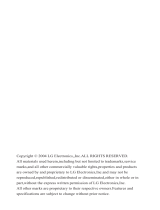Page is loading ...

DUAL BAND GPRS Series
SGH-e317
Portable Digital Telephone
User Manual
Please read this manual before operating your phone,
and keep it for future reference.
Printed in Korea
Code No.: GH68-xxxxxA
English.03/2004. Rev. 1.0
Draft version
(05. 26)
Intellectual Property
All Intellectual Property, as defined below, owned by or which is
otherwise the property of Samsung or its respective suppliers
relating to the SAMSUNG Phone, including but not limited to,
accessories, parts, or software relating thereto (the “Phone
System”), is proprietary to Samsung and protected under
federal laws, state laws, and international treaty provisions.
Intellectual Property includes, but is not limited to, inventions
(patentable or unpatentable), patents, trade secrets,
copyrights, software, computer programs, and related
documentation and other works of authorship. You may not
infringe or otherwise violate the rights secured by the
Intellectual Property. Moreover, you agree that you will not (and
will not attempt to) modify, prepare derivative works of, reverse
engineer, decompile, disassemble, or otherwise attempt to
create source code from the software. No title to or ownership
in the Intellectual Property is transferred to you. All applicable
rights of the Intellectual Property shall remain with SAMSUNG
and its suppliers.

Samsung Telecommunications America,
L.P.
U.S. Headquarters:
1301 East Lookout Drive
Richardson, Texas 75082
Tel: 972-761-7000
Fax: 972-761-7001
Customer Care Center:
1601 E. Plano Parkway
Suite 150
Plano, TX 75047
Tel: 888-987-HELP (4357)
Fax: 972-761-7501
Internet Address: http://www.samsungusa.com/
wireless
©2004 Samsung Telecommunications America. All rights
reserved. No reproduction in whole or in part allowed without
prior written approval. Samsung is a registered trademark of
Samsung Electronics America, Inc. and its related entities.

1
Table of Contents
Important Safety Precautions .........................7
Unpacking .......................................................9
Your Phone ...................................................10
Phone Layout .........................................................10
Display..................................................................13
Service Light ..........................................................16
Camera .................................................................16
Getting Started .............................................17
Installing the SIM Card ............................................17
Charging a Battery..................................................19
Switching the Phone On/Off......................................21
Call Functions ...............................................23
Making a Call..........................................................23
Adjusting the Volume ..............................................25
Answering a Call.....................................................26
Viewing Missed Calls................................................27
Quickly Switching to Silent Mode...............................29
Selecting Functions and Options ...................31
Phone Book ..................................................33
Storing a Number with a Name.................................33
Using Phone Book Entry Options ...............................36
Searching for and Dialing Number in Phone Book ........37
Editing a Caller Group..............................................39
Speed-dialing .........................................................40
Deleting All of the Phone Book Entries........................42
Checking the Memory Status ....................................43
Using the Service Dialing Numbers............................43

2
Entering Text ................................................45
Changing the Text Input Mode..................................46
Using T9 Mode........................................................47
Using Alphabet Mode...............................................49
Using Number Mode................................................50
Using Symbol Mode.................................................50
Options During a Call ....................................51
Putting a Call on Hold..............................................51
Switching the Microphone Off (Mute) .........................52
Muting/Sending Key Tones.......................................53
Searching for a Number in Phone Book ......................53
Using the Message Service (SMS)..............................54
Call Waiting............................................................54
Making a Multi-party Call..........................................55
Using the Menus ...........................................57
Accessing a Menu Function by Scrolling......................57
Using Shortcuts ......................................................58
List of Menu Functions .............................................58
Text Messages ..............................................65
Inbox
(Menu 1.1)
....................................................65
Outbox
(Menu 1.2)
..................................................67
Write New
(Menu 1.3)
.............................................68
Templates
(Menu 1.4)
.............................................70
Settings
(Menu 1.5)
................................................71
Delete All
(Menu 1.6)
..............................................72
Memory Status
(Menu 1.7)
.......................................73
Voice Mail
(Menu 1.8)
..............................................73
Broadcast
(Menu 1.9)
..............................................74
Multimedia Messages ....................................75
Inbox
(Menu 2.1)
....................................................75
Outbox
(Menu 2.2)
..................................................78
Shop MMS
(Menu 2.3)
.............................................79
Draft
(Menu 2.4)
.....................................................79
3
Write New
(Menu 2.5)
.............................................80
Templates
(Menu 2.6)
.............................................83
Delete All
(Menu 2.7)
..............................................84
Memory Status
(Menu 2.8)
.......................................84
Setup
(Menu 2.9)
....................................................85
MMS Profile
(Menu 2.10)
..........................................86
E-Mail ...........................................................87
Inbox
(Menu 3.1)
...................................................87
Outbox
(Menu 3.2)
..................................................89
Draft
(Menu 3.3)
.....................................................90
Write New
(Menu 3.4)
.............................................90
Templates
(Menu 3.5)
.............................................92
Delete All
(Menu 3.6)
..............................................93
Memory Status
(Menu 3.7)
.......................................94
Setup
(Menu 3.8)
....................................................94
Email-Profile
(Menu 3.9)
..........................................95
Call Records ..................................................97
Missed Calls
(Menu 4.1)
...........................................97
Incoming Calls
(Menu 4.2)
.......................................97
Outgoing Calls
(Menu 4.3)
........................................98
Delete All
(Menu 4.4)
..............................................98
Call Time
(Menu 4.5)
...............................................99
Call Cost
(Menu 4.6)
...............................................99
Camera .......................................................101
Take Photos
(Menu 5.1)
.........................................101
My Photos
(Menu 5.2)
............................................105
Record Videos
(Menu 5.3)
......................................106
My Videos
(Menu 5.4)
............................................107
Delete All
(Menu 5.5)
............................................108
Memory Status
(Menu 5.6)
.....................................108
Sound Settings ...........................................109
Ring Tone
(Menu 6.1)
............................................109
Ring Volume
(Menu 6.2)
........................................109

4
Shop Ringtones
(Menu 6.3)
....................................110
Alert Type
(Menu 6.4)
............................................110
Keypad Tone
(Menu 6.5)
........................................110
Message Tone
(Menu 6.6)
......................................111
Folder Tone
(Menu 6.7)
.........................................112
Power On/Off
(Menu 6.8)
.......................................112
Extra Tones
(Menu 6.9)
.........................................112
Phone Settings ...........................................115
Display Settings
(Menu 7.1)
...................................115
Greeting Message
(Menu 7.2)
.................................117
Own Number
(Menu 7.3)
........................................117
Language
(Menu 7.4)
............................................118
Security
(Menu 7.5)
..............................................118
Extra Settings
(Menu 7.6)
......................................121
Short Cut
(Menu 7.7)
............................................122
TTY Setting
(Menu 7.8)
..........................................122
Reset Settings
(Menu 7.9)
......................................123
Organizer ....................................................125
Alarm
(Menu 8.1)
..................................................125
Calendar
(Menu 8.2)
.............................................127
Time & Date
(Menu 8.3)
.........................................129
Calculator
(Menu 8.4)
............................................131
To Do List
(Menu 8.5)
............................................131
Voice Memo
(Menu 8.6)
.........................................133
Currency Exchange
(Menu 8.7)
...............................136
Network Services ........................................137
Call Forwarding
(Menu 9.1)
....................................137
Call Barring
(Menu 9.2)
..........................................138
Call Waiting
(Menu 9.3)
.........................................140
Network Selection
(Menu 9.4)
.................................141
Caller ID
(Menu 9.5)
..............................................142
Closed User Group (CUG)
(Menu 9.6)
......................142
5
Funbox .......................................................145
WAP Browser
(Menu 10.1)
......................................145
Shop Games
(Menu 10.2)
......................................151
Games
(Menu 10.3)
..............................................151
Sounds
(Menu 10.4)
...............................................154
Images
(Menu 10.5)
...............................................154
Delete All
(Menu 10.6)
...........................................155
Memory Status
(Menu 10.7)
...................................155
Solving Problems ........................................156
Access Codes ..............................................159
Phone Password.................................................... 159
PIN .....................................................................160
PUK.....................................................................160
PIN2 ...................................................................161
PUK2...................................................................161
Health and Safety Information ...................162
Exposure to Radio Frequency (RF) Signals................ 162
For Body Operation ...............................................164
Precautions When Using Batteries ...........................165
Road Safety ......................................................... 166
Operating Environment..........................................168
Electronic Devices................................................. 168
Potentially Explosive Environments..........................170
Emergency Calls ................................................... 171
Other Important Safety Information ........................172
Care and Maintenance ...........................................173
Acknowledging Special Precautions and
the FCC and Industry Canada Notice........................ 174
Appendix A: CERTIFICATION INFORMATION (SAR).... 176
Appendix B: Guide to Safe and Responsible
Wireless Phone Use...............................................178
Appendix C: Consumer Update on Wireless Phones....182

6
STANDARD LIMITED WARRANTY ................191
Glossary .....................................................196
Index ..........................................................201

Important Safety Precautions
7
Important Safety Precautions
Read these guidelines before using your wireless phone.
Failure to comply with them may be dangerous or illegal.
Road Safety at All Times
Do not use a hand-held phone while driving; park the vehicle
first.
Switching Off When Refuelling
Do not use the phone at a refuelling point (service station) or
near fuels or chemicals.
Switching Off in an Aircraft
Wireless phones can cause interference. Using them in an
aircraft is both illegal and dangerous.
Switching Off in Hospitals
Switch your phone off near medical equipment. Follow any
regulations or rules in force.
Interference
All wireless phones may be subject to interference, which
could affect their performance.
Special Regulations
Meet any special regulations in force in any area and always
switch off your phone whenever it is forbidden to use it, or
when it may cause interference or danger (in a hospital for
example).

Important Safety Precautions
8
Sensible Use
Use only in the normal position (held to the ear). Avoid
unnecessary contact with the antenna when the phone is
switched on.
Emergency Call
Ensure the phone is switched on and in service. Key in the
emergency number for your present location, then press the
key. You must deactivate any unnecessary features
before you can make an emergency call. Give all the
necessary information as accurately as possible. Do not cut
off the call until given permission to do so.
Water Resistance
Your phone is not water-resistant. Keep it dry.
Accessories and Batteries
Use only Samsung-approved accessories and batteries. Use of
any unauthorized accessories could damage your phone and
may be dangerous.
Qualified Service
Only qualified service personnel may repair your phone.
For more detailed safety information, see “Health and Safety
Information” on page 162.
CAUTION
RISK OF EXPLOSION IF A BATTERY IS REPLACED
BY AN INCORRECT TYPE.
DISPOSE OF USED BATTERIES ACCORDING
TO THE INSTRUCTIONS.
Unpacking
9
Unpacking
Your package contains the following items:
Your local Samsung dealer can provide you with additional
accessories including:
●
Standard battery
●
TTY adapter
●
Simple handsfree car kit
●
Car holder
●
Cigarette lighter adapter
●
Ear microphone
●
Travel adapter
●
Battery charger
●
Hand strap
●
Data kit
Handset
Travel Adapter
Battery
User Guide
Hand Strap

Your Phone
10
Your Phone
Phone Layout
The following illustrations show the main elements of your
phone:
Earpiece
Display
Soft key (right)
WAP Browser key
Alphanumeric keys
Soft key (left)
Dial/menu
confirmation key
Microphone
Cancel/
correction key
Navigation (Up/Down/
Left/Right) keys
Volume/menu
browse keys
Special
function keys
Power on/off/
menu exit key
Camera key
Your Phone
11
Key
(s)
Description
In Menu mode, scroll through the menus and Phone
Book.
In Idle mode, the Up key allows you to quickly access
the Camera menu and the Down key allows you to
access your favorite menus directly. For more
information about shortcuts, see page 58.
In Menu mode, the Left key returns to the previous
menu level and the Right key selects the current
menu.
When entering text, move the cursor left and right
respectively.
In Idle mode, allows you to access your favorite
menus directly. For more information about
shortcuts, see page 58.
(soft keys)
Perform the functions indicated by the text above
them, on the bottom line of the display.
In Idle mode, launches the WAP (Wireless Application
Protocol) browser.
Camera
Camera key
Headset jack
Antenna
Service light
External display

Your Phone
12
Makes or answers a call.
When held down in Idle mode, recalls the most recent
number dialed or received.
In Menu mode, selects a menu function or stores
information that you have entered, such as a name in
the phone or SIM memory.
Deletes characters from the display.
In Menu mode, returns to the previous menu level.
Ends a call. Also switches the phone on and off when
held down.
In Menu mode, cancels your input and returns to Idle
mode.
When held down in Idle mode, accesses your voice
mail.
Enter numbers, letters and some special characters.
Enter special characters.
Perform various functions.
(on the right side of the phone)
Turns on the camera when held down to allow you to
take photos.
In Capture mode, works as a camera shutter.
Key
(s)
Description
(Continued)
Your Phone
13
Display
Display Layout
The display has three areas:
(on the left side of the phone)
During a call, adjust the earpiece volume.
In Idle mode with the phone open, adjust the keypad
tone volume. With the phone closed, turn on the
external display when held down.
In Menu mode, scroll through the menus and Phone
Book.
Area Description
First line Displays various icons. See page 14.
Middle lines Displays messages, instructions, and any
information that you enter, such as the number
you are dialing.
Last line Shows the functions currently assigned to the
two soft keys.
Key
(s)
Description
(Continued)
Icons
Text and graphic area
Soft key indicators
Menu Name

Your Phone
14
Icons
Icon Description
Shows the received signal strength. The greater the
number of bars, the better the signal.
Appears when you are connected to the GPRS network.
Appears when a call is in progress.
Appears when you are out of your service area. When
it displays, you cannot make or receive a call.
Appears when you are out of your home area and have
logged on a different network; for example, when
traveling on other countries.
Appears when you set an alarm to ring at a specified
time.
Appears when you are entering text to indicate the
current text input mode.
Appears when a new text message is received.
Appears when a new multimedia message is received.
Appears when a new voice mail message is received.
Appears when Mute mode is active.
Appears when Silent mode is active or you set the
Alert Type
menu (
Menu 6.4
), so that the phone
vibrates when you receive a call. For further details,
see page 29 and page 110 respectively.
Your Phone
15
Backlight
A backlight illuminates the display and the keypad. When you
press any key or open the phone, the backlight turns on. It
turns off when no keys are pressed within a given period of
time, depending on your setting in the
Back Light
menu
(
Menu 7.1.5
). After one minute, the display turns off to
conserve your battery power.
To specify the length of time the backlight is active, set the
Back Light
menu (
Menu 7.1.5
). See page 116 for further
details.
External Display
Your phone has an external display on the front of the phone.
It indicates when you have an incoming call or message. It
also alerts you at the specified time when you have set an
alarm by displaying the corresponding icon.
When you close the phone, the display shows the current time
on a digital clock. You can set the display color using the
Front LCD
menu
(Menu 7.1.2)
. For details, see page 116.
With the phone closed, you can take photos using the
external display by pressing and holding the Camera key on
the right side of the phone. See page 104.
Shows the level of your battery. The more bars you
see, the more power you have left.
Icon Description
(Continued)

Your Phone
16
Service Light
The service light is on the front of the phone. It flashes when
services are available on the phone.
To activate or deactivate the use of the service light, set the
Service Light
menu (
Menu 7.1.6
). See page 116 for further
details.
Camera
The camera module on the front of your phone allows you to
take a picture or record a video while on the move.
For further details about the Camera feature, see page 101.
Service light
Getting Started
17
Getting Started
Installing the SIM Card
When you subscribe to a cellular network, you are provided
with a plug-in SIM card loaded with your subscription details,
such as your PIN, any optional services available and many
others.
Important!
The plug-in SIM card and its contacts can be
easily damaged by scratches or bending, so be
careful when handling, inserting or removing the
card.
Keep all SIM cards out of the reach of small
children.
1. If necessary, switch off the phone by holding down the
key until the power-off image displays.
2. Remove the battery. To do so:
➀
Press and hold the battery lock above the battery
upward toward the top of the phone.
➁
Lift the battery away, as shown.
➁
➀

Getting Started
18
3. Slide the SIM card into the SIM card socket so that it locks
the card into place. Make sure the gold contacts of the
card face into the phone.
Note:
When you need to remove the SIM card, slide it, as shown, and
take it out of the socket.
4. Place the battery so that the tabs on the end align with the
slots at the bottom of the phone.
Getting Started
19
5. Press the battery until it clicks into place. Make sure that
the battery is properly installed before switching the
phone on.
Charging a Battery
Your phone is powered by a rechargeable Li-ion battery. A
travel adapter comes with your phone for charging the
battery. Use only approved batteries and chargers. Ask your
local Samsung dealer for further details.
You can use the phone while the battery is charging, but this
causes the phone to charge more slowly.
Note:
You must fully charge the battery before using your phone for
the first time. A discharged battery is fully recharged in
approximately 200 minutes.
1. With the battery in position on the phone, plug the
connector of the travel adapter into the jack at the bottom
of the phone.

Getting Started
20
2. Plug the adapter into a standard AC wall outlet.
3. When charging is finished, unplug the adapter from the
power outlet and disconnect it from the phone by pressing
the buttons on both sides of the connector and pulling the
connector out.
Note:
You must unplug the adapter before you remove the battery
from the phone during charging; otherwise, the phone could be
damaged.
Low Battery Indicator
When the battery is weak and only a few minutes of talk time
remain, a warning tone sounds and the “Warning Low
Battery” message repeats at regular intervals on the display.
When this happens, your phone turns off the backlight to
conserve the remaining battery power.
When the battery level gets too low, the phone automatically
turns off.
Getting Started
21
Switching the Phone On/Off
1. Open the phone.
2. Press and hold the key until the phone switches on.
3. If the phone asks you to enter the phone password, enter
the password and press the
OK
soft key. The phone
password is preset to “00000000” at the factory. For
further details, see page 159.
4. If the phone asks for a PIN, enter the PIN and press the
OK
soft key. For further details, see page 160.
The phone searches for your network and after finding it,
the idle screen, illustrated below, appears on the display.
Now, you can make or receive a call.
Note:
The display language is preset to English at the factory. To
change the language, use the
Language
menu (
Menu 7.4
).
For further details, see page 118.
5. When you wish to switch the phone off, press and hold the
key until the power-off image displays.
Service Provider
05:17 AM
Tue Mar 30
Menu
Name

Getting Started
22
Call Functions
23
Call Functions
Making a Call
When the idle screen displays, enter the area code and phone
number, and press the key.
Note:
When you activate the
Auto Redial
option in the
Extra
Settings
menu (
Menu 7.6
), the phone automatically redials up
to ten times when the person does not answer the call or is
already on the phone. See page 121 for further details.
Making an International Call
1. Press and hold the
0
key.
The
+
character appears.
2. Enter the country code, area code, and phone number and
press the key.
Correcting the Number
To clear Press the
the last digit
displayed
C
key
any other digit in
the number
Left or Right key until the cursor is
immediately to the right of the digit to be
cleared. Press the
C
key. You can also
insert a missing digit simply by pressing
the appropriate key.
the whole display
C
key and hold it for more than one
second.

Call Functions
24
Ending a Call
When you want to finish your call, briefly press the key.
Redialing the most recent Number
The phone stores the numbers you dialed, received or missed
if the caller is identified. See “Call Records” on page 97 for
further details.
To recall any of these numbers:
1. If you have typed characters on the display, press the
key to return to Idle mode.
2. Press the key to display a list of the most recent
numbers in the order you made or received.
3. Use the Up and Down keys to scroll through the numbers
until the number you want highlights.
4.
T
o Press the
dial the number key.
edit the number
Options
soft key and select
Edit
. Then
change the number, referring to
“Correcting the Number” on page 23.
delete the number
Options
soft key and select
Delete
.
delete all of the
numbers
Options
soft key and select
Delete
All
. When a confirmation message
displays, press the
Yes
soft key.
Call Functions
25
Making a Call from Phone Book
You can store frequently phone numbers that you use
regularly in the SIM card or the phone’s memory, which are
collectively called Phone Book. Simply select a name to recall
the associated number. For further details about the Phone
Book features, see page 33.
Adjusting the Volume
During a call, if you want to adjust the earpiece volume, use
the Volume keys on the left side of the phone.
Press the key to increase the volume level and the key
to decrease the level.
In Idle mode, you can also adjust the keypad tone volume
using these keys.

Call Functions
26
Answering a Call
When somebody calls you, the phone rings and displays the
incoming call image.
When the caller can be identified, the caller’s phone number,
or name if stored in your Phone Book, displays.
1. If necessary, open the phone. Press the key or the
Accept
soft key to answer the incoming call.
If the
Anykey Answer
option in the
Extra Settings
menu (
Menu 7.6
) is activated, you can press any key to
answer a call except for the key and the
Reject
soft
key. See page 121.
If the
Open to Answer
option in the
Extra Settings
menu (
Menu 7.6
) is activated, you can answer the call
simply by opening the phone.
Note
: To reject an incoming call, press and hold the Volume keys
on the left side of the phone before opening the phone, or
press the
Reject
soft key or key.
2. End the call by closing the phone or pressing the key.
Note:
You can answer a call while using the Phone Book or menu
features. After ending the call, the phone returns to the function
screen you were using.
Call Functions
27
Viewing Missed Calls
When you are unable to answer a call for any reason, you can
find out who is calling you, if this service is available, so that
you can call the person back.
The number of calls you missed displays on the idle screen
immediately after a call is missed.
To view the missed call immediately:
1. If the phone is closed, open the phone.
2. Press the
View
soft key.
The number corresponding to the most recent missed call
displays, if available.
Editing a Missed Call Number
Note:
When the number corresponding to the missed call is not
available, the
Edit Number
option does not display.
1. Press the
Options
soft key.
2. Press the Up or Down key to highlight the
Edit Number
option.
3. Press the
Select
soft key.
3.
To Press the
scroll through the missed calls Up or Down key.
call the number displayed key.
edit or delete a missed call
number
Select
soft key. See below.

Call Functions
28
4. Change the number.
Deleting a Missed Call
1. Press the
Options
soft key.
2. If necessary, press the Up or Down key to highlight the
Delete
option.
3. Press the
Select
soft key.
You can press the key at any time to exit the Missed Call
feature.
Note:
You can access the Missed Call feature at any time by selecting
the
Missed Calls
menu (
Menu 4.1
). For further details, see
page 97.
5.
To Press the
call the number key.
store the number
Save
soft key and enter the name and
location. For further details, see
page 33.
Call Functions
29
Quickly Switching to Silent Mode
Silent mode is convenient when you wish to stop the phone
from making noise, in a theater for example.
In Idle mode, press and hold the key until the “Silent
Mode” message and the Vibration icon ( ) display.
When you exit Silent mode, your phone changes the sound
settings as follows:
To exit and reactivate the previous sound settings, press and
hold the key again until “Exit Silent Mode” appears. The
Vibration icon ( ) no longer displays.
Notes:
• When you turn off the phone, Silent mode is automatically
deactivated.
• Activating Silent mode will not turn off the camera shutter sound.
Option New Setting
Alert type (
Menu 6.4
)Vibration
Keypad tone (
Menu 6.5
)Off
Message tone (
Menu 6.6
) Light only
Folder tone (
Menu 6.7
)Off
Power on/off Off
Extra tones (
Menu 6.9
)Off

Call Functions
30
Selecting Functions and Options
31
Selecting Functions and
Options
Your phone offers a set of functions that allow you to
customize your phone. These functions are arranged in menus
and sub-menus, accessed using the two soft keys marked
and . Each menu and sub-menu allows you to view and
alter the settings of a particular function.
The roles of the soft keys vary according to the function you
are currently using; the labels on the bottom line of the
display just above each key indicates its current role.
Menu Name
Service Provider
05:17 AM
Tue Mar 30
Press the left soft key
for Menu mode.
Press the right soft key
for Phone Book.

Selecting Functions and Options
32
To view the various functions and options available and to
select the one you want:
1. Press the appropriate soft key.
In some functions, you may be asked for a password or PIN.
Enter the code and press the
OK
soft key.
Note:
When you access a list of options, your phone highlights the
current option. If, however, there are only two options, such as
On
/
Off
or
Enable
/
Disable
, your phone highlights the option
that is not currently active so that you can select it directly.
2.
To Press the
select the:
• function displayed
• option highlighted
Select
soft key or
the Right key.
view the next function or
highlight the next option on a
list
Down key or key on
the left side of the phone.
move back to the previous
function or option on a list
Up key or key on the
left side of the phone.
move back up one level in the
structure
Left key, soft key or
C
key.
exit the structure without
changing the settings
key.
Phone Book
33
Phone Book
You can store phone numbers and their corresponding names
in your SIM card and phone’s memories. They are physically
separate but are used as a single entity, called Phone Book.
Storing a Number with a Name
There are two ways to store a number:
●
Using the
Save
soft key in Idle mode
●
Using the
New Entry
option in the Phone Book menu
Storing a Number in Idle Mode
When you enter a number,
Save
appears above the left soft
key to allow you to store the number in Phone Book.
1. Enter the number you want to store.
Note:
If you make a mistake while entering a number, correct it
using the
C
key.
2. To save the number, press the
Save
soft key.
3. Select an icon to identify the category of the number to be
stored. Three categories are available:
• : Mobile phone number
• : Office number
• : Home number
To select the category, press the Left or Right key and
press the
Select
soft key.
/