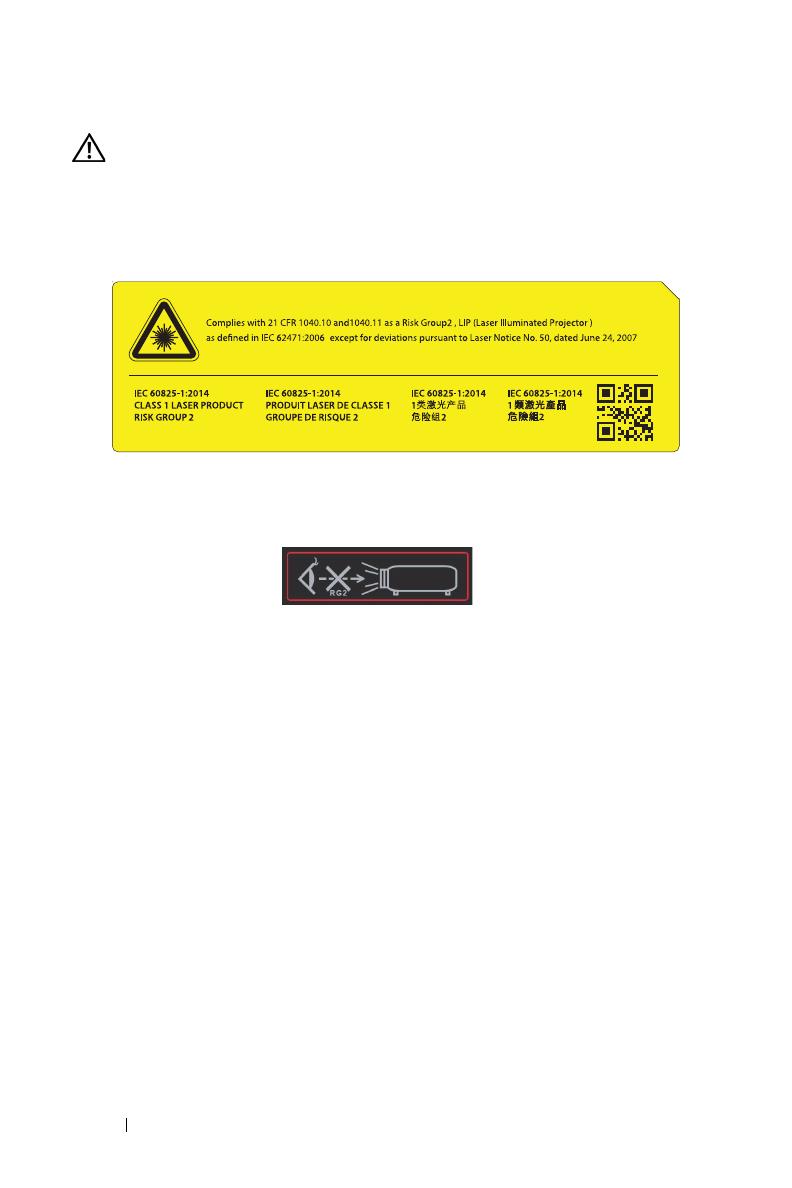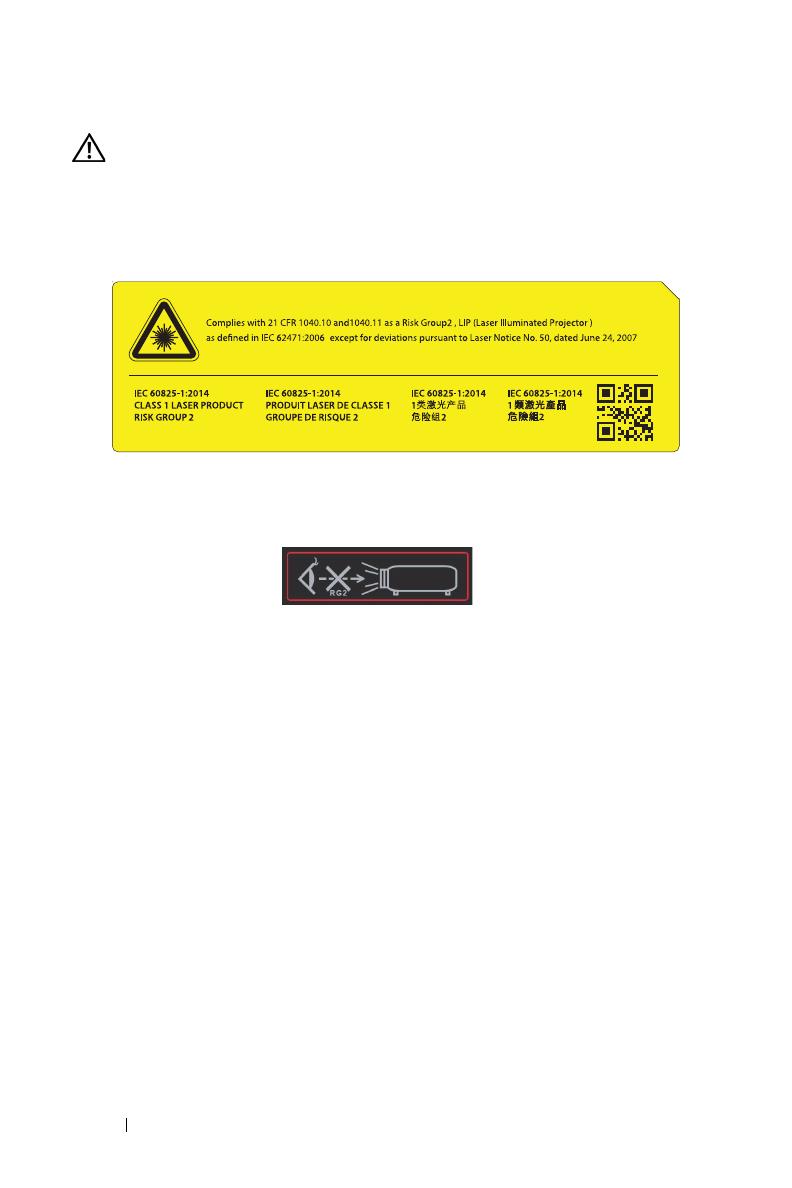
8 About Your Dell Projector
WARNING: Laser Safety Notice
This product is classified as CLASS 1 LASER PRODUCT - RISK
GROUP 1 according to IEC 60825-1 : 2014. Complies with FDA
regulations 21 CFR 1040.10 and 1040.11 as a Risk Group 2, LIP (Laser
Illuminated Projector) as defined in IEC 62471:2006 except for
deviations pursuant to Laser Notice No. 50, dated June 24, 2007.
Do not stare into the beam, RG2
•
As with any bright source, do not stare into the direct beam,
RG2 IEC 62471-5:2015
•
Failure to comply with the following could result in death or serious
injury.
•
This projector has a built-in Class 4 laser module. Never attempt to
disassemble or modify the projector.
•
Any operation or adjustment not specifically instructed in the User
manual creates the risk of hazardous laser radiation exposure.
•
Do not open or disassemble the projector as this may cause damage or
exposure to laser radiation.
•
Do not stare into beam when the projector is on. The bright light may
result in permanent eye damage.
•
When turning on the projector, make sure no one within projection range
is looking into the lens.
•
Follow the control, adjustment, or operation procedures to avoid damage
or injury from exposure of laser radiation.
•
The instructions for the assembly, operation, and maintenance include
clear warnings concerning precautions to avoid possible exposure to
hazardous laser radiation.