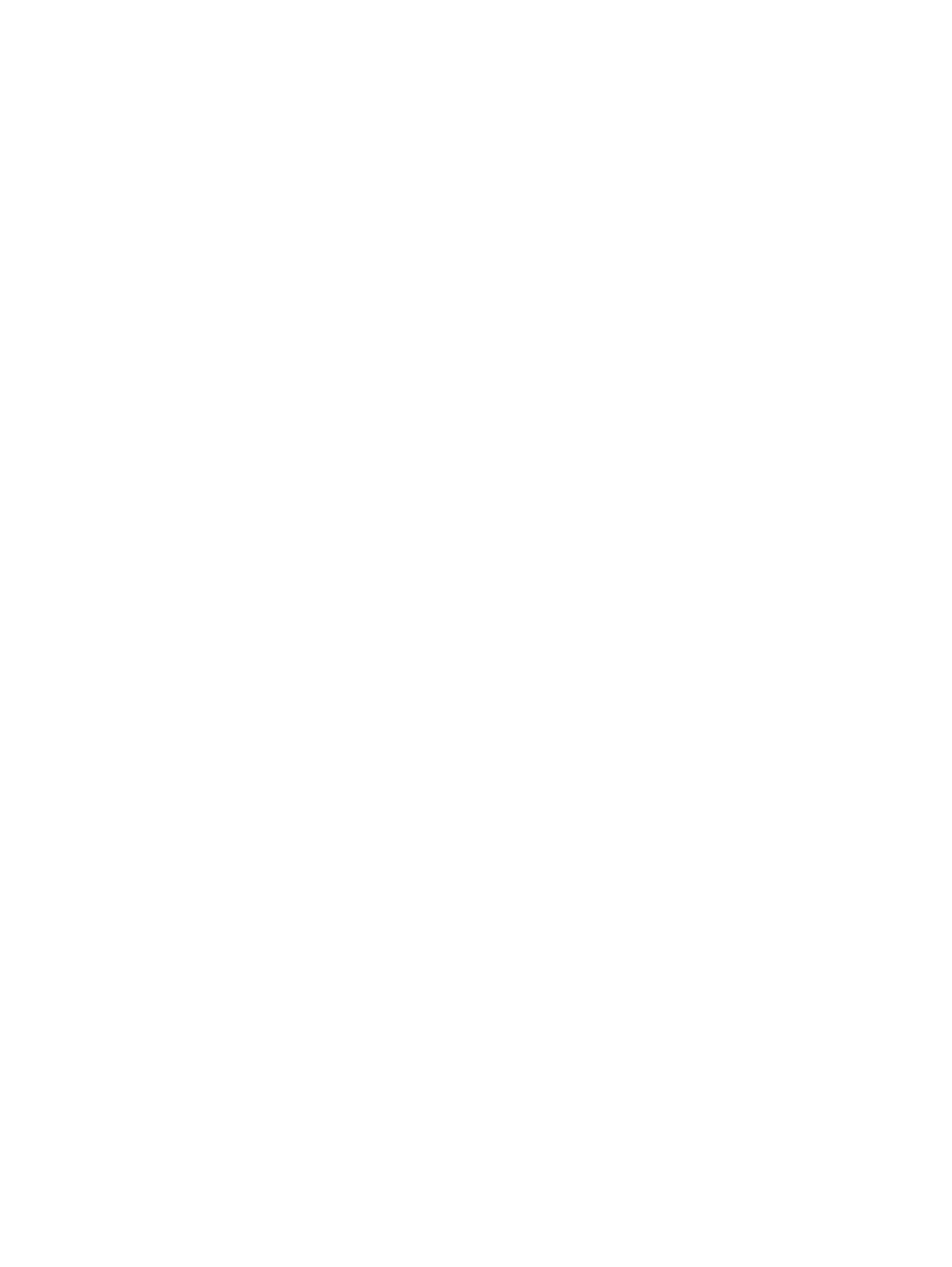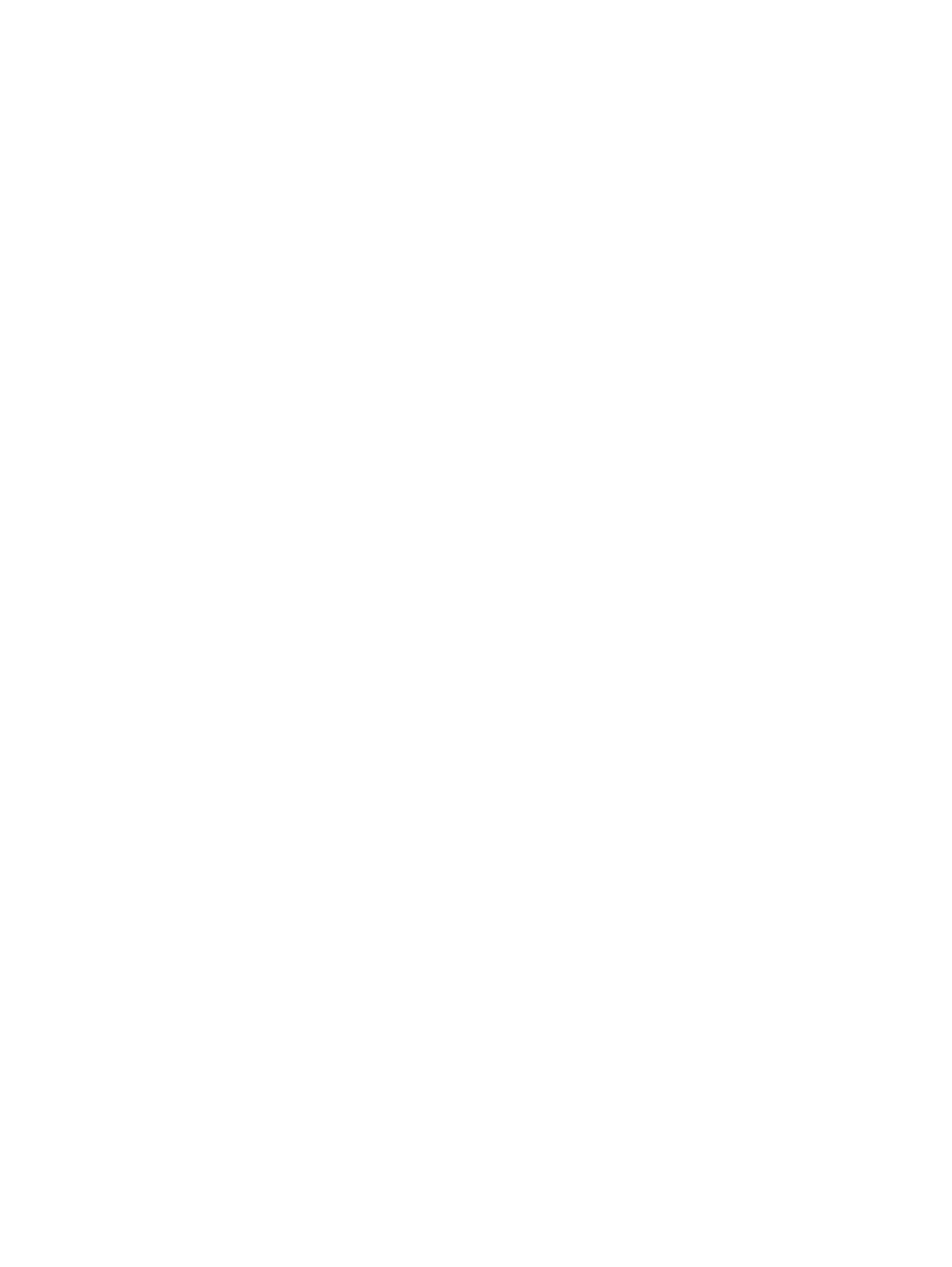
Manage supplies and accessories ................................................................................................... 162
Print when a cartridge reaches estimated end of life ....................................................... 162
Manage print cartridges ................................................................................................... 162
Print-cartridge storage ..................................................................................... 162
HP policy on non-HP print cartridges .............................................................. 162
HP fraud hotline and Web site ........................................................................ 162
Recycle supplies ............................................................................................. 163
Cartridge memory tag ..................................................................................... 163
Replacement instructions ................................................................................................................. 164
Replace print cartridges ................................................................................................... 164
Replace the toner collection unit ...................................................................................... 167
Install memory DIMMs ..................................................................................................... 169
Enable memory ............................................................................................... 172
Check DIMM installation ................................................................................. 173
Memory allocation .......................................................................................... 173
Install external I/O cards .................................................................................................. 174
Clean the product ............................................................................................................................. 176
Clean the paper path ....................................................................................................... 176
Product updates ............................................................................................................................... 177
10 Solve problems
Solve general problems .................................................................................................................... 180
Troubleshooting checklist ................................................................................................ 180
Factors that affect product performance .......................................................................... 181
Restore factory settings .................................................................................................................... 182
Interpret control-panel messages ..................................................................................................... 183
Control-panel message types .......................................................................................... 183
Control-panel messages .................................................................................................. 183
Clear jams ........................................................................................................................................ 206
Common causes of jams ................................................................................................. 206
Jam locations ................................................................................................................... 207
Clear jams in the right door .............................................................................................. 209
Clear jams in the output bin area ..................................................................................... 212
Clear jams in Tray 1 ......................................................................................................... 213
Clear jams in Tray 2 or optional Trays 3, 4, or 5 .............................................................. 215
Clear jams in the lower right door (Tray 3, 4, or 5) .......................................................... 216
Change jam recovery ....................................................................................................... 217
Solve paper-handling problems ........................................................................................................ 218
Product feeds multiple sheets .......................................................................................... 218
Product feeds incorrect page size ................................................................................... 218
Product pulls from incorrect tray ...................................................................................... 219
Paper does not feed automatically .................................................................................. 219
Paper does not feed from Tray 2, 3, 4, or 5 ..................................................................... 220
x ENWW