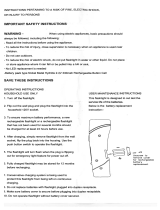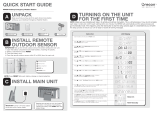Page is loading ...

12
USER’S MANUAL
& WARRANTY INFORMATION
IMPORTANT SAFETY INFORMATION, SAVE THESE INSTRUCTIONS
THIS MANUAL CONTAINS IMPORTANT INFORMATION REGARDING SAFETY,
OPERATION, MAINTENANCE AND STORAGE OF THIS PRODUCT. READ
CAREFULLY BEFORE USE, AND RETAIN FOR FUTURE REFERENCE.
www.vectormfg.com
VEC438
4140 S.W. 30th Ave., Ft. Lauderdale, FL 33312
Toll Free: (866) 584-5504
Stormtracker
Series
by
FM Weather Alert Radio
FM Weather Alert Radio, Flashlight
and Cell Phone Charger
© 2006 VECTOR MANUFACTURING
MADE IN CHINA
ONE YEAR LIMITED WARRANTY PROGRAM
This limited warranty program is the only one that applies to this product, and it sets forth all the responsibilities of Vector
Manufacturing, regarding this product. There is no other warranty, other than those described herein. Any implied
warranty of merchantability or fitness for a particular purpose on this product is limited in duration to the duration of
this warranty.
This Vector Manufacturing product is warranted, to the original purchaser only, to be free of defects in materials and
workmanship for one year from the date of purchase without additional charge. The warranty does not extend to
subsequent purchasers or users. Manufacturer will not be responsible for any amount of damage in excess of the retail
purchase price of the product under any circumstances. Incidental and consequential damages are specifically excluded
from coverage under this warranty.
This product is not intended for commercial use. This warranty does not apply to damage to units from misuse or incorrect
installation/connection. Misuse includes wiring or connecting to improper polarity power sources.
RETURN/REPAIR POLICY: Defective products may be returned to manufacturer. Any defective product that is returned to
manufacturer within 30 days of the date of purchase will be replaced free of charge. If such a product is returned more
than 30 days but less than one year from the purchase date, manufacturer will repair the unit or, at its option, replace it,
free of charge.
If the unit is repaired, new or reconditioned replacement parts may be used, at manufacturer’s option. A unit may be
replaced with a new or reconditioned unit of the same or comparable design. The repaired or replaced unit will then be
warranted under the terms of the remainder of the warranty period. The customer is responsible for the shipping charges
on all returned items. During the warranty period, manufacturer will be responsible for the return shipping charges to the
customer in the United States.
LIMITATIONS: This warranty does not cover accessories, such as charging adapters, bulbs, fuses and batteries, damage
or defects resulting from normal wear and tear (including chips, scratches, abrasions, discoloration or fading due to
usage or exposure to sunlight), accidents, damage during shipping to our service facility, alterations, unauthorized use
or repair, neglect, misuse, abuse, failure to follow instructions for care and maintenance, fire, flood and Acts of God.
If your problem is not covered by this warranty, call our Technical Support Department toll free at (866) 584-5504 for
general repair information and charges if applicable. You may also contact us through our website at
www.vectormfg.com.
STATE LAW RIGHTS: This warranty gives you specific legal rights. Some states do not allow limitations on how long an
implied warranty lasts or the exclusion or limitation of incidental or consequential damages, so the exclusions or
limitations stated herein may not apply. This warranty gives the purchaser specific legal rights; other rights, which vary
from state to state, may apply.
TO REQUEST WARRANTY SERVICE FOR THIS PRODUCT: Contact Technical Support by telephone, fax or mail (see
below). We suggest that you keep the original packaging in case you need to ship the unit. When returning a product,
include your name, address, phone number, dated sales receipt (or copy) and a description of the reason for return and
product serial number. After repairing or replacing the unit, we will make every effort to return it to you within four weeks.
WARRANTY ACTIVATION: Please complete Warranty Activation Card and mail to Vector Manufacturing. Enter “VEC438”
as Model and “FM Weather Alert Radio” as Product Type. All Vector products must be registered within 30 days of
purchase to activate this warranty. Mail the completed registration form, along with a copy of the original sales receipt, to:
ATTN.: CUSTOMER SERVICE
4140 SW 30th Ave., Ft. Lauderdale, FL 33312
• TOLL FREE: (866) 584-5504 • FAX: (954) 584-5556 •
WARRANTY IS NON-TRANSFERABLE.
BD040706
VEC438_ManualEN_040706 4/10/06 4:07 PM Page 12

IMPORTANT SAFETY INSTRUCTIONS
WARNINGS
• TO REDUCE THE RISK OF ELECTRICAL SHOCK, do not expose this
unit to rain or moisture.
• When replacing the “AAA” dry cell batteries:
DO NOT mix old and new batteries. DO NOT mix alkaline,
standard (carbon-zinc) and rechargeable (nickel cadmium)
batteries.
• DO NOT dispose of batteries in fire, as this may result in an
explosion.
• Never insert objects other than the adapters recommended by
manufacturer into the unit’s ports, as this can short circuit parts,
resulting in fire or electrical shock.
CAUTIONS
• Do not open this unit except to insert or replace dry cell batteries. There are no
other replaceable parts. Opening the unit or Charging Cradle will void
manufacturer’s warranty.
• Use only the supplied Cell Phone Adapter cord and tips with this unit.
• Use only the supplied adapters for powering and recharging this unit. Do not
use any accessory not recommended or provided by the manufacturer.
• Never submerge this unit in water or any other liquid.
• Supplied cell phone charging tips may not work with all cell phones. Using the
wrong tip may damage your device. Manufacturer is not responsible for
damage caused in this manner. Verify tip compatibility with your cell phone
manufacturer or consult your cell phone user manual before using this unit's cell
phone charging feature.
• Check unit periodically and discontinue use if parts or accessories are found
to be damaged or defective. If defective or worn parts are found, contact
Vector’s Customer Service department toll-free (866) 584-5504.
Please read this User’s Manual completely before use.
SAVE THESE INSTRUCTIONS
This device complies with part 15 of the FCC rules. Operation is subject to the following two conditions: (1) this device
may not cause harmful interference, and (2) this device must accept any interference received, including interference that
may cause undesired operation.
This equipment has been tested and found to comply with the limits for a Class B digital device, pursuant to part 15 of
the FCC Rules. These limits are designed to provide reasonable protection against harmful interference in a residential
installation. This equipment generates, uses and can radiate radio frequency energy and, if not installed and used in
accordance with the instructions, may cause harmful interference to radio communications. However, there is no
guarantee that interference will not occur in a particular installation. If equipment does cause harmful interference to radio
or television reception, which can be determined by turning the equipment off and on, the user is encouraged to try to
correct the interference by one or more of the following measures:
• Reorient or relocate the receiving antenna.
• Increase the separation between equipment and receiver.
• Connect the equipment into an outlet on a circuit different from that to which the receiver is connected.
• Consult the dealer or an experienced radio/TV technician for help.
VEC438_ManualEN_040706 4/10/06 4:07 PM Page ii

TABLE OF CONTENTS
Introduction . . . . . . . . . . . . . . . . . . . . . . . . . . . . . . . . . . . . . . . . . . . . . 1
Features . . . . . . . . . . . . . . . . . . . . . . . . . . . . . . . . . . . . . . . . . . . . . . . 1
Control and Function Guide . . . . . . . . . . . . . . . . . . . . . . . . . . . . . . . 2
NOAA Weather Radio S.A.M.E. Overview . . . . . . . . . . . . . . . . . . . . . 2
Power Supply . . . . . . . . . . . . . . . . . . . . . . . . . . . . . . . . . . . . . . . . . . . 3
Using Battery Power . . . . . . . . . . . . . . . . . . . . . . . . . . . . . . . . . . . . . 3
Using Rechargeable Battery Power . . . . . . . . . . . . . . . . . . . . . . . . . . . 3
Using 120 Volt AC Power . . . . . . . . . . . . . . . . . . . . . . . . . . . . . . . . 4
Charging/Recharging the Rechargeable Battery Pack . . . . . . . . . . . . . 4
Programming the Unit . . . . . . . . . . . . . . . . . . . . . . . . . . . . . . . . . . . . . . 4
Setting the Time, Date and Alarm Clock . . . . . . . . . . . . . . . . . . . . . . . 5
Setting the County (S.A.M.E.) Code(s) . . . . . . . . . . . . . . . . . . . . . . . . 6
Setting the Alert Mode . . . . . . . . . . . . . . . . . . . . . . . . . . . . . . . . . . . 8
Operating the FM Radio . . . . . . . . . . . . . . . . . . . . . . . . . . . . . . . . . . . . 9
Operating the Weather Band Radio . . . . . . . . . . . . . . . . . . . . . . . . . . . . 10
Using the S.A.M.E. Weather Alert Feature . . . . . . . . . . . . . . . . . . . . . 10
Using the Weather Band Audio Alert Feature . . . . . . . . . . . . . . . . . . . 10
Operating the LED Flashlight . . . . . . . . . . . . . . . . . . . . . . . . . . . . . . . . . 11
Cell Phone Charging . . . . . . . . . . . . . . . . . . . . . . . . . . . . . . . . . . . . . . 11
INTRODUCTION
Thank you for purchasing the
FM Weather Alert Radio.
Please read this
manual carefully before use to ensure optimum performance and avoid
damage to the unit.
FEATURES
• Digital FM/NOAA Weather Alert Radio with S.A.M.E. Alert technology
• Programmable alarm instantly responds to S.A.M.E. hazard alerts
• Ultra bright 3 LED Flashlight
• Cell Phone Charger with Universal Cell Phone Adapter Set
1
VEC438_ManualEN_040706 4/10/06 4:07 PM Page iv

NWR broadcasts warnings and post-event information for all types of
hazards: weather (e.g., tornadoes, floods), natural (e.g., earthquakes,
forest fires and volcanic activity), technological (e.g., chemical releases, oil
spills, nuclear power plant emergencies, etc.), and national emergencies
(e.g., terrorist attacks). Working with other Federal agencies and the
Federal Communication Commission's (FCC) Emergency Alert System
(EAS), NWR is an all-hazards radio network, making it the most
comprehensive weather and emergency information available to the public.
S.A.M.E. technology, a new feature in the NOAA Weather Radio system,
allows listeners to pre-select the NWS Alerts that they want to receive, based
on the county where they live. Weather radios equipped with S.A.M.E.
technology (such as this
VEC438
) provide immediate information about life-
threatening situations.
POWER SUPPLY
The unit can be powered in one of three ways: four (4) “AAA” dry cell
batteries (not included), the supplied Rechargeable Battery Pack (that can be
Hand-Crank or AC Charged) or using the supplied AC Charging Cradle
and 120 Volt AC Power Adapter plugged into a functioning standard North
American 120 volt AC outlet.
Using Battery Power
To use dry cell batteries, snap open the battery compartment lock (located
on the bottom back side of the unit) and lift off the cover. Install four “AAA”
dry cell batteries, replace the cover and relock.
Notes: When installing or replacing the “AAA” dry cell batteries:
DO NOT mix old and new batteries.
DO NOT mix alkaline, standard (carbon-zinc) and rechargeable
(nickel cadmium) batteries.
Using Rechargeable Backup Battery Power
In order to power the unit exclusively using the Rechargeable Battery Pack,
you must first charge the unit as described in the “Charging/Recharging the
Rechargeable Battery Pack” section that follows.
3
• Built-in Dynamo Hand-Crank recharges the Rechargeable Battery Pack for
Radio, LED Light and Cell Phone Charging
• AC Charging Cradle and AC Power Adapter to charge the Rechargeable
Battery Pack and power the unit
• Earphone Jack for private listening (earphone/headphones not supplied)
Control and Function Guide
NOAA Weather Radio S.A.M.E. (Specific Area Message
Encoding) Overview
NWR broadcasts National Weather Service (NWS) warnings, watches,
forecasts and other non-weather related hazard information 24 hours a day.
During an emergency, NWS forecasters interrupt routine broadcasts and
send a special tone activating local weather radios.
CELL PHONE
CHARGER
POWER ON/OFF
PUSHBUTTON
RADIO STATION
TUNER
PUSHBUTTONS
TELESCOPING
ANTENNA
RADIO BAND
PUSHBUTTON
SELECTORS
LED FLASHLIGHT
POWER PUSHBUTTON
3 LED FLASHLIGHT
DYNAMO
HAND-CRANK
VOLUME CONTROL
PUSHBUTTONS
EARPHONE JACK
(EARPHONE/HEADPHONES
NOT SUPPLIED)
DIGITAL LCD
WEATHER ALERT
DISPLAY
STATEMENT/
WATCH/WARNING
LED INDICATORS
MEMORY
PUSHBUTTON
MENU
PUSHBUTTON
CHANNEL/SNOOZE
PUSHBUTTON
SPEAKER
AC CHARGING
CRADLE
POWER AND
CHARGING LEDS
AC POWER
ADAPTER
UNIVERSAL CELL PHONE
CHARGING ADAPTER SET
2
VEC438_ManualEN_040706 4/10/06 4:07 PM Page 2

Setting the Time, Date and Alarm Clock
Use the Time Set menu to set the unit’s Clock and Date display. This is also
the time and date that will be attached to scrolling Alert messages, so these
settings should be accurate before you use the S.A.M.E. Weather Alert
feature.
Setting the Clock
1. Press and hold the Menu Pushbutton for a few seconds to access the
different programming modes. The display will show “ALERT” (the Alert
Programming Menu).
2. Pressing the Menu Pushbutton again will scroll through the different
Programming Menus. Press the Pushbutton until “TIME” displays.
3. Press the Channel/Snooze Pushbutton. First “CLOCK” will display, then
the hour will flash. Use the Menu Pushbutton to set the hour.
4. Press the Channel/Snooze Pushbutton again. The minutes will flash.
Use the Menu Pushbutton to set the minutes.
5. Press the Memory Pushbutton to store the changes.
Setting the Date
1. Press and hold the Menu Pushbutton for a few seconds to access the
different programming modes. The display will show “ALERT” (the Alert
Programming Menu).
2. Pressing the Menu Pushbutton again will scroll through the different
Programming Menus. Press the Pushbutton until “TIME” displays.
3. Press the Channel/Snooze Pushbutton. First “CLOCK” will display.
Press it again and “DATE” will display. The year will flash. Use the
Menu Pushbutton to set the year.
4. Press the Channel/Snooze Pushbutton again. The month will flash. Use
the Menu Pushbutton to set the month.
5. Press the Channel/Snooze Pushbutton again. The day will flash. Use
the Menu Pushbutton to set the day.
6. Press the Memory Pushbutton to store the changes.
When you have finished setting the Clock and Date, press the Memory
Pushbutton once more to return to standby mode.
5
Using 120 Volt AC Power
Place the unit in the supplied AC Charging Cradle. Connect the supplied
120 Volt AC Adapter’s barrel connector to the Cradle’s DC In Port, and its
two-prong plug into a functioning standard North American outlet.
Charging/Recharging the Rechargeable Battery Pack
Refer to the “Control and Function Guide” on page 2.
To recharge the unit’s Rechargeable Battery Pack using the 12 volt AC
charging method, set up the unit as described in the “120 Volt AC Power”
section above. The Rechargeable Battery Pack will recharge automatically
(whether the unit is in use or not) once it is set up in the AC Charging Cradle.
To recharge the unit’s Rechargeable Battery Pack using the Dynamo Hand-
Crank, open (flip up) the Dynamo Hand-Crank’s handle and hand-crank in
a clockwise direction (at a rate of approximately 1-2 revolutions per second
with all functions turned OFF for best results).
CAUTIONS
Before first use, the unit’s Rechargeable Battery Pack should
be charged for a full 10 hours using the supplied AC Charging
Cradle and 120 Volt AC Adapter.
The Rechargeable Battery Pack is an accessory exclusive to
this unit. Contact manufacturer for replacement.
PROGRAMMING THE UNIT
Before using the Weather Radio Alert feature, the unit should be
programmed with the Date and Time, as well as the user’s County (FIPS –
Federal Information Processing Standards) Code(s) (to indicate which
specific area or areas to monitor for NWS Alerts) and preferred Alarm
mode (Voice or Siren).
With the unit turned ON, press and hold the Menu Button on the Program
Control Panel (see “Control and Function Guide,” page 2) for a few
seconds. The screen will display “ALERT” to indicate you are in
programming mode.
4
VEC438_ManualEN_040706 4/10/06 4:07 PM Page 4

IMPORTANT INFORMATION
You can obtain the 6-digit S.A.M.E. Code(s) for your local area:
• online at www.nws.noaa.gov/nwr/indexnw.htm; or
• by telephone at (888) 697-7263.
Setting the Unit for ALL Counties
1. Press and hold the Menu Pushbutton for a few seconds to access the
different programming modes. The display will show “ALERT” (the Alert
Programming Menu).
2. Pressing the Menu Pushbutton again will scroll through the different
Programming Menus. Press the Pushbutton until “COUNTY” displays.
3. Press the Channel/Snooze Pushbutton. First “SINGLE” will display.
Press the Menu Pushbutton until “ALL” displays.
4. Press the Memory Pushbutton to store your selection.
Setting the Unit for a SINGLE County
1. Press and hold the Menu Pushbutton for a few seconds to access the
different programming modes. The display will show “ALERT” (the Alert
Programming Menu).
2. Pressing the Menu Pushbutton again will scroll through the different
Programming Menus. Press the Pushbutton until “COUNTY” displays.
3. Press the Channel/Snooze Pushbutton. “SINGLE” will display.
4. Press the Channel/Snooze Pushbutton again. The 6-digit S.A.M.E.
code displays with the first number flashing. Use the Menu Pushbutton
to set the first digit.
5. Press the Channel/Snooze Pushbutton again. The second number will
flash. Use the Menu Pushbutton to set the second digit.
6. Repeat until all six digits have been set.
7. Press the Memory Pushbutton to store your selection and return to the
County Programming Menu.
When you have finished setting the County Code, press the Memory
Pushbutton once more to return to standby mode.
7
Setting the Alarm Clock
1. Press and hold the Menu Pushbutton for a few seconds to access the
different programming modes. The display will show “ALERT” (the Alert
Programming Menu).
2. Pressing the Menu Pushbutton again will scroll through the different
Programming Menus. Press the Pushbutton until “ALARM” displays.
3. Press the Channel/Snooze Pushbutton. First “ON” will display. Use the
Menu Pushbutton to toggle between Alarm ON and Alarm OFF mode.
4. Press the Channel/Snooze Pushbutton again. The hour will flash. Use
the Menu Pushbutton to set the hour.
5. Press the Channel/Snooze Pushbutton again. The minutes will flash.
Use the Menu Pushbutton to set the minutes.
6. Press the Memory Pushbutton to store the changes.
When you have finished setting the Alarm Clock, press the Memory
Pushbutton once more to return to standby mode.
Setting the County (S.A.M.E.) Code(s)
To utilize your Specific Area Message Encoding (S.A.M.E.) Weather Radio,
you need to program your specific S.A.M.E. (County) Code (or Codes).
Marine codes can also be programmed.
When you program your Weather Radio for “ALL” counties, it will respond
to all NWS Alerts within the local NWR transmitter area (typically several
counties or approximately 40 miles). To receive the actual S.A.M.E.
messages, you must have first programmed in a “base” S.A.M.E. (County)
Code (see “Setting the Unit for a SINGLE County” for directions). You will
then receive all Alert messages for the approximately 40 mile radius around
that County when “ALL” is selected.
“SINGLE” (the default setting) sets the unit to respond to S.A.M.E. Alerts for a
single user-programmed FIPS (Federal Information Processing Standard) code.
“MULTIPLE” sets the Weather Radio to respond to S.A.M.E. Alerts for up to
10 user-programmed FIPS codes.
6
VEC438_ManualEN_040706 4/10/06 4:07 PM Page 6

3. Press the Radio ON/OFF Pushbutton once more to save your selection.
Notes: See pages 6-8 for information about setting the S.A.M.E.
County Code(s) to best utilize the Weather Alert feature.
OFF Setting
The OFF setting is self-explanatory. In this mode, the unit does not respond
to NWS Alerts. This is the default setting for the unit.
VOICE Setting
In VOICE setting, the Radio emits an alert tone for 10 seconds (only) when
a NWS Alert is received, then the Weather Radio automatically turns on.
SIREN Setting
In SIREN setting, the Radio emits an alert siren tone for 30 seconds when a
NWS Alert is received, then the Weather Radio automatically turns on and
an ongoing alert tone continues to sound. To silence the alert tone, press the
Menu Pushbutton.
Alert Memory Access
The unit can record up to 20 Alerts, scrolling the most recent on the LCD
Program Display. You can access earlier Alerts (and their corresponding
information) by pressing the Memory Pushbutton (see the “Control and
Function Guide” on page 2).
Alerts will be displayed in the order in which they were received, most-
recent to oldest. If the Alert was valid for a limited time period and that
period has expired, an “expired” icon will appear on the top right corner
of the LCD Program Display when that message scrolls.
OPERATING THE FM RADIO
See the “Control and Function Guide” on page 2 to locate referenced controls.
• Turn the Radio ON by pressing the Power ON/OFF Pushbutton.
• Extend the Telescoping Antenna for best reception.
• Select the FM radio band by pressing the FM Pushbutton.
• Select a station using the digital Radio Station Tuner Pushbuttons.
• Adjust the volume using the digital Volume Control Pushbuttons.
9
Setting the Unit for MULTIPLE Counties
1. Press and hold the Menu Pushbutton for a few seconds to access the
different programming modes. The display will show “ALERT” (the Alert
Programming Menu).
2. Pressing the Menu Pushbutton again will scroll through the different
Programming Menus. Press the Pushbutton until “CODE XX” displays.
3. Press the Channel/Snooze Pushbutton. First “SINGLE” will display.
Press the Menu Pushbutton until “MULTIPLE” displays.
4. Press the Channel/Snooze Pushbutton again. “COUNTY ” displays,
followed by a two-digit number (i.e., “01”). Use the Menu Pushbutton
to assign a county number.
5. Press the Channel/Snooze Pushbutton again. The 6-digit S.A.M.E.
code displays with the first number flashing. Use the Menu Pushbutton
to set the first digit.
6. Press the Channel/Snooze Pushbutton again. The second number will
flash. Use the Menu Pushbutton to set the second digit.
7. Repeat until all six digits have been set.
8. Press the Memory Pushbutton to store your selection and return to the
County Programming Menu.
9. Repeat Steps 5 through 8 for each desired County Code.
Note: The VEC438 can store up to 10 County (S.A.M.E.) Codes.
When you have finished setting the County Codes, press the Memory
Pushbutton once more to return to standby mode.
Setting the Alert Mode
Once the unit has been programmed properly and set in Alert Mode, Alert
messages will scroll across the LCD Program Display when detected. The
appropriate LED indicator will be lit under the message (Watch, Warning or
Statement).
Use the Alert Programming Menu to select the way the Weather Radio
responds to a S.A.M.E. Alert. The settings are OFF, VOICE or SIREN.
1. Press the Menu Pushbutton to enter programming mode. The display
will show “ALERT” (the Alert Programming Menu).
2. Press the Channel/Snooze Button to scroll through the options (Siren,
Voice or OFF).
8
VEC438_ManualEN_040706 4/10/06 4:07 PM Page 8

• Select your preferred Alert Mode (see page 8 for instructions) to
determine how the unit responds to an Alert.
• Press the WB Radio Band Selector Pushbutton once more to mute the radio
and put the unit in Alert Standby Mode. This pushbutton is used to toggle
between audio ON and audio OFF while the unit scans for an Alert.
Notes: While in Alert mode, the FM and Weather Radio will function
normally until a S.A.M.E. Alert is received.
OPERATING THE LED FLASHLIGHT
The Flashlight is controlled by the LED Flashlight ON/OFF Pushbutton on the
side of the unit.
USING THE CELL PHONE CHARGING PORT
The unit does not need to be turned ON in order to use the Cell Phone
Charging function.
Attach the appropriate tip (from among those supplied. shown to the right)
to the socket end of the Cell Phone Charging Adapter
cord and plug this into the cell phone. Plug the barrel
tip end of the cord into the Cell Phone Charger (see the
“Control and Function Guide” on page 2).
Cell phones can be recharged from any of the available
power sources, including the Dynamo Hand-Crank.
CAUTION
Supplied cell phone charging tips may not work with all cell
phones. Using the wrong tip may damage your device. Manufacturer is
not responsible for damage caused in this manner. Verify tip compatibility
with your cell phone manufacturer or consult your cell phone user manual
before using this unit's cell phone charging feature.
11
• Insert an earphone or headphone (not included) into the Earphone Jack if
private listening is desired.
OPERATING THE WEATHER BAND RADIO
Refer to the “Control and Function Guide” on page 2 to locate referenced
controls.
• Turn the Radio ON by pressing the Power ON/OFF Pushbutton.
• Extend the Telescoping Antenna for best reception.
• Select the Weather radio band (WB) by pressing the WB Pushbutton.
• Select a NOAA station using the Channel/Snooze Pushbutton to cycle
through the pre-programmed NOAA stations.
• Adjust the volume using the digital Volume Control Pushbuttons.
• Insert an earphone or headphone (not included) into the Earphone Jack if
private listening is desired.
Using the S.A.M.E. Weather Alert Feature
Once the unit has been programmed (see page 4), it will display S.A.M.E.
scrolling text messages as they are received. To hear the full NWS audio
alert, set up the unit as described in the next section.
Using the Weather Band Audio Alert Feature
The Alert function is only available when WB (Weather radio band) has
been selected with the appropriate Radio Band Selector Pushbutton and the
NOAA station is tuned in.
• Turn the Radio ON by pressing the Power ON/OFF Pushbutton.
• Extend the Telescoping Antenna for best reception.
• Select the Weather Radio Band (WB) by pressing the WB Radio Band
Selector Pushbutton.
• Select the NOAA station with the strongest signal using the
Channel/Snooze Pushbutton to cycle through the pre-programmed
NOAA stations.
• Adjust the volume using the digital Volume Control Pushbuttons.
10
VEC438_ManualEN_040706 4/10/06 4:07 PM Page 10
/