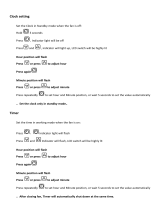Page is loading ...

PORTABLE AM/FM WEATHER BAND RADIO
WITH S.A.M.E. WEATHER ALERT
USER MANUAL
SFA1135
PLEASE READ THIS USER MANUAL COMPLETELY BEFORE
OPERATING THIS UNIT AND RETAIN IT FOR FUTURE REFERENCE

DEAR FIRST ALERT® CUSTOMER
Selecting fine audio equipment such as the unit you've just purchased is only the start of
your musical enjoyment. Now it's time to consider how you can maximize the fun and
excitement your equipment offers. This manufacturer and the Electronic Industries
Association's Consumer Electronics Group want you to get the most out of your
equipment by playing it at a safe level. One that lets the sound come through loud and
clear without annoying blaring or distortion and, most importantly, without affecting your
sensitive hearing.
Sound can be deceiving. Over time your hearing "comfort level" adapts to higher volumes
of sound. So what sounds "normal" can actually be loud and harmful to your hearing.
Guard against this by setting your equipment at a safe level BEFORE your hearing
adapts.
To establish a safe level:
• Start your volume control at a low setting.
• Slowly increase the sound until you can hear it comfortably and clearly, and without
distortion.
Once you have established a comfortable sound level:
• Set the dial and leave it there.
Taking a minute to do this now will help to prevent hearing damage or loss in the future.
After all, we want you listening for a lifetime.
We Want You Listening For a Lifetime
Used wisely, your new sound equipment will provide a lifetime of fun and enjoyment.
Since hearing damage from loud noise is often undetectable until it is too late, this
manufacturer and the Electronic Industries Association's Consumer Electronics Group
recommend you avoid prolonged exposure to excessive noise.
Customer's Record:
The serial number of this product is found in the battery compartment. You should note
the serial number of this unit in the space provided as a permanent record of your
purchase to aid in identification in the event of theft of loss.
Model Number: SFA1135 Serial Number: ____________________
1

2
ensure your personal safety. However, improper use can result in potential electrical shock
or fire hazards. Please read all safety and operating instructions carefully before installation
and use, and keep these instructions handy for future reference. Take special note of all
warnings listed in these instructions and on the unit.
1. Read these instructions – All the safety and operating instructions should be read
before the appliance is operated.
2. Keep these instructions – The safety and operating instructions should be kept for future
reference.
3. Heed all warnings – All warnings on the appliance and in the operating instructions
should be adhered to.
4. Follow all instructions – All operation and use instructions should be followed.
5. Do not use this apparatus near water – The appliance should not be used near water;
for example, near a bath tub, washbowl, kitchen sink, laundry tub, in a wet basement, or
near a swimming pool.
6. Clean only with dry cloth – The appliance should be cleaned only as recommended by
the manufacturer.
7. Do not install near any heat sources such as radiators, heat registers, stoves, or other
apparatus (including amplifiers) that produce heat.
8. Only use attachments / accessories specified by the manufacturer.
9. Refer all servicing to qualified service personnel. Servicing is required when the
apparatus has been damaged in any way, such as power-supply cord or plug is
damaged, liquid has been spilled or objects have fallen into the apparatus, the
apparatus has been exposed to rain or moisture, does not operate normally, or has
been dropped.
10.This appliance shall not be exposed to dripping or splashing water and that no object
filled with liquids such as vases shall be placed on the apparatus.
11.Power Sources – The appliance should be connected to a power supply only of the type
described in the operating instructions or as marked on the appliance. Do not overload
wall outlet.
12.Danger of explosion if battery is incorrectly replaced. Replace only with the same or
equivalent type.
13.Do not attempt to dismantle, open or repair this product yourself. If a fault occurs, seek
advice from your local qualified service technician or contact the distributor via the
telephone number at the back of this instruction manual.
14.Caution marking and nameplate are located on bottom of product.
IMPORTANT SAFETY INSTRUCTIONS
When used in the directed manner, this unit has been designed and manufactured to

3
COMPLIANCE WITH FCC REGULATIONS
This device complies with Part 15 of the FCC Rules. Operation is subject to the following
two conditions:
(1) this device may not cause harmful interference, and
(2) this device must accept any interference received, including interference that may
cause undesired operation.
NOTE: This equipment has been tested and found to comply with the limits for a Class B
digital device, pursuant to Part 15 of the FCC Rules. These limits are designed to provide
reasonable protection against harmful interference in a residential installation. This
equipment generates, uses and can radiate radio frequency energy and, if not installed and
used in accordance with the instructions, may cause harmful interference to radio
communications. However, there is no guarantee that interference will not occur in a
particular installation. If this equipment does cause harmful interference to radio or
television reception, which can be determined by turning the equipment off and on, the user
is encouraged to try to correct the interference by one or more of the following measures:
- Reorient or relocate the receiving antenna.
- Increase the separation between the equipment and receiver.
- Connect the equipment into an outlet on a circuit different from that to which the receiver
is connected.
- Consult the dealer or an experienced radio/TV technician for help.
CAUTION: Changes or modifications not expressly approved by the party
responsible for compliance could void the user’s authority to operate the
equipment.

4
BELT CLIP / STAND
This unit features a belt clip that can also be used as a stand.
1. Slide the belt clip into the slot located on the back of the unit, push the belt clip
upward to lock it in position as the figure below.
2.
Note: To detach the stand, carefully push the stand downward. Do not pull the stand out
and away from the unit, doing this may break the stand or the back of the cabinet and
void the warranty.
Carefully remove belt clip by sliding it downward to unlock it from its slot. Flip the belt
clip over as shown below, and insert the small end of the belt clip into the locking tab
as shown below. Once attached, the belt clip will becomes a stationary stand for use
on a table top.

5
LOCATION OF CONTROLS
1
2
3
4
5
6
7
8
9
10
11
12
13
14
1617
15
18
19
20 22
21 23
24
25

6
1
LCD DISPLAY
14
WARNING ALERT INDICATOR
2
POWER ON/STANDBY /
MODE BUTTON
15
BUILT IN FM/WEATHER BAND
ANTENNA
3
MENU /PRESET BUTTON
16
BELT CLIP/FLIP OUT STAND
4
MOVE LEFT / TUNE- BUTTON
17
BATTERY DOOR
5
SELECT / MESSAGE BUTTON
18
LOW BATTERY INDICATOR
6
SPEAKER
19
ALERT INDICATOR
7
MOVE RIGHT / TUNE+
BUTTON
20
WEATHER RADIO MODE
INDICATOR
8
DC-IN JACK
21
FM RADIO MODE INDICATOR
9
MOVE DOWN / VOLUME
DOWN (-) BUTTON
22
AM RADIO MODE INDICATOR
10
MOVE UP / VOLUME UP (+)
BUTTON
23
PM TIME INDICATOR
11
BACKLIGHT BUTTON
24
TONE ALERT INDICATOR
12
ADVISORY ALERT INDICATOR
25
VOICE ALERT INDICATOR
13
WATCH ALERT INDICATOR
POWER SOURCE
This unit operates using an AC-DC Adaptor (not included) or on 3 X AA batteries (not
included).
If the low battery icon appears on the display, install or replace fresh “AA” batteries.
AC POWER OPERATION
An AC-DC Adaptor with the output 4.5V DC 300mA (not included) is required for operating
the main unit in AC power mode.
1.) To connect the AC-DC Adaptor to the unit, firmly and securely insert
the DC plug of the adaptor into the DC Jack located on the left hand
side of the back of the unit.
2.) Plug the AC-DC Adaptor plug into a household AC outlet that supplies
120V AC ~ 60Hz. Connecting this system to any other power source
may cause damage to the system.
NOTE: When an AC-DC adaptor is connected to the DC Jack, the batteries are automatically
disconnected. Be sure to use an AC-DC adaptor with an output rating of 4.5V DC, 300
mA, and with the following polarity (center positive):
If you are using a universal adaptor with an output polarity switch or polarized plugs, be sure
to set the polarity of the center plug to positive "+".

7
BATTERY OPERATION
1. Remove the bel-clip from the back of the unit.
2. Open the Battery Door located on the back of the radio by sliding it downward.
3. Following the polarity (+ and -) diagrams shown inside the battery compartment, insert 3
‘AA' (UM-3) batteries (not included).
Note: For optimum performance, alkaline-type batteries are recommended.
4. Replace the Battery Door.
IMPORTANT: Be sure that the batteries are installed correctly. Wrong polarity may damage
the unit.
BATTERY NOTE AND CARE
- Danger of explosion if the battery is replaced incorrectly. Replace only with the same or
equivalent type.
- Do not mix old and new batteries.
- Do not mix alkaline, standard (carbon-zinc) or rechargeable (nickel-cadmium) batteries.
- If the unit is not to be used for an extended period of time, remove the battery. Any old or
leaking battery can cause damage to the unit and may void the warranty.
- Do not dispose of batteries in fire, batteries may explode or leak.
- Do not try to recharge batteries not intended to be recharged; they can overheat, rupture
and leak (Follow battery manufacturer’s directions).
- Only an adult should replace the batteries.
LOW BATTERY INDICATOR
When using battery power to operate this unit and the battery power becomes weak, the
low battery icon will appear on the display. We recommend you replace the
exhausted batteries immediately.
The low battery icon will also appear on the display if you are using the AC adaptor,
and do not have batteries installed.
NOTE: The speaker is not magnetically shielded and may cause color distortion on the
screen of some TVs or video monitors. To avoid this, you may need to move the
unit further away from the TV or monitor if unnatural color shifts or image distortion
occurs.

8
DISPLAY BACKLIGHT
S
S
ETTING THE LCD BACKLIGHT
1. Tap the POWER /MODE button to turn on the unit, the display backlight will light up
for 20 seconds and then automatically turn off to save power if no other buttons are
pressed.
2. Tap the LIGHT button to turn on the backlight in any mode, the display backlight will
light up until you tap the LIGHT button again to turn it off.
Note: Be sure to turn off the backlight to save battery power. There isn’t an automatic
shut-off when the Light button is used.
SETTING THE CLOCK
When the unit is in standby mode:
SETTING THE CLOCK
1. Press the MENU/PRESET button, and “TIME” will show on the display.
2. Press the SELECT/MESSAGE button, and the hour digits will begin to flash.
3. Tap the (MOVE UP) /VOL+ or (MOVE DOWN) /VOL- button to set the hour
digit(s). Press and hold the buttons to speed up the forward or reverse scanning of the
digits.
Note: If you are setting a PM time, make sure the hour is set correctly so that the PM
indicator is displayed.
4. Tap the (MOVE LEFT) /TUNE-or(MOVE RIGHT) /TUNE+ buttons to select
the Minutes setting after the hour is set, the Minute digits will be flashing to prompt for
input.
5. Tap the or buttons to set the minute digit(s). Press and hold the buttons to speed
up the forward or reverse scanning of the digits.
6. Tap the SELECT button to finish the clock setting.
7. Tap the MENU button to exit the setting mode.
Note: You will need to set the clock again if the unit was reset, the batteries go dead, or if
the AC adaptor was disconnect and no batteries are installed.
LISTENING TO THE RADIO
1. Tap the POWER /MODE button to turn on the unit.
2. Tap the /MODE button repeatedly to select AM, FM or Weather band. The radio
indicator displays in the sequence below.
FM AM WB
3. To manually tune to a desired station, repeatedly tap the TUNE+ / - button.
4. To automatically search for stations with strong signals, press and hold the
TUNE+ /-button until the frequency digits on the display begin to scan, then
release the button. The tuner will stop on the first strong signal it finds.

9
5. Press the VOLUME+ / - button to obtain the desired sound level.
6. Press and hold the button on the unit to turn unit into standby mode after
listening.
Notes:
- Use manual tuning to select weaker stations that might be skipped during automatic
tuning.
- If the automatic tuning does not stop on the exact frequency of the station, for
example, it stops on 88.9 MHz instead of 88.8 MHz, use the manual tuning method
to "fine tune" to the exact frequency of the desired station.
- In AM/FM radio mode, the station frequency will be displayed for about 8 seconds
before reverting back to the clock time.
HINTS FOR BEST RECEPTION:
- The AM/FM antenna is located inside the cabinet of the unit. If the AM/FM reception is
weak, change the position of unit until the internal antenna picks up the strongest signal.
P
P
RESET RADIO STATIONS
This unit has 10 preset memories for the AM radio and 10 preset memories for FM.
1. Tap the /MODE button to turn the unit ON.
2. Tap the MODE button repeatedly to select AM or FM mode.
3. Tune to the desired radio station either by “manually” or “automatically” tuning method.
4. Press and hold the memory MENU/PRESET button to enable the program function.
The preset number “ CHANNEL 01” will show on the LCD display and flash.
5. Tap the or button to select the preset number you want to assign the station to.
6. Press and hold the PRESET button to save the station, channel number stops flashing.
7. Repeat above steps 3-6 to store other stations.
Note: If you select an existing preset memory, the new radio station frequency will
replace the existing one.
RECALLING PRESET MEMORY CHANNELS
In AM/FM radio mode, recall the pre-set channels by tapping the MENU/PRESET button
repeatedly to scan through the preset channels.
WEATHER BAND
1) Weather Radio
1. Tap the /MODE button to turn on the unit.
2. Tap the MODE button to select the "WB" icon, and it will show on the display.
3. Tap the TUNE+ / - button to select the weather band channel for your area.
4. Press the VOLUME+ / - button to obtain the desired sound level.
5. To turn the radio off, press and hold the button until the radio turns off and goes into
standby mode.

10
Weather Band Channel Frequency Table
CHANNEL FREQUENCY(MHz)
CH1 162.400
CH2 162.425
CH3 162.450
CH4 162.475
CH5 162.500
CH6 162.525
CH7 162.550
Note: With regard to the NOAA Weather Band: You need to identify which channel receives
your local weather report. When you change locations either to another city or state,
you may need to choose a different band to get the local report in that location.
HINTS FOR BEST RECEPTION:
- The Weather band antenna is located inside the cabinet of the unit. If weather band
reception is weak, change the position of unit until the internal antenna picks up the
strongest signal.
Note: 1.) The radio will continue to drain the battery if it's left in Weather Standby Mode,
so it is highly recommended that you use AC adaptor(not included) to prevent
the battery from completely draining and turning the radio off while in use.
2.) NOAA Weather band is a service broadcast of the U.S. Government and
available in all 50 states, Puerto Rico and the U.S. Virgin Islands.
3.) The NOAA Weather Service broadcasts a test alert every Wednesday
between 11 am and Noon. To receive the broadcasts, the radio must be within
the range of the local broadcast site, 10 - 40 miles, depending on terrain and
obstructions.
To learn more:
Or find the weather band channel for your area, go to: http://www.nws.noaa.gov/nwr/
for NOAA (National Oceanic & Atmospheric Administration) and http://www.ec.gc.ca/
for Environment Canada.
USING THE NWR S.A.M.E. Function
The S.A.M.E (Specific Area Message Encoder) function allows you to receive alerts
for specific counties, or for certain types of watches, advisories or warnings, and
screen out alerts that are not specific to your area.
To use the S.A.M.E. function, you must program your county, parish, independent city or
marine area into the radio. Do NOT program your radio for a louder or clearer station not
designated as a S.A.M.E. channel. You will not receive alerts. Once programmed, your
NWR will then alert you only of weather and other emergencies for the county(s)/ area(s)
you chose. NWR receivers with SAME, alert for emergencies anywhere within the coverage
area of the NWR transmitter, typically several counties, even though the emergency could
be well away from the listener.

11
• When an NWS office broadcasts a warning, watch or non-weather emergency, it
also broadcasts a digital S.A.M.E. code that may be heard as a very brief static burst,
depending on the characteristics of the receiver. This SAME code contains the type
of message, county(s) affected, and message expiration time.
• A programmed NWR S.A.M.E. receiver will turn on for that message, with the
listener hearing the 1050 Hz warning alarm tone as an attention signal, followed by
the broadcast message.
• At the end of the broadcast message, listeners will hear a brief digital
end-of-message static burst followed by a resumption of the NWR broadcast cycle.
S.A.M.E. is also used in the Emergency Alert System (EAS). Using S.A.M.E., broadcasters
may receive NWR warning messages for rebroadcast in accordance with EAS rules.
To learn more about the S.A.M.E. feature:
Go to: http://www.nws.noaa.gov/nwr/same.htm
County Codes for Programming Your Receiver
To program NWR S.A.M.E. receivers with the proper county(s) and marine area(s) of
choice, you need to know the 6-digit SAME code number. Then follow the directions in your
radio's user's manual. You can get your SAME number two ways:
• Online at the website: http://www.nws.noaa.gov/nwr/indexnw.htm
• By telephone at 1-888-NWR-SAME (1-888-697-7263) for a voice menu
PROGRAMMING YOUR S.A.M.E. COUNTY CODES
The SFA1135 Weather Alert Radio is preset to receive “ANY” alerts and transmissions that
are broadcast. If you want to receive all the alerts that are broadcast by NOAA, leave the
“COUNTY” setting on “ANY”. For more options, follow the menu selections below.
Note: All programming can only be done when unit is in standby mode.
Customizing the S.A.M.E County Code settings
For “ANY”
S.A.M.E. Code (Receive All Counties)
1. Press the MENU button, and “TIME” is shown on the display.
2. Tap the button once, “COUNTY” is shown on the display.
3. Tap the SELECT button to select county code, the default setting is “ANY”, and should
be displayed.
4. Tap the or button to select “ANY” if “SINGLE” or “MULTIPLE” is showing.
5. Once “ANY” is showing, tap the SELECT button to save your setting,
6. Tap the MENU button to exit.
7. The SFA1135 will alert anytime there is a warning/watch/advisory for all the counties
covered by the NOAA broadcast you are monitoring.

12
IMPORTANT
1. In COUNTY Mode (“COUNTY” is shown on the display), tap the or button to
select “SINGLE”. Tap the SELECT button, and the display will show “SAME 01”.
: You must to have the S.A.M.E. County Codes for the area you want to
monitor prior to setting the “SINGLE” or “MULTIPLE” codes below. Please read the
“County Codes for Programming Your Receiver” section of this manual for
information on how to obtain the codes before proceeding.
For “SINGLE” S.A.M.E. Code (Receive One County)
2. Tap the SELECT button again to program your 6 digit county code. The first digit space
will start blinking.
3. Tap the button to scroll through digits 0-9 to input the first digit; it should always be
set to “0”.
4. Tap the button to save each digit and move to next digit setting until all six digits
have been set.
5. Tap the SELECT button to save your “SINGLE” county code, then tap the MENU button
to exit.
6. The SFA1135 will only alert you when there is a warning/watch/advisory for the one
county you entered the S.A.M.E. code for, as long as it is within the area covered by the
NOAA broadcast you are monitoring.
For “MULTIPLE” S.A.M.E. Code (R
eceive Multiple Counties)
1. In COUNTY Mode (“COUNTY” is shown on the display), tap the or button to
select “MULTIPLE”. Tap the SELECT button, and the display will show “SAME 01”.
2. Tap the SELECT button again to program your 6 digit county code for the first county
you want to add. The first digit space will start blinking
3. Use the arrow to scroll through digits 0-9 to input the first digit, it should always be
set to “0”.
4. Tap the button to save each digit and advance to next digit until all six digits have
been set.
5. Tap SELECT button to save your “MULTIPLE” code to SAME 01.
6. Tap the or button to select SAME 02.
7. Repeat above steps 2-5 to program another county code. You can program up to 25
county codes.
8. Press SELECT button to save your S.A.M.E code,
9. Tap the MENU button 3 times to exit.
10. The SFA1135 will only alert you when there is a warning/watch/advisory for the
individual counties you entered the S.A.M.E. codes for, as long as it is within the area
covered by the NOAA broadcast you are monitoring.
Notes: The display will automatically revert to clock when no buttons are passed for more
than 55 seconds.

13
H
H
elpful Tips:
The S.A.M.E code is created using the following method:
• The first digit is the sub-county code, 0 in most areas.
• The second two digits represent the state code.
• The last three digits represent the county code.
CHOOSE AN ALERT TYPE (DISPLAY, VOICE or TONE)
1. Press the MENU button, and “TIME” is shown on the display.
2. Tap the button repeatedly until “ALERT TYPE” is shown on the display.
3. Tap the SELECT button to enter the “ALERT TYPE” selection mode.
4. Tap the or button to select “DISPLAY”, “VOICE”or “TONE” alert mode and then
tap the SELECT button again to save.
5. Tap the MENU button to exit.
6. When an alert is received you are able to silence the alert manually by tapping the
/MODE button. The unit will sound again the next time an alert is received.
• “DISPLAY” Alert = No audible sound will be heard when an alert is received, and only
a text alert will scroll on the display.
ALERT TYPE OPTIONS
EXCEPTION: When the SFA1135 is set to “DISPLAY” Alert, the alert tone siren will
still sound if one of the alerts marked with an asterisk “ * ”on the “SELECTABLE
ALERT REFERENCE CHART” below is received.
•“VOICE”Alert = The alert tone siren will sound for 8 seconds, and then automatically
switch to the NOAA weather broadcast. The NOAA broadcast will continue until the
NWR end-of-message code is received.
•“TONE”Alert = The alert tone siren will sound for 5 minutes or until you press any
button to silence it. The volume of alert tone siren is fixed and cannot be adjusted with
the VOLUME +/- control button.
NOAA ALERT LED INDICATORS
The Alert indicator lights on front panel of the unit will flash whenever an alert is received
and then stay on solid for the duration of the alert. The indicators will light in different colors
based on the type of alert received.
•WARNINGAlert received – the Alert indicator lights flash RED, and then stay lit
while the warning is in effect.
•ADVISORYAlert received – the Alert indicator lights flash YELLOW, and then stay
lit while the advisory is in effect.
•WATCHAlert received – the Alert indicator lights flash ORANGE, and then stay lit
while the watch is in effect.
After an alert is received, tap any button on the unit to stop LED flashing. LED changes to
light steadily. Tap the SELECT/MESSAGE button repeatedly to view activating alerts if any.
You can temporarily turn off the indicator lights by press and hold the SELECT/MESSAGE
button on the unit for 3 seconds. The alert message will continue to scroll on the display
until the alert expires. The Alert indicator lights will turn on again when another alert is
received.

14
D
D
EFEATING AN ALERT TONE
1. Press the MENU button, and “TIME” is shown on the display.
2. Tap the or button repeatedly until “DEFEAT SIREN” is displayed.
3. Tap the SELECT button to enter selection mode.
4. Tap the or button to scroll through pre-defined event codes.
5. Tap the SELECT button to choose an event code that is relevant to your area, and that
you want to manually “ENABLE” or “DISABLE”
• “ENABLE” will turn that event alert ON.
• “DISABLE” will turn that event alert OFF.
6. Tap the or button to select ENABLE or DISABLE.
7. Tap the SELECT button to save the change.
8. Repeat above steps 4-7 if there are more event codes you want to modify.
9. Tap the MENU button to exit.
Note: The DEFEAT ALERT TONE feature relates to an event, which may occur in your
specific area, but might not be relevant to where you live. Example: SMW= Special Marine
Warning. If you live in an area near a large body of water, and you are far enough away that
those conditions will not affect your area, you can choose to DISABLE that alert. When
disabled, the SFA1135 will ignore Special Marine Warnings that are broadcast by NOAA.
See the “SELECTABLE ALERT REFERENCE CHART” section in this manual for a list of
the pre-defined events loaded in this radio. The list is in alphabetical order to determine
which events can be disabled. Events marked with an asterisk “ * ” on the
“SELECTABLE ALERT REFERENCE CHART” cannot be disabled.
NOAA WEEKLY ALERT TESTS
The default setting for the weekly NOAA alert test signal is “DISABLED”. If you wish to
receive the weekly test alert signal from NOAA, you need to manually “ENABLE” the
“Required Weekly Test” (RWT) setting under the “DEFEAT SIREN” menu. See the
“DEFEATING AN ALERT TONE” section in this manual for more information on how to
ENABLE the setting. See the “SELECTABLE ALERT REFERENCE CHART” section in
this manual for more information on other settings available.
TES
TING THE ALERT TONE SIREN
1. Press the MENU button, and “TIME” is shown on the display.
2. Tap the or button until “ALERT TEST” is displayed.
3. Tap the SELECT button to sound the alert tone siren.
4. Tap the SELECT again to silence the alert tone siren.
5. Tap the MENU button to exit.
ADDING A NEW ALERT
The New Alert function can be used to customize currently undefined future events rather
than only display as ??A = Unrecognized Watch, ??E = Unrecognized Statement, or ??W =
Unrecognized Warning.
If a new event becomes defined or anticipated, you can program it by doing the following:
1. Press the MENU button, and “TIME” is shown on the display.
2. Tap the or button until “NEW ALERTS” is displayed.
3. Tap the SELECT button, and the display will show “EVENT 1”

15
4. Tap the SELECT button again, “000” is displayed and the first character space will start
blinking.
Note: These three characters are the event code. Pre-defined codes cannot be saved
as new alerts. See the “SELECTABLE ALERT REFERENCE CHART” section in this
manual for a list of pre-defined 3 letter event codes.
5. Tap the arrow to program the first character (A-Z, then 0-9) then arrow to move
to second and third characters.
6. Tap the SELECT button to save the event code.
Note: If the code was a pre-defined code the words “THE EVENT NAME ALREADY
EXISTS” will be displayed for a short time and then “---“ is displayed again. If this
happens, use an new event code does not listed in the chart and repeat step 5.
7. After successfully saving an event code “-- -- -- -- -- -- -- --“ is displayed and the first
character space will start blinking for programming a user defined event code
description up to 11 characters in length. Refer to step 5 above to name the event with
up to 11 characters. For Example: “TSA THREAT.”
8. Tap the SELECT button after the event code description is set, “ADVISORY” will start
blinking in the display. Tap the or buttons to change the event level from
“ADVISORY” to “WARNING” or “WATCH”.
9. Tap the SELECT button to save your settings.
10. Tap the or button to select another event number for programing if necessary.
Repeat the above steps 4-9 to program up to 5 new alert events.
11. After a new alert is set-up, tap the MENU button twice to exit.
Event Code
ADR
AVA
AVW
BHW
BWW
BZW
CAE
CDW
CEM
CFA
CFW
CHW
CWW
DBA
DBW
DEW
DMO
DSW
EAN
EAT
EQW
EVI
EVA
FCW
FFA
FFS
FFW
Low
High
High
High
High
High
Low
High
High
High
High
High
High
High
High
High
Low
High
High
High
High
High
High
High
High
Low
High
*
*
*
*
*
*
*
*
*
*
*
*
Administrative Message
Avalanche Watch
Avalanche Warning
Biological Hazard Warning
Boil Water Warning
Blizzard Warning
Child Abduction Emergency
Civil Danger Warning
Civil Emergency Message
Coastal Flood Watch
Coastal Flood Warning
Chemical Hazard Warning
Contaminated Water Warning
Dam Watch
Dam Break Warning
Contagious Disease Warning
Practice / Demo
Dust Storm Warning
Emergency Action Notification
Emergency Action Termination
Earthquake Warning
Immediate Evacuation
Evacuation Watch
Food Contamination Warning
Flash Flood Watch
Flash Flood Statement
Flash Flood Warning
Advisory
Watch
Warning
Warning
Warning
Warning
Advisory
Warning
Warning
Watch
Warning
Warning
Warning
Watch
Warning
Warning
Advisory
Warning
Warning
Advisory
Warning
Warning
Watch
Warning
Watch
Advisory
Warning
Disable
ENABLE
ENABLE
ENABLE *
ENABLE
ENABLE
ENABLE
ENABLE *
ENABLE *
ENABLE
ENABLE
ENABLE *
ENABLE *
ENABLE
ENABLE *
ENABLE *
Disable
ENABLE
ENABLE *
ENABLE *
ENABLE *
ENABLE *
ENABLE
ENABLE *
ENABLE
ENABLE
ENABLE
Default Volume Default Enable/DidableEvent Description Level
selectable alert reference chart

16
Event Code
FLA
FLS
FLW
FRW
FSW
FZW
HLS
HMW
HUA
HUW
HWA
HWW
IBW
IFW
LAE
LEW
LSW
NAT
NIC
NMN
NPT
NST
NUW
POS
RHW
RMT
RWT
SMW
SPS
High
Low
High
High
High
High
Low
High
High
High
High
High
High
High
Low
High
High
Low
Low
Low
Low
Low
High
Low
High
Low
Low
High
Low
*
*
*
*
*
*
*
*
Flood Watch
Flood Statement
Flood Warning
Fire Warning
Flash Freeze Warning
Freeze Warning
Hurricane Statement
Hazardous Materials Warning
Hurricane Watch
Hurricane Warning
High Wind Watch
High Wind Warning
Iceberg Warning
Industrial Fire Warning
Local Area Emergency
Law Enforcement Warning
Land Slide Warning
National Audible Test
National Information Center
Network Notification Message
National Periodic Test
National Silent Test
Nuclear Power Plant Warning
Power Outage Advisory
Radiological Hazard Warning
Required Monthly Test
Required Weekly Test
Special Marine Warning
Special Weather Statement
Watch
Advisory
Warning
Warning
Warning
Warning
Advisory
Warning
Watch
Warning
Watch
Warning
Warning
Warning
Advisory
Warning
Warning
Advisory
Advisory
Advisory
Advisory
Advisory
Warning
Advisory
Warning
Advisory
Advisory
Warning
Advisory
ENABLE
ENABLE
ENABLE
ENABLE
ENABLE
ENABLE
ENABLE
ENABLE *
ENABLE
ENABLE *
ENABLE
ENABLE
ENABLE
ENABLE *
ENABLE *
ENABLE *
ENABLE *
Disable
Disable
Disable
Disable
Disable
ENABLE *
ENABLE
ENABLE *
Disable
Disable
ENABLE
ENABLE
Default Volume Default Enable/DidableEvent Description Level
Event Code
SPW
SVA
SVR
SVS
TOA
TOE
TOR
TRA
TRW
TSA
TSW
TXB
TXF
TXO
TXP
VOW
WFA
WFW
WSA
WSW
??A
??E
??S
??W
High
High
High
Low
High
Low
High
High
High
High
High
Low
Low
Low
Low
High
High
High
High
High
High
Low
Low
High
*
*
*
*
*
*
*
*
Shelter In–Place Warning
Severe Thunderstorm Watch
Severe Thunderstorm Warning
Severe Weather Statement
Tornado Watch
911 Telephone Outage Emergency
Tornado Warning
Tropical Storm Watch
Tropical Storm Warning
Tsunami Watch
Tsunami Warning
Transmitter Backup On
Transmitter Carrier Off
Transmitter Carrier On
Transmitter Primary On
Volcano Warning
Wild Fire Watch
Wild Fire Warning
Winter Storm Watch
Winter Storm Warning
Unrecognized Watch
Unrecognized Emergency
Unrecognized Statement
Unrecognized Warning
The “Disable” and “Enable” listed on the chart represents the default of Events. The events notated with an asterisk “*” have
been automatically set (users are not required to set), thus they are not shown in the “DEFEAT SIREN” or “SIREN LEVEL” menus.
notes: The “Low” and “High” listed on the chart represents the default alert volume level.
Warning
Watch
Warning
Advisory
Watch
Advisory
Warning
Watch
Warning
Watch
Warning
Advisory
Advisory
Advisory
Advisory
Warning
Watch
Warning
Watch
Warning
Watch
Advisory
Advisory
Warning
ENABLE *
ENABLE
ENABLE
ENABLE
ENABLE
ENABLE
ENABLE *
ENABLE
ENABLE *
ENABLE *
ENABLE *
Disable
Disable
Disable
Disable
ENABLE *
ENABLE
ENABLE *
ENABLE
ENABLE
ENABLE
ENABLE
ENABLE
ENABLE *
Default Volume Default Enable/DidableEvent Description Level

17
To review past alerts that are still in effect, tap the SELECT/MESSAGE button repeatedly
to scroll through the last 10 active alerts stored in memory. The indicator lights will also
change based on the alert that is showing in memory. Once an alert expires, “NO
MESSAGE” will be displayed if there are no active alerts in memory.
L
L
OAD DEFAULT
If you forget some of your settings or want to clear all your previous settings, you may need
to go through a “LOAD DEFAULT” procedure to reset the SFA1135 back to its factory
settings.
1. Press the MENU button, and “TIME” is shown on the display.
2. Tap the or button until “LOAD DEFAULTS” is displayed.
3. Tap the SELECT button to enter the setting mode, a blinking “NO” will show on the
display.
4. Tap the or button to select “YES” and then tap the SELECT button to confirm.
Wait for few seconds, and the unit will erase all your settings and restore the unit to its
factory defaults. “COUNTY” is displayed for initial setup. You can do some basic set-up
by following the instructions below or tap the SELECT button repeatedly to exit and do
a set-up from the main unit.
Note: Tapping the MENU button during “LOAD DEFAULTS” set-up will not exit to the
main Menu. You must finish the whole set-up procedure or tap the SELECT button
repeatedly to exit to standby mode.
5. Tap the SELECT button and follow instruction in “Customizing the S.A.M.E County
Code settings” section” to set the county in your area.
6. Tap the SELECT button after county is set, “TIME” menu is displayed for setup.
7. Tap the SELECT button again to set time, hour digits are flashing, follow the
instructions in CLOCK SETTING section to set the clock.
8. Tap SELECT button to finish clock setting, weather band “CHANNEL” is displayed for
setup.
9. Tap the SELECT button again, weather band CH 04 will display. Tap the or
button to select weather band in your area if necessary.
10. Tap the SELECT button to finish the setup, unit will return to standby mode with clock
display.
RESETTING YOUR CLOCK RADIO
If the system does not respond or exhibits erratic or intermittent operation, you may have
experienced an electrostatic discharge (ESD) or a power surge that triggered the internal
microcontroller to shut down automatically. If this occurs, simply disconnect the AC Adaptor
(not included) and remove the batteries. Wait at least 1 minute and then set-up the unit
again as if you were using it for the very first time except some settings of weather band.
REVIEWING AN ALERT MESSAGE
The SFA1135 S.A.M.E Weather Alert Radio can store up to 10 different alerts (with
overlapping effective times) in memory. If the radio receives a new alert while a previous
alert is still active, it automatically overrides and displays the new alert in scrolling text. The
indicator lights will also change to the new alert received.

18
CARE AND MAINTENANCE
1. Do not subject the unit to excessive force, shock, dust or extreme temperature.
2. Do not tamper the internal components of the unit.
3. Clean your unit with a damp (never wet) cloth. Solvent or detergent should never be
used.
4. Avoid leaving your unit in direct sunlight or in hot, humid or dusty places.
5. Keep your unit away from heating appliances and sources of electrical noise such as
fluorescent lamps or motors.
CAUTION: Never allow any water or other liquids to get inside the unit while cleaning.
TROUBLESHOOTING GUIDE
If you experience difficulties in the use of this music system please check the following or
call 1-800-777-5331 for Customer Service.
Symptom Possible Cause Solution
The unit does
not respond
(no power)
Power is not
on
The unit is disconnected
from the AC outlet if you
are using an AC adaptor
(not included).
Reconnect to the AC outlet.
The AC outlet has not
power.
Try the unit on another outlet.
The "AA" batteries are
exhausted.
Replace all 3 "AA" batteries with
fresh ones.
No/low sound
when power on
the radio
VOLUME control is set to
minimum.
Adjust the VOLUME control.
Station has not been tuned
properly.
Tune the station properly.
AM/FM reception is weak. Relocate the position of the unit.
Unit in Weather Alert Mode Select AM, FM or WB mode as
desired.
No Response
to Alerts
S.A.M.E. codes have
been programmed
incorrectly.
Make sure correct S.A.M.E codes
have been programmed.
Make sure the radio is
set to the correct weather
channel for your area.
Tune to the correct weather channel
for your area.
Unit gets warm
after extended
play at high
volume.
This is normal.
Turn the unit off for a period of time or
lower volume.

19
SPECIFICATION
Power requirement:
DC Input: 3XDC 1.5V AA (UM-3)Batteries or
DC 4.5V 300 mA
Frequency Range
Radio Band
At Spectra, environmental and social responsibility
is a core value of our business. We are dedicated to
continuous implementation of responsible initiatives
with an aim to conserve and maintain the
environment through responsible recycling.
FM 87.5 ~ 108 MHz
AM 520 - 1710 KHz
WX CH1 – 7
First Alert® is a registered trademark of the First Alert Trust used under license from BRK
Brands, Inc.
Please visit us at http://www.spectraintl.com/green.htm
for more information on
Spectra’s green initiatives or to find a recycler in your area.
/