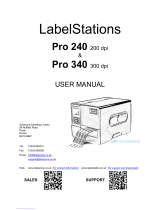Page is loading ...

USER’S
MANUAL
TTP-268M/ TTP-366M
THERMAL TRANSFER / DIRECT THERMAL
BAR CODE PRINTER

1
Copyright Information
© 2011 TSC Auto ID Technology Co., Ltd,
The copyright in this manual, the software and firmware in the printer
described therein are owned by TSC Auto ID Technology Co., Ltd, All
rights reserved.
CG Triumvirate is a trademark of Agfa Corporation. CG Triumvirate Bold
Condensed font is under license from the Monotype Corporation. Windows
is a registered trademark of Microsoft Corporation.
All other trademarks are the property of their respective owners.
Information in this document is subject to change without notice and does
not represent a commitment on the part of TSC Auto ID Technology Co.
No part of this manual may be reproduced or transmitted in any form or by
any means, for any purpose other than the purchaser’s personal use,
without the expressed written permission of TSC Auto ID Technology Co.

2
Agency Compliance and Approvals
CE CLASS A
EN 55022:2006 +A1:2007
EN 55024:1998+A1:2001+A2:2003
EN 61000-4 SERIES REQULATIONS
FCC CFR Title 47 Part 15 Subpart B:2009-Section 15.107
and 15.109
ICES-003 Issue 4:2004 Class A
GB-4953-2001
GB9254-2008 (CLASS A)
GB27625-2003
此为 A 级产品,在生活环境中,该产品可能会造成无线电干扰,
在这种情况下,可能需要用户对干扰采取切实可行的措施。
IEC 60950-1/A1:2009
IEC 60950-1/A1:2005(2
nd
Edition)
EN 60950-1/A1:2006 + A11:2009 + A1:2010

i
Contents
1. Introduction ............................................. 1
1.1 Product Introduction .................................................................................... 1
1.2 Product Features .......................................................................................... 2
1.2.1 Printer standard features .................................................................. 2
1.2.2 Printer optional features ................................................................... 3
1.3 General Specifications................................................................................. 4
1.4 Print Specifications ...................................... 4
1.5 Ribbon Specifications .................................... 4
1.6 Media Specifications ..................................... 5
2. Operations Overview ...................................... 6
2.1 Unpacking and Inspection .......................................................................... 6
2.2 Printer Overview ........................................................................................... 7
2.2.1 Front View ........................................................................................... 7
2.2.2 Interior view ........................................................................................ 8
2.2.3 Rear View ............................................................................................ 9
2.3 Operator Controls ....................................................................................... 11
2.3.1 Front Panel Display ......................................................................... 11
2.3.2 LED Indicators .................................................................................. 11
2.3.3 Front Panel Keys ..............................................................................12
2.4 Setting up the Printer .................................................................................12
2.5 Installation of Ribbon .................................................................................13
2.5.1 Loading Ribbon ................................................................................13
2.6 Installation of Media ...................................................................................16
2.6.1 Loading Roll Labels .........................................................................16
2.6.2 Loading Fan-fold Labels .................................................................20
2.6.3 Loading Media in Peel-off Mode (Option) ....................................21
2.6.4 Loading Media in Cutter Mode (Option) .......................................23
2.7 Print Head Pressure Adjustment Knob ...................................................24
2.8 Using the Keyboard with PS/2 Interface .................................................25
3. Menu Function .......................................... 26
3.1 Setup Menu Overview ................................................................................27
3.1.1-1 Printer Setup (TSPL2) ..................................................................28
3.1.1-2 Printer Setup (ZPL2) .....................................................................35
3.1.2 Sensor ................................................................................................42
3.1.3 Serial Comm. ....................................................................................50

ii
3.1.4 Ethernet .............................................................................................53
3.2 File Manager ................................................................................................56
3.2.1 File List ..............................................................................................56
3.2.2 Avail. Memory ...................................................................................57
3.2.3 Del. All Files ......................................................................................57
3.3 Diagnostics ..................................................................................................58
3.3.1 Print Config. ......................................................................................58
3.3.2 Dump Mode .......................................................................................61
3.3.3 Rotate Cutter .....................................................................................62
3.4 Language .....................................................................................................62
3.5 Service ..........................................................................................................63
3.5.1 Initialization .......................................................................................63
3.5.2 Mileage Info.......................................................................................64
4. Diagnostic Tool ......................................... 65
4.1 Start the Diagnostic Tool ...........................................................................65
4.2 Printer Function (Calibrate sensor, Ethernet setup, RTC setup………)
.............................................................................................................................66
5 Setting Ethernet by Diagnostic Utility ......................... 67
5.1 Using USB interface to setup Ethernet interface ..................................67
5.2 Using RS-232 interface to setup Ethernet interface .............................68
5.3 Using Ethernet interface to setup Ethernet interface ...........................69
6. Troubleshooting ......................................... 71
6.1 Common Problems.....................................................................................71
6.2 Mechanism Fine Adjustment to Avoid Ribbon Wrinkles ......................75
7. Maintenance ............................................ 77
Revise History ............................................ 79

1. Introduction
1.1 Product Introduction
Thank you very much for purchasing TSC bar code printer.
This printer is designed with die-casting aluminum chassis, metal cover with large clear
media view window, which ensuring to work for the extreme and heavy duty industrial
environment and applications.
With back-lit graphic LCD display, printer status can be managed easier and operated
more user friendly. The moveable sensor design can accept wide range of label media.
All of the most frequently used bar code formats are included. Fonts and bar codes can
be printed in any one of the four directions.
This printer is built-in the high quality, high performance MONOTYPE IMAGING
®
True
Type font engine and one CG Triumvirate Bold Condensed smooth font. With flexible
firmware design, user can also download the True Type Font from PC into printer
memory for printing labels. Besides the scalable font, it also provides a choice of five
different sizes of alphanumeric bitmap font, OCR-A and OCR-B fonts. By integrating rich
features, it is the most cost-effective and high performance printer in its class!
To print label formats, please refer to the instructions provided with your labeling
software; if you need to write the custom programs, please refer to the TSPL/TSPL2
programming manual that can be found on the accessories CD-ROM or on TSC website
at http://www.tscprinters.com
Applications
o Compliance labeling for shipping and receiving
o Pallet labeling
o Inventory control labeling
o Drum labeling
o Warning labels
o Custom signage
o Brand marketing featuring graphics, logos and texts
o Multiple-up labels (two or three labels across)

2
1.2 Product Features
1.2.1 Printer standard features
The printer offers the following standard features.
Product standard feature
200 dpi
models
300 dpi
models
Thermal transfer printing
○
○
Direct thermal printing
○
○
High quality die-cast aluminum design
○
○
Metal cover with large clear media view window
○
○
Moveable gap sensor (position adjustable from 2”~4”)
○
○
Moveable black mark sensor position full web
adjustable
○
○
Ribbon end sensor
○
○
LCD display (graphic type, 128x64 pixel) with back
light
○
○
Control panel with 6 operation buttons
○
○
Control panel security (TCF)
○
○
LED indicators
○
○
Real time clock
○
○
Internal Ethernet print server (10/100 Mbps) interface
○
○
USB 2.0 (full speed) interface
○
○
Serial RS-232C (2400-115200 bps) interface
○
○
Centronics (SPP mode) interface
○
○
PS/2 keyboard interface for stand-alone or data entry
at print site
○
○
32 MB DRAM memory
○
○
8 MB FLASH memory
○
○
SD FLASH card memory expands storage to 4 GB
○
○
Powerful 32 bit 200 MHz RISC processor
○
○
Standard industry emulations right out of the box
including Eltron
®
and Zebra
®
language support
○
○
Internal 8 alpha-numeric bitmap fonts
○
○
Fonts and bar codes can be printed in any one of the
four directions (0, 90,180, 270 degree)
○
○
Internal Monotype Imaging
®
true type font engine with
one CG Triumvirate Bold Condensed scalable font
○
○
Downloadable fonts from PC to printer memory
○
○

3
Downloadable firmware upgrades
○
○
Text, bar code, graphics/image printing (Please refer
to the TSPL/TSPL2 programming manual for
supporting code page)
Support Bar Code
Support image
1D bar code
2D bar code
BITMAP,
BMP,
PCX
Code 39,
Code 93,
Code128UCC,
Code128 subsets A.B.C,
Codabar,
Interleave 2 of 5, EAN-8,
EAN-13,
EAN-128,
UPC-A,
UPC-E,
EAN and UPC 2(5) digits
add-on,
MSI,
PLESSEY,
POSTNET,
China POST,
RSS-14,
Code 11
PDF-417,
Maxicode,
DataMatrix,
QR code,
Aztec
○
○
1.2.2 Printer optional features
The printer offers the following optional features.
Product option feature
User
options
Dealer
options
Factory
options
Applicator I/O interface
-
-
○
Peel-off kit
(Includes internal rewind and peel-off module;
Fits for plain paper media)
-
○
-
Heavy duty cutter module
(Max. paper width: 178 mm, Paper thickness:
Max 0.25 mm/ max. paper weight 250g/ m
2
)
Note: Except for the linerless cutter, all
regular/heavy duty/care label cutters DO
NOT cut on media with glue.
-
○
-
Bluetooth module (RS-232C interface)
○
-
-
KP-200 Plus keyboard display unit
○
-
-
KU-007 Plus programmable smart keyboard
display unit
○
-
-
HCS-200 long rang CCD scanner
○
-
-

4
1.3 General Specifications
General Specifications
Physical dimensions
355 mm (W) x 337 mm (H) x 510 mm (D)
Weight
23 kg (48.5 lb)
Electrical
Internal switching power supply
Input: 90~230VAC, 47~63HZ
Output: 24V, 14.58A, 350W
Environmental
condition
Operation: 5 ~ 40˚C (41 ~ 104˚F), 25~85%
non-condensing
Storage: -40 ~ 60 ˚C (-40 ~ 140˚F), 10~90%
non-condensing
1.4 Print Specifications
Print Specifications
200 dpi models
300 dpi models
Print head resolution
203 dots/inch (8 dots/mm)
300 dots/inch (12 dots/mm)
Printing method
Thermal transfer and direct thermal
Dot size
(width x length)
0.125 x 0.125 mm
(1 mm = 8 dots)
0.084 x 0.084 mm
(1 mm = 12 dots)
Print speed
(inches per second)
4, 5, 6, 7, 8 ips selectable
Up to 8 ips
4, 5, 6 ips selectable
Up to 6 ips
Max. print width
168 mm (6.61”)
Max. print length
14,732 mm (580”)
6,604 mm (260”)
Printout bias
Vertical: 1 mm max.
Horizontal: 1 mm max.
1.5 Ribbon Specifications
Ribbon Specifications
Ribbon outside diameter
Max. 81 mm
Ribbon length
450 meter
Ribbon core inside
diameter
1 inch (25.4 mm)
Ribbon width
Max. 178 mm (7”)
Min. 50.8 mm (2.0”)
Ribbon wound type
Ink coated outside wound, ink coated inside wound
Ribbon end type
Transparency

5
1.6 Media Specifications
Media Specifications
200 dpi models
300 dpi models
Label roll capacity
208.3 mm (8.2”)
Media alignment
Edge alignment
Media type
Continuous, die-cut, black mark, fan-fold, notch
Media wound type
Printing face outside wound
Media width (label + liner)
Max. 172.7 mm (6.8”)
Min. 50.8 mm (2.0”)
Media thickness (label +
liner)
Max. 0.254 mm (10 mil)
Min. 0.06 mm (2.36 mil)
Media core diameter
76.2 mm (3”)
Label length
Min. 10 mm (0.39”)
Label length (peeler
mode)
Max. 152.4 mm (6”)
Min. 25.4 mm (1”)
Label length (cutter
mode)
Max. 5,080 mm (200”)
Max. 2,540 mm (100”)
Min. 25.4 mm (1”)
Min. 25.4 mm (1”)
Gap height
Min. 2 mm
Black mark height
Min. 2 mm
Black mark width
Min. 8 mm (0.31”)

6
2. Operations Overview
2.1 Unpacking and Inspection
This printer has been specially packaged to withstand damage during shipping.
Please carefully inspect the packaging and printer upon receiving the bar code printer.
Please retain the packaging materials in case you need to reship the printer.
Unpacking the printer, the following items are included in the carton.
One printer unit
One Windows labeling software/Windows driver CD disk
One quick installation guide
One power cord
One USB interface cable
One ribbon take up paper core
If any parts are missing, please contact the Customer Service Department of your
purchased reseller or distributor.

7
2.2 Printer Overview
2.2.1 Front View
1. LED indicators
2. LCD display
3. Front panel buttons
4. Paper exit chute
5. Lower front cover
6. Media view window
7. Printer right side cover opener
1
2
3
4
7
5
6

8
2.2.2 Interior view
1. Ribbon rewind spindle
2. Ribbon supply spindle
3. Print head pressure adjustment knob
4. Ribbon guide bar
5. Z axis mechanism adjustment knob
6. Print head release lever
7. Media guide bar
8. Label roll guard
9. Label supply spindle
10. Internal rewind spindle (Optional)
11. Damper
12. Print head
13. Ribbon sensor
14. Platen roller
15. Gap sensor
16. Black mark sensor
17. Label guide
5
9
7
10
6
11
4
3
1
2
14
13
17
15
16
12
8

9
2.2.3 Rear View
1. Fan-fold paper entrance chute
2. Centronics interface (SPP mode)
3. USB interface (USB 2.0/ Full speed mode)
4. RS-232C interface (Max. 115,200 bps)
5. Power jack socket
6. GPIO interface (Factory option)
*7. SD card slot (Up to 4G)
8. Internal Ethernet interface (10/100 Mbps)
9. PS/2 keyboard interface
10. Power switch
Note:
The interface picture here is for reference only. Please refer to the product specification for
the interfaces availability.
* Recommended SD card specification
SD card spec
SD card capacity
Approved SD card manufacturer
V1.0, V1.1
128 MB
SanDisk, Transcend
V1.0, V1.1
256 MB
SanDisk, Transcend, Panasonic
V1.0, V1.1
512 MB
SanDisk, Transcend, Panasonic
V1.0, V1.1
1 GB
SanDisk, Transcend, Panasonic
V2.0 SDHC CLASS 4
4 GB
V2.0 SDHC CLASS 6
4 GB
SanDisk, Transcend, Panasonic
V1.0, V1.1
microSD 128 MB
Transcend, Panasonic
1
3
5
4
2
10
6
7
8
9

10
V1.0, V1.1
microSD 256 MB
Transcend, Panasonic
V1.0, V1.1
microSD 512 MB
Panasonic
V1.0, V1.1
microSD 1 GB
Transcend, Panasonic
V2.0 SDHC CLASS 4
microSD 4 GB
Panasonic
V2.0 SDHC CLASS 6
microSD 4 GB
Transcend
V1.0, V1.1
miniSD 128 MB
Transcend, Panasonic
V1.0, V1.1
miniSD 256 MB
Transcend, Panasonic
V1.0, V1.1
miniSD 512 MB
Transcend, Panasonic
V1.0, V1.1
miniSD 1 GB
Transcend, Panasonic
V2.0 SDHC CLASS 4
miniSD 4 GB
Transcend
V2.0 SDHC CLASS 6
miniSD 4 GB
- The DOS FAT file system is supported for the SD card.
- Folders/files stored in the SD card should be in the 8.3 filename format
- The miniSD/microSD card adapter is required for SD card reader.

11
2.3 Operator Controls
2.3.1 Front Panel Display
2.3.2 LED Indicators
LED
Status
Indication
Off
The printer power is turned off
On
The printer power is turned on
On
Printer is ready
Blinking
Pause
Downloading data into printer
Off
Printer is ready
On
“CARRIAGE OPEN” or “CUTTER ERROR”
Blinking
“NO PAPER”, “PAPER JAM” or “NO RIBBON”
LCD display
LED indicators
Front panel buttons

12
2.3.3 Front Panel Keys
Keys
Function
1. Enter the menu
2. Exit from a menu or cancel a setting and return to the previous menu
Pause/Resume the printing process
Advance one label
Scroll up the menu list
Scroll down the menu list
Enter/select cursor located option
2.4 Setting up the Printer
1. Place the printer on a flat, secure surface.
2. Make sure the power switch is off.
3. Connect the printer to the computer with the provided USB cable.
4. Plug the power cord into the AC power cord socket at the rear of the printer, and
then plug the power cord into a properly grounded power outlet.
Note:
Please switch OFF printer power switch prior to plug in the power cord to printer power jack.

13
2.5 Installation of Ribbon
2.5.1 Loading Ribbon
1. Lift the handle to open the printer right
side cover.
2. Install the ribbon and paper core onto
the ribbon supply spindle and ribbon
rewind spindle.
3. Push the print head release lever to
open the print head mechanism.

14
4. Thread the ribbon through the ribbon
sensor slot and then through the open
space in between print head and
platen.
5. Stick the ribbon onto the paper core.
Keep the ribbon flat and without
wrinkle.
6. Wind the ribbon clockwise about 3~5
circles onto the ribbon rewind spindle
until it is smooth and properly
stretched.
Ribbon sensor
Ribbon
/