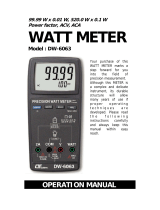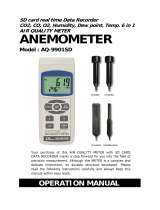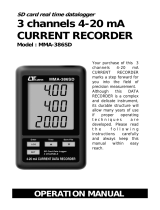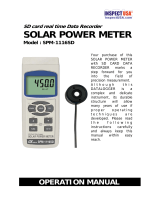Page is loading ...

PQ3450-en-GB_V2.1 10/18
2
Table of Contents
1.0 INTRODUCTION
1-1 Features................................................................................................... 3
1-2 Safety ....................................................................................................... 4
2.0 SPECIFICATIONS
2-1 General Specifications .............................................................................. 5
2-2 Electrical Specifications............................................................................. 6
3.0 METER DESCRIPTION .................................................................................. .7
4.0 METER BASICS AND THE SETUP MODE
4-1 Initialization Screen ................................................................................... 8
4-2 Measurement Screen Example ................................................................. 8
4-3 Keypad Summary ..................................................................................... 9
4-4 Setup Mode Basics ................................................................................... 9
4-5 Setup Mode In Detail ............................................................................... 11
5.0 POWER MEASUREMENT PROCEDURES
5-1 1Φ 2W (single phase two wire) measurement ........................................ .17
5-2 1Φ 3W (single phase three wire) measurement ...................................... .18
5-3 3Φ 3W (three phase three wire) measurement ....................................... .19
5-4 3Φ 4W (three phase four wire) measurement ......................................... .20
5-5 CT and PT measurement ....................................................................... .21
5-6 Data Logger ............................................................................................ 22
5-7 Data Hold ............................................................................................... .23
5-8 Display Backlight key ............................................................................. .23
5-9 LOWBAT (Low Battery) screen .............................................................. .23
5-10 Measurement Definitions ...................................................................... .24
5-11 Reset Button ........................................................................................ .24
5-12 Watt-Hour ZERO Function ................................................................... .24
6.0 MAINTENANCE
6-1 Cleaning.................................................................................................. 25
6-2 Battery Replacement ............................................................................... 25
7.0 PC INTERFACE
7-1 Download Data from SD Card ................................................................. 26

PQ3450-en-GB_V2.1 10/18
3
1.0 Introduction
Congratulations on your purchase of the Model PQ3450 Power Analyzer/datalogger. This
instrument is fully tested and calibrated prior to delivery; proper use and care of this meter will
provide years of reliable service.
1.1 Features
Large dot-matrix, numerical, backlit LCD
Full system analysis with more than 30 parameters:
o Voltage (phase-to-phase) and Voltage (phase-to-ground)
o Current (Amps) phase-to-ground
o KW / KVA / KVAR / PF (phase)
o KW / KVA / KVAR / PF (system)
o KWH / KVAH / KVARH / PFH (system)
o Phase angle
600.0VAC input with CAT III-600V safety rating
Adjustable Current Transformer (CT) and Potential Transformer (PT) ratio for high power
distribution systems
Log up to 30,000 reading on removable SD memory card in Excel® format
Wide sampling rate range (from 2 seconds up to 2 hours)
Easy-to-use onscreen menu
Easy-to-hold rugged over-molded housing

PQ3450-en-GB_V2.1 10/18
4
1.2 Safety
CAUTION: Risk of electric shock. Do not attempt to open or disassemble the meter while
taking measurements
CAUTION: Do not attempt to measure Voltage or Current that exceeds specified limits
Do not operate this instrument in wet or dusty environments.
Do not operate this instrument in the presence of combustible or explosive gas
Do not touch exposed metal parts or unused terminals.
Consider the use of rubber gloves in operation.
Do not operate in excess of AC 500V (Phase to Neutral), or AC 600V (Phase to Phase)
Do not operate this instrument if it appears to be malfunctioning
Remove the test leads from the meter before opening the battery compartment cover
When cleaning, use only a dry cloth to wipe the meter housing. Do not use liquids of any
kind to clean the meter
Safety Symbols:
CAUTION DOUBLE INSULATION RISK OF ELECTRIC SHOCK
Environmental Conditions
Installation Category III 600V
Pollution Degree 2
Altitude limit: 2000m
Indoor use only
Relative Humidity maximum: 80%

PQ3450-en-GB_V2.1 10/18
5
2.0 Specifications
2.1 General Specifications
Circuit
Custom single-chip microprocessor LSI circuit
Display
LCD Size: 81.4 X 61 mm (3.2 X 2.4”)
Dot Matrix backlit LCD (320 X 240 pixels)
Measurements
V (voltage phase to phase)
V (voltage phase to ground)
A (Current Phase to ground)
KW / KVA/ KVAR / PF (Phase)
KW / KVA/ KVAR / PF (System)
Power factor
Phase angle
Frequency
Wire
configurations
1P/2W, 1P/3W, 3P/3W, 3P/4W
Voltage ranges
10 ACV to 600 ACV (Auto Range)
Current ranges
Current probe input signal voltage (ACV):
200mV(120mV) /2.25V/300mV/500mV/1V/2V/3V
Current probe input current range (ACA):
20A/200A/2000A(1200A)/150A/1500A/30A/300A/3000A/60A/600A/6000A
Note that the meter has universal probe compatibility
Safety
standard
IEC1010 CAT III 600 V
ACV input impedance
10M ohms
Range select
ACV
Auto Range
ACA
Manual Range
Clamp frequency
response
40 Hz to 1 KHz
Over-load protection
ACV
720 ACV RMS
Over-range
"OL" is displayed; Data on SD card will read ‘9999’ or ‘999’ for over-range
data
Under-range
"UR" is displayed
Data Hold
Freezes displayed reading
Data Recording
SD memory card
SD Card size limits
SD Cards up to 2G; SDHC Cards up to 16G
Sampling Time
Approx. 1 second (LCD) / 2000 samples per period

PQ3450-en-GB_V2.1 10/18
6
Datalogger
Real time data logger saves data to SD memory card for download to PC
(data files open directly to spreadsheet)
Sampling rate: From 2 seconds to 7200 seconds (2 hours)
Max. File capacity: 30,000 records
Data Output
RS232 port
Operating Temperature
0 to 50
o
C (32 to 122
o
F)
Operating Relative
Humidity
80% Relative Humidity max.
Power Supply
Eight (8) ‘AA’ 1.5VDC batteries or AC 9V power adapter
Meter Power
Consumption
250 mA DC
Weight
975g (2.1 lbs.) with batteries
Dimensions
225 X 125 X 64 mm (8.86 X 4.92 X 2.52“)
2.2 Electrical Specifications (45 to 65Hz; 23±5°C)
Function
Range
Resolution
Accuracy* (of reading)
AC Voltage
10.0V to 600.0V
0.1V
± (0.5% + 0.5V + 5 digits)
AC Current
<20.0A
0.001 < 10 A
0.01 ≥ 10A
± (0.5% + 0.1A + 5 digits)*
20.01A to 200.0A
0.01 < 100 A
0.1 ≥ 100A
± (0.5% + 0.5A + 5 digits)*
>200.0A
0.1 < 1000A
1 ≥ 1000A
± (0.5% + 5A + 5 digits)*
Power Factor
0.00 to 1.00
0.01
± 0.04
Φ Phase Angle
-180° to 180°
0.1°
± 1° *ACOS(PF)
Frequency
45 to 65Hz
0.1Hz
0.1Hz
Power
0.0 to 3.6MW
0.001k to 0.001M
± (1% + 8 digits)
0.0 to 3.6MVA
0.0 to 3.6MVAR
Watt Hour
0.0 to 3.6MWH
0.001k to 0.001M
± (1% + 8 digits)
0.0 to 3.6MVAH
0.0 to 3.6MVARH
*Meter accuracy only. For system accuracy add the accuracy of the clamp used.
*PF∑:
For 3Φ4W, 3Φ3W, 1Φ3W
PF∑ = P∑ / S∑
For 1Φ2W
PF1 = P1 / S1

PQ3450-en-GB_V2.1 10/18
7
3.0 Meter Description
Meter Front
3-1 LCD Display
3-2 ◄ Left arrow navigation
3-3 Power ON-OFF
3-4 Phase / Wire setup
3-5 REC datalogger memory
3-6 Exit button
3-7 Setup/Enter button
3-8 Measurement input terminals
3-9 ▼Down arrow navigation
3-10 HOLD (freeze display)
3-11 Shift button
3-12 Display Backlight ON-OFF
3-13 ► Right arrow navigation
3-14 ▲ Up arrow navigation
Meter Top
3-15 Clamp positive input jacks
3-16 Clamp negative input jacks
3-17 Clamp power lead connections
Meter Right Side
3-18 9V power adaptor jack
3-19 SD memory card socket
3-20 RS232 PC interface socket
3-21 Reset button
3-22 Screw fastener for protective cap
Note: The Battery compartment and Tilt Stand are located on the rear of the instrument

PQ3450-en-GB_V2.1 10/18
8
4.0 Meter Basics and Setup Mode
4-1 Initialization Screen
1. When the meter is switched ON the initialization screen appears.
Start-up Initialization Screen
2. The meter will also check for an inserted SD memory card. ‘SD check’ will appear on the lower
right side of the display. If an SD card is inserted, the blinking display will switch off after several
seconds. When no card is inserted the display will show ‘No disk’.
4-2 Measurement Screens
After the initialization screen, the meter displays one of the measurement screen configurations.
The meter reverts to the screen that was displayed at the last power down and may not be the
screen shown below. Other screen configurations are shown later in this User manual.
Measurement Screen Example

PQ3450-en-GB_V2.1 10/18
9
4.3 Keypad Summary
POWER : Press and hold to power ON/OFF
1Φ 3Φ (phase/wire) : Select (1P/2W, 1P/3W, 3P/3W, 3P/4W) measurement function
REC : Data record key for use with the SD Memory Card
HOLD : Freeze the displayed reading
BACKLIGHT : Switch LCD backlight ON/OFF
SETUP/ENTER: Enter the Setup mode. Also used as an Enter key to confirm entries
EXIT : Exit a screen when programming
SHIFT (: Programming key for use in the Setup Mode
Up arrow ▲ : Generally, press to move the cursor up or to change a parameter value, however
use varies with each particular function
Down arrow ▼ : Generally, press to move the cursor down or to change a parameter value,
however use varies with each particular function
Left arrow ◄ : Use varies according to a particular function
Right arrow ► : Use varies according to a particular function
4.4 Setup Mode
4.4.1 Setup Mode Basics
1. Press the SETUP button to access the Setup Mode. The screen shown below will appear on
the meter’s LCD.
2. Use the up and down arrow keys to scroll through the parameters.
3. Press the SHIFT key to open a particular parameter for editing (the
‘SHIFT 1’ display icon will be visible on the upper right hand corner of
the LCD).
4. Once a parameter is opened for editing (parameter variable
highlighted), use the up and down arrow keys to edit the setting.
5. When the SHIFT key is pressed on the FILE NAME parameter, the user can select the first
half of the file name which is the configuration (3P4, for example). When the SHIFT keys is
pressed again, the SHIFT 2 icon appears on the display and the user can select the second
half of the file name (10001.XLS, for example). This applies only to the FILENAME
parameter.
6. Press the SHIFT key to continue scrolling through the other parameters using the up and
down arrow keys.
7. To exit the Setup Mode press the EXIT key.
8. Detailed instructions for each parameter are provided in the next section.

PQ3450-en-GB_V2.1 10/18
10
Setup Mode Screen
4.4.2 The Setup Mode Parameter Menu
Folder Name: Select a file name on the SD CARD; the range is WTA01 to WTA10
File Name: Set a file name on the SD CARD (50 filenames are permitted)
REC Date: Show a file’s date-time stamp (Year / Month / Date / Hour / Min / Sec)
Sampling Time: Set the datalogger sampling rate from 2 to 7200 seconds
Delete File: Delete an existing data file from the SD CARD
SD Format: Format the SD CARD
PT: Set Potential Transformer ratio (1 to 1000); CT: Set Current Transformer ratio (1 to 600)
Audible Tone: Set the beeper ON or OFF
Clamp Type: Select the clamp type from the menu list
A (Amps): Set the Current range; V (Volts): Set the Voltage range
RS232 Out Select: RS232 output function (up to nine items can be output)
Year, Month, Date, Hour, Minute, Second: Set the current date and time

PQ3450-en-GB_V2.1 10/18
11
4.5 Setup Mode in Detail
Press SETUP to enter the Setup Mode, selected items will appear highlighted (reverse video). Use
the up and down arrow keys to move through the available parameters and use the Shift key to
open a parameter for editing. Once a parameter is opened for editing, the up and down arrow keys
are used again to change a parameter’s setting. The SHIFT key is then used to return to Setup
Mode editing where the arrow keys are used again for scrolling. Use the EXIT key to leave the
Setup Mode.
4.5.1 Folder name: Set a Folder Name on the SD Memory Card
1. Scroll to the FOLDER NAME field using the up and down arrow keys if necessary
2. The Folder Name range is “WTA01” to “WTA10”
3. Press Shift to open the Folder Name parameter for editing
4. Use the arrow keys ▲ ▼ to select a folder number; the available numbers are "01 to 10"
(Note: Press and hold ▲ or ▼ continuously for at least two seconds to scroll quickly).
5. Press SHIFT when done
Folder Name Screen 1
Folder Name Screen 2

PQ3450-en-GB_V2.1 10/18
12
4.5.2 File name: Set a file name in the SD Memory Card
1. In the Setup Mode, scroll down to the FILE NAME parameter using the up and down arrow
keys
2. The screen will show the "NO FILE" indicator in the REC Date option area when the
selected file is new.
3. The screen will show the recording date and time in the REC Date option area for existing
data files.
File Name Screen1
File Name Screen 2
4. Press the SHIFT button. The “SHIFT 1” icon will appear on the upper right side of the
screen and the first half of the File Name which represents the number of wires and phases
(3P4, for example) will be highlighted and ready for editing. Use the arrow keys to select
the desired configuration. Select 1P/2W (1P2), 1P/3W (1P3), 3P/3W (3P3), or 3P/4W
(3P4).

PQ3450-en-GB_V2.1 10/18
13
5. Press SHIFT again and the “SHIFT 2” icon will appear on the upper right side of the screen
and the second half of the File Name, which the user can customize as needed, will be
highlighted. Use the arrow keys to select a number between 001 and 0050 inclusive. .
6. File Name Examples:
a. 1P201001: 1P2 is one phase by two wires, 01 is the folder number, and 001 is the file number
b. 1P301001: 1P3 is one phase by three wires, 01 the folder number, and 001 the file number
c. 3P301001: 3P3 is three phases by three wires, 01 the folder number, and 001 the file
number.
d. 3P401001: 3P4 is three phases by four wires, 01 the folder number, and 001 the file number.
7. Press the SHIFT key again to continue with the Setup Mode editing.
File Name Screens
4.5.3 Set the Sampling Time (datalogging rate) for recording onto the SD Memory Card
1. In the Setup Mode, use the up and down arrow keys to scroll to the SAMPLING TIME field.
2. Press the SHIFT key and the symbol "SHIFT1" will switch ON.
3. Use the arrow keys to adjust the sampling time; the range is 2 to 7200 seconds.
4. Press the SHIFT key again to return to Setup Mode editing.
4.5.4 Delete a file on the SD Memory Card
1. In the Setup Mode, scroll to the DELETE FILE field using the up and down arrow keys.
2. Press and hold the SETUP/ENTER key for at least 2 seconds and the indicators “Y” and
“N” will appear next to the DELETE FILE field. Use the right and left arrow keys to highlight
“Y” for YES or “N” for NO and then momentarily press the SETUP/ENTER key.
3. If “Y” is selected, the current file will be erased. If “N” is selected, the delete process will be
aborted. When a file is deleted the field next to DELETE FILE will show 100%. When a
delete is aborted, the field shows 0%.
4.5.5 Formatting an SD Memory Card
1. In the Setup Mode, use the arrow keys to scroll to the SD FORMAT field
2. Press and hold the SETUP/ENTER button for at least 2 seconds and the “Y” and “N”
indicators will appear next to the SD FORMAT field
3. Use the right and left arrow buttons to highlight the desired letter: “Y” to confirm formatting
or “N” to abort the formatting.
4. While formatting, the field next to the SD FORMAT field will show the formatting progress 0
to 100%.
5. Note that the display screen shows USE SIZE (amount of memory currently used on the
SD card), FREE SIZE (amount of memory available), and TOTAL SIZE (total size of the
SD card memory) below the SD FORMAT field.

PQ3450-en-GB_V2.1 10/18
14
4.5.6 Potential Transformer (PT) Setup
1. In the Setup Mode, use the up and down arrow keys to scroll to the PT field.
2. Press SHIFT, the display "SHIFT1" will switch ON
3. Use the ▲ or ▼ keys to adjust the PT value (the range is 1 to 1000)
4. Press SHIFT again to return to Setup Mode editing or press EXIT to leave the Setup mode.
4.5.7 Current Transformer (CT) Setup
1. In the Setup Mode, use the up and down arrow keys to scroll to the CT field.
2. Press SHIFT, the display "SHIFT1" will switch ON
3. Use the ▲ or ▼ keys to adjust the CT value (the range is 1 to 600)
4. Press SHIFT again to return to Setup Mode editing or press EXIT to leave the Setup mode.
4.5.8 Audible Beeper ON/OFF
1. In the Setup Mode, use the up and down arrow keys to scroll to the BEEP field.
2. Press SHIFT, the display "SHIFT1" will switch ON
3. Use the ▲ or ▼ keys to select ON or OFF
4. Press SHIFT again to return to Setup Mode editing or press EXIT to leave the Setup mode.
4.5.9 SD Card Numerical Format (USA or European)
Note: SD Memory Cards default to the basic numerical format (USA) whereby a period is used
to separate units from tenths, for example: 20.00. European formatting uses a comma (for
example: 20,00).
1. In the Setup Mode, use the up and down arrow keys to scroll to the DECIMAL field.
2. Press SHIFT, the display "SHIFT1" will switch ON
3. Use the ▲ or ▼ keys to select the desired format USA (.) or EURO (,).
4. Press SHIFT again to return to Setup Mode editing or press EXIT to leave the Setup mode.

PQ3450-en-GB_V2.1 10/18
15
4.5.10 Set Clamp type
1. In the Setup Mode, use the up and down arrow keys to scroll to the CLAMP TYPE field.
2. Press SHIFT, the display "SHIFT1" will switch ON
3. Use the ▲ or ▼ keys to select the full scale setting of the clamp used.
4. Press SHIFT again to return to Setup Mode editing or press EXIT to leave the Setup mode.
4.5.11 Set Current Range
ATTENTION: Ensure that the ‘A’ range setting matches the attached clamp’s rating
1. In the Setup Mode, use the up and down arrow keys to scroll to the “A RANGE” field.
2. Press SHIFT, the display "SHIFT1" will switch ON.
3. Use the ▲ or ▼ keys to select the current range.
4. Press SHIFT again to return to Setup Mode editing or press EXIT to leave the Setup mode.
4.5.12 Set Voltage Range
1. In the Setup Mode, use the up and down arrow keys to scroll to the “V RANGE” field.
2. Press SHIFT, the display "SHIFT1" will switch ON
3. Use the ▲ or ▼ keys to select the voltage (Note that unless the CLAMP TYPE is set to
“Other”, this value is fixed)
4. Press SHIFT again to return to Setup Mode editing or press EXIT to leave the Setup mode.
4.5.13 Set RS-232 Output Parameters
1. In the Setup Mode, use the up/down arrow keys to scroll to the “RS232 OUT SEL” field.
2. Press the SETUP/ENTER key to access the RS232 Output selection page. Nine output
selections maximum can be highlighted on this page.
3. Use all four arrow buttons to navigate the output choices.
4. To select an output type, press the SETUP key (the selection will highlight).
5. To de-select a selected output type, press the SETUP key (the highlight will switch off).
6. Press and hold the SHIFT key for > 2 seconds to clear all RS-232 output selections.
7. Press the EXIT button to exit the RS232 output mode.
8. If nine items are selected the display will show the indicator "full".
RS232 – Output Selections

PQ3450-en-GB_V2.1 10/18
16
4.5.14 Set Time and Date
1. In the Setup Mode, use the up and down arrow keys to scroll to the YEAR, MONTH, DATE,
HOUR, MINUTE, and SECOND fields.
2. Press SHIFT key when the desired field is selected, the display "SHIFT1" will switch ON
3. Use the ▲ or ▼ keys to change the date or time value
4. Press SHIFT again to return to Setup Mode editing or press EXIT to leave the Setup mode.
4.5.15 Exit the Setup Mode
When all of the programming has been completed, press the EXIT key to return to the
measurement mode of operation.

PQ3450-en-GB_V2.1 10/18
17
5.0 Power Measurement Procedures
5.1 1Φ2W (Single Phase - Two Wire) Measurement
1. Power the instrument ON by pressing the ‘Power’ key, and then use the ‘1Φ 3Φ’ key to
select the 1Φ 2W system, the selected name of the system will be shown on the bottom left
side of the display
2. Connect the line voltage L1, Vn (Neutral) to V1 and N terminals of the
instrument.
3. Connect the Clamp (A1) to the conductor (A1)
4. Connect Clamp 1 (A1) to the A1 terminal of the instrument
5. The related measurement factors will appear on the display
6. Measurement definitions can be found in Section 5-10
1Φ2W Screen

PQ3450-en-GB_V2.1 10/18
18
5.2 1Φ3W (single phase - three wire) Measurement
1. Power the instrument ON by pressing ‘Power’ key, and then press the ‘1Φ 3Φ’ key to
select 1Φ 3W, the selected name of the configuration will appear on bottom left hand
side of the display.
2. Connect the line voltage L1, L2 and Vn (Neutral) to V1, V2 and N terminals of the
instrument
3. Connect the two (2) clamps (A1 and A2) to the conductors (A1) and (A2)
4. Connect Clamp 1 and Clamp 2 (A1 and A2) to the A1 and A2 terminals of the
instrument
5. The related measurement factors will appear on the display
1Φ3W Screen

PQ3450-en-GB_V2.1 10/18
19
5.3 3Φ3W (three phase - three wire) Measurement
1. Power the instrument ON by pressing the ‘Power’ key, and then press ‘1Φ 3Φ’ to
select 3Φ 3W, the selected configuration name will appear on bottom left hand side
of the display.
2. Connect the line voltage L1, L2 and L3 to V1, V2 and V3 terminals of the instrument.
3. Connect the three (3) clamps (A1, A2, A3) to conductors A1, A2 , A3
4. Connect the three (3) Clamps to the meter using the A1, A2, and A3 terminals
5. The related measurement factors will appear on the display
3Φ3W Screen

PQ3450-en-GB_V2.1 10/18
20
5.4 3Φ4W (three phase - four wire) Measurement
1. Power
the
instrument ON by pressing the ‘Power’ key, and then press ‘1Φ 3Φ’ to select the 3Φ
4W system, the selected name of the system will appear on the bottom left hand side
of the display.
2. Connect the line voltage L1, L2, L3 and Vn to V1, V2, V3 and N terminals of the
instrument.
3. Connect the three (3) Clamps (A1, A2, and A3) to the conductors A1, A2, and A3.
4. Connect the Clamps (A1, A2, and A3) to the meter’s A1, A2, and A3 terminals.
5. The related measurement factors will appear on the display.
3Φ4W Screen
/