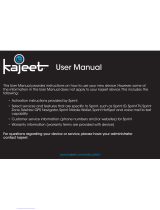Page is loading ...

Page 1 of 4
Troubleshooting Sprint Mobile Broadband USB Modem by
Sierra Wireless™ (Compass™ 597)
If you are unable to resolve your issue using the Troubleshooting steps below,
please contact Sprint Customer Service at 1-888-211-4727 for assistance.
1. The Sprint SmartView
SM
software does not detect the Sierra Wireless Compass
597 USB modem.
There are several reasons why this behavior may occur:
• The Compass 597 USB modem is not fully inserted into the USB port on your
PC.
The Compass 597 USB modem must be fully inserted into the USB port of your
computer (either directly, or through the optional extension cable) in order for the
drivers to be installed and the Sprint SmartView software to recognize the USB
modem.
If necessary, remove and reinsert the Compass 597 USB modem into the USB
port on the computer.
If this does not resolve the problem, try using another USB port (if available).
If the modem is still not recognized, remove the Compass 597 USB modem
and reboot the computer. Once the computer is booted up, plug in the
Compass 597 USB modem again.
• You’re using a USB extension cable other than the supplied USB extension
cable.
Use only the supplied USB extension cable; other cables may not work with the USB
modem.
• The Compass 597 drivers are not installed or are incorrectly installed.
Remove the Compass 597 USB modem from the USB port.
Uninstall the Sprint SmartView software. If you’re running Windows:
o Click Start, Settings and then Control Panel.
o Double click the Add/Remove Programs icon.
o Click to select Sprint Connection Manager from the list of installed
programs.
o Click Remove.
Insert the Compass 597 USB modem into the computer’s USB port and wait for
the installation process to complete.
The drivers and software should now be correctly installed. In Windows, you can
validate this by checking the Device Manager to make sure there are no
exclamation marks (“!”) showing up. If this icon appears, there is a problem with
the driver.
Open the Sprint SmartView software and, on the Mobile Broadband tab, click
Connect to verify that you can connect.
• The installation of Windows is not up-to-date.
Browse to Windows Update using an alternate Internet connection to ensure that all
of the latest Service Packs and updates are installed.
Please note this device/software does not support Windows 2000 currently. If this is
your Operating System, then you will need to return and replace this device with
another Sprint Mobile Broadband connection device that does support this OS.

Page 2 of 4
• Another application is conflicting with the Sprint SmartView software.
Ensure that applications such as ActiveSync, HotSync, WinFax and/or other
connection managers are not running in the System Tray (that is, the icons located
by the clock on the Windows taskbar) while using the Sprint SmartView software.
If the steps above do not resolve the issue, please contact Sprint Customer Service at 1-
888-211-4727 for assistance.
.
2. I receive an error when I try to connect to the Internet.
Although there are a variety of error messages that you may encounter, most of them
can be resolved by following the steps below:
• There is not sufficient signal strength to connect.
If low signal strength is displayed in the Sprint SmartView window, move to a
location with better coverage. For a map of coverage in your area, using an alternate
Internet connection browse to the Sprint Coverage Tool at
http://www.sprint.com/coverage, enter your zip code and click Go.
• Sprint SmartView has encountered a problem.
The Sprint SmartView software and/or the Dial-Up Networking connection associated
with it may have been corrupted. The easiest way to rule this out as a potential
problem is to uninstall the software using the Windows Add/Remove Programs
feature and reinsert the modem, to reinstall the software and drivers.
• There is a provisioning problem with your Sprint account.
To troubleshoot provisioning problems, contact Sprint Customer Service at the
number below for assistance.
If the steps above do not resolve the issue, please contact Sprint Customer Service at 1-
888-211-4727 for assistance.
3. I’m unable to connect while roaming.
From the Mobile tab in the Settings window of Sprint SmartView, ensure Roaming
Selection is set to “Auto” or “Roam Only”. (If “Sprint Only” is selected, you will be able
to connect only when you are in the network coverage area – that is, when you’re not
roaming).
If the steps above do not resolve the issue, please contact Sprint Customer Service at 1-
888-211-4727 for assistance.
4. I am able to connect, but not able to browse any web pages.
Below are some potential resolutions:
• The internet browser is incorrectly configured:
Check the connection settings of your browser to ensure that no conflicting settings
exist.
For Internet Explorer, click Tools > Internet Options and select the
Connections tab. Ensure that either Never dial a connection is selected, or
that the Sprint PCS connection is set as the default. Also ensure that no proxy
information is specified by clicking on the Settings button and ensuring that the
Use a proxy server for this connection checkbox is unselected.

Page 3 of 4
For Mozilla Firefox, click Tools > Options and select the General tab. Click the
Connection Settings button and ensure that Direct connection to the
Internet is selected.
For other browsers, consult the software manufacturer for assistance.
• The firewall or Internet security application is interfering with the browsing.
Try to disable any applications that may be restricting your access to the Internet,
such as Windows Firewall, Anti-Virus software. If the problem is resolved by this
action, contact the software manufacturer for assistance configuring the software to
allow for the desired connection.
• Disconnect all other Internet connections.
While using the Sprint SmartView software, disconnect all other Internet connections
such as WiFi or local LAN connections before you access the Sprint Mobile Broadband
network.
If the steps above do not resolve the issue, please contact Sprint Customer Service at 1-
888-211-4727 for assistance.
5. I am having trouble activating my Compass 597 USB modem.
If your modem is not activated when you receive it, you will need to use the automatic
One Touch Activation process. For more information, see the SmartView User Guide,
section “Device Activation”.
If the steps above do not resolve the issue, please contact Sprint Customer Service at 1-
888-211-4727 for assistance.
6. My Sierra Connection Manager becomes unusable with other Sierra connection
devices.
There is an incompatibility issue with Sprint SmartView and the Sierra Sprint Connection
Manager. If the user has a previous version of the Sprint SmartView and Sierra Sprint
Connection Manager loaded on a PC and then installs a newer version of Sprint
SmartView client, either via TRU-Install or Standalone, the previous Sierra CM will
become non functional. Sierra Sprint Connection Manager will be in this state:
This will also be seen if Sprint SmartView alone is uninstalled and both Connection
Managers are present on a PC. Once in this state if a user then attempts to uninstall the
Sierra CM and SSV
is still present, this may impact the SSV client functionality.
If a user runs into this problem they should uninstall all current CM versions and reboot.
Once this has completed they can again plug in the Compass 597 and proceed with the
TRU-Install of Sprint SmartView
SM
.
If the steps above do not resolve the issue, please contact Sprint Customer Service at 1-
888-211-4727 for assistance.
7. How to verify that GPS is working on the device in that location?

Page 4 of 4
• The Sprint SmartView software includes a test utility.
Open the Sprint SmartView client and select Tools menu.
Select the Location/GPS tab
Make sure that ‘Disable GPS on Device’ is not selected.
Make sure that all three consents have been ‘accepted’.
Click on ‘Test GPS’ button
If GPS is working on device your GPS coordinates are displayed.
If the steps above do not resolve the issue, please contact Sprint Customer Service at 1-
888-211-4727 for assistance.
/