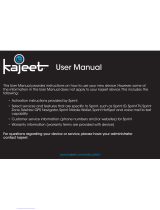Page is loading ...

Troubleshooting Sprint Mobile Broadband USB Modem Ovation
TM
U760
By Novatel Wireless
TM
If you are unable to resolve your issue using the Troubleshooting steps
below, pleasecontact Sprint Customer Service at 1-800-927-2199 (Business
users) or 1-888-211-4727 (Personal users) for assistance.
1. The Sprint SmartView software does not detect the Novatel Wireless
U760 USB Modem.
There are several reasons why this behavior may occur, one of the following
should rectify the issue:
• The U760 is not fully inserted into the USB port
U760 must be fully inserted into the USB port of your computer (either
directly, or through the optional extension cable) in order for the drivers to be
installed and for the Sprint SmartView software to recognize the USB modem.
If necessary, remove and reinsert the U760 USB modem into the USB port
on the computer.
If this does not resolve the problem, try using another USB port (if
available).
If the modem is still not recognized, remove the U760 USB modem and
reboot the computer. Once the computer is booted up, plug in the U760
USB modem again.
• If you are using a USB extension cable other than the Novatel U760 USB
extension cable provided please remove it and plug the U760 directly into the
USB port or use the use the USB cable provided with the modem.
• The U760 drivers are not installed or are incorrectly installed.
Remove the U760 from the USB port
Uninstall the Sprint SmartView software.
Windows XP
At Windows Start button: Start > Control Panel
Double click Add/Remove Programs
Select Sprint SmartView and press the Remove button
Window Vista
At Windows Start button: Start > Control Panel
Double click Programs and Features
Select Sprint SmartView and press the Uninstall button
MAC OS 10.4 & 10.5
At MAC Applications: Finder > Applications > Sprint SmartView >
Double Click on Sprint SmartView Uninstaller
Or if the uninstaller is not present, right click on the Sprint SmartView
icon and select “Move to Trash”.
Insert the U760 USB modem into the computer’s USB port and wait for the
installation process to complete.
The drivers and software should now be correctly installed. In Windows,
you can validate this by checking the Device Manager to make sure there
are no exclamation marks (“!”) showing up. If this icon appears, there is a
problem with the driver.
Open the Sprint SmartView software and, on the Mobile Broadband tab,
click Connect to verify you can connect.

• The installation of Windows is not up-to-date.
Browse the Windows update using an alternate Internet connection to ensure
that all of the latest Service Packs and updates are installed.
• Another application is in conflict with the Sprint SmartView
software.Ensure that applications such as ActiveSync, HotSync, WinFax
and/or other connection managers are not running in the System Tray (i.e.,
the icons located by the clock on the Windows taskbar) while using the Sprint
SmartView software.
If the steps above do not resolve the issue, please contact Sprint Customer Service
at 1-800-927-2199 (Business users) or 1-888-211-4727 (Personal users) for
assistance.
2. I receive an error trying to connect to the Internet.
Although there are a variety of error messages that you may encounter, most of
them can be resolved by following the steps below:
• There is not sufficient signal strength to connect.
If low signal strength is displayed in the Sprint SmartView window, move to a
location with better coverage. For a map of coverage in your area, using an
alternate Internet connection browse to the Sprint Power Vision search tool at
http://www.sprint.com/coverage, enter your zip code and click Go.
• Sprint SmartView has encountered a problem.
The Sprint SmartView software and/or the Dial-Up Networking connection
associated with it may have been corrupted. The easiest way to rule this out as a
potential problem is to uninstall the software using the Windows Add/Remove
Programs feature and reinsert the modem, to reinstall the software and drivers.
• There is a provisioning problem with your Sprint account.
To troubleshoot provisioning problems, contact Sprint Customer Service at the
number below for assistance.
If the steps above do not resolve the issue, please contact Sprint Customer Service
at 1-800-927-2199 (Business users) or 1-888-211-4727 (Personal users) for
assistance.
3. I’m unable to Connect while Roaming
From the Mobile tab in the Settings window of Sprint SmartView, ensure
Roaming Selection is set to “Auto” or “Roam Only”. (If “Sprint Only” is selected,
you will be able to connect only when you are in the network coverage area –
that is, when you’re not roaming).
If the steps above do not resolve the issue, please contact Sprint Customer Service
at 1-800-927-2199 (Business users) or 1-888-211-4727 (Personal users) for
assistance.

4. I am able to connect, but not able to browse any web pages.
Below are some resolutions:
• The Internet browser is incorrectly configured:
Check the connection settings of your browser to ensure that no conflicting
settings exist.
For Internet Explorer, click Tools > Internet Options and select the
Connections tab. Ensure that either Never dial a connection is
selected, or that the Sprint PCS connection is set as the default. Also
ensure that no proxy information is specified by clicking on the Settings
button and ensuring that the Use a proxy server for this connection
checkbox is unselected.
For Mozilla Firefox, click Tools > Options and select the General tab.
Click the Connection Settings button and ensure that Direct
connection to the Internet is selected.
For other browsers, consult the software manufacturer for assistance.
• The firewall or Internet security application is interfering with the
browsing.
Try to disable any applications that may be restricting your access to the
Internet, such as Windows Firewall, Anti-Virus software. If the problem is
resolved by this action, contact the software manufacturer for assistance
configuring the software to allow for the desired connection.
• Disconnect all other Internet connections.
While using the Sprint SmartView software, disconnect all other Internet
connections such as WiFi or local LAN connections before you access the
Sprint Mobile Broadband network.
• Another Network is Active.
Please make sure the LAN connection and/or WIFI connection is not active by
disabling or disconnecting the LAN Ethernet cable. The Sprint SmartView
software will connect when the other networks are not connected.
If the steps above do not resolve the issue, please contact Sprint Customer Service
at 1-800-927-2199 (Business users) or 1-888-211-4727 (Personal users) for
assistance.
5. I unable to save files to my U760
Insert a microSD card
The U760 requires a microSD card for the removable media functionality. Be
careful not to lose the plastic microSD slot protection insert.
When used as a memory stick on a fresh PC the Sprint SmartView will
attempt to auto install. The auto install function can be cancelled and the
device memory stick will function as a USB memory stick.
If the steps above do not resolve the issue, please contact Sprint Customer Service
at 1-800-927-2199 (Business users) or 1-888-211-4727 (Personal users) for
assistance.
/